This guide contains all the information regarding the EDL Mode along with the required methods to enter successfully into EDL Mode.
If you want to know What EDL Mode is? How to access the EDL mode? Follow this guide to the end and hopefully, you will easily get into it by implementing the different methods mentioned in this post.
First of all, you should learn about EDL Mode. What is the purpose of EDL Mode? Let’s get to the brief description of EDL Mode.
About EDL Mode
Handy way out when there is no other option left to recover your smartphone from a bricked state. Therefore, when your phone software becomes completely dead and you can’t follow up with other methods to flash the firmware, then the EDL Mode comes in handy.
What Operations Can EDL Mode Do?
- It allows you to bypass passcodes and gain complete access to the device.
- You can flash firmware files on your smartphone, even if It is in a hard-bricked state.
- It helps you to restore your smartphone from a bricked state to an unbricked state.
Accessing the EDL Mode is a bit tricky process, but if you follow the methods carefully, you can easily boot your phone into EDL Mode.
Is EDL Mode Available in All Android Smartphones?
It can only be available on Android smartphones with Qualcomm Chipset, as the OEMs have come up with an idea to give users a chance of still recovering their smartphones from brick state to unbrick state.
EDL Mode is also known as Qualcomm 9008 Mode.
Is There Any Equipment To Access EDL Mode?
Yes, there is a cable known as Deep Flash Cable that is specifically designed for Qualcomm chipset-based smartphones. This cable can help you enter EDL Mode directly. You can further do different operations with the help of tools such as flashing firmware, etc.

How To Enter EDL Mode on Any Boot Android Smartphone Into EDL Mode? (Methods)
Let’s catch up with the main guide that could let you enter into EDL Mode. Carefully, follow all the methods with all steps mentioned below. Among all methods that best reflect your situation, adopt it and implement it.
Pre-Requisites
- Download and Install USB Drivers for Android.
- Make sure to enable USB Debugging option.
- Download and Install ADB & Fastboot Drivers.
- Keep that in mind, It only works for Qualcomm chipset-based smartphones.
Methods 1: How To Enter EDL Mode Using ADB Commands?
Step 1: Make sure, that you have installed the ADB drivers and enabled the USB debugging on your smartphone.
Step 2: Launch the command prompt window on your PC/Laptop.
Step 3: Grab the original cable and connect your phone to a computer.
Step 4: To verify, If your smartphone is connected successfully or not, type in the following command:
adb device
Step 5: If your phone is connected successfully, now type the following command to enter EDL Mode:
adb reboot edl
Finally, your Android phone is in EDL Mode successfully.
Method 2: How To Enter EDL Mode Using Fastboot Mode?
Step 1: Turn OFF your smartphone.
Step 2: Boot your phone into Fastboot Mode.
Step 3: Once, you are in fastboot mode, now connect your smartphone to a computer.
Step 4: Open the command prompt and type in the following commands until your enter EDL Mode:
fastboot oem edl
OR
fastboot reboot-edl
OR
fastboot reboot edl
That’s how you can enter EDL mode on Qualcomm chipset-based Android smartphones with the help of fastboot mode.
Method 3: How To Enter EDL Mode Using Physical Buttons?
Step 1: Switch OFF your smartphone.
Step 2: Now, Simultaneously press and hold the “Power” and “Volume Down” buttons and instantly connect your smartphone to a computer while still holding the buttons.
Step 3: This process will forcefully boot your smartphone into EDL Mode.
Method 4: How To Enter EDL Mode Using Deep Flash Cable/EDL Cable?
Deep flash cable also known as EDL cable will help you enter your smartphone into EDL Mode. This cable is specifically designed for Qualcomm chipset-based smartphones.
Once, you connect your smartphone to a computer with the help of a Deep flash cable, you will be able to do operations like flashing firmware and etc.

This cable will successfully put your device into Qualcomm 9008 Mode.
Methods 5: How To Enter EDL Mode Using PCB Test Points
This method is a bit technical and requires a bit of hardware knowledge where you will need to cope with the smartphone hardware component to enter EDL Mode.
The need for this method is required in the most extreme situation where your phone is hard bricked and you have no alternative options left to restore your smartphone from that state. Or the above methods couldn’t help you to enter EDL mode to flash the firmware.
Follow the steps below carefully!
Step 1: Download Test Point tool, where you can find different smartphone model’s test point positions in the hardware area.
Step 2: Once, you find out the position of the test point on your smartphone visually with the help of the tool, now download MIUI ROM flashing tool for your Android.
Step 3: Now, grab your smartphone and pull the back cover to remove it from your smartphone, so that to access the hardware area. Note: remove the back cover slowly, and be soft with your hands as not to damage the clips and locks.
Step 4: Once, you are done with this part, insert the USB cable connector to the smartphone yet, not with the computer for now.
Step 5: Locate the test points in your smartphone hardware area.
Step 6: Take the equipment such as tweezers that would be more suitable and place every tip of it onto one of those test points to make a short-circuit.
Step 7: While still placing the tweezers onto the test points, now plug in the USB cable to your computer.
Step 8: Open the device manager and you will be able to see the COM port named Qualcomm HS-USB QDLoader 9008. That means your device is connected and entered EDL Mode successfully.
Step 9: Now, select the flashing ROM file on the flash tool and click “Flash” to start the flashing process.
How To Enter Android Into Fastboot Mode?
First of all, enable the USB debugging option on your phone. Follow the below steps:
- Go to Settings on your phone.
- Locate the About Phone and then tap on Software information->Build number several times until the Developer option gets enabled.
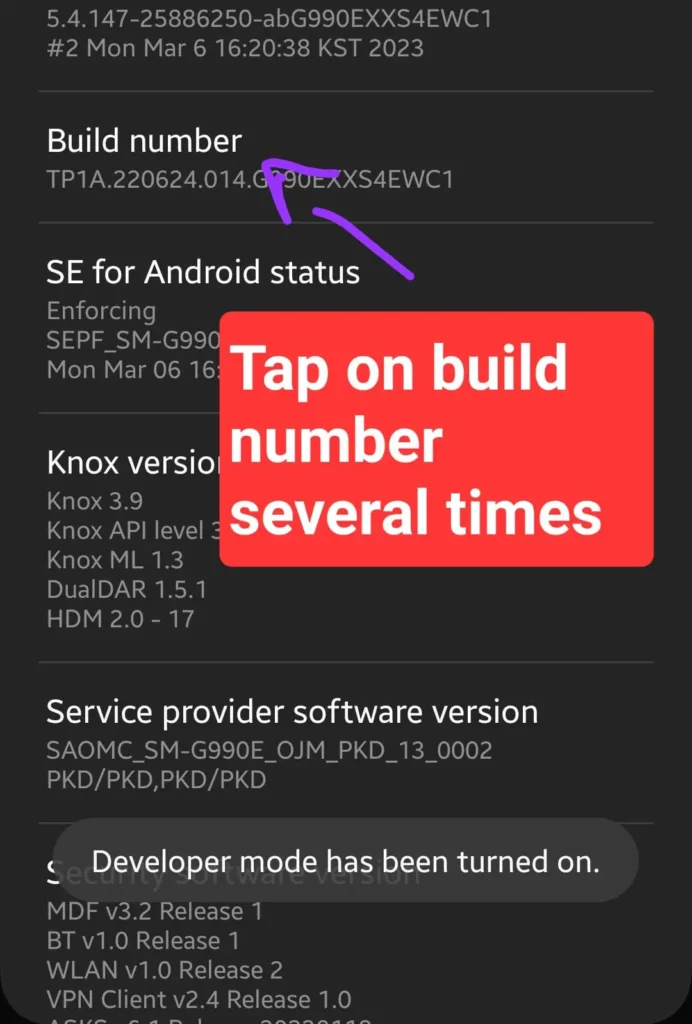
- Get back to the main Settings and then scroll down to the bottom and tap on Developer Options.
- In Developer options, first, enable the OEM Unlock.
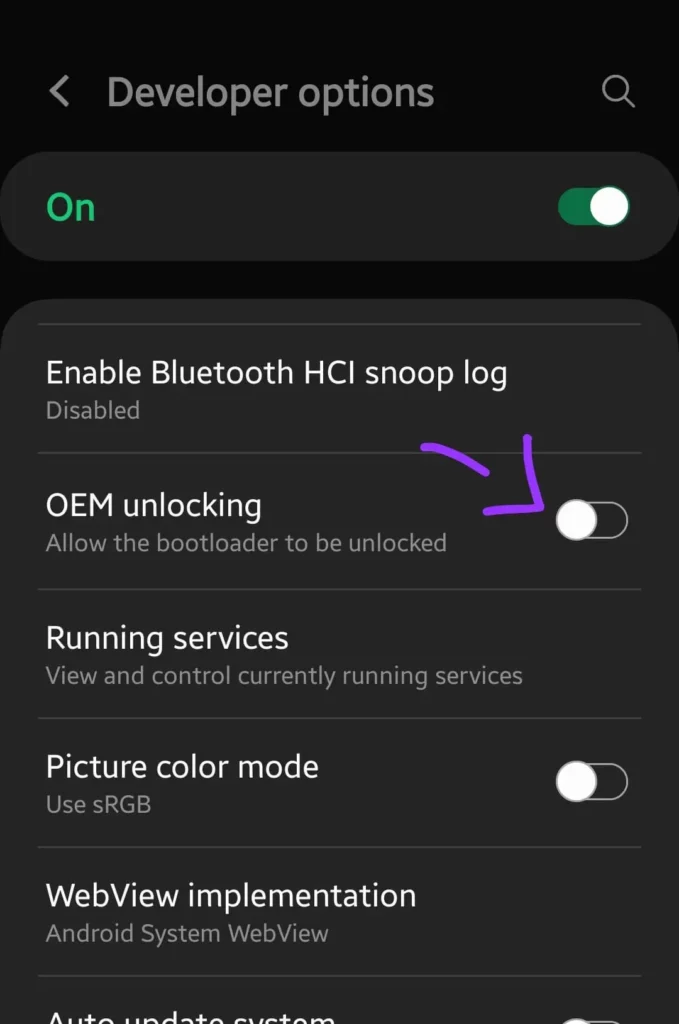
- After that, locate the USB Debugging and enable it.
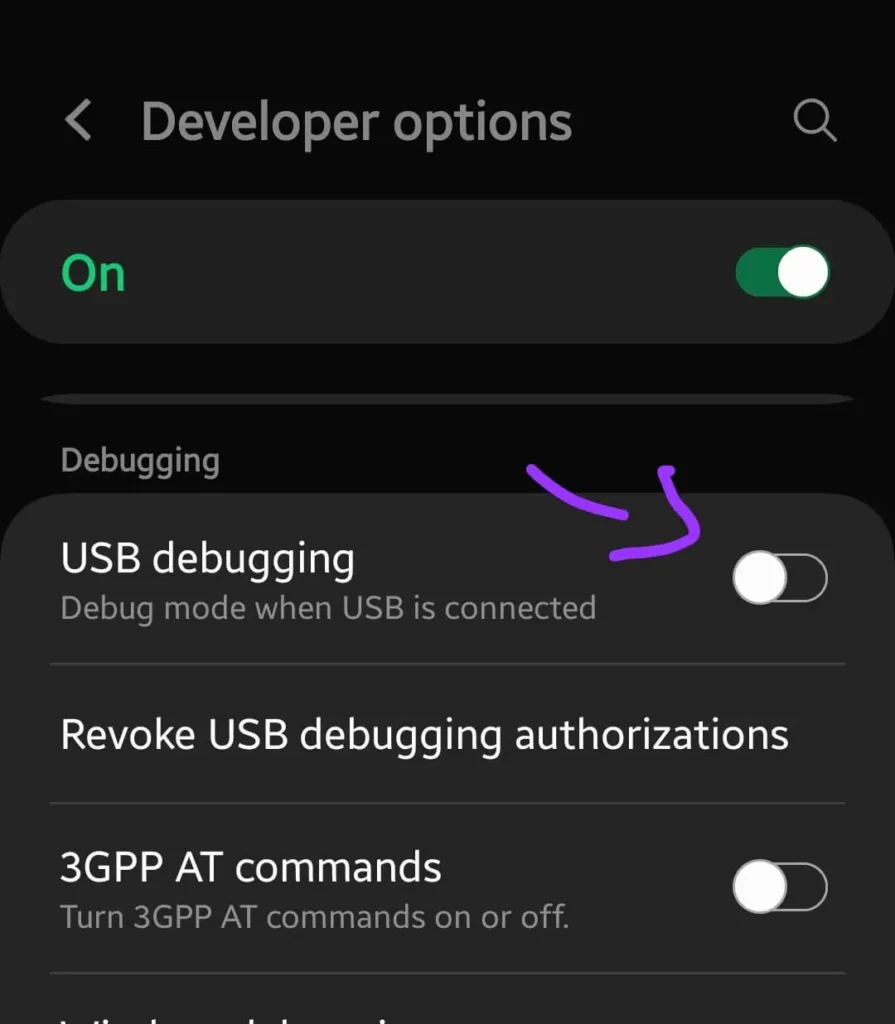
Once, you are done with enabling USB debugging, now implement the below steps to enter into fastboot mode:
Download the Latest ADB Platform tools.
After the downloading, extract It and open the folder named “Platform Tools” and then right-click anywhere in the empty place while holding the shift key to open the command windows/ power shell windows from the list of options.

In the terminal, type in the command to access the platform tool folder. Let’s say, if the folder is located in the downloads, then your commands should be as:
cd Downloads/ platform-tools
Now, connect your smartphone to a PC and type the following commands to enter fastboot mode:
adb devices
The above command will verify whether your device is connected to your PC successfully.
adb reboot-bootlaoder
After executing the above command will successfully enter your Android device into fastboot mode.
