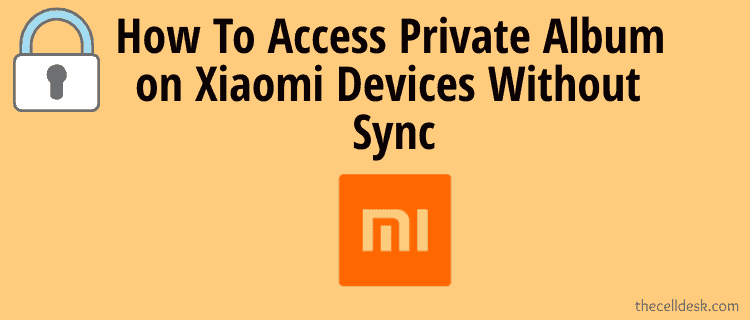
Do you want a private album to store your sensitive photos and videos on your Xiaomi? but unfortunately, you get a pop-up message “to set gallery syncing ON to Mi Cloud” before making a private album.
Here, you will learn how to make a private album without syncing to Mi Cloud and more. Just follow this guide!
How To Avoid Syncing To Mi Cloud While Creating Xiaomi Private Album in The Gallery?
- Head over to the “Gallery” on your Xiaomi device.
- Next, tap on “Albums”.
- Now, tap on the “+” icon at the bottom right corner of the screen.
- Create a new album by typing the name “Private Album” and then tap on “OK” to proceed.
- Select all the photos and videos and then choose “move” to shift all this stuff to this private album.
- Now, select this “Private Album” by long pressing on it.
- Finally, tap on “Hide”.
Done, you have successfully made the private folder and hidden it. That’s how you can hide photos and files on Xiaomi devices using MIUI 12 or earlier.
How To Unhide Hidden Albums on Xiaomi Devices
How To Protect Sensitive Photos, Videos in Gallery on Xiaomi Running on MIUI 12 or Earlier?
Since you don’t want to set your gallery to be syncing on to Mi Cloud for making a private album in the gallery, then you do have an alternative option to a private gallery album.
Let’s explore the alternative option below!
The Xiaomi device requires your gallery to be set to syncing onto Mi Cloud while making a default private album. To avoid this nonsense, you should create an album manually and then move all the photos and videos to it.
At last, you should hide this album and that’s it. Here’s how you can do it,
- Go to “Gallery -> Albums”.
- Top on the “+” icon at the bottom of the screen.
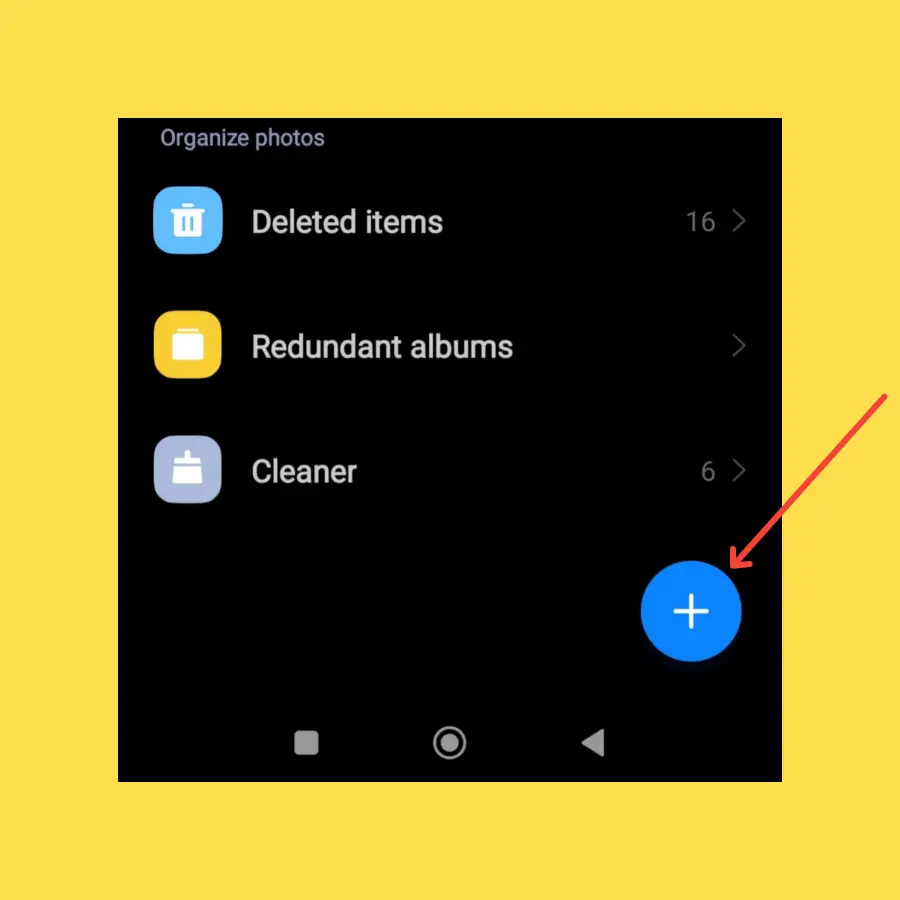
- Create a new album with the name “Private Album”.
- Choose all the sensitive photos and videos and move to this private album.
- Now, select this album by long pressing on it and tap on “hide” from the multiple options available below.
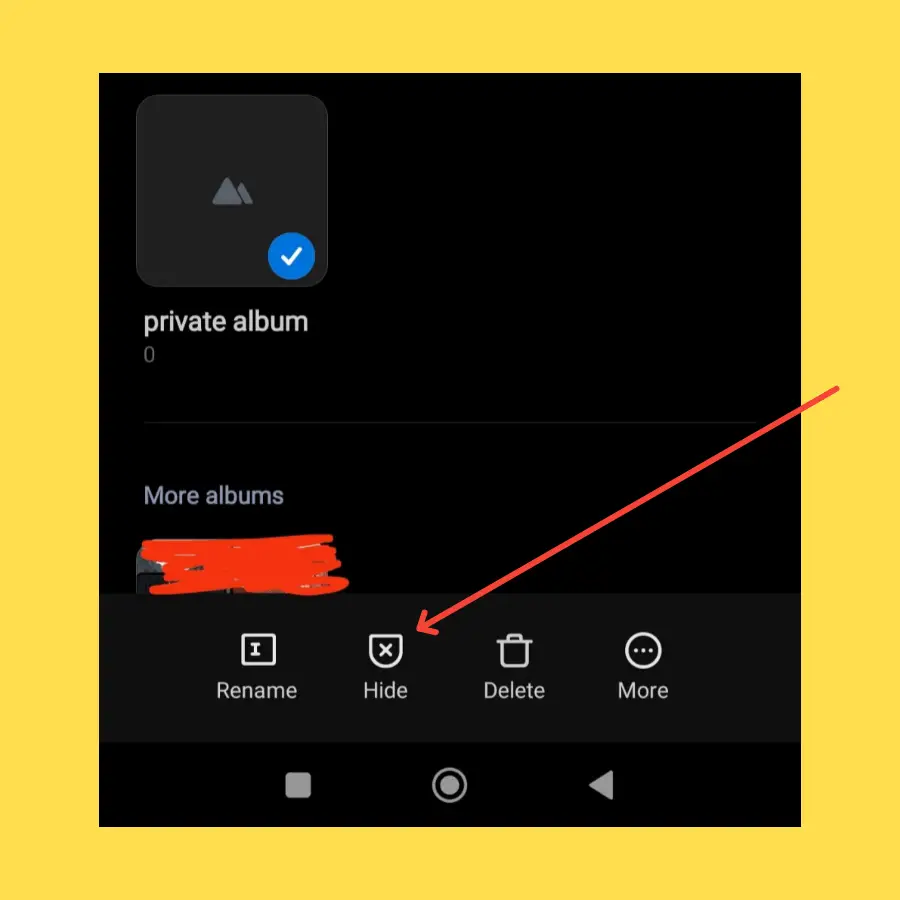
That’s how you can make a private album without setting your gallery syncing ON to Mi Cloud.
How To Access Hidden Photos That Haven’t Been Synced To Mi Cloud?
You cannot hide the photos and video individually in the gallery on Xiaomi devices, rather you can move it to an album and then hide the whole album.
Here’s, how you can unhide the photos and videos available on a hidden album.
How To Unhide/Access Hidden Private Album (Xiaomi Devices)?
Let’s follow the steps below:
- Go to “Gallery” on your Xiaomi Device.
- Next, tap on the “three dots” icon located at the top right corner of the screen.
- Select “Settings” from the list.
- Now, you will be able to see “View Hidden Albums”, tap on it.
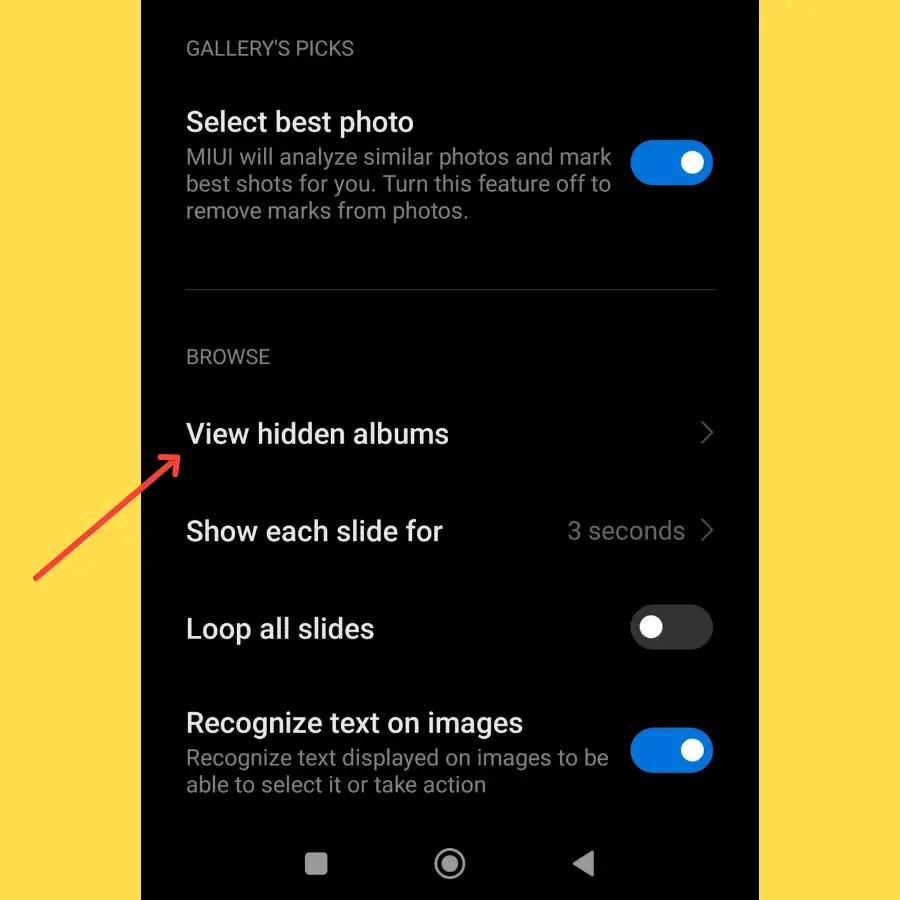
- Here, all the hidden albums will be visible with an “Unhide” option next to them.
- Finally, Tap on the “Unhide” option.
That’s it, you have successfully unhidden the hidden album in the gallery on your Xiaomi devices.
How To Move Photos and Videos To Default Private Album?
- Choose the photos and videos.
- Tap on “Add to album” at the bottom.
- Select the “Private Album”.
How To Access Default Private Album?
- Go to the “Gallery” on your Xiaomi phone.
- Swipe from top to bottom until the lock icon with a message appears “Release to open private folder”.
- Next, you will be asked to provide a pattern you have set as a “Privacy Protection Password” at the beginning.
- Once, you draw a correct pattern, then you will be successfully entered into a private album where you will see all the hidden photos and videos.
As most of the users don’t opt for this method due to the syncing process, they don’t want their sensitive data such as (photos & videos) to be synced with Mi Cloud.
Conclusion
If you are concerned about the sensitive photos and videos available in the gallery, then you can go for multiple options offered by Xiaomi regarding user privacy.
Solution 1: By creating a default private album.
Creating a default private album on your Xiaomi device requires permission to set the gallery syncing ON to the Mi Cloud. After giving permission, the album is successfully created and now you can move your photos and videos to the private folder.
Solution 2: Create an album and then hide it.
You should create the album manually and then move all your sensitive data such as photos, videos, and other files. After that, select this album then long press it, and finally, tap the “Hide” option. This will hide the album for you.
