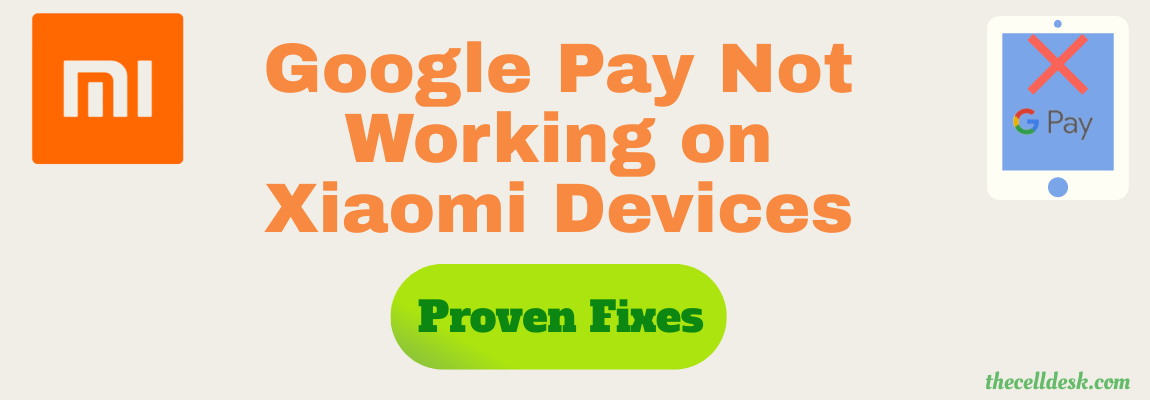
As per the user report, most of the users are unable to use contactless payment with Google Pay on their Xiaomi devices.
Some say they receive an error “Place the card in the terminal as contactless payment seems not to work” when trying to pay with Google Pay.
While some users encountered this “your device does not meet the security standards”. Even though their device is in a locked state, not rooted but still face security issues.
Xiaomi devices are facing this issue after updating to MIUI 13. There could be several reasons causing this particular issue. Some of them are as follows:
- There might be a minor bug in the software of your phone.
- You might not have selected Google Pay as your default payment method.
- The ambiguous data stored in the cache memory might be interrupting.
Quick Fixes
You should delete the dual apps profile.
Unlink all the cards from Google Pay. Uninstall and reinstall Google Pay and then link the cards again to the Google Pay wallet.
Choose Google Pay As the Default Payment Service
If Google Pay is not selected as the default payment service for NFC on your smartphone, then it might lead you to an unsuccessful transaction.
To eliminate this issue, you should select Google Pay as your default payment service when using NFC.
How To Change Default Payment Service in NFC Settings on Xiaomi Device?
- Go to “Settings” on your phone.
- Next, locate and tap on “Connection & sharing”.
- Now, proceed with the “NFC” option
- After that, tap on the “Contactless payments” option.
- A list of all the available NFC apps on your phone will show up.
- Now, here you can select the Google Pay app as your default payment service.
- Once you select it, then follow the on-screen instructions to complete the process successfully.
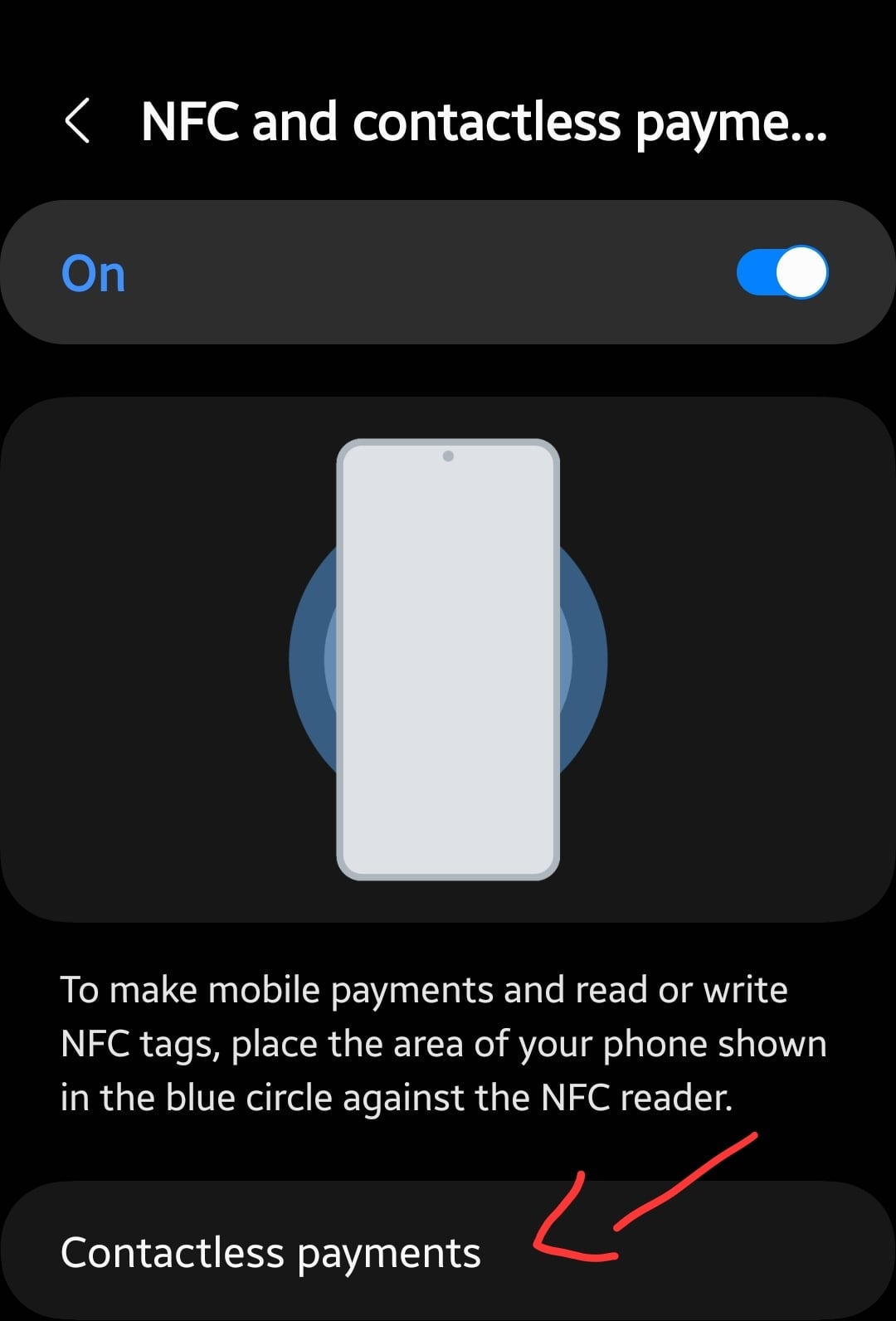
Hopefully, by following the above-mentioned steps, Google Pay will start working without any issues.
But in case you still face issues, then you should consider clearing the cache and data of the NFC feature on your smartphone.
Clear Cache and Data of NFC
- Head over to “Settings” on your phone.
- Next, tap on “Apps” and then again select “Manage apps”.
- Further, locate the “NFC” in the list of apps, if it’s not visible, then tap the three-dots menu icon located at the top right corner and tap the “Show All apps”. Now, the NFC app might become visible.
- Next, tap on “NFC” to open up the app’s info.
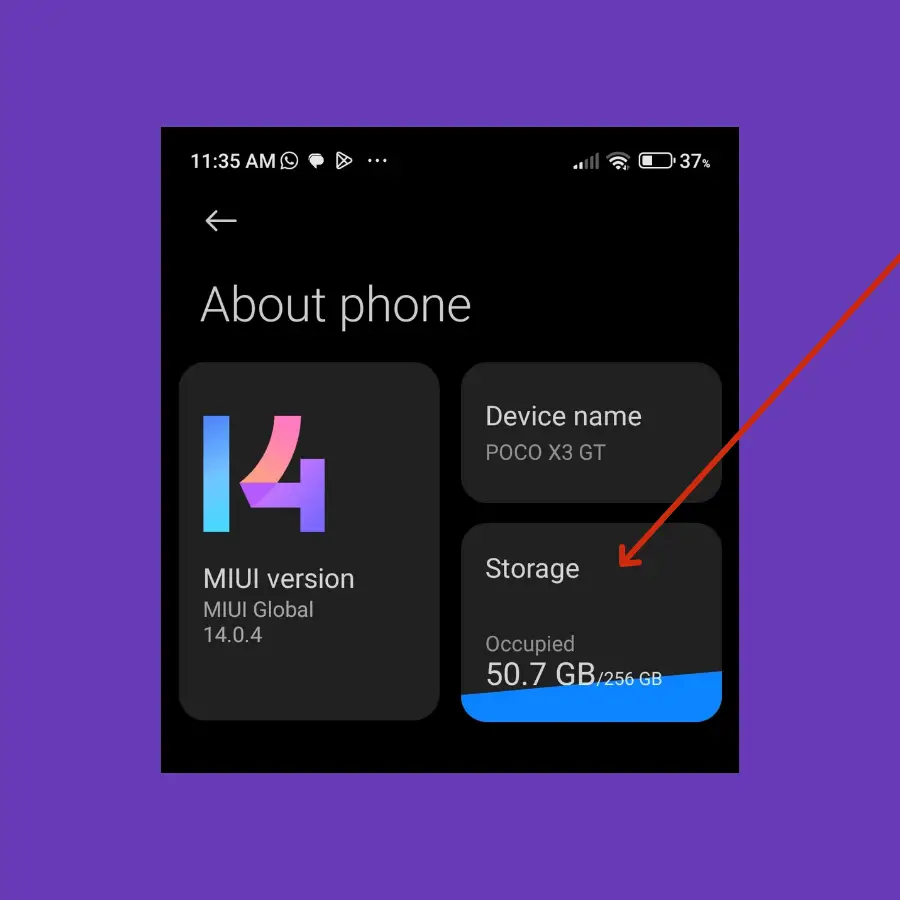
- Now, tap on the “Clear data” option at the bottom.
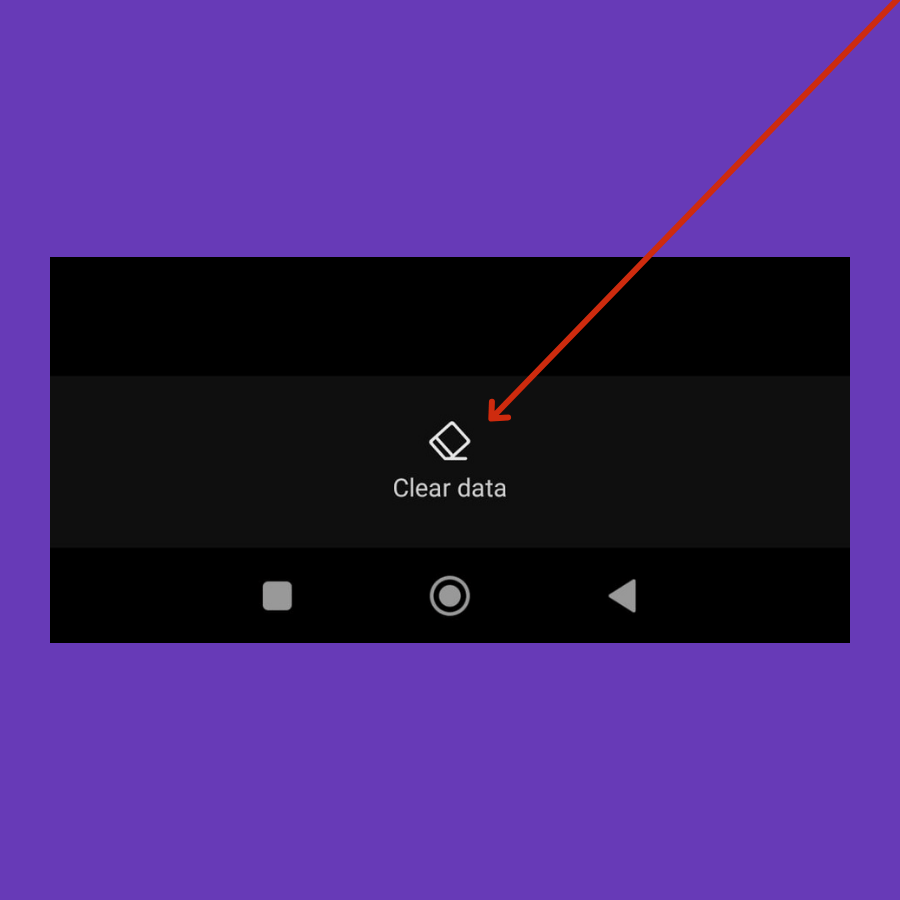
- After that, reboot your phone.
If you are still facing issues with the Google Pay app, then try to soft reset your phone.
Soft Reset your Phone
A soft reset is a very effective method as it allows your phone to take a fresh start with all the available systems apps and third-party apps.

- Press and hold the “Power” buttons.
- Once, the power options appear on the screen, release all the buttons.
- Now, tap on the “Power Off” option and press “OK” to confirm.
- When your phone completely shuts down, wait for several seconds (20-30) sec.
- Again press the “Power” button to turn ON your phone.
Once, the phone boot up again, now check whether the Google Pay app is working properly or not.
Update Google Pay App
If you have paused the auto-update options for various apps including the Google Pay app, then it means you are using the outdated version of a particular app.
Such payment-related apps require updates to be installed to elevate the user experience to its best.
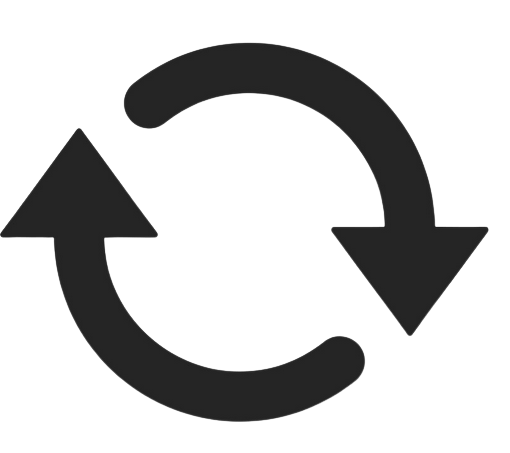
- Launch the “Play Store” on your phone.
- Type in “Google Pay”.
- If any update is available, then you will see the “Update” button.
- Simply, press the “Update” button to download and install the recent updates.
Update the Phone Software
Most of the problems occur due to an outdated version of software running on the device. Hence, you need to check for the latest update and if available, then download and install it on your smartphone.
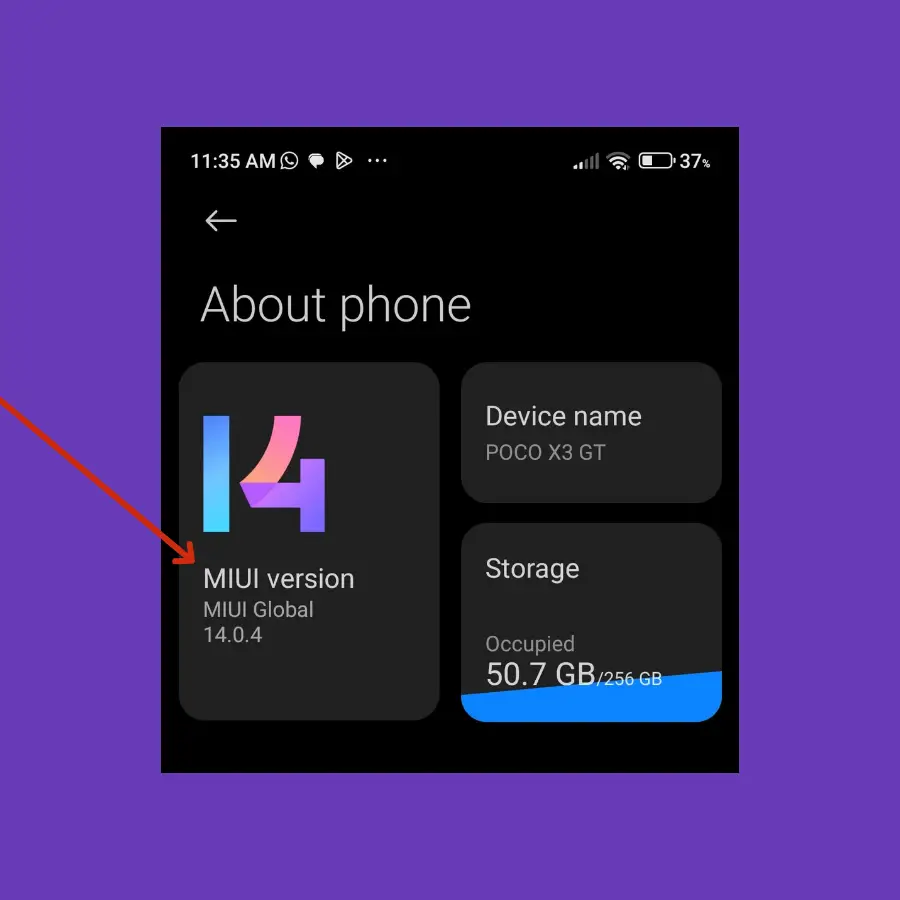
- Head over to “Settings”.
- Scroll down to the bottom and select “System apps updater”.
- Next, tap the ”MIUI Version” option.
If any recent version of the update is available, then download and install it on your Xiaomi device.
Clear Cache of Google Pay App
Most of the time, many issues occur due to the data available in the cache memory of the Google Pay app. It often stores unnecessary data in the cache memory, which might not work properly.
To avoid this glitch, you should clear the cache of the Google Pay app on your Xiaomi device. here’s how you can do that,
- Go to “Settings->Apps” on your phone.
- Next, select “Manage apps”.
- Now, search for the “Google Pay” app and open it.
- After that, tap on the “Storage” option.
- Finally, tap the “Clear Cache” and then the “Clear Cache” option at the bottom.
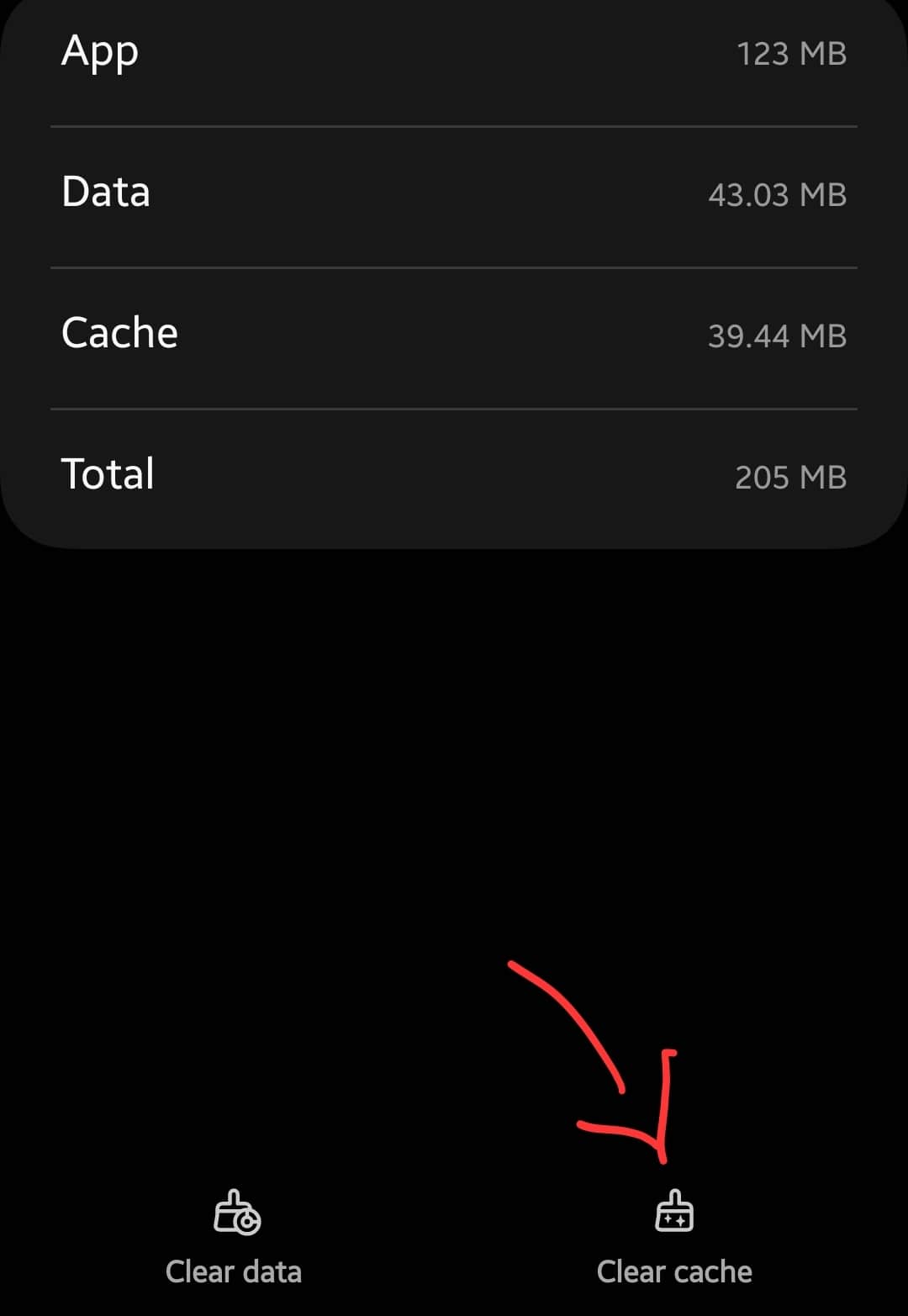
Once, you are done with it, now close the app if it’s running already, and then relaunch it.
Verify Your Information on Google Pay App
There could also be a possibility that your information available on the Google Pay app might not be correct or that you forgot to confirm it while entering. You should review the information and if you find any mistakes, then correct them.
- Launch the “Google Pay” app.
- Next, tap “Profile Photo” and then “Settings”.
- Now, tap on “Personel information”.
- Here, you will be able to see your all information. For example, if your phone number isn’t correct, then you can edit it and proceed with providing the correct phone number.
The same goes for the bank card information, you can also verify the card info whether it is correct or not. Simply follow the steps below:
- Once you have launched the Google Pay app, simply tap the Pay button at the top-center of the screen.
- Now, all the available cards that you have linked with Google Pay will be shown.
- Tap on the cards one by one to verify whether the information you have entered is correct or not.
OR
You can also remove the existing card and then simply tap on the “Add a payment method” option. Further, follow the instructions to set up your card by typing in the correct information.
Remove The App and Re-install It
- Open the apps menu on your phone.
- Long press the Google Pay icon until the pop-up window appears.
- Now, press the “uninstall” option to remove the app.
- Once the app is uninstalled, then re-install it.
- After that, launch it and set it up accordingly by providing the correct information.
I hope after the fresh install, Google Pay will start working and you will have no more issues ahead.
Perform Factory Data Reset
You should try to perform a factory reset on your phone. This will restore all the settings to factory default on your phone.
Things to consider before Performing a factory data reset:
- Charge your phone.
- Back up your important data.
How To Perform Factory Data Reset on Xiaomi?
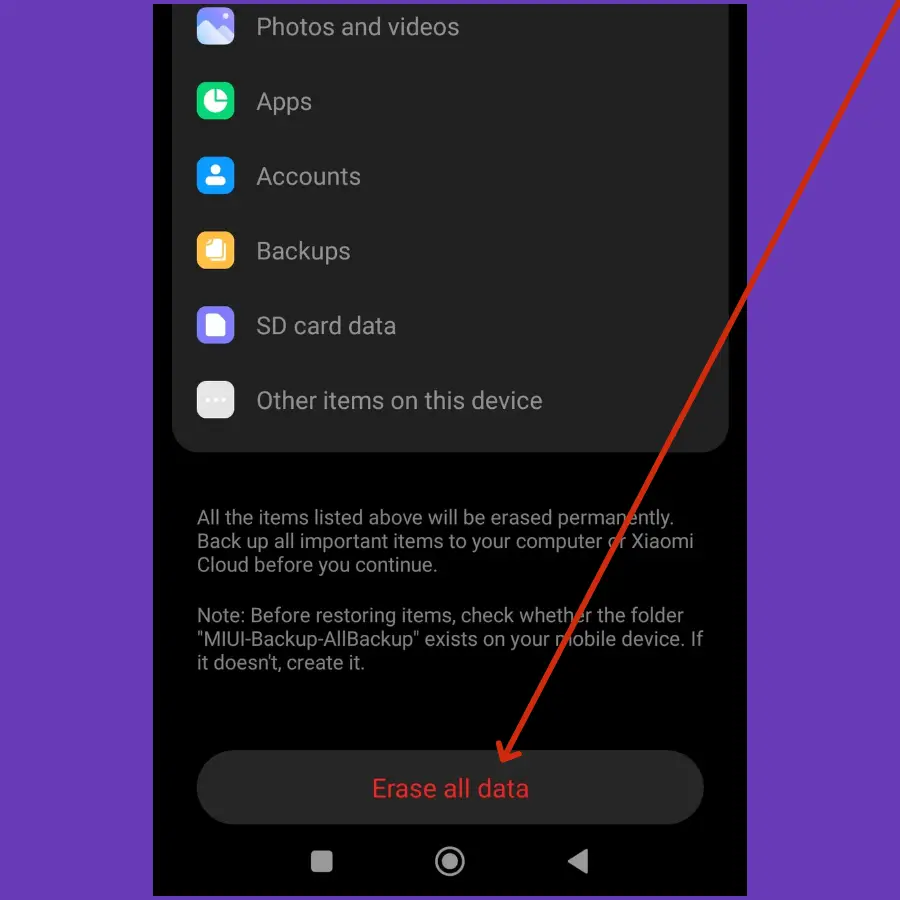
- Head over to “Settings” on your smartphone.
- Next, tap “About Phone”.
- Scroll down to the bottom and select the “Factory reset” option.
- Further, tap the “Erase all data” button at the bottom and then press the “Next” button to continue the factory reset operation.
Wait for the process to complete, once it finishes, the phone will boot up and you will be directed to the Welcome screen. Now, set up your phone accordingly by following the on-screen instructions.
Conclusion
In this guide, we have summed up various techniques to fix the Google Pay issues on Xiaomi devices. Following each one of the fixes mentioned above will lead you to eliminate all the issues that you encounter.
If you are stuck in the Google Pay app not working issue, then you should opt for the below fixes:
- Choose Google Pay as the default payment service
- Soft reset your phone
- Update Google Pay App
- Clear the Cache of NFC and Google Pay app
- Verify your information on Google Pay
- Uninstall and reinstall the Google Pay
That’s how you can cope with the Google Pay Not Working issue. Hopefully, you find this guide helpful.
