
If you were an iPhone user and switched to Pixel 8 Pro, then you should de-register your phone number from iMessage. Otherwise, all the messages sent to you from an iPhone will get into the iMessage system and you won’t receive any messages on your Pixel 8 Pro.
There are two ways to de-register from iMessage.
- Using your iPhone.
- Official De-register iMessage Site.
How To De-Register from iMessage?
- Open the “Settings” on your iPhone.
- Tap “Messages” and then tap the toggle button to disable the “iMessage”.

Now, you should also disable the “FaceTime” on your iPhone.
- Open the “Settings” on your iPhone.
- Tap “FaceTime” and then tap the toggle button to disable “FaceTime”.

If unluckily, you do not have your iPhone and want to de-register from iMessage, then you can do this by simply visiting the official Apple De-register iMessage site.
After De-registering from iMessage, if you are still not receiving text messages on your Pixel 8 Pro from iPhone, then there might be some other issue. You should start the troubleshooting process with the help of some proven fixes.
Unblock the Phone Number
You might have accidentally put the particular phone number in the blocked numbers on your Pixel 8 Pro.
To confirm this, you need to check the phone number in the blocked number, If it is there, then unblock the phone number.

- Open the “Dialer” app on your Pixel 8 Pro.
- Tap the “three dots” menu icon at the top right.
- Next, tap “Settings” and then tap “Block numbers”.
Soft Reset your Phone
Your phone might be suffering from temporary software glitches. Try to soft reset your smartphone to eliminate the temporary software issues on your smartphone.

- Press and hold the “Power” button until the power option appears on the screen.
- Tap the “Power Off” option.
- When the phone is turned Off completely, wait for 15 seconds and then turn it back ON with the help of the Power button.
Clear Message App Cache
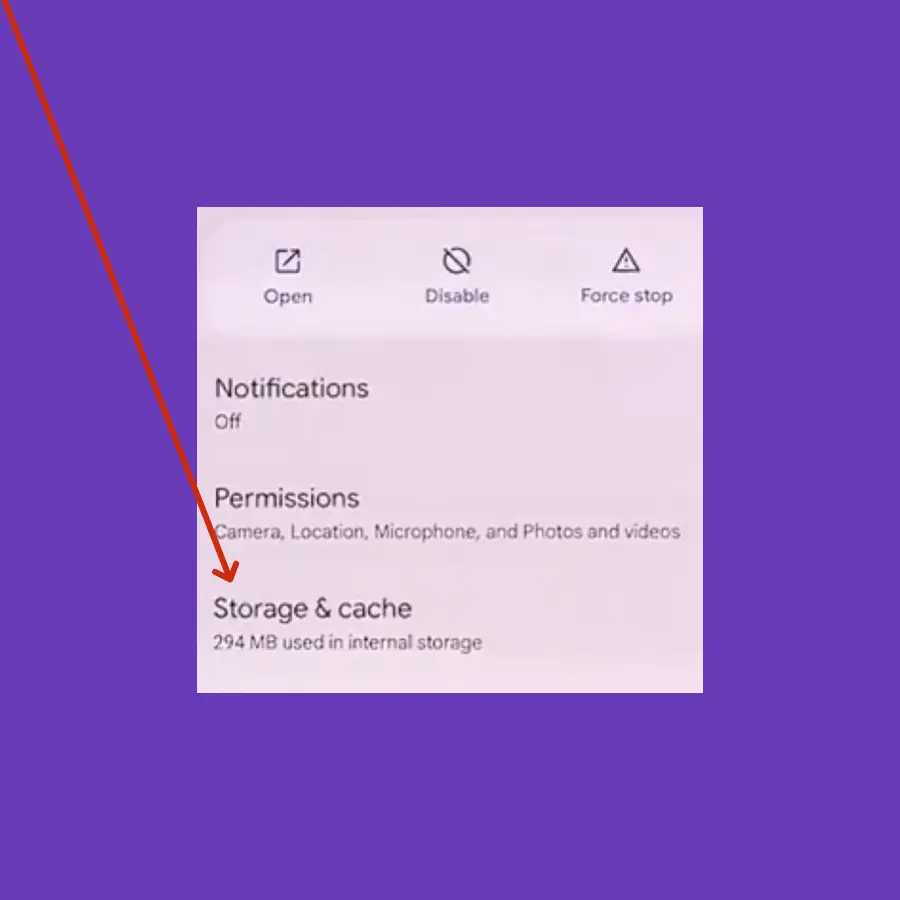
- Open the “Settings” on your phone.
- Tap “Apps->See All Apps” and then tap “Messages”.
- Finally, tap the “Storage & cache” option and then tap “Clear cache” or “Clear Storage”.
Update the Message App
If you are using a texting app other than the default messaging app on your Pixel 8 Pro, then try to update the app. The third-party apps may cause issues when not updating frequently.
Update the Phone Software
The software update brings improvements to the functionality of your phone and can fix the software-related issues on your phone.
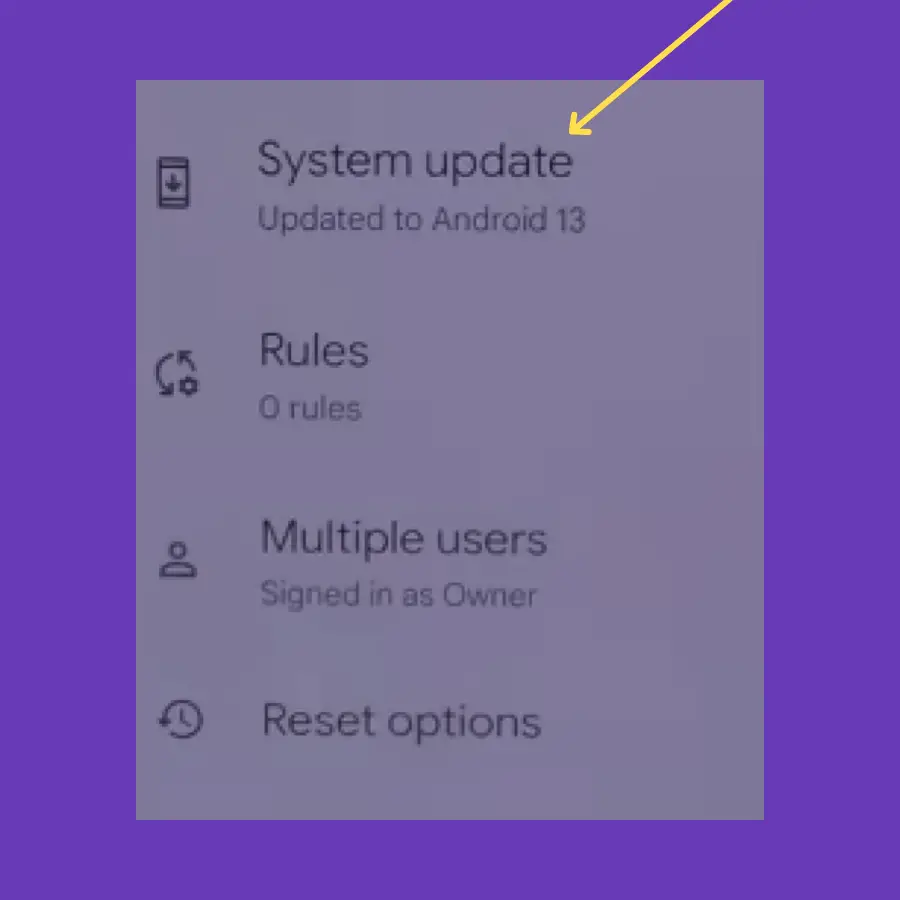
- Open the “Settings” on your phone.
- Tap “System” and then “System update”.
- Additionally, follow the on-screen instructions to download and install the updates.
Reset Network Settings
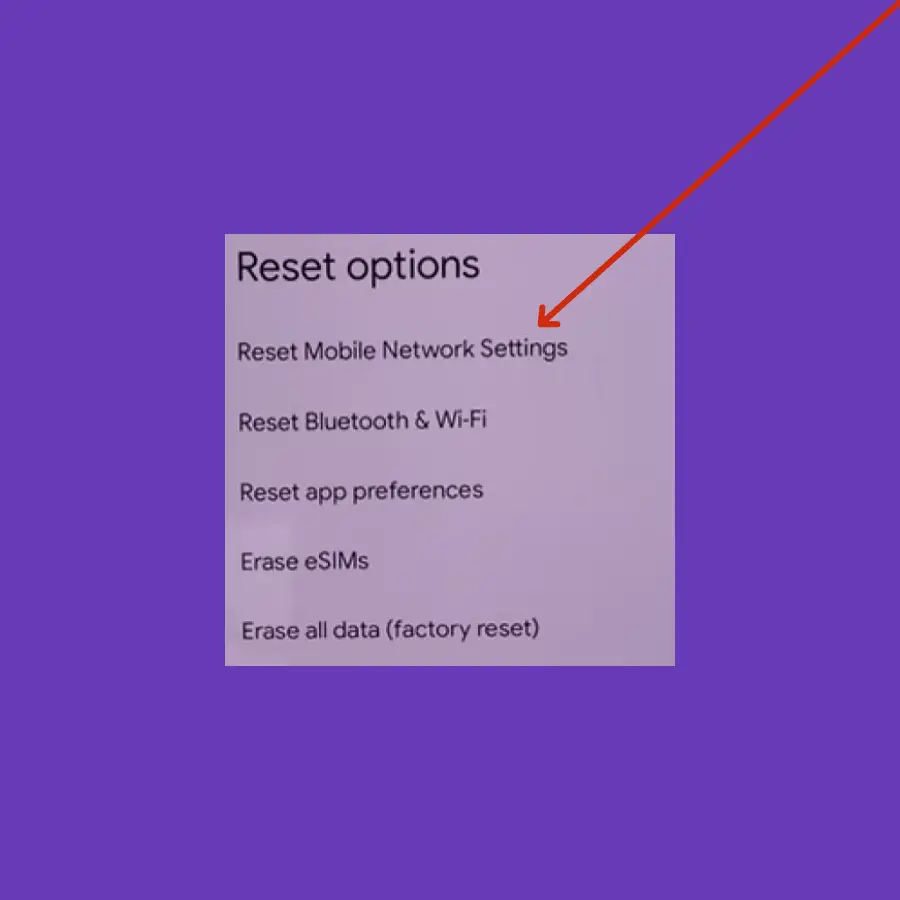
- Open the “Settings” on your phone.
- Tap “System” and then “Reset options”.
- Now, tap “Reset Mobile Network Settings”
- Further, follow the on-screen instructions and then finally tap the “Reset settings” button.
Contact your Network Carrier
You should contact your network carrier to explain the issue properly and then request them to resolve this if the issue is from their end.
If you are facing the text messages issue with eSIM on your Pixel 8 Pro, then you should take several things into account to avoid the issue.
