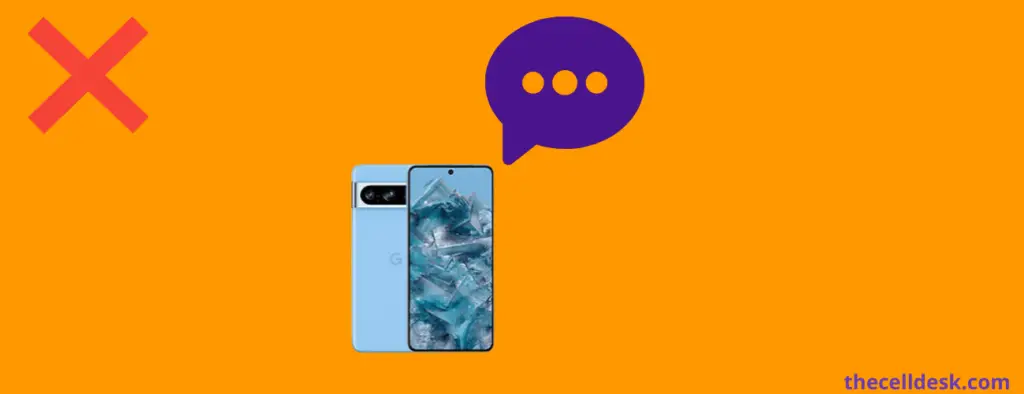
If you want to resolve the text messages issue on your Google Pixel 8 Pro, then you should,
- Check the Network Connection.
- Clear the Messages app cache.
- Update the Messages app.
- Update the phone software.
- Reset Network Settings.
- Remove and re-insert the SIM card, if you are using a physical SIM.
Messages Not Receiving on Google Pixel 8 Pro using eSIM
If you are using eSIM on your Google Pixel 8 Pro and were using physical SIM on a previous smartphone, then there might be a conflict between physical SIM and eSIM.
For example, if you are using the T-Mobile services eSIM on your Google Pixel 8 Pro and you were using its physical sim on your old smartphone, then you need to make some changes to receive the text messages on your Pixel 8 Pro.
- You should disable the RCS chats on your old smartphone.
- Reboot your Pixel 8 Pro.
- Open the “Messages” app on your Pixel 8 Pro and then tap “Settings->RCS chats” and then enable the RCS chats.
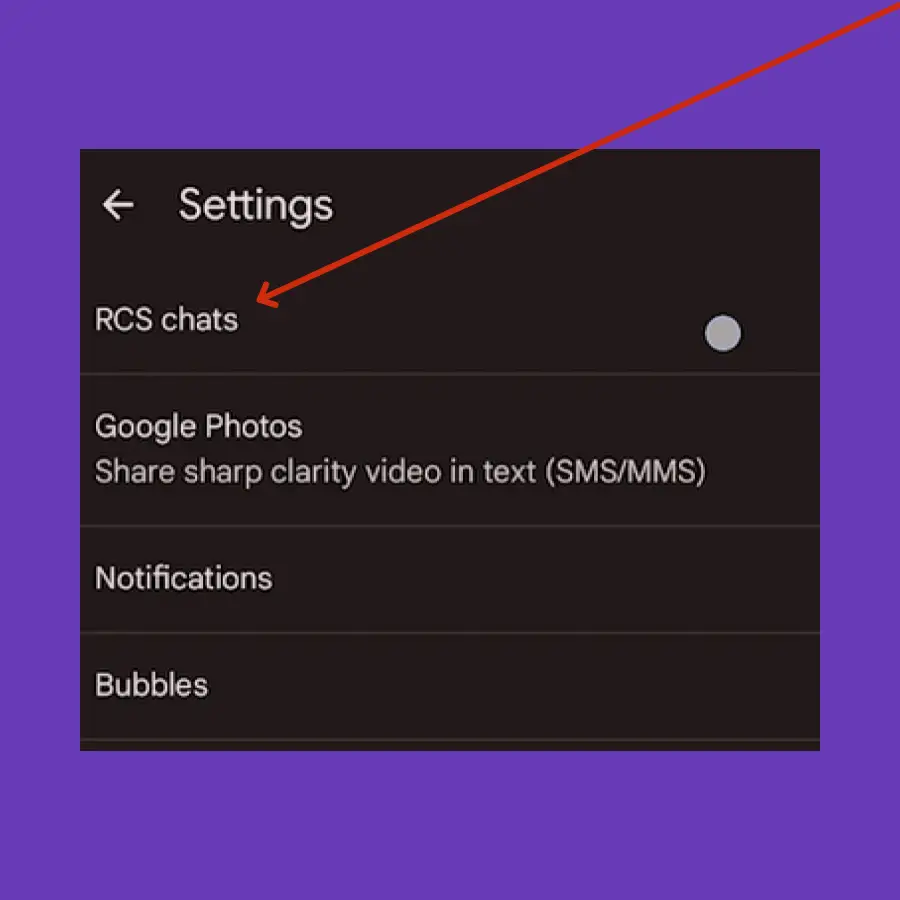
- Now, you will asked to verify your phone number, once your phone number is verified, you will see the “Status: Connected” at the top of the RCS chat window.
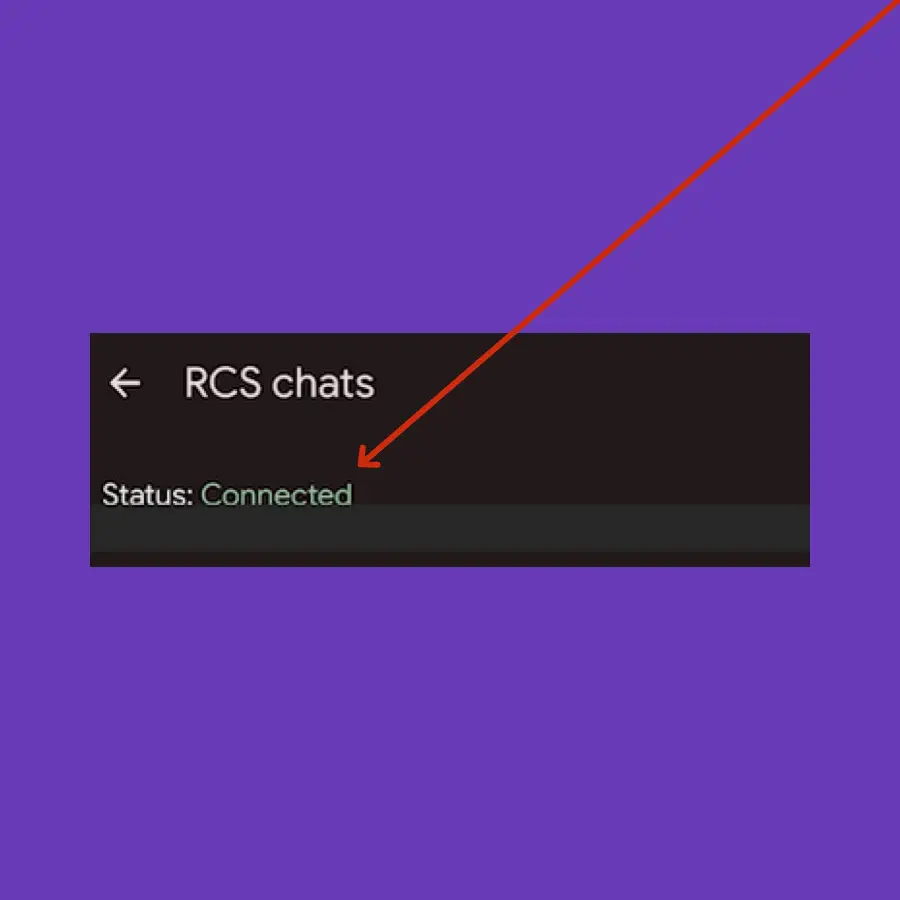
In case, the old device is not with you, then follow this disable RCS chat on the previous device.
If you were an iPhone user and switched to Android, then make sure you have deactivated your phone number from iMessage.
Now, you will be able to receive text messages and verification codes on your Google Pixel 8 Pro. Unfortunately, if you are still facing issues with text messages, you should perform a wipe cache partition on your phone.
Clear Message App Cache
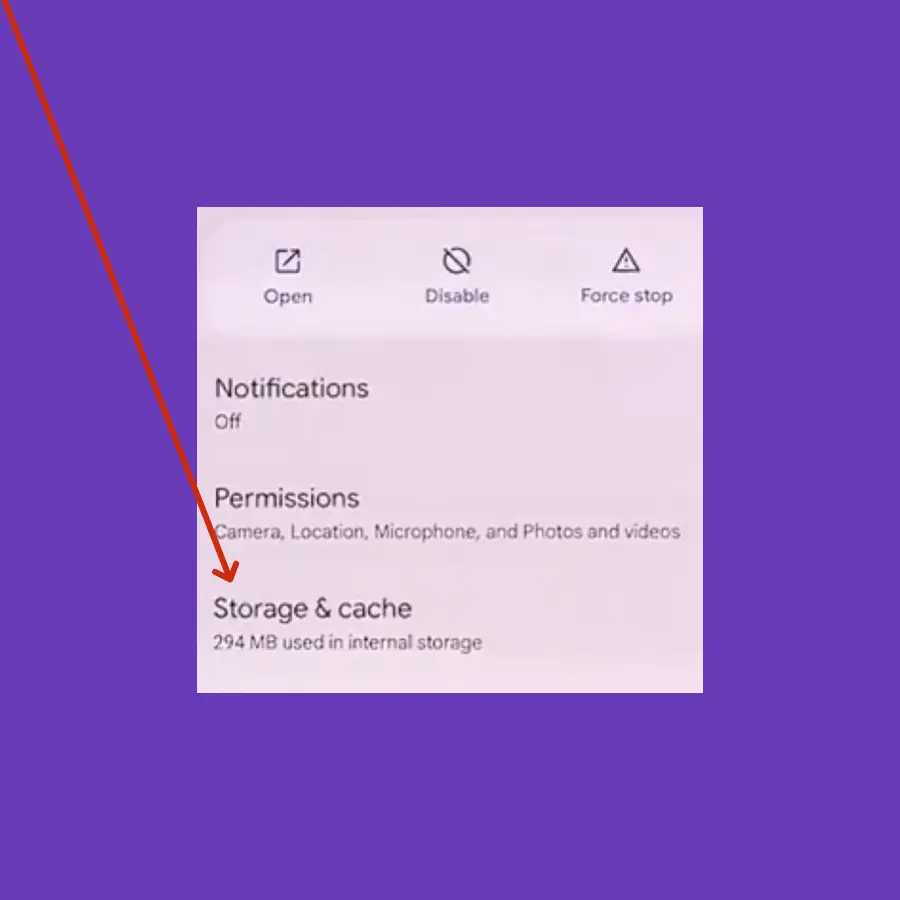
Step 1: Go to “Settings” on your phone.
Step 2: Tap “Apps->See All Apps” and then tap “Messages”.
Step 3: Now, tap the “Storage & cache” option and then tap “Clear cache” or “Clear Storage”.
Wipe Cache Partition
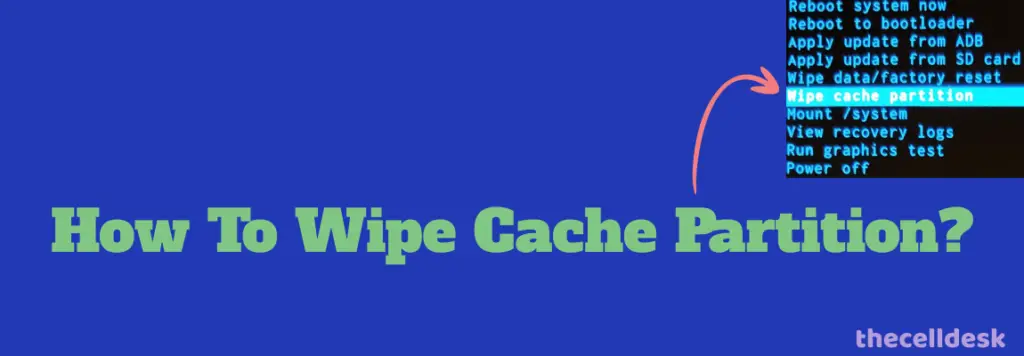
Step 1: Switch OFF your phone.
Step 2: Press and hold the “Power” and “Volume” down until the “Fastboot Mode” appears on the screen.
Step 3: Use the volume buttons to select the options and the power button to confirm the desired option.
Step 4: Further, select the “recovery mode” option, and when the “no command” label appears on the screen, press the “Volume UP” and “Power” buttons together.
Step 5: In recovery mode, choose the “Wipe Cache partition” with the help of the Volume buttons and power button to confirm the option.
Step 6: Once the process is completed, reboot your phone by selecting the “Reboot the System Now” option.
Update the Phone Software
Check if there is any recent patch update available for your phone. Most often, the patch updates contain bug fixes and improvements for certain functionality.
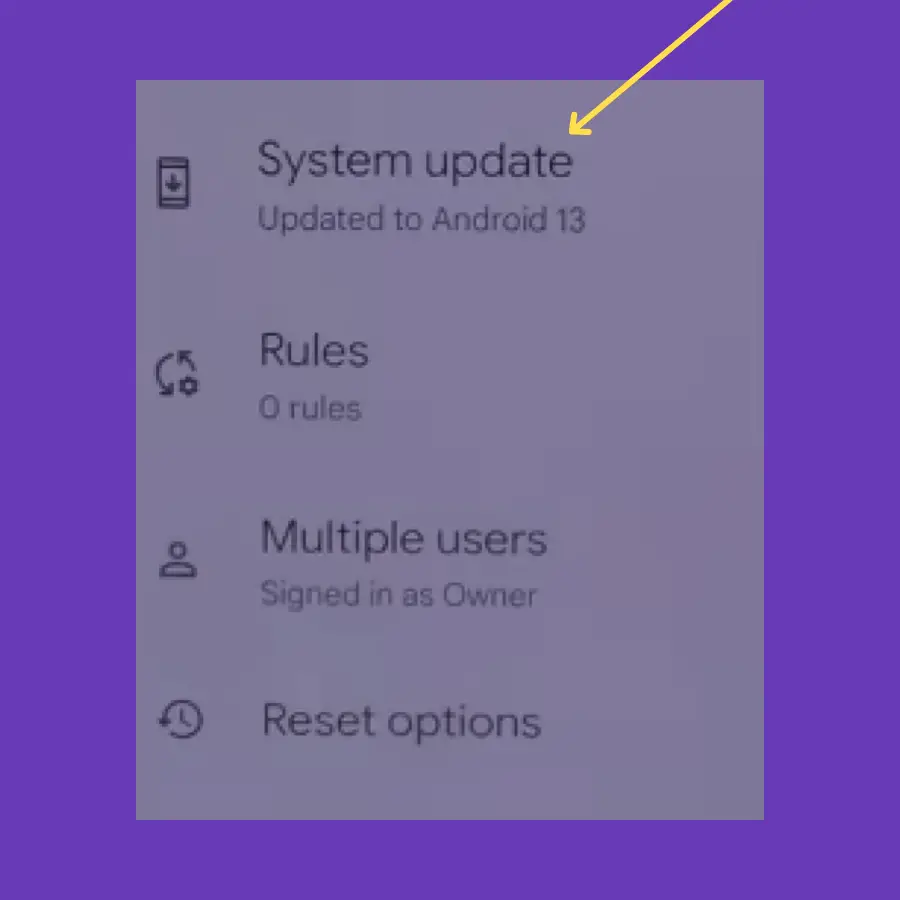
Step 1: Go to “Settings” on your phone.
Step 2: Next, tap “System” and then “System update”.
Step 3: Additionally, follow the on-screen instructions to download and install the updates.
