
If you are unable to hear the notification sound on your Google Pixel 8 Pro, then this might be due to several reasons.
- The notifications might be muted for the phone when connected to the watch.
- The notifications might be set to “Silent” on your Pixel phone.
- There might be some bugs in the software of your phone.
Unmute the Notifications in Watch App
If you have connected a watch to your Pixel 8 Pro, check the watch app’s notification settings. The notification might be set to mute for the phone.

- Open the Watch app on your Pixel 8 Pro.
- Tap the “Notifications”.
- Unmute the “Notifications” for your phone while wearing the watch.
Set the Notifications to Default on your Phone
Make sure, the ring & notification volume are at maximum. You should set all the notification settings for particular apps to the default.

- Launch the “Messages” app on your phone.
- Go to “Messages settings” by tapping your profile picture at the top right.
- Tap the “Notifications” and then “Behaviour, sound and more”.
- Enable the “Show notifications” and set it to “Default”.
Update the Phone Software
You should download and install all the pending updates to avoid any kind of issues on your phone. The updates contain bug fixes and improvements for certain functionalities.
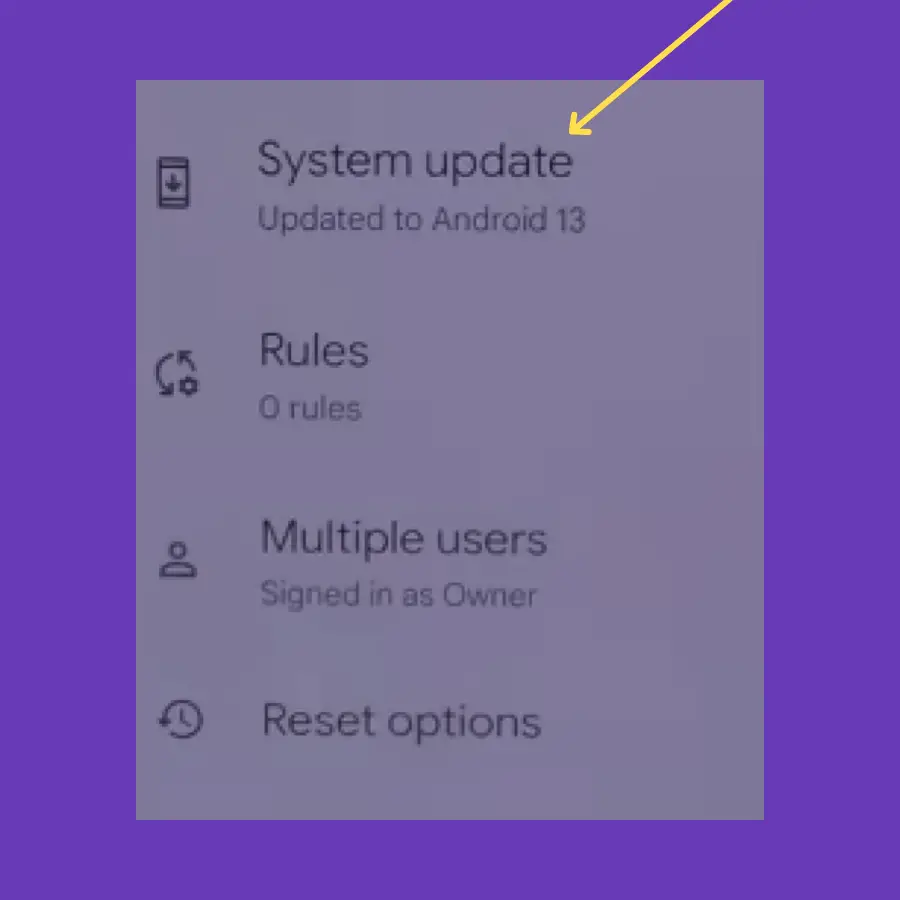
- Head over to “Settings” on your phone.
- Next, tap on the “System Update/Software Update -> Check for the software update”.
- Further, follow the on-screen instructions to download and install the updates.
Clear the App Cache
Sometimes, the problem is with the app cache due to corrupted data. Hence, you need to clear the app cache.
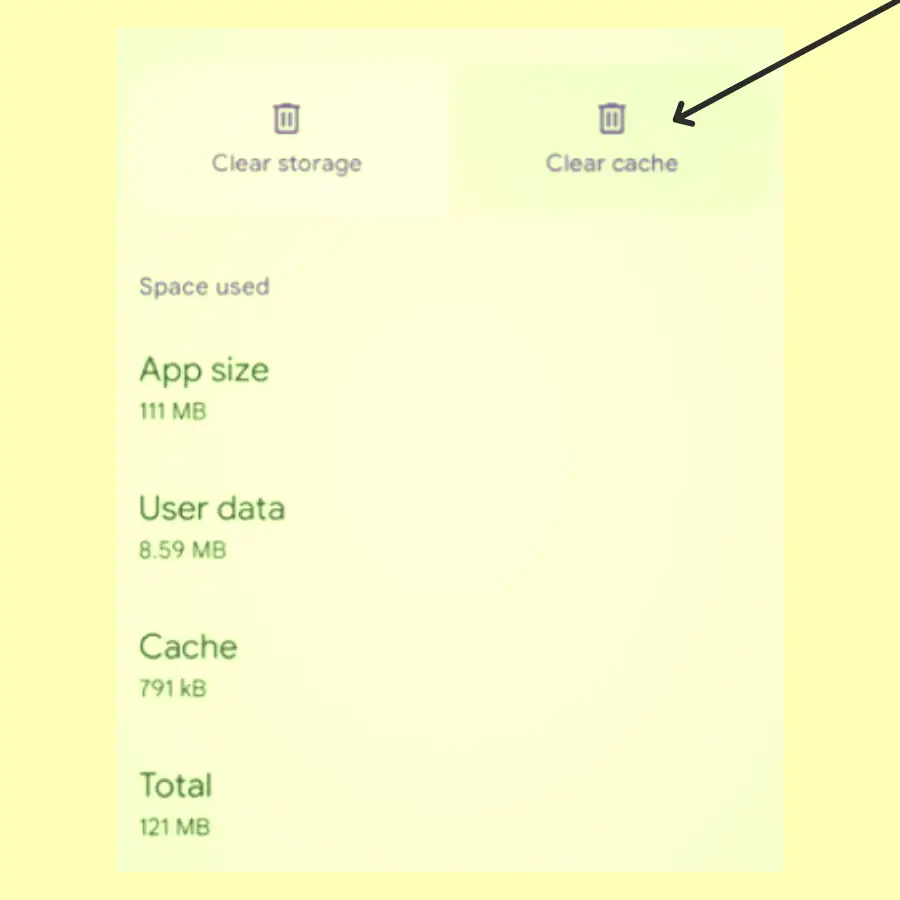
- Go to “Settings” on your phone.
- Tap “Apps” and then “See all”.
- Select the “particular app” from the list of apps.
- Tap the “Storage & cache” option.
- Now, tap “Clear cache”.
Perform Factory Reset
Clear all the data and reset all the settings to factory default using the factory reset operation. Most of the software-related issues can be easily resolved with this operation.
How To Factory Reset/Hard Reset on Googe pixel 8 Pro?
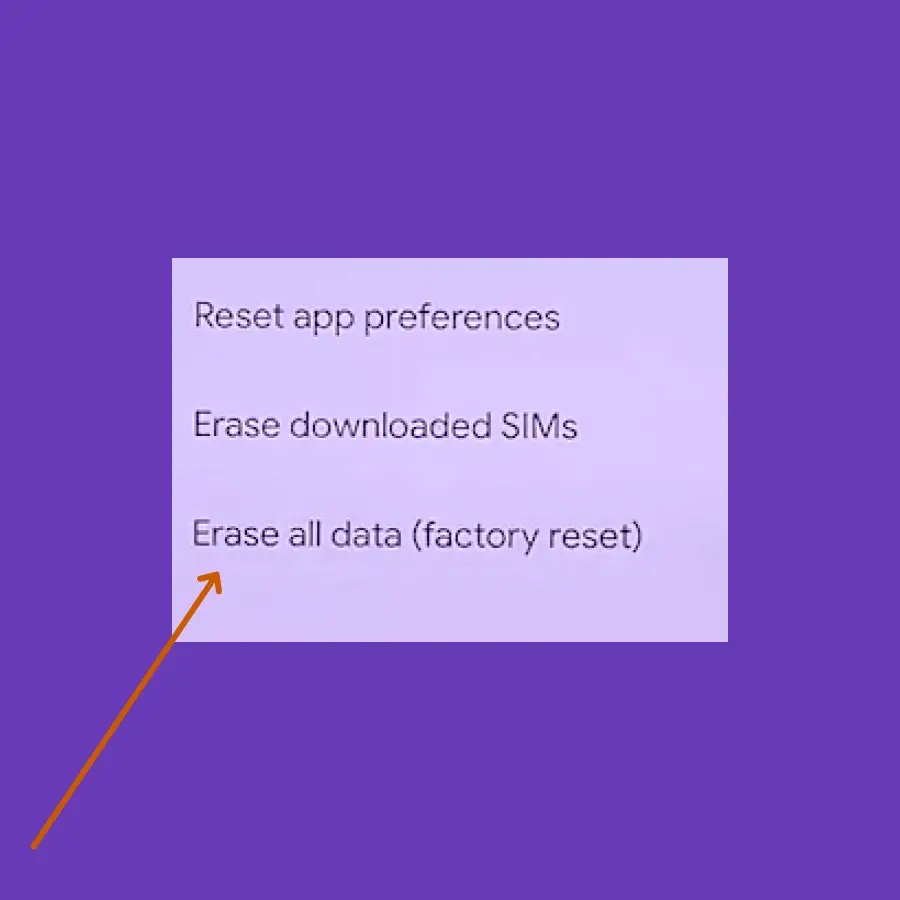
- Open the “Settings-> System”.
- Tap the “Reset” option.
- Next, tap “erase all data (Factory Reset)”.
- Your phone might also ask you to enter your PIN. Continue with typing the PIN and select “Erase All Data”.
Further, follow the on-screen instructions to set up your phone.
