
Are you suffering from a battery drain issue on your OnePlus Open? There are several factors you may need to consider to fix the battery draining issue and enhance the battery life of your phone.
- Disable GPS and other connectivity mediums such as Bluetooth, when not needed.
- Switch To 60 GHz refresh rate.
- Disable High-Performance Mode.
- Enable Battery Saver mode unless you are not interacting with heavy apps.
- Set the Auto-screen Off to below 30 seconds.
- Avoid the 5G network enabled all the time.
- Enable the Battery optimization feature for the apps that you don’t use frequently.
- Disable Background Data.
- You should enable the Wise charging in battery settings.
If you want to go with some of the advanced fixes, then disable the pre-installed system apps on your phone that you don’t use.
These are also called bloatware and can impact your phone performance too much resulting in many issues such as draining the battery fast and slowing down the device.
You can disable the bloatware on your OnePlus Open using the ADB commands. Here are the steps below.
How To Disable Bloatware on OnePlus Open Using ADB?
Before starting the operation of disabling bloatware, download and install the App inspector on your phone, open the apps inspector and get the package name of the app, you want to disable.
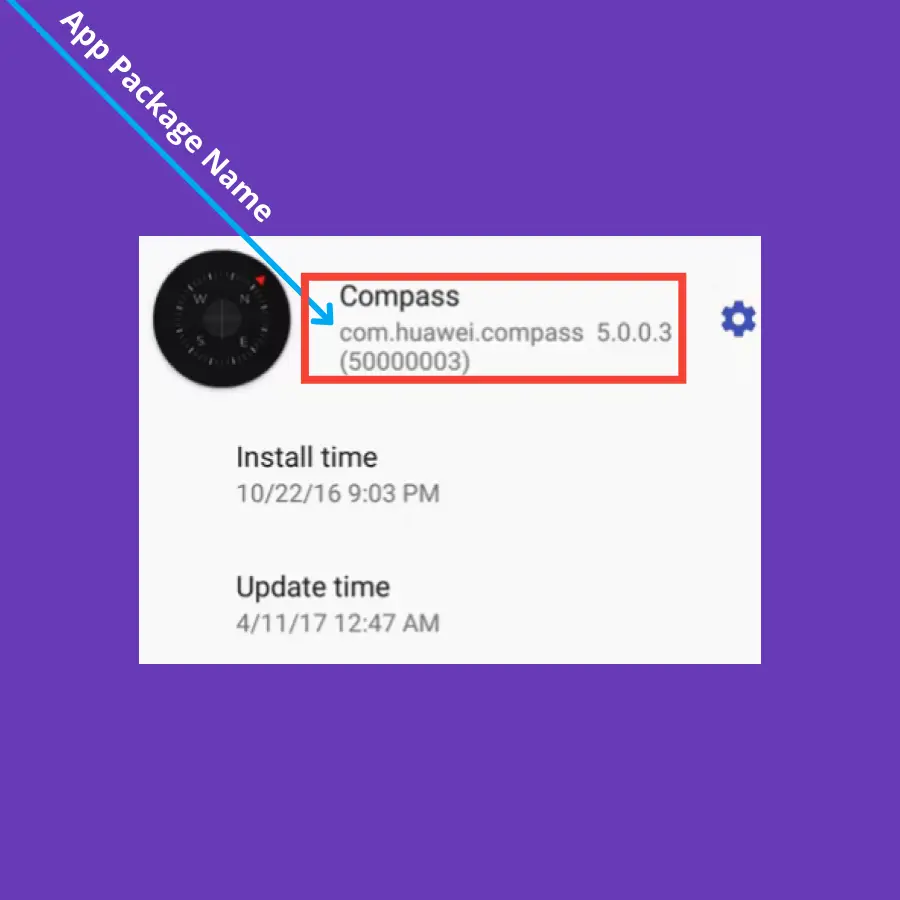
Using the ADB commands, you need to enable the “Developer Options” and then “USB Debugging”.
- Enable the Developer Options.
- Go to Settings.
- Tap “About Phone”.
- Tap on “Build number” several times until the “Developer options” is enabled.
- Enable “USB Debugging”.
- Go to “Settings”.
- Tap “Systems” and then “Advanced”.
- Tap “Developer options”.
- Now, locate and enable the “USB Debugging” option.
- Download the Minimal ADB and Fastboot tool, extract, and open the folder.
- Now, right-click anywhere in the white space while holding the shift key and select the “Open Powershell window” or “Command Prompt” from the menu.
- Connect your OnePlus Open to your computer using a cable.
- Type “adb devices” and press enter to execute.
- Now, you will see a pop-up message “Allow USB Debugging”, press “Yes” to confirm.
- Now type “
adb shell pm disable-user --user 0 <packagename_to_disable>” if you are using the command prompt. - Now type “
adb shell pm disable-user --user 0 <packagename_to_disable>” if you are using Powershell window.
Disable GPS
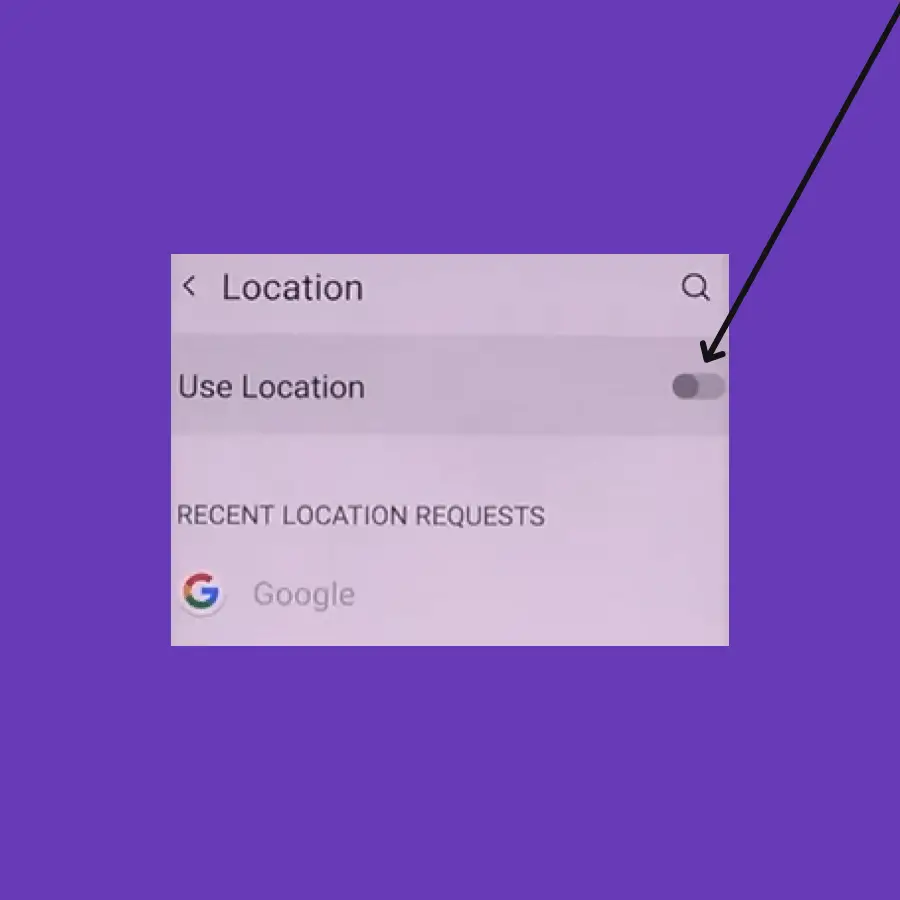
- Open “Settings”.
- Tap “Location”.
- Now, turn OFF the “Location”.
Change Display Refresh Rate
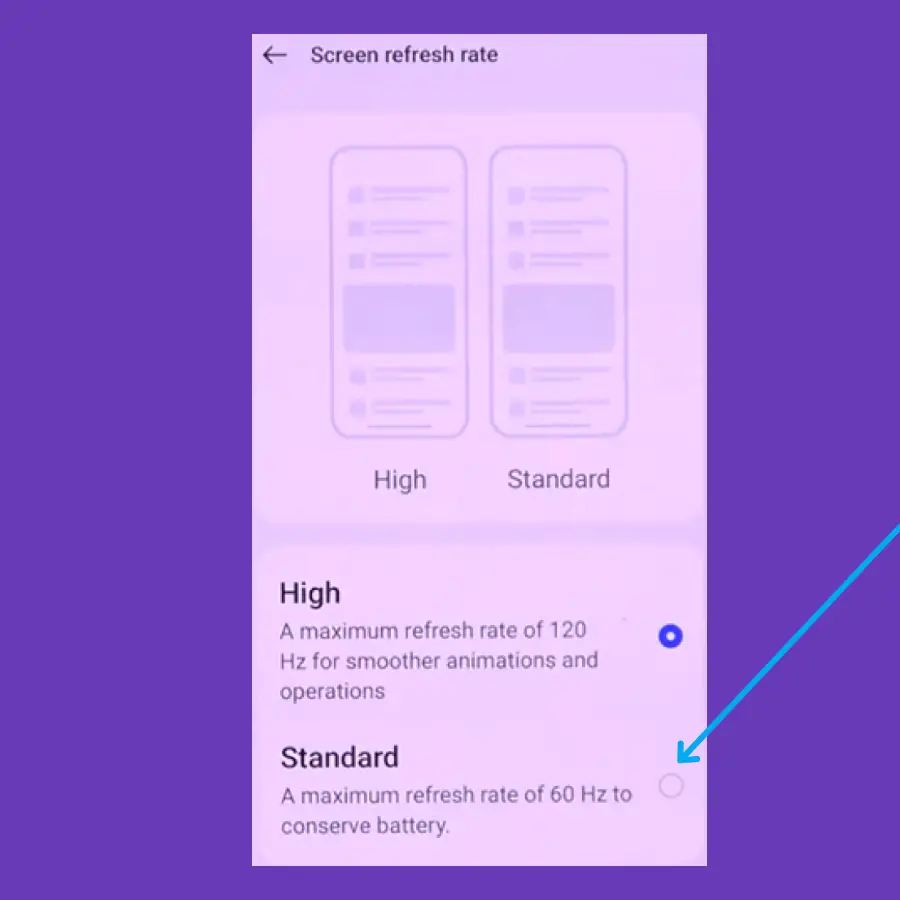
- Open the “Settings” and then “Display & brightness”.
- Tap “Screen Refresh rate”.
- Now, select the “Standard” option that will adopt the 60 GHz refresh rate.
Disable High-Performance Mode
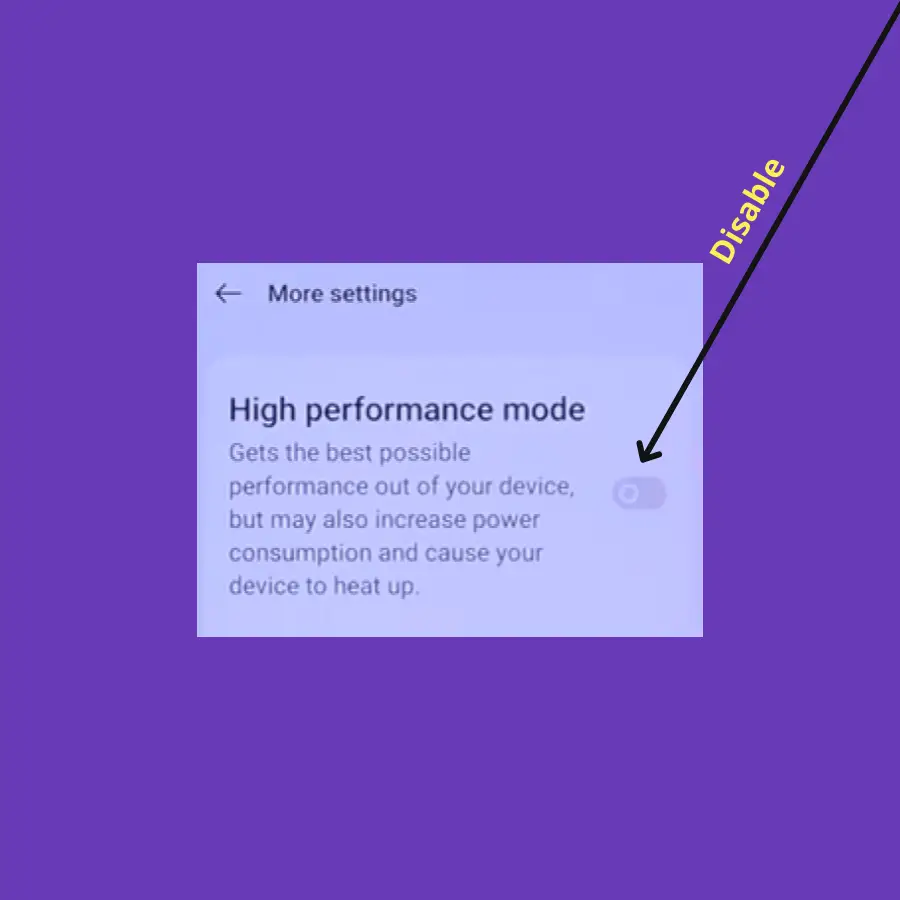
- Open the “Settings” and then “Battery”.
- Tap “More settings”.
- Disable “High Performance” mode.
Enable Battey Saver Mode
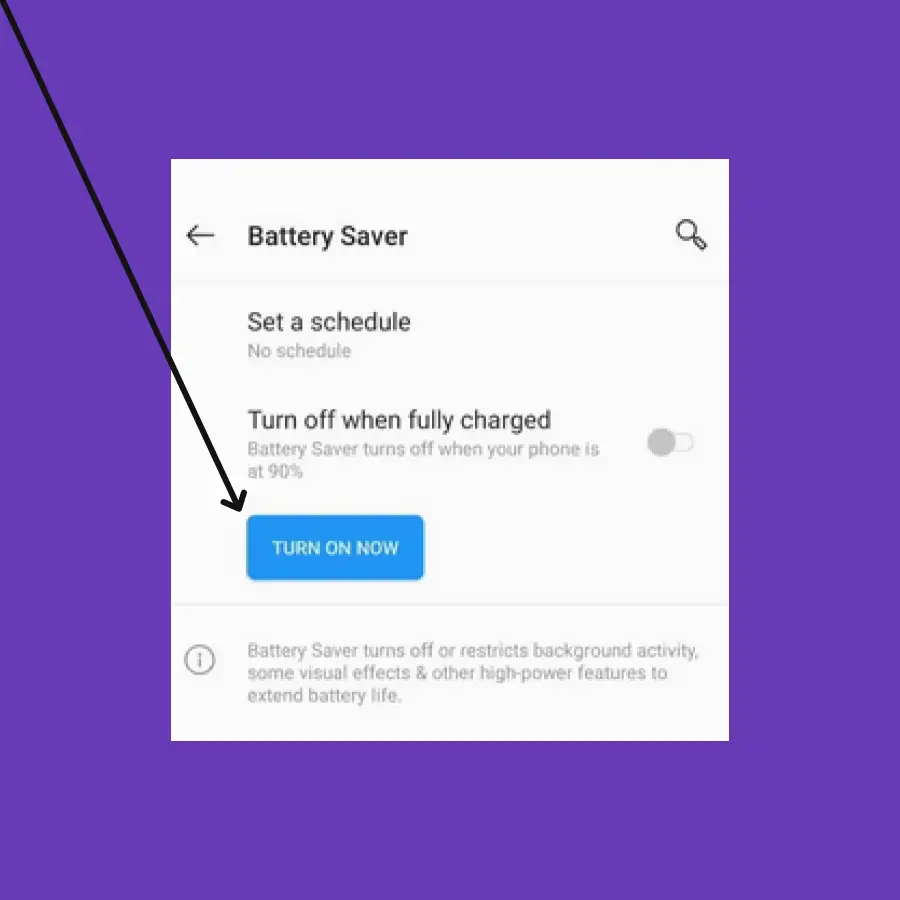
- Open the “Settings” and then “Battery”.
- Tap the “Battery Saver Mode”.
- Now, press the “Turn ON Now” button.
Set the Auto-Screen OFF to Minimum
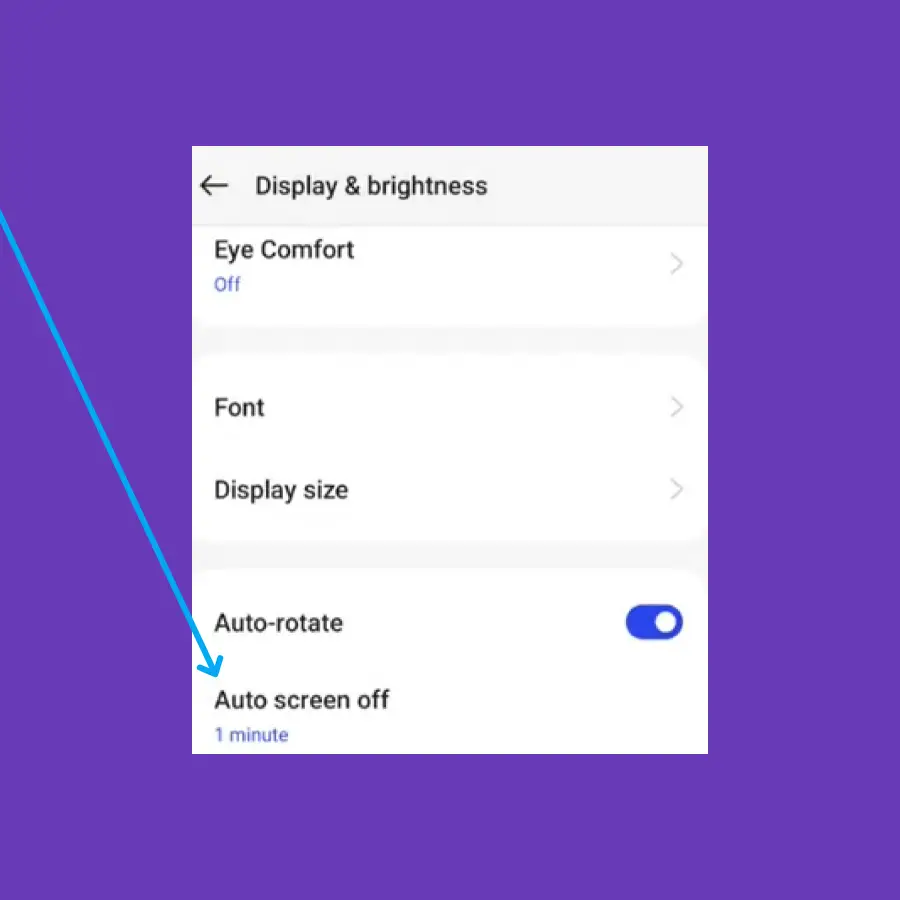
- Open the “Settings” and then “Display & brightness”.
- Tap the “Auto screen off” option.
- Now, select “15 seconds” from the list.
Disable the 5G network
You should avoid leaving your phone on a 5G network all the time, especially when not in use. Select the 2G/3G/4G (Automatic) network option to fix the battery drain issue on your OnePlus Open.
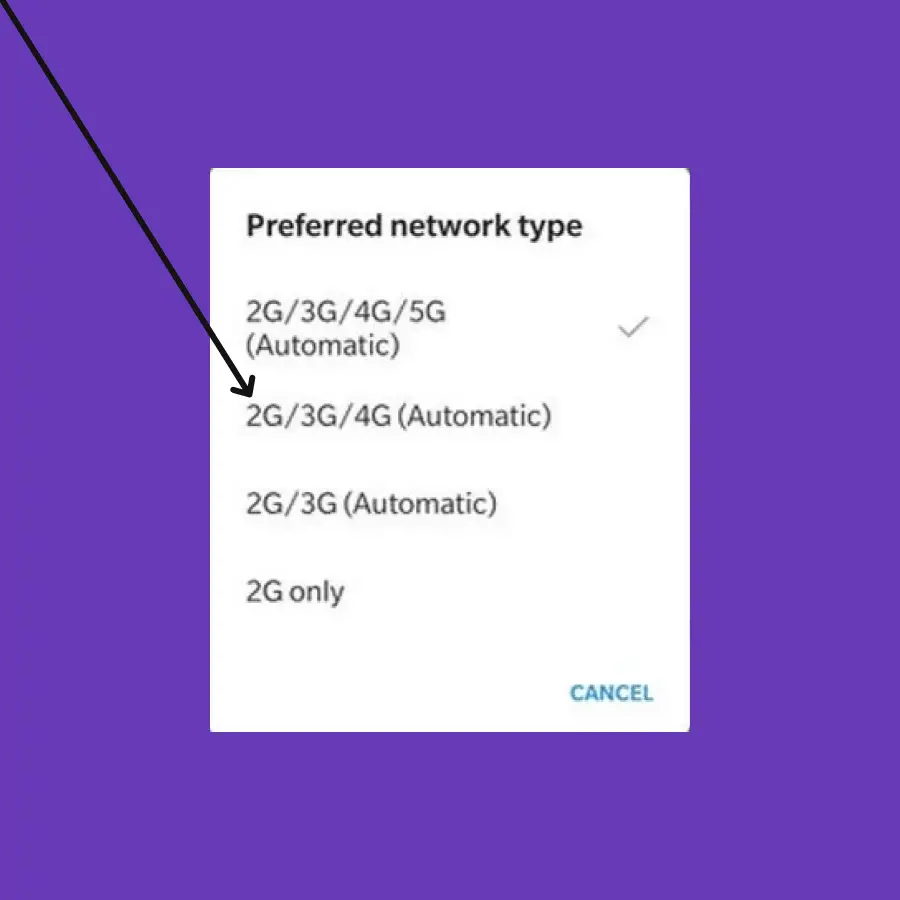
- Open “Setting”.
- Tap “WiFi & Network”.
- Tap “Preferred network type”.
- Now, select the 2G/3G/4G (Automatic) network option.
Adjust the Battery optimization Feature
Enable the auto-optimize feature for the apps accordingly.
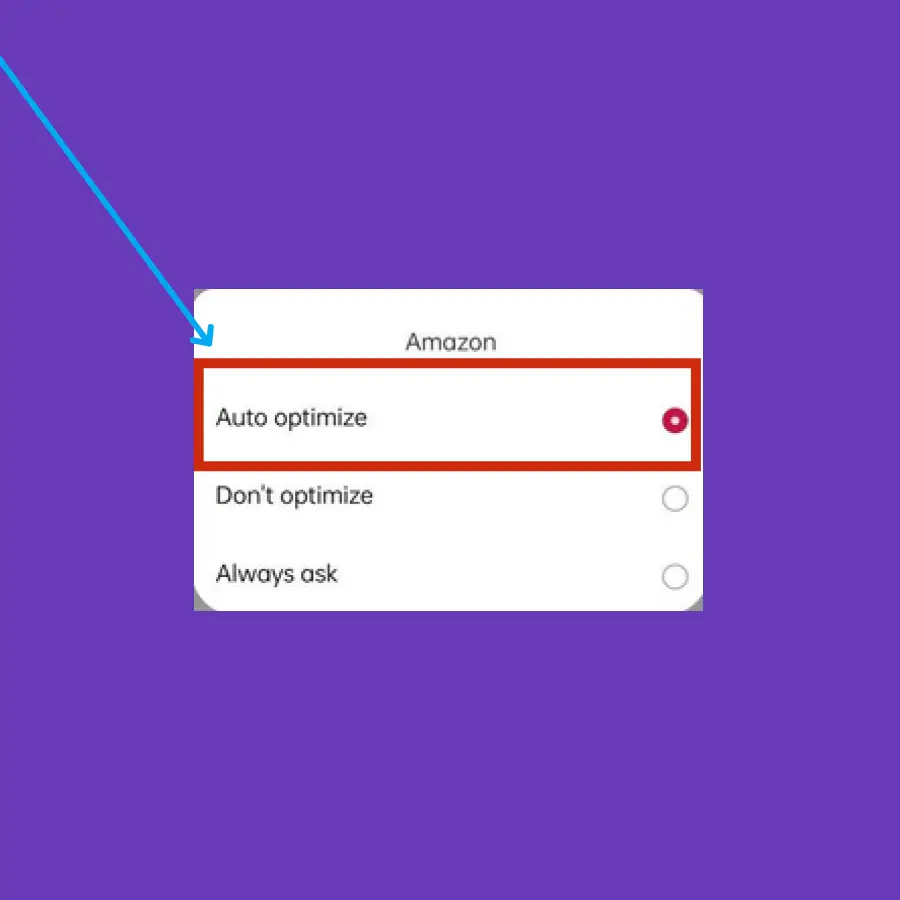
- Open the “Settings” and then “Battery”.
- Tap “More settings” and then “Optimize battery use”.
- Now, select the app from the list, you want to put on auto-optimize.
- Finally, select “Auto Optimize”.
Disable Background Data and Mobile Data
You should disable the background data and mobile data for the apps that notifications you don’t want.
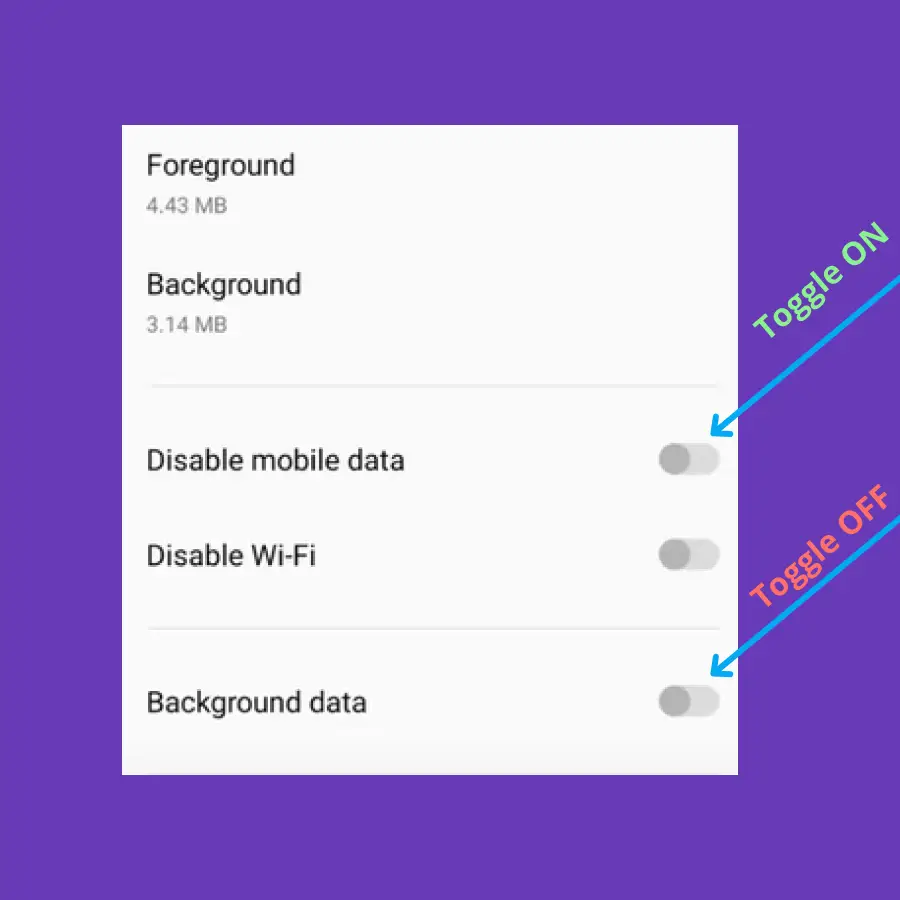
- Open “Settings”.
- Tap “Apps” and then tap “App Management”.
- Now, select the “App” from the list, you don’t use.
- Tap the “Data Usage” option.
- Now, disable the “Background data” and toggle ON the “Disable mobile data”.
Enable Wise Charging
This feature improves the battery life of your phone. Here are the steps to enable it.
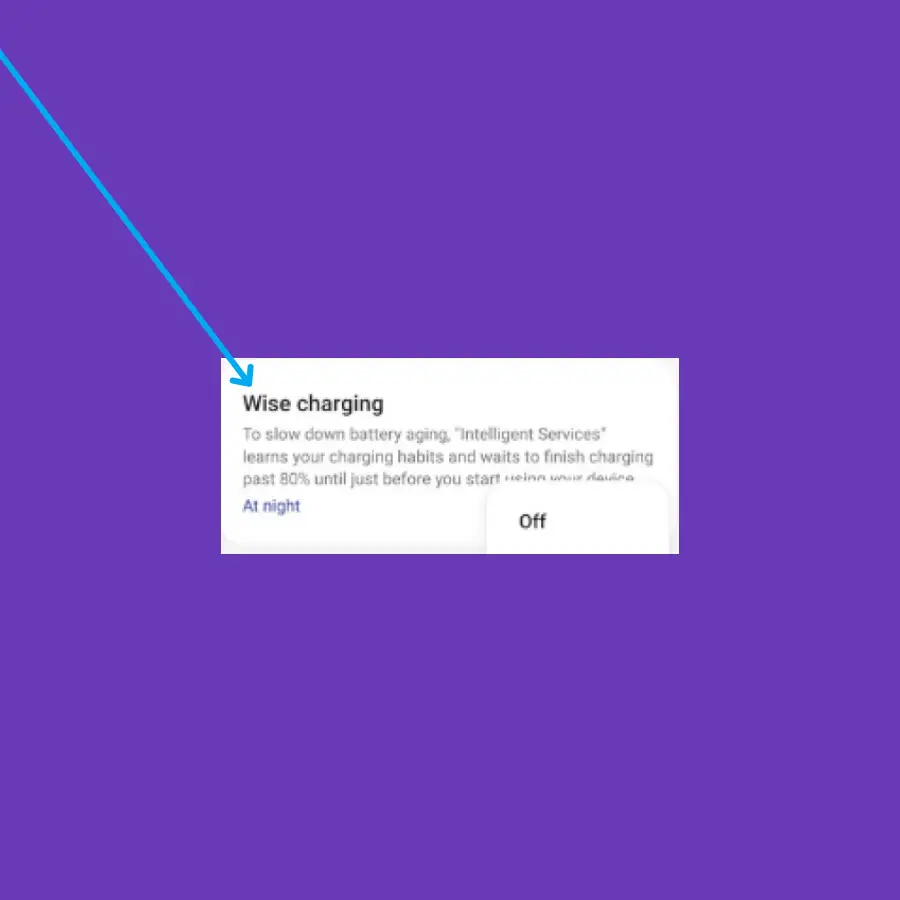
- Open the “Settings” and then “Battery”.
- Tap “Battery health”.
- Now, Enable the “Wise charging” option.
