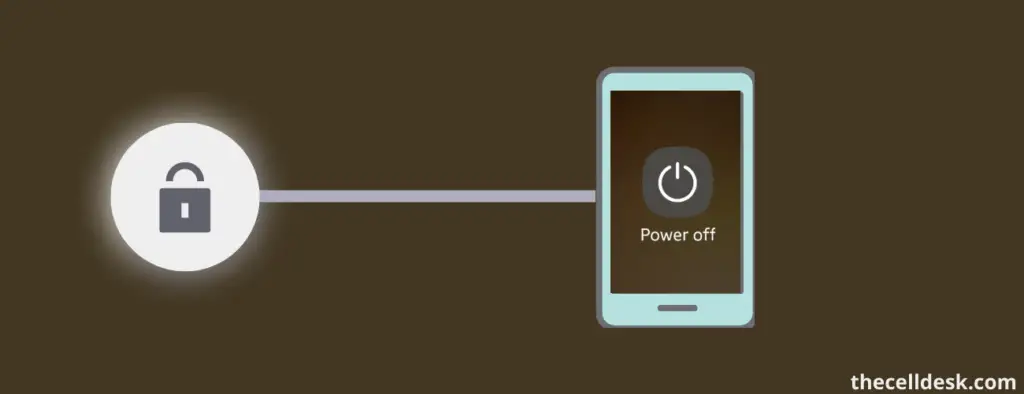
Anyone can turn OFF your Samsung phone even if it is locked. This issue can put you in a difficult situation especially when your phone is stolen.
You cannot access or perform functions on your phone using Samsung Find My Mobile remotely until or unless these options are enabled on your device.
- Lock Network and Security
- Find My Mobile
You can prevent Power OFF on your Samsung phone using Find My Mobile.
Enable Lock Network and Security
Step 1: Open the “Settings” on your phone.
Step 2: Tap “Lock screen” and then “Secure Lock settings”.
Step 3: Now, enable the “Lock Network and Security” option.
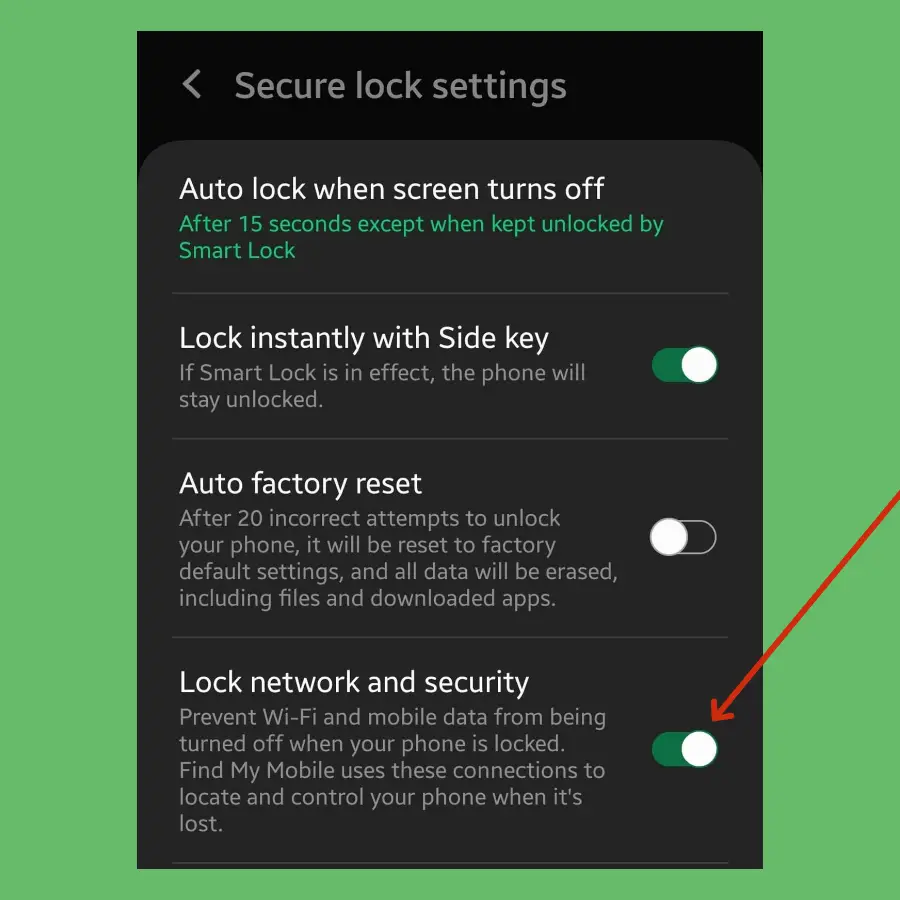
Enable and Set Find My Mobile on your Samsung phone
Step 1: Open the “Settings” on your phone and type “Find my Mobile” in the search bar.
Step 2: Tap “Find my Mobile” and turn it ON.
Step 3: If you have a Samsung account already, then enter the password of your Samsung account or you will need to create your Samsung account “Settings->Accounts and backup->Add account”.
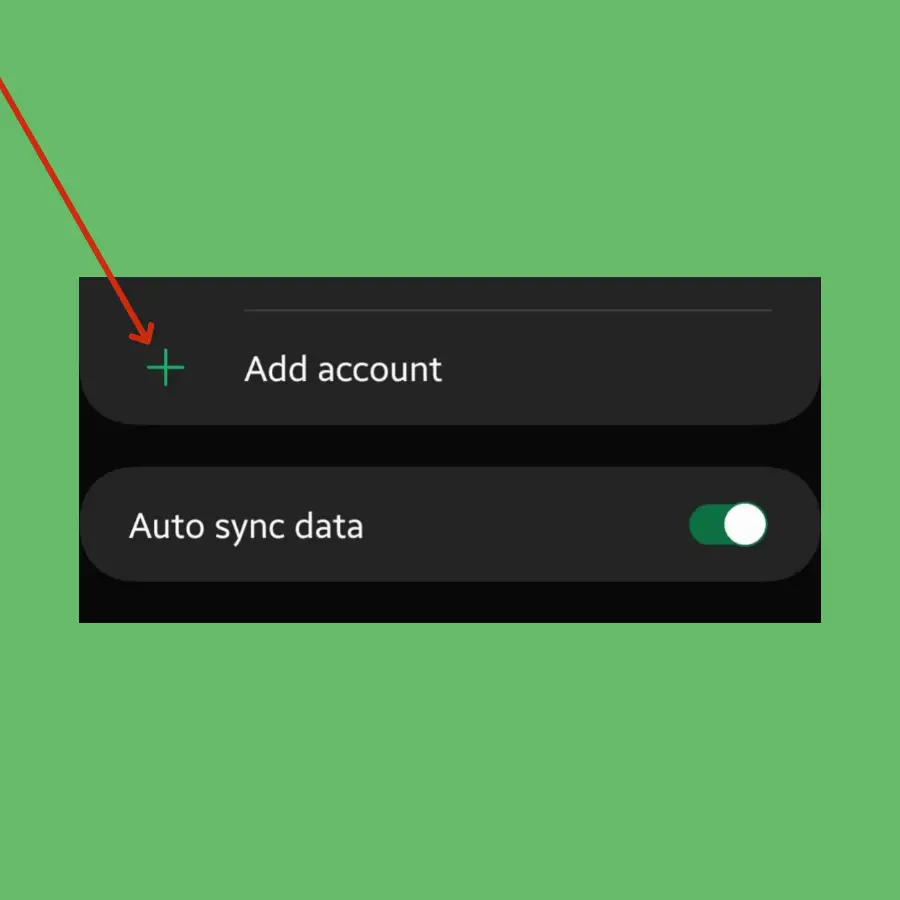
Step 4: Follow the onscreen instructions to create your Samsung account.
Step 5: After you have created your Samsung account, now enable all these options, “Remote unlock”, “Send last location”, and “Offline findings”.
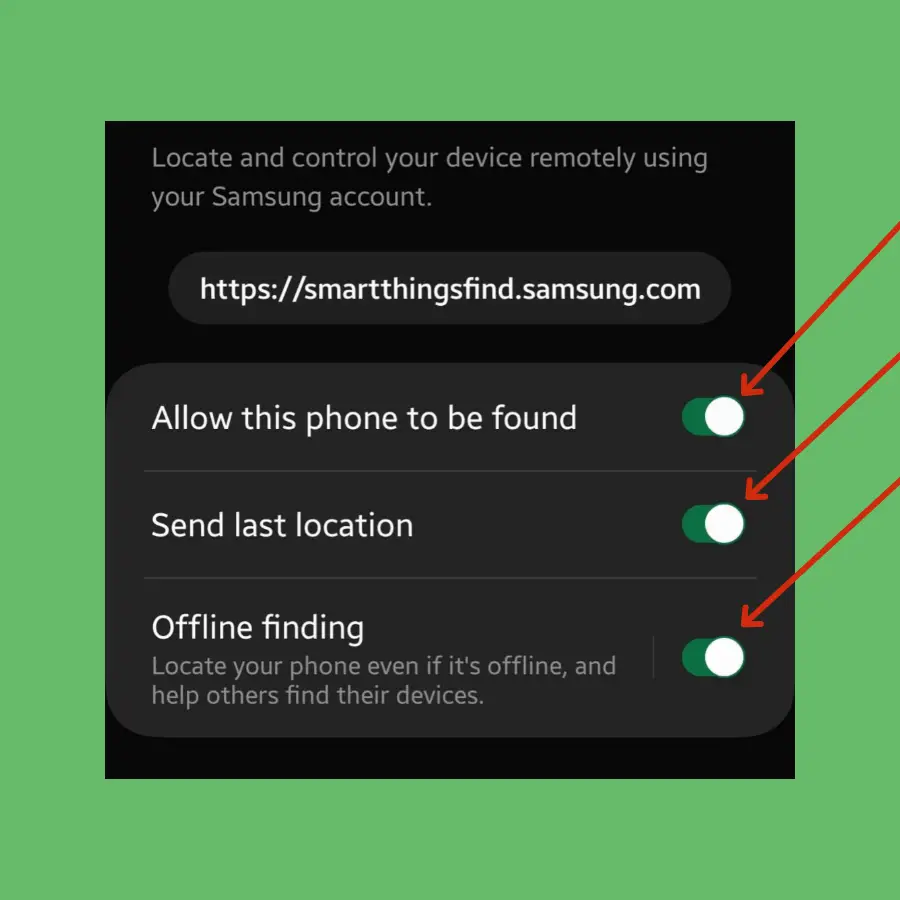
Step 6: Now, you are all set to prevent power off on your Locked Samsung phone.
Prevent Power OFF on Locked Samsung using Find My Mobile
Step 1: Go to Find My Mobile on your computer.
Step 2: Now, sign in with your Samsung account “email” and “Password”.
Step 3: Select the device you want to prevent the power off when it is locked.
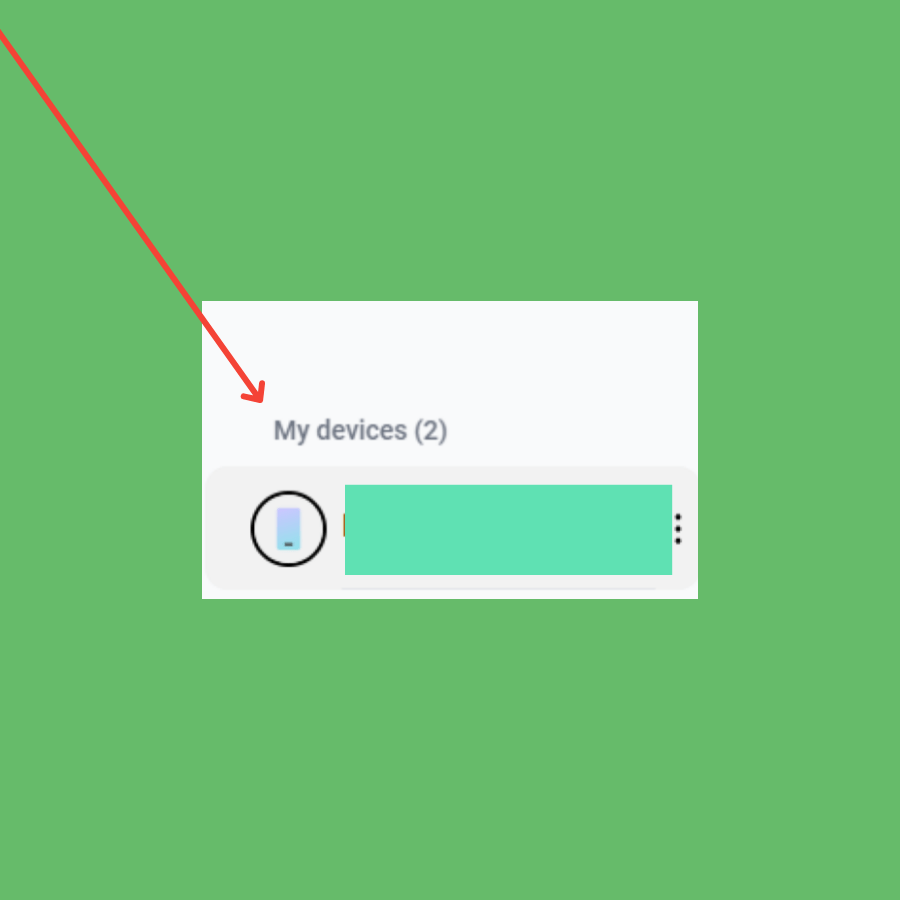
Step 4: Select the “Lock” option on the right side of the page and then tap “Next”.
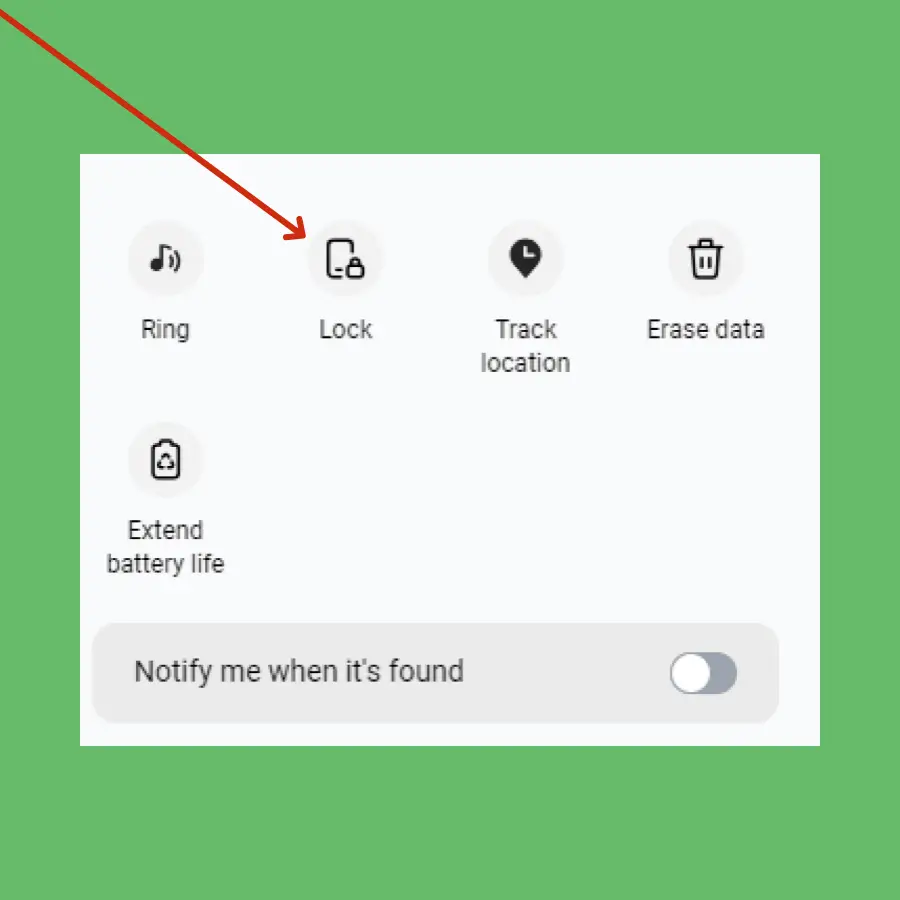
Step 5: Finally, set the “PIN” and then follow the on-screen instructions.
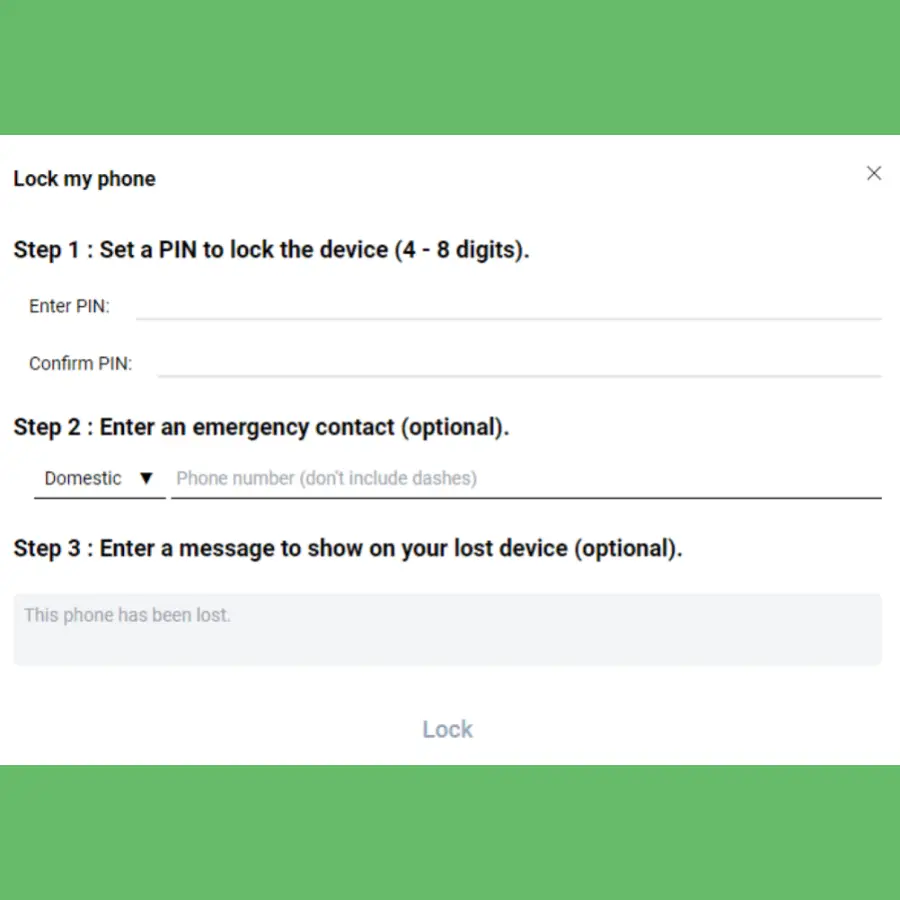
That’s it, now without entering the PIN, no one can power off your smartphone.
