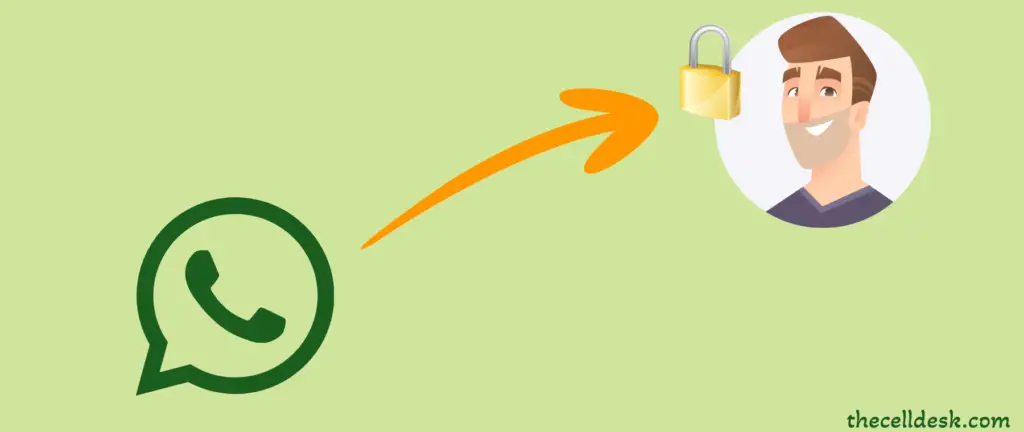
Privacy is the concern of every user while using any platform and so for using WhatsApp. No one wants to compromise on their privacy. Every user has their own level of privacy, some are strongly strict in it and some show flexibility, depending on the user’s nature.
WhatsApp is one of the most popular platforms. Every user who has got smartphone is using WhatsApp as a communication medium. There are some privacy-related concerns of users such as how to prevent others from capturing screenshots of your Whatsapp DP.
There is no such proper way provided by WhatsApp to cope with that particular issue rather you can do it manually by following some hacks.
Quick Fix
You should open “WhatsApp” and then tap the “three-dots” icon at the top right. After that, tap “Settings->Privacy”. Now, tap the “Profile photo” and then select the “Nobody” option. This will hide your profile photo from all the users.
How To Protect Whatsapp DP From Screenshot? (Try Out This)
Steps To Follow!
Step 1: Launch “Whatsapp“ on your smartphone.
Step 2: Next, tap the “three-dots” icon at the top right and then tap “Settings”.
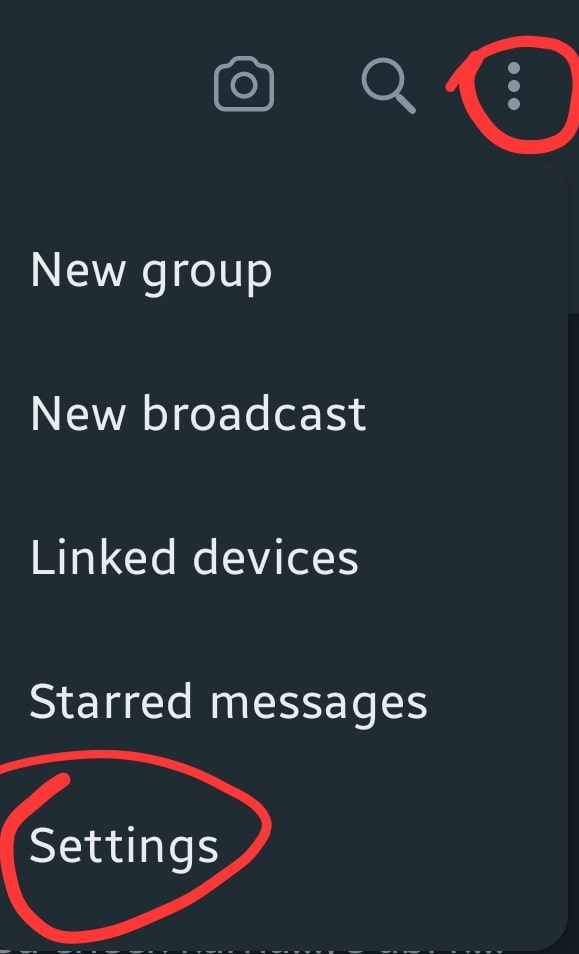
Step 3: In Settings, tap “Privacy”.
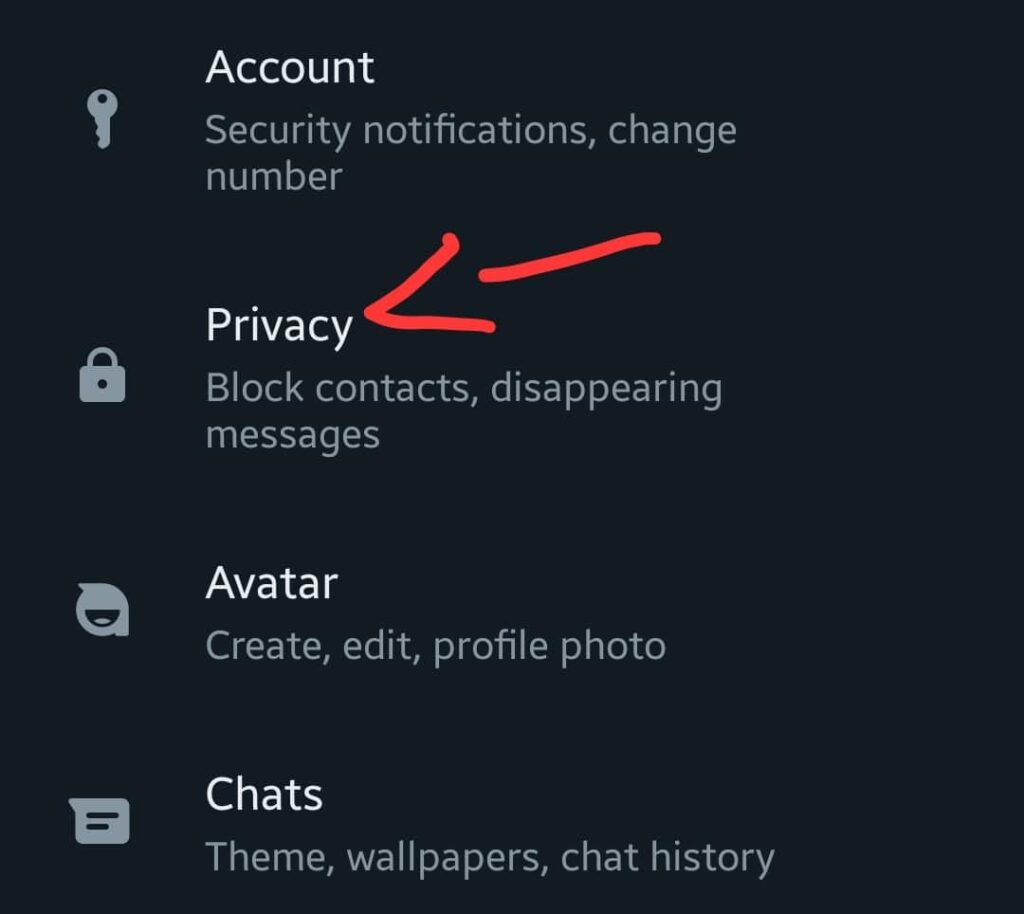
Step 4: Once, you are in the “Privacy” section. Now, tap on “Profile Photo”.
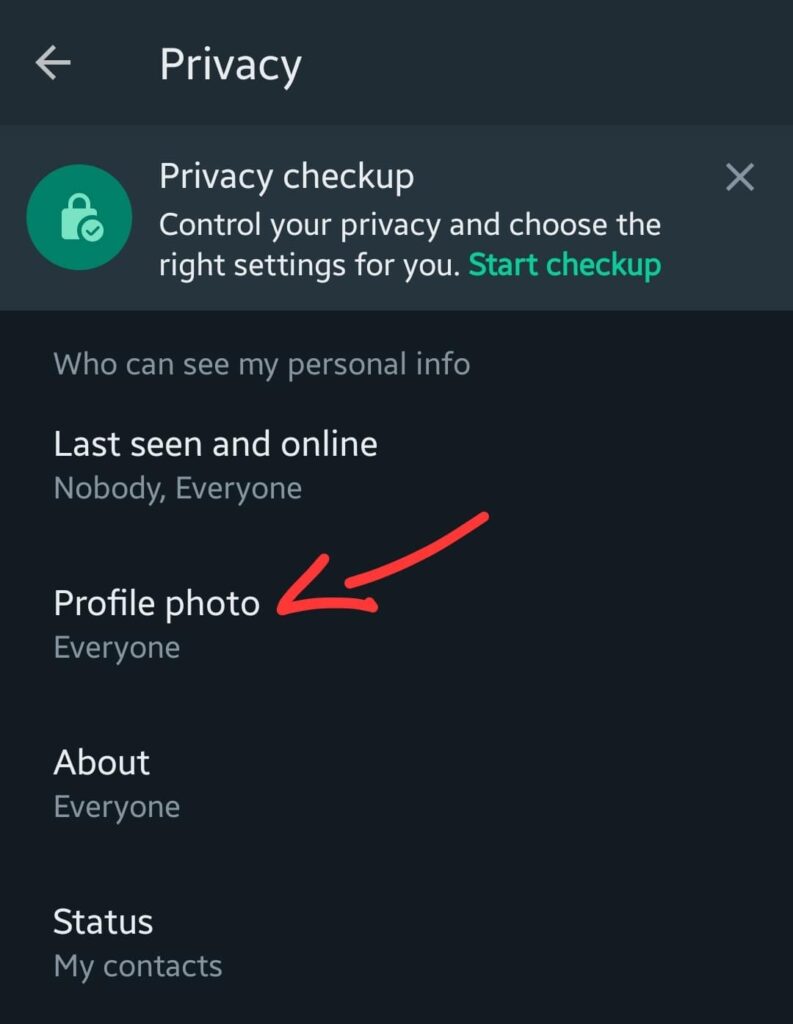
Step 5: Now, you will be able to see four options mentioned below:
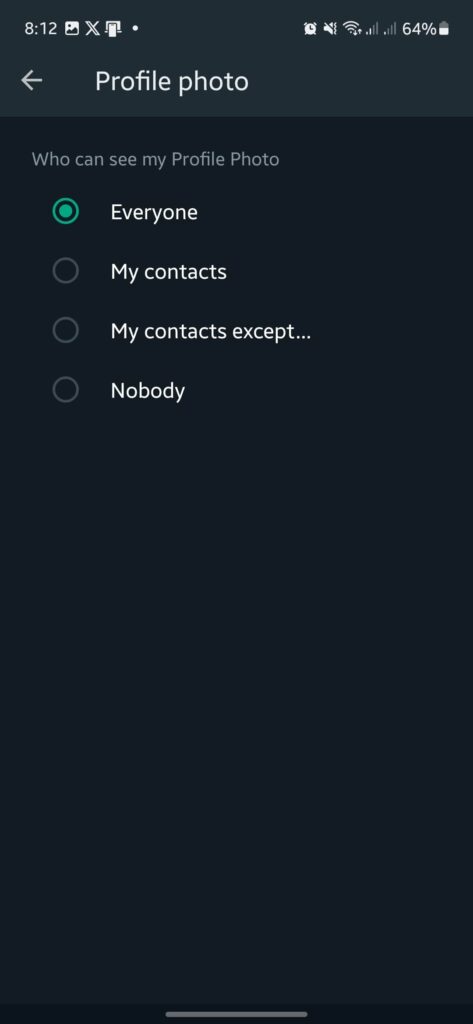
- Everyone
- My Contacts
- My Contact except…..
- Nobody
- Among these options, you can select the one accordingly.
By default, “Everyone” is selected, meaning anyone (even out of your contacts) can access and view your profile photo and take a screenshot.
Changing this option to “My Contacts” will limit the access to your available contacts only.
Switching to “My Contact except…” will allow you to select the users from your contact you want to hide your profile photo. Once, you select those users, then they will no longer be able to see your profile picture except the ones that you want.
The last option “Nobody” will remove your profile photo from every user’s sight whether they are out of or in your contact. The only person that can view your Profile Photo will be you.
Well, there is no option available on WhatsApp yet to prevent others from taking a screenshot of your profile. The only way to cope with that is to limit access.
Above are the different levels of access available in the privacy of WhatsApp and you can select one among these options as per your satisfaction.
That’s how you can prevent someone from saving your profile picture or the status of your WhatsApp.
How To Protect WhatsApp Status From Screenshot?
Similar to a profile photo, you can also protect your Whatsapp status from screenshots by following the simple steps below:
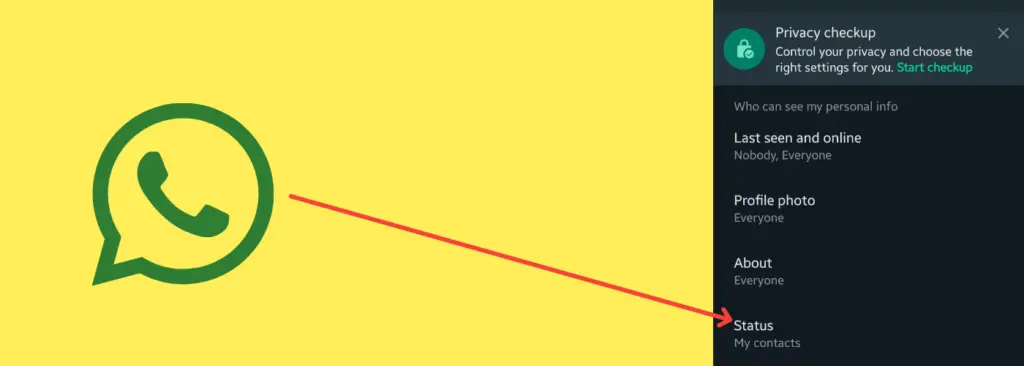
- First of all, launch the WhatsApp application.
- Now, go to “Settings”.
- In settings, go to “Account -> Privacy”.
- In Privacy, you can select the “Status” option among multiple options.
- Now, you will have multiple options such as “My contacts”, “My contact except…”, and “Only share with….”
- Select the option accordingly and you are good to go.
For example, if you choose the option “My contact except…”, then you will be directed to your saved contact where you will have to select the contact you want to hide your status from. Upon selecting each contact will no longer be able to see your status.
Does Whatsapp Notify Screenshot of View Once?
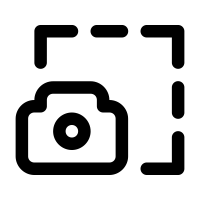
“NO”. As discussed earlier, WhatsApp doesn’t have the ability to detect screenshots so far. Therefore, anyone who tries to capture a screenshot or make a screen recording, you will not get notified by WhatsApp.
Conclusion
We have covered all the steps regarding how to prevent others from taking a screenshot of your profile photos and status on WhatsApp. Only this way, you can restrict your privacy on WhatsApp
Unlike Facebook where you can lock your profile that allows other users to see your profile photo only but restricts taking a screenshot.
WhatsApp privacy parameters need to get better to ensure the user’s privacy does not get violated in terms of screenshots or screen recordings.
How To Protect Whatsapp DP From Screenshot?
- Launch Whatsapp on your smartphone.
- Head over to “Settings”.
- In Settings, “Account -> Privacy -> Profile Photo”.
- Now, you will be welcomed by three options mentioned below:
- Everyone
- My Contacts
- My Contact except…..
- Nobody
- Among these options, you can select the one accordingly.
