
Mobile hotspot includes different options in their settings. Some are common and others are advanced. The common settings you will see on the mobile hotspot interface are “Network name”, “Password”, and “Band”. While the advanced settings include options such as “set mobile data limit”, “MAC address Type” and etc.
In this guide, we will share the steps to reset mobile hotspot settings whole at once. Therefore, read this guide to the end and you will learn different methods to reset mobile hotspot settings.
How To Reset Mobile Hotspot Samsung?
If you are struggling with hotspot-related issues on your smartphone such as “hotspot not working”, “connectivity problems”, or “no internet access”, then you would need to reset all the hotspot settings to default to eliminate those issues.
Reset Network Settings
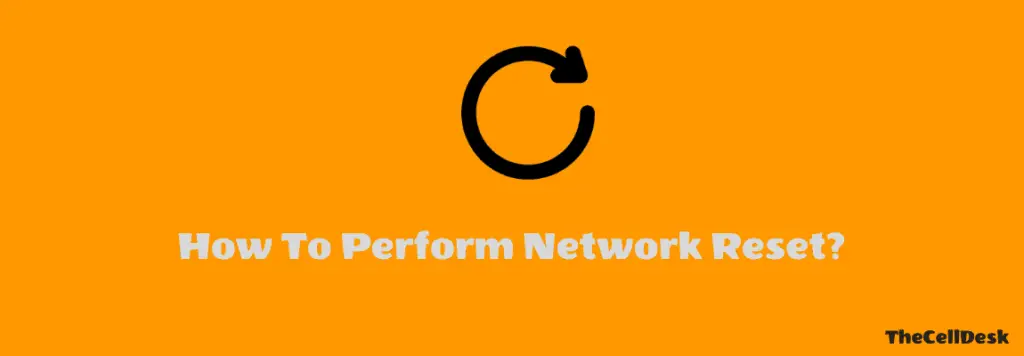
- Head over to the “Settings” on your smartphone.
- Next, scroll down a bit and tap “General Management”.
- Further, tap “Reset” at the bottom of the screen.
- Now, select the “Reset Network Settings” option.
- Finally, hit the “Reset settings” buttons.
- Now, type in your current PIN to continue the resetting process.
That’s it, you have successfully reset all the network settings including the mobile hotspot to default. Further, you can also protect your hotspot network by setting the password. By default, there is a password set on your hotspot network. If you want to remove the old one and set the new password, then head over to the below steps.
How To Set New Password For Hotspot on Samsung?
To change the default password and set the new password, you would need to access the hotspot settings. Here are the steps to do that,
- Head over to the “Settings”.
- Next, tap “Connections”.
- scroll down a bit and tap “Mobile Hotspot and Tethering”.
- Further, tap the “Mobile Hotspot” to open the hotspot settings windows.
- Continue tapping the “Configure” button below.
- Now, select the “Password” field and type in the new password to set.
- Finally, tap “Save” to apply the changes.
How To change Network Name For Hotspot on Samsung?
Like changing the password, the same you can do for changing the Hotspot network name. Follow the steps below:
- Head over to the “Settings”.
- Next, tap “Connections”.
- scroll down a bit and tap “Mobile Hotspot and Tethering”.
- Further, tap the “Mobile Hotspot” to open the hotspot settings windows.
- Continue tapping the “Configure” button below.
- Now, select the “Network” name field and type in the new name to set it.
- Finally, tap “Save” to apply the changes.
Conclusion
If you want to reset the mobile hotspot settings on your smartphone, then resetting the network settings could restore all the network settings including the mobile hotspot to default. We have discussed in detail the procedure to reset the mobile hotspot settings.
Apart from this, by following this guide, you will also learn to change the network name and password for your mobile hotspot network.
