If you have owned Samsung Galaxy Watch 4 for the purpose of tracking your health parameters, then this guide is for you. By following this guide to the end, you will be able to maintain your health on the basis of the recorded data with accuracy by your Galaxy Watch 4.
With your Galaxy Watch 4, you can track multiple health activities. Moreover, Galaxy Watch 4 has its most pleasing feature of tracking sleep accurately. It is equipped with built-in sensors such as an accelerometer motion sensor along with other additional sensors like heart rate and SpO2 sensors that have the ability to trach in-depth biometric data.
Samsung has enhanced its features in Galaxy Watch 4 for health and fitness. Now during sleep, it can also detect snoring with the help of your paired phone’s microphone and that feature sounds more surprising.
In this guide, you will learn how to track sleep with accuracy on Samsung Galaxy Watch 4 by avoiding some common problems.
How To Utilize Sleep Tracking Feature With Accuracy on Galaxy Watch 4? (Try Out These)
First of all, take a look at what metrics Galaxy Watch 4 can track for you during a sleep:
- Sleep Score
- Different Sleeps Stages (REM, Awake, Light sleep, and Deep sleep)
- Actual Sleep Time
- Sleep Consistency
- Time in Bed
- Snoring Data
- Blood Oxygen
Above are the metrics that are being tracked by your Galaxy Watch 4 during sleeping. Now, you should follow the below methods to get all these metrics tracked accurately by your Galaxy Watch 4. If you left any of these methods disabled, it will results in sleep tracking not working.
- Connect your Watch To your Smartphone
- Download and Install Samsung Health App
- Enable Automatic Heart Rate Monitoring
- Enable REM Sleep Recording
- Enable Blood Oxygen Level Monitoring
- Enable Snore Detection
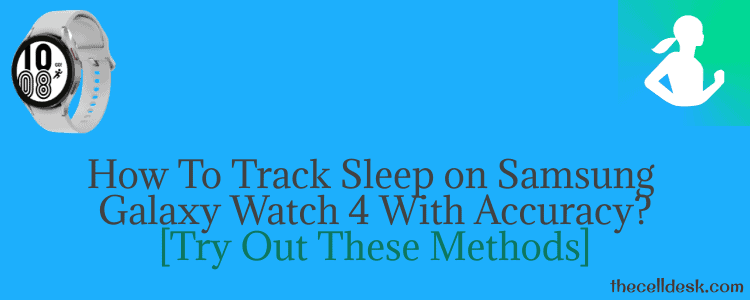
Method 1: How To Pair Galaxy Watch 4 With a Smartphone?
To track and maintain your sleep record, it is mandatory to connect your Galaxy Watch 4 with your smartphone for the sake of keeping a record of sleep tracking. The smartphone paired with Galaxy Watch 4 can keep data of sleep tracking over months, weeks, and individual days.
Follow the steps below to pair your Galaxy Watch 4 with a smartphone:
Step 1: Download and Install Galaxy Wearable App on your smartphone.
Step 2: Next, enable “Bluetooth” on both of the devices.
Step 3: Now, launch the “Galaxy Wearable app” on your smartphone and put your watch nearby.
Step 4: Finally, tap to select your “Watch” to start the pairing process and further follow the on-screen instructions.
Method 2: Download and Install Samsung Health App
After your Galaxy Watch 4 is successfully connected to your smartphone, now you need to install the Samsung Health app on your smartphone to keep track of your sleep stages. Here is how you can do that,
Step 1: Download the Samsung Health app.
Step 2: After installing it, link it with your Samsung account.
How To Manually Add Sleep Record To Samsung Health App?
If the Samsung Health app not recording sleep automatically, then you can also add records manually. To do that, follow the steps below:
- Launch the Samsung Health app on your phone.
- Next, tap on the “Sleep tile”.
- Now, scroll down to locate the “Add sleep record” option.
- Next, tap on the “Add sleep record” option to manually record the track of night sleep.
Method 3: How To Enable Automatic Heart Rate Monitoring on Galaxy Watch 4?
Enabling this feature will keep tracking your heart rate during sleep continuously. Let’s follow the steps to enable it,
Step 1: First of all, launch the Samsung Health app on your phone.
Step 2: Locate the “Heart rate” option and tap on it.
Step 3: Scroll down to the bottom of the screen and you will find two options “HR and stress measurement” and “Auto HR settings”. Choose one among them.
Step 4: Now, enable one of the options “Measure Continuously” or “Always” to give access to your watch to track your sleep stages.
Method 4: How To Enable REM Sleep Recording on Galaxy Watch 4?
In order to track your sleep stages with accuracy, you will need to enable and set up REM sleep recording on your Samsung Health app. By enabling it, this feature starts tracking REM sleep stages with the help of different sensors available on your Samsung Galaxy Watch 4.
Here is how you can access and turn ON REM sleep recording,
Step 1: Launch the Samsung Health app.
Step 2: Next, tap on the “Sleep” category in the app.
Step 4: Now, tap on the “three-dot” icon at the top right corner and then select “Settings”.
Step 5: Finally, you will be able to see the “Record REM Sleep” option with a toggle button under it.
Step 6: Tap on the toggle button to enable the “Record REM Sleep” option.
Method 5: How To Enable Blood Oxygen Level Monitoring on Galaxy Watch 4?
With this feature enabled on your Galaxy Watch 4, It can accurately measure your blood oxygen levels during sleep. On top of that, If you want this feature to work smoothly, then try to place your watch a bit above the wrist bone.
By doing so, the watch sensor will perfectly collaborate with the feature to monitor the blood oxygen level.
Follow the below steps to turn ON Blood Oxygen Level:
Step 1: Pick up your watch.
Step 2: Swipe from top to bottom to open the apps tray on your watch.
Step 3: Launch the “Samsung Health app”.
Step 4: On the Samsung Health app, go to “Setting->Measurement->Blood Oxygen During Sleep”.
Step 5: Now, enable the “Blood Oxygen During Sleep” option.
Method 6: How To Enable Snore Detection on Galaxy Watch 4?
Samsung has enhanced its features regarding health tracking on Galaxy Watch 4 series. You will be surprised to know about the snore detection feature included in the health category. With a bunch of other features tracking your health metrics, now you can also record your snoring during sleep with the help of this feature.
This feature usually works in collaboration with your phone microphone. Therefore, to get your snoring recorded, you would need to keep your phone near you during sleep. Apart from this, you can enable this feature on the Samsung Health app running with version 6.18 or above.
So, if you are on an older version, then first update to the latest version to utilize the snore detection feature on your Galaxy Watch 4.
Let’s follow the steps to turn ON the Snore detection feature,
Step 1: Open the “Samsung Health app” on your phone.
Step 2: Next, scroll down to the “Sleep” option and tap on it.
Step 3: Now, tap on the “three-dots” icon located at the top right corner.
Step 4: Select the “Snore Detection” option.
Step 5: Finally, tap on the toggle button to enable this option.
Step 6: Additionally, you can also set the detection interval to “Always” if you want your snoring to be tracked always.
Step 7: At last, scroll down a bit and enable the “Record audio” option. Also, set the days parameter accordingly “after how many days you want these records to be deleted”.
How To View Your Sleep Data Record on Samsung Health App?
When you are ready to sleep at night, wear your Galaxy Watch 4 on your wrist so that it can track all your sleep metrics. Make sure to enable all the features that are mentioned above to view your complete sleep stats as per different metrics.
Follow the steps to view sleeps stats on the Samsung Health app:
Step 1: On your Galaxy Watch 4, launch the Samsung Health app.
Step 2: Next, tap on the “sleep icon”.
Step 3: Here, you can view different metrics such as sleep score, weekly average sleep time, and actual sleep time to check out your sleep stats.
Conclusion
This guide covers all the tips and tricks and provides you a broad view of solutions to utilize your Galaxy Watch 4 to full of its potential. By following all the methods in detail above, you will be able to track your sleep on Samsung Galaxy Watch 4 with accuracy.
In a nutshell, after following this guide, all your health stats will be observed sharply by your Galaxy Watch 4.
