
If you owned either of these iPhone 15, iPhone 15 Plus, iPhone 15 Pro, and iPhone Pro Max and observed the battery is draining fast, then you should follow these few fixes explained in this guide.
Quick Fixes
Disable Background App Refresh: Go to Setting->General->Background App refresh-> disable this option for the apps, you don’t want real-time updates for.
Turn Off Unnecessary Notifications: Go to Settings->Notifications->Allow the notifications for the apps that are important to you and disable the notifications for the other apps.
Disable Background App Activity: Close all the opened apps that are continuously running in the background and are not required at all. Simply, press the “Home” button twice and swipe the unimportant apps to close them completely.
Disable GPS and Location Services: Certain apps use GPS and location services in the background which can lead to battery draining. Disable the location access for these particular apps, if they don’t require it. Go to Settings->Privacy->Location Services-> Turn OFF location access for unnecessary apps.
There are certain high-powered intense features such as Always-On-Display (AOD) and Dynamic backgrounds & motion effects that can lead your iPhone to fast battery draining. So, this is common if your iPhone battery is draining when using it to full of its potential by enabling all of its features at once.
Yes, that’s not always about features that could reduce your iPhone battery fast, there could be some other reasons contributing to this issue.
You can also follow some of the advanced fixes to fix the fast battery-draining issues on your iPhone 15.

If you are more concerned about your iPhone 15, Plus, Pro, or Pro Max battery life and want to improve it, then follow some of these tips and tricks.
Perform Soft Reset
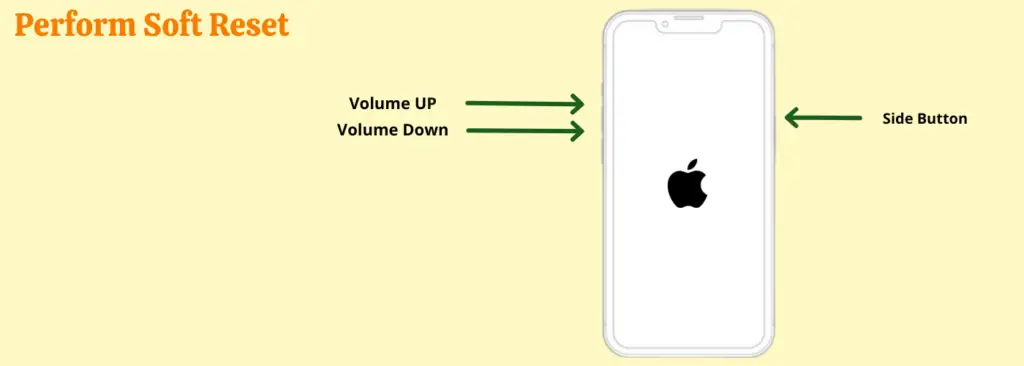
Before going to implement other fixes, It is recommended to try performing a soft reset on your phone. As there could be some temporary software glitches causing the battery-draining issue.
Most of the time, the issues can be simply resolved by performing a soft reset.
- Single press the “Volume UP” button and quickly release it.
- Single press the “Volume Down” button and quickly release it.
- Next, press and hold the “Side Button” until the Apple log appears, once you see the logo, then release the side button.
That’s it, you have successfully performed a soft reset. If still you notice the fast battery draining issue, then move over to the next fix.
Try to Update Software
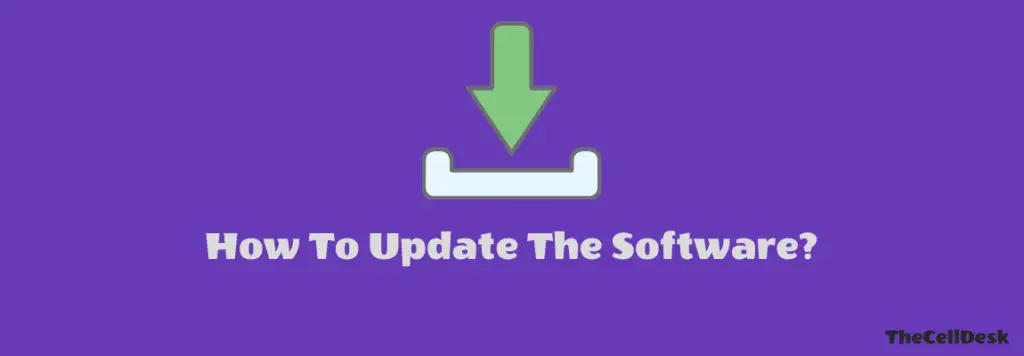
There are two types of updates, Apple intermittently releases, point updates such as (16.5.1) and milestone upgrade (16.6). Both updates are different in nature.
The point updates contain the bug fixes, however, the milestone upgrade brings a combination of improvement in features and fixes. There is a high chance that the recent version of the software might contain improvements in battery life.
Hence, try to update your iPhone 15 software to the latest version,
- Open the “Settings” on your iPhone 15.
- Next, tap “General” and then “Software Update”.
- If there is any update available, then you will be able to see it.
- Further, follow the on-screen instructions to download and install the updates.
Enable the Auto-Brightness Feature
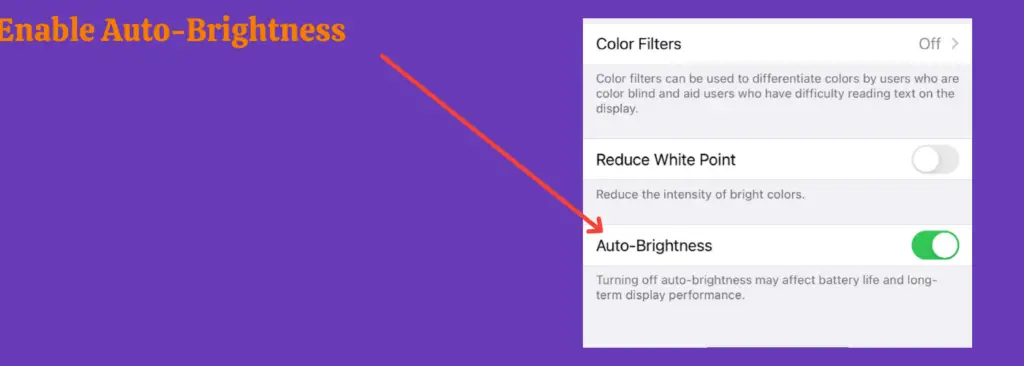
If you have set the display brightness at its maximum, then it is useless to blame the iPhone for fast battery draining. Continuously using the display at maximum brightness for a long period can surely drain your phone battery.
To control the display brightness that could maximize the battery life of your phone, It is recommended to enable the Auto-brightness feature.
Here is how you can enable the Auto-brightness feature on your iPhone 15,
- Head over to “Settings” and then tap “Accessibility”.
- Next, tap “Display and Text Size”.
- Finally, enable the “Auto-brightness” feature.
Disable Always-ON-Display (AOD)
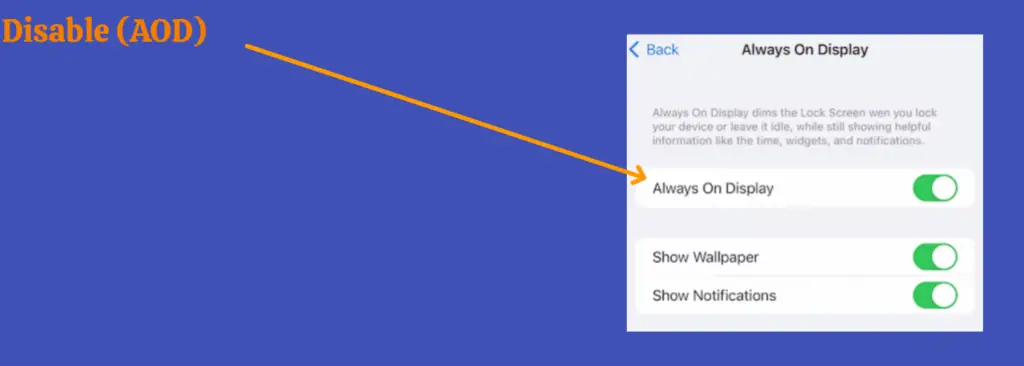
Always-on-display is an attractive Add-on that provides an amazing experience. However, It can also contribute to fast battery draining.
Hence, if you are not an (AOD) lover and want to enhance the battery life of your phone, then disable this feature. Here are the steps to turn OFF Always-on-display on iPhone 15,
- Open the “Settings”.
- Further, tap “Display & Brightness”.
- Finally, locate the Always-on-display and disable this feature.
Select 5G Auto Option
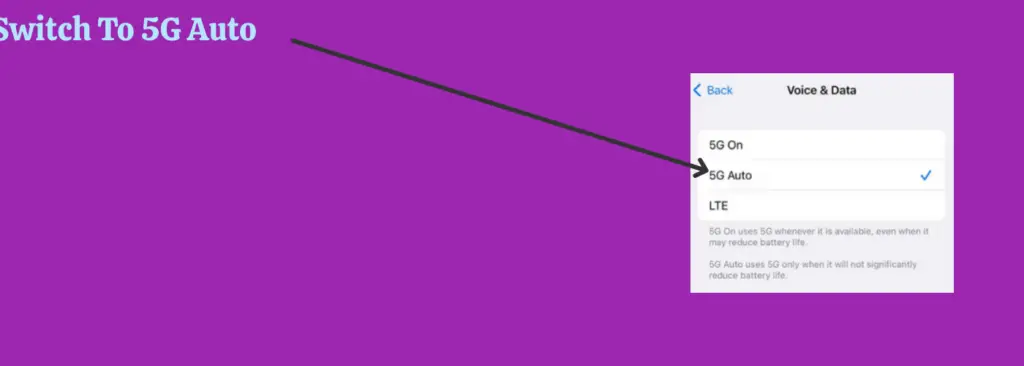
Though 5G provides much faster speed than 4G LTE, it can also consume more battery. So, you should disable the 5G when it is not required or at least when your phone is idle.
You should choose the “5G Auto” option that automatically activates the 5G option depending on the phone’s battery life.
5G Auto would not impact your phone battery life. Here are the steps to select the “5G Auto” option,
- Go to “Settings” on your phone.
- Next, tap “Cellular” and then tap “Cellular Data Options”.
- Further, tap the “Voice & Data” option.
- Now, there will be several options, select the “5G Auto” option.
Inspect the Apps
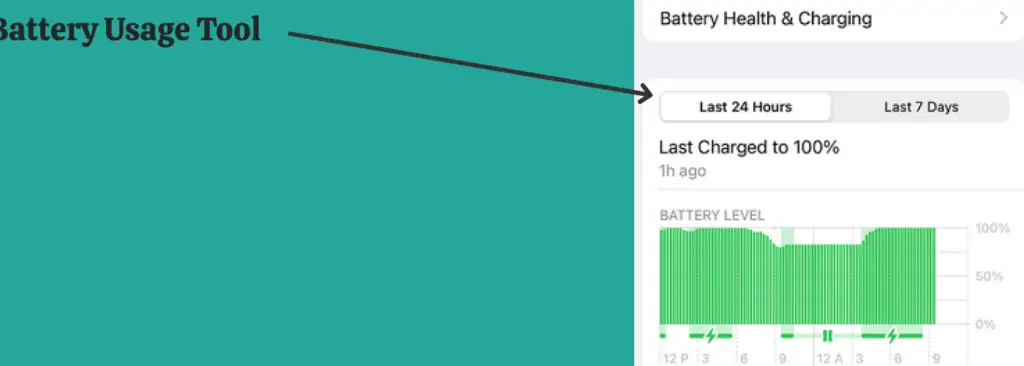
Most often apps are the real culprits that should be taken into account. Some apps are very high-powered and extensive which could impact the phone battery life badly.
It would be best if you inspected the apps in the battery usage tool to figure out which app is leading your phone battery to abnormal draining.
Once, you find the culprit apps in the battery usage tool, then prioritize all the them by listing them depending on the usage. You should delete the apps you are not using at all and still impact your phone battery.
You should update the apps you use in your daily routine impacting your phone battery life.
Here are the steps to access the Battery usage tool,
- Open the “Settings”.
- Next, select the “Battery”.
- Finally, tap the “Battery Usage Tool”.
Disable Keyboard Haptics
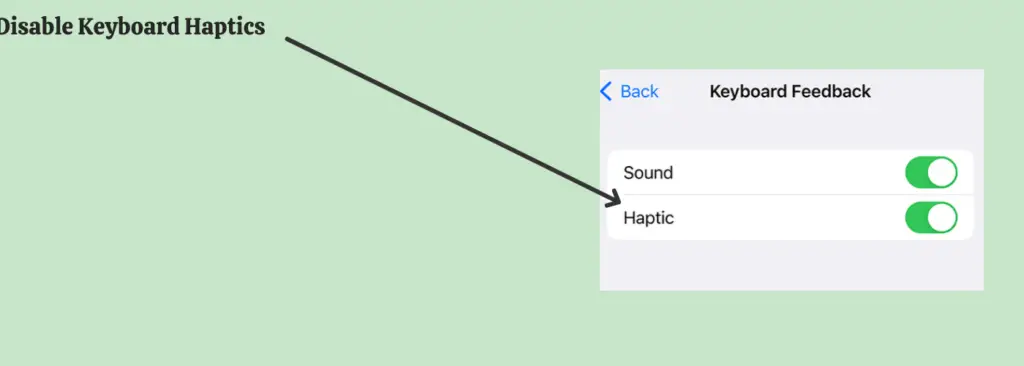
Since the release of iOS 16, iPhone users are now able to use the keyboard haptics feature. But Apple itself doesn’t recommend the keyboard haptic if you are more concerned about the battery life of your iPhone.
Keep in mind, that this feature being enabled can impact your phone battery life. For the sake of enhanced battery life, you should disable this feature.
- Go to “Settings”.
- Next, tap “Sound & Haptics”.
- Further, tap “Keyboard Haptics”.
- Finally, tap the toggle button to turn Off the haptics.
Enable Low Power Mode
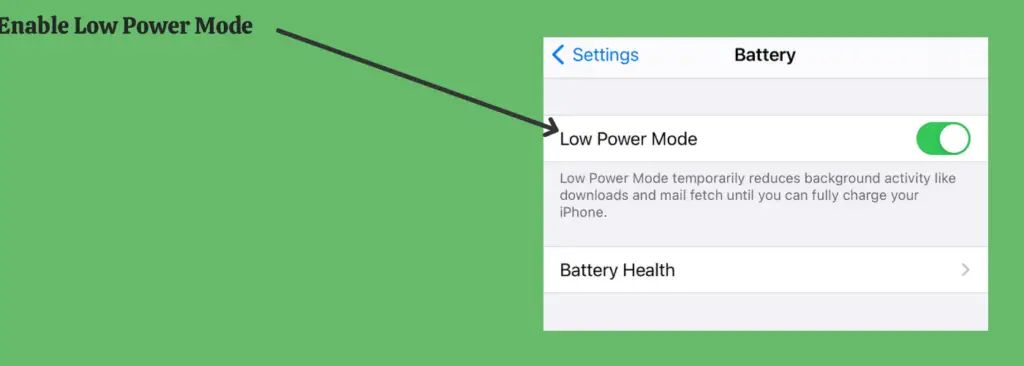
Low Power mode disables certain features or limits the functionality to enhance the battery life. Moreover, it also disables the background activities of certain apps to prevent fast battery draining.
So, if you don’t need your iPhone at its maximum performance at a time, then enabling the low power mode might help you improve the battery life.
- Head over to “Settings”.
- Next, tap “Battery”.
- Now, enable the “Low Power Mode”.
Reset All Settings
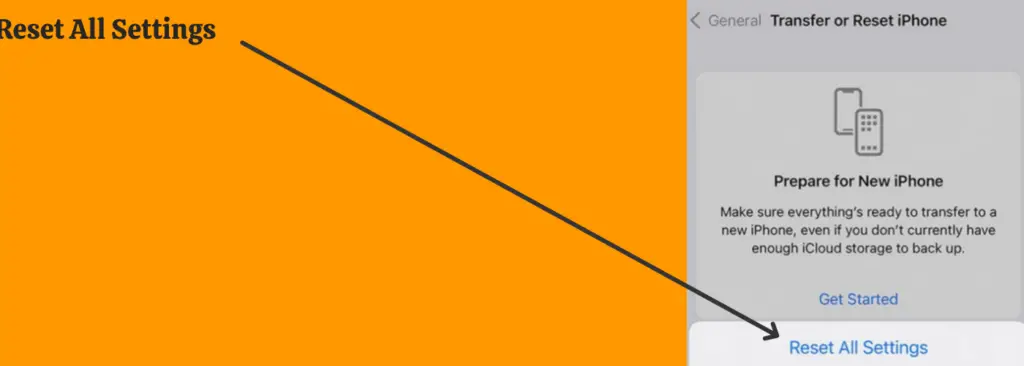
You should reset all settings of your iPhone 15 to its factory default. Most of the time, misconfiguration in the system settings can also cause such kind of issues on the phone.
Resetting all settings to default can resolve the issue. Try to reset all settings on your iPhone and see if it improves the battery life or not.
- Go to “Settings” and then “General”.
- Next, tap the “Transfer or Reset iPhone” option.
- Now, tap “Reset” and then “Reset All Settings”.
Final Words
Want to improve the battery life of your iPhone 15, Plus, Pro, or Pro Max? There are certain things, you should give up to prevent your iPhone from fast battery draining. Try to Limit the number of widgets displayed on the Homescreen. Include only the important widgets.
Turn OFF Dynamic Background and motion effects as they impact the battery. You should use static wallpaper. Reduce the Auto-lock time to shorten the time interval, so that your iPhone can turn OFF the screen when idle.
You should enable the Low Power mode if you are comfortable with compromising on performance and certain functionality. Low power mode can maximize the battery life of your iPhone.
