
Wireless charging is a very handy feature, you can simply charge your phone by placing it on the charging pad. It is an advanced and convenient way to charge your smartphone.
If you are in a car on your way and your phone is low on charge, you can simply put it on wireless charging (If your car supports wireless charging) by placing it in the right position on the charging pad.
Unfortunately, there is a high chance you might face issues while charging your smartphone wirelessly. Like, most of the users have reported so far that they are unable to charge their Nothing Phone 1 wirelessly. To eliminate such issues, follow this complete guide to the end and you are good to go.
How To Fix Nothing Phone 1 Wireless Charging Not Working?
If you are struggling with wireless charging not working on your Nothing Phone 1, there might be several reasons causing this issue. Some of them are as follows:
- The case or cover you are using might be preventing your phone from wireless charging.
- The outdated version of the software running on your phone might be causing this issue.
- Any third-party app might be causing this issue.
- There might be a hardware issue
- Your wireless charger or adapter might be faulty.
- Placing your phone incorrectly might also cause this issue.
In this guide, we are sharing some of the proven fixes in detail related to the wireless charging issues on Nothing Phone 1. Just carefully follow and implement those fixes one by one on your phone and check which of them helps you to solve this particular issue.
- Perform Soft Reset
- Activate Fast Wireless charging on your phone
- Try To Disable Fast Cable Charging
- Boot into Safe Mode
- Clear System Cache
- Update the Phone Software
- Check the Hardware Components (Cable, Power adapter, wireless charging port)
- Align your phone on the charging pad accurately
- Take off hard case or protector while charging wirelessly
- Perform Factory Reset

Perform Soft Reset
Adopting the soft reset method in the first place whenever you are facing any issue is most recommended. Most of the time, this method standalone succeed in eliminating all the issue you encounter.
Let’s perform a soft reset.
- Simply, press and hold the “Power” buttons until the power options appear on the screen. Now, choose the “Power Off” option to Switch Off your Nothing Phone (1).
- After a few minutes (1-3), again press the “Power” button to turn ON your smartphone.
- Now, wait until your phone completely boots up and is ready to use.
Activate Fast Wireless Charging on your Smartphone
You should also check whether the fast wireless charging on your smartphone is enabled or not. If the “Fast Wireless charging” option is disabled, then you won’t be able to charge your phone wirelessly. Hence, you need to have a look at this option.
Here, you can access and enable this option:
- Head over to the “Settings”.
- Further, tap “Battery->More Battery Settings”.
- Now, enable the “Fast Wireless Charging” option.
Try To Disable Fast Cable Charging
There are basically two different options “Fast wireless charging” and “Fast charging” available in most of the smartphones. “Fast charging” also refers to “Fast cable charging”. When both of these options are enabled when charging your phone wirelessly, the situation might conflict which may prevent your phone from charging wirelessly.
Thus, disable the “Fast cable charging” whenever you want to charge your phone wirelessly. Now try to put it on wireless charging and see if it works or not. Below are the steps to follow:
- Head over to the “Settings”.
- Next, tap “Battery and device care”.
- Further, tap “Battery->More Battery Settings”.
- Now, disable the “Fast Charging” option.
Boot into Safe Mode
There might be a high chance of getting into an issue due to the interference of some of the third-party apps. To find out this, you need to boot your phone into safe mode.
Safe mode prevents the third-party apps from running and only just allow the built-in apps to be served in that particular mode.
How To Boot Nothing Phone 1 Into Safe Mode?
- Press and hold the “Power” button for a few seconds until the menu appears on the screen.
- Next, Long press the Power icon for several seconds until you see the pop-up “Reboot to safe mode”.
- Now tap “OK” to confirm.
- After that, your phone will boot into “Safe mode”.
- Finally, you will be able to see the “Safe mode” label at the bottom left corner of the screen.
If you see your phone starts wireless charging in safe mode, then there might be a problem with the third-party apps somehow that are preventing your phone from wireless charging.
Uninstall all the third-party apps at once and then reboot your phone. Once, your phone boots up successfully, then put it on wireless charging and see if it’s working or not. This method has also resolved the overheating issue for many users on the Nothing Phone 1 while charging.
Clear System Cache
Sometimes, the ambiguous data stored in the cache memory of the phone might cause unexpected issues. It can also cause severe interruption while charging your phone wirelessly.
Steps To Follow below:
- Switch OFF your smartphone.
- To enter into recovery mode, press and hold the “Power” and “Volume UP” buttons until you boot into recovery mode successfully.
- Once in recovery mode, use the volume buttons to switch between different options and the power button to select the desired option.
- In recovery mode options, select the “Wipe Cache Partition” option and continue by pressing the “Yes” to confirm.
- When the process gets finished, now reboot your phone by selecting the “Reboot the System Now” option.
That’s it, you are done with clearing the system cache. Once your smartphone boots up successfully, then check whether the wireless charging is working or not.
Update the Software of your Nothing Phone 1
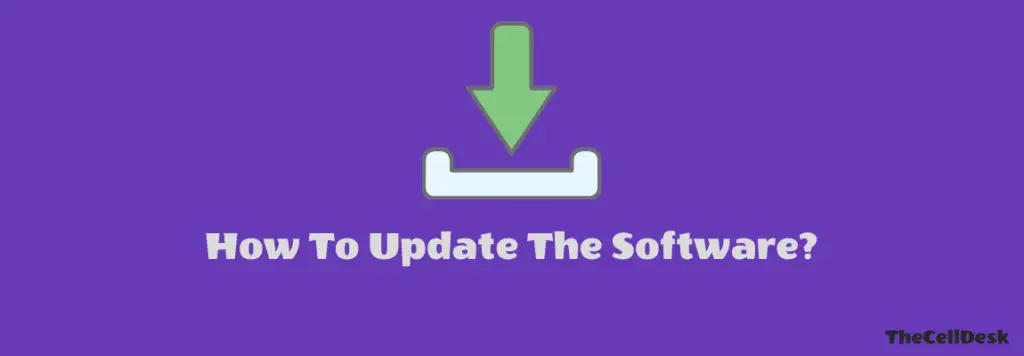
Sometimes, we avoid installing the recent update on our phone as it might also be the reason that causes our phone to land in an unexpected situation like this.
Once, the updates are downloaded on your phone automatically, don’t delay installing them on your phone for no reason.
Install the software update as soon as possible to avoid unexpected issues.
Follow the steps below:
- Head over to “Settings”.
- Scroll down to the bottom and select “System Updates”.
- Next, tap the ”Check for updates” option.
- In case, there is an update available, then download and install it.
Check the Hardware Components (Cable, Power adapter, wireless charging port)
If wireless charging is not working on your smartphone, you should go for checking the several hardware components to ensure they are in service and working properly. There is also a possibility, either of these three (cable, power adapter, and wireless charging port) might be damaged or faulty and thus causing charging issues.
You can easily diagnose those hardware components by charging your phone with another wireless charger, cable, and power adapter. In case your smartphone starts charging wirelessly, then it is obvious the issue is with these components.
Thus, try to replace these components.
Align your Phone on the Charging Pad Accurately
Misalignment is the major obstacle that can cause interruption while charging your phone wirelessly. If your phone is not aligned accurately, then wireless charging won’t start. Therefore, you need to place your smartphone on the charging pad with the exact spot that consumes wireless charging.
Placing your phone at the center of the wireless charging pad is the ideal position where it will be charged seamlessly.
Take Off the Hard case or Protector While Charging Wirelessly
Most of the time, we didn’t notice the back covers or hard case while charging the phone wirelessly. This might interrupt the wireless charging. It’s better to avoid the case while charging the phone wirelessly.
Therefore, remove the case from the phone and then try to charge it wirelessly. Hopefully, the wireless charging will start seamlessly.
Perform Factory Reset
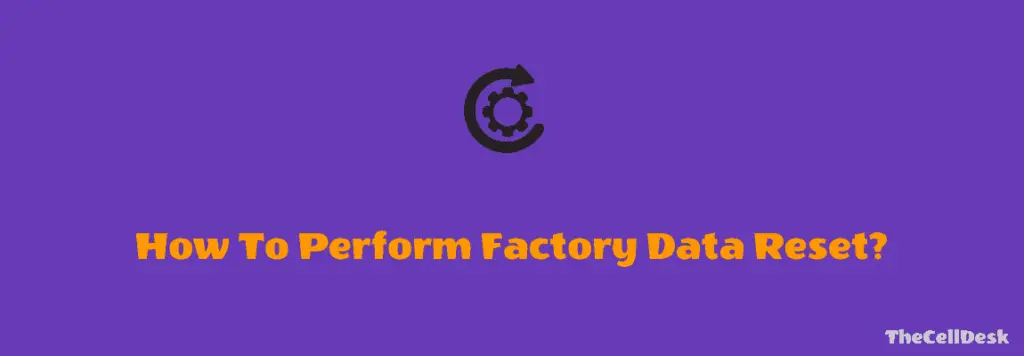
This option is very effective and successful in resolving many of the issues. After performing the Factory reset/Hard reset on your phone, It will like to be the newly purchased phone as all the settings will be restored to default.
Follow the steps:
- Head over to “Settings-> System”.
- Scroll down to the “Reset” options.
- Next, tap “Erase All Data (Factory Reset)”.
- Finally, continue by selecting the “Erase All Data” button.
Once, the process gets complete, your device will automatically restart, wait until it boots up again, and then set it up accordingly from the beginning.
That’s it, you have successfully performed Factory Reset/Hard Reset on your Nothing Phone 1. Hopefully, this method will fix the wireless charging not working issue on your phone.
Conclusion
If you find out your Nothing Phone 1 not charging wirelessly, then start the troubleshooting process with the help of the following proven fixes:
- Make sure fast wireless charging is enabled
- Perform soft reset
- Boot into Safe Mode
- Software Update
- Clear System cache
- Check these components (Cable, Power adapter, and Wireless charging port)
- Factory Reset
Hopefully, the above-mentioned fixes will help you eliminate the wireless charging not working on your Nothing Phone 1 issue.
