Is the Dual screen not working on your LG V60 ThinQ 5G? This is a common issue and has been reported by many users on different forums.

Let’s start with simple to advanced fixes to eliminate the dual screen not working issue on the LG V60 ThinQ.
Soft Reset
Most of the issues can be resolved by this simple method. Simply detach the Dual screen from your LG V60 ThinQ 5G and restart both of them.
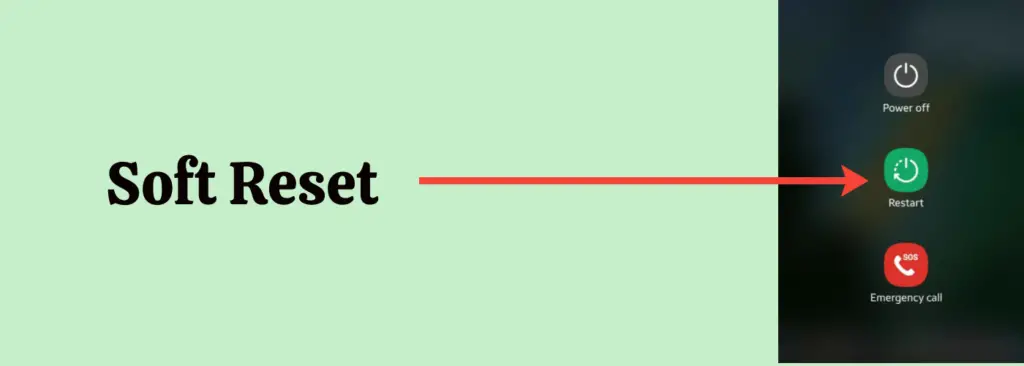
Now, restart your LG V60 ThinQ 5G by pressing and Holding the “Power” button for several seconds and then choosing the “Restart” option to reboot your LG V60 ThinQ 5G.
Moreover, press and hold the “Power” button located at the back of the dual screen until the power options appear on the screen. Now, choose “Power OFF” to switch OFF the dual screen. After that, again press and hold the “Power” button to Switch it ON.
After performing the soft reset (Rebooting) method, connect the dual screen to your LG V60 ThinQ 5G and place it inside the dual screen case with the bottom and top corners attached accurately.
After the dual screen is connected successfully, now you will see the small button on the right edge of the screen. Simply tap this button and then select the “Turn ON Dual Screen” option.
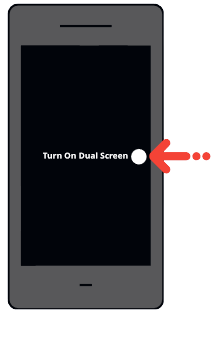
Now check whether the dual screen is working fine or not. If the problem still persists, then continue following the other fixes.
Update your Phone Software
Most of the time, the issue arises due to the outdated version of the software. It may cause conflict and compatibility issues between software and hardware components.
The software might also contain bugs that might be causing severe issues on the phone. Hence, you should frequently update your phone to the latest version of the software.

- Head over to “Settings” on your phone.
- Next, scroll down to the bottom and tap “System”.
- Further, tap “Software update”.
- Finally, tap “Download and install”, if any update is available, then follow the on-screen instructions to install the updates.
Toggle the Dual Screen option in the Settings
After you have connected the Dual screen to your phone, then toggle the dual screen options in the settings. This might refresh the connection process.
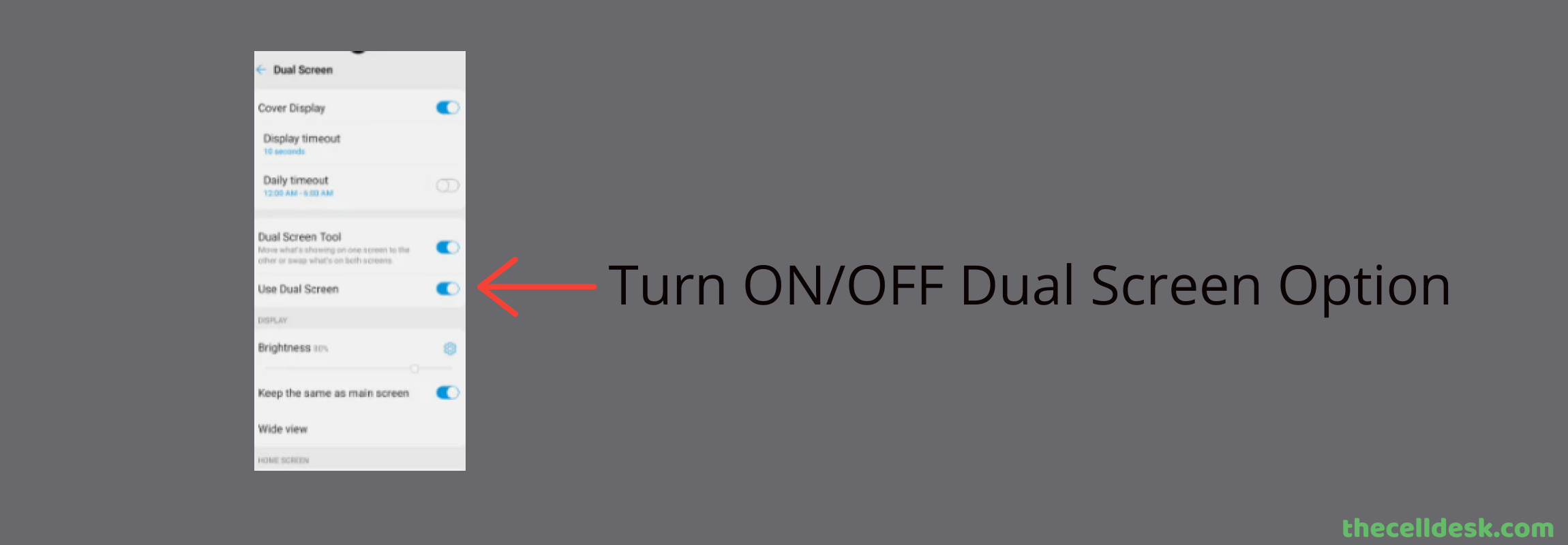
Here’s how you can do that,
- Go to the “Settings”.
- Next, tap “Display”.
- Further, tap the “Dual screen” option.
- Toggle ON/OFF the “Dual screen” option.
Now, check whether the dual screen is working or not. In case, the problem remains intact, then proceed to the next fix ahead.
Check the Cable, Connectors, and Port
Make sure, you are using the official cable for connecting the dual screen to your phone instead of some third-party low-quality cables.
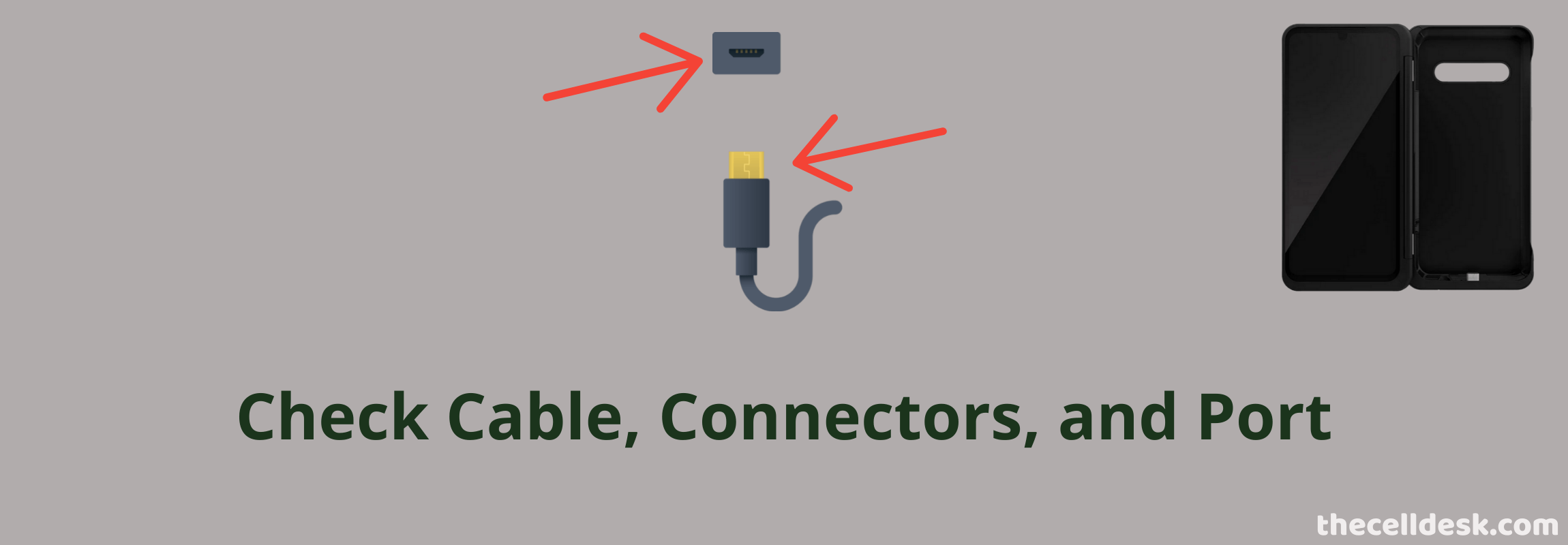
The cable is designed too short to let the dual screen get attached to the phone easily. Therefore the chances of the cable getting twisted or bending increases and might result in physical damage.
Try to opt for an alternate cable to check whether the dual screen is working or not.
Also, check the connectors and ports for any kind of dust and debris and try to clean them properly.
Boot into Safe Mode
Most of the issues appear with the presence of some faulty and corrupted third-party apps and so the hardware component also starts malfunctioning. the best way to diagnose it is by entering the safe mode.
If the connected dual screen starts working in safe mode, then it means there are some third-party apps causing issues on your phone. Hence, try to remove all the recent third-party apps from your phone.

- Simply, press and hold the “Power” button until the the Power options appear on the screen.
- Next, press and hold the “Power OFF” until the option appears “Reboot your phone into safe mode”.
- Finally, tap the “Safe mode” option and press “OK” to confirm.
- Once, you are in safe mode, you will be able to see the “Safe Mode” label at the bottom left corner of the screen.
If the dual screen is working fine in safe mode, now boot into normal mode by restarting your phone.
Remove all the recently installed third-party apps and then check whether the dual screen is working in normal mode or not.
Perform Factory Data Reset
This method is the most effective one among all, but should always be considered the last. Because it wipes all the data on your phone and brings it back to the default manufacturer’s state.
All the settings will be restored to the factory default settings. Most of the software-related issues that cause hardware components to malfunction can be easily solved by factory resetting your smartphone.
Note: Back up all your important data before performing a factory data reset operation on your phone.

- Head over to “Settings” on your phone.
- Next, scroll down and tap “Systems” and then tap “Restart & Reset”.
- Finally, tap “Factory Data Reset” and then tap “Reset Settings” options.
Wait for the process to get complete, once it finishes your phone will boot up and will direct you to the welcome screen. Now, set up your phone accordingly by following the on-screen instructions.
Check the Battery
If none of the above fixes works in your case, then do check the battery condition. You cannot ignore checking the battery if the screen is not working or turning ON.
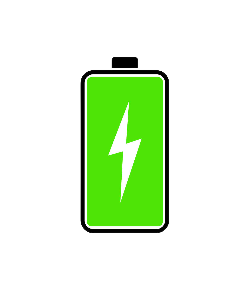
There is a high chance that the issue is with the battery. It might have reached its end of life. Frequently using and charging the dual screen impacts its battery life gradually.
Over a period of time, the battery cells become weak, and at some point totally become dead. Neither it gets charged nor it supplies power to the screen to turn it ON.
In that particular case, you are required to replace the battery of your dual screen to resolve the issue. To confirm and satisfy yourself, you should contact the LG help center for a complete inspection of the screen.
Hence, it will be confirmed whether the issue is with the battery or something else.
Contact LG Help Center
The best way to cope with hardware-related issues such as physical damage caused, you should always consult the official help center for technical help.
Contact the LG help center for proper guidance. They will further assist you with the proper solution whether to replace the screen, in case of any physical damage.
Related: How To Fix LG V60 ThinQ Wireless Charging Not Working?
Final Words
If the LG V60 Dual Screen is not working, the first thing you need to do is reboot both your phone and the dual screen. After that, also check if the cable is fine, or if it is bent or twisted as this might also cause connection issues.
Further, try to update your phone software. If the issue still appears, then boot your phone into safe mode to check for any faulty or corrupted third-party apps. Finally, perform factory data reset operation on your phone.
Also, check the screen for hardware issues. Make sure that the Dual screen is not physically damaged, otherwise, you will need to contact the official help center for any kind of technical support.
