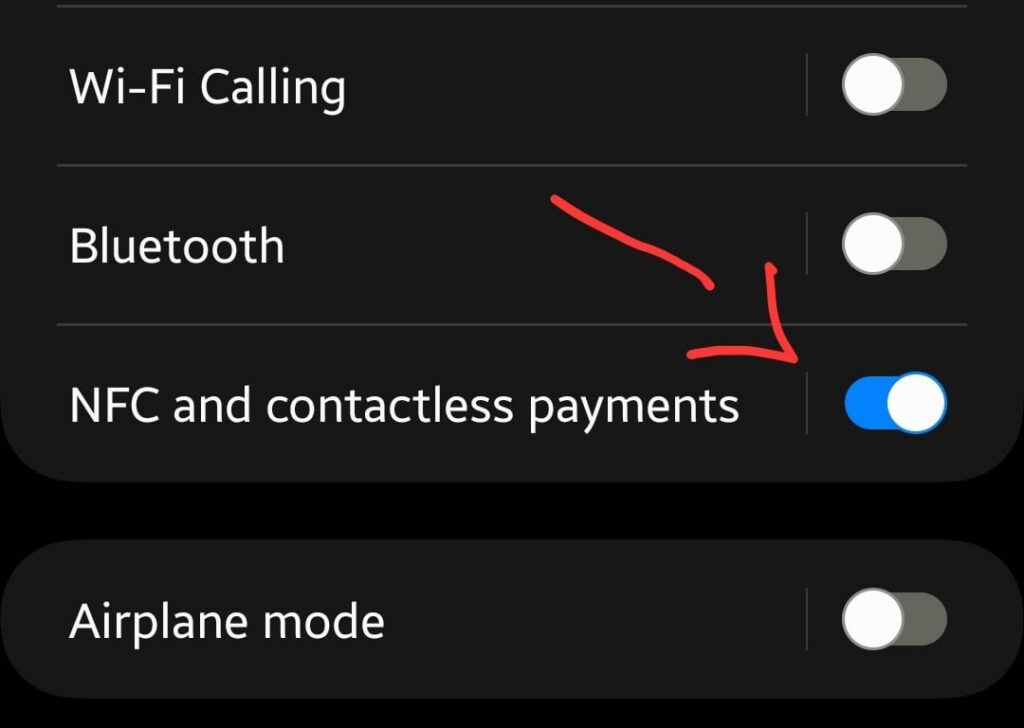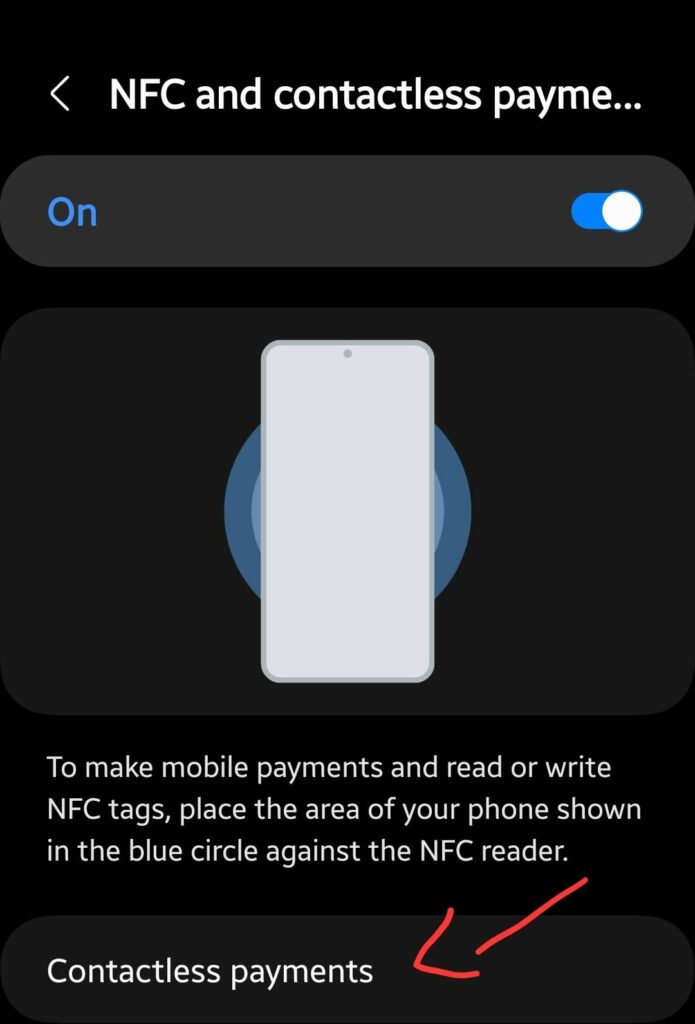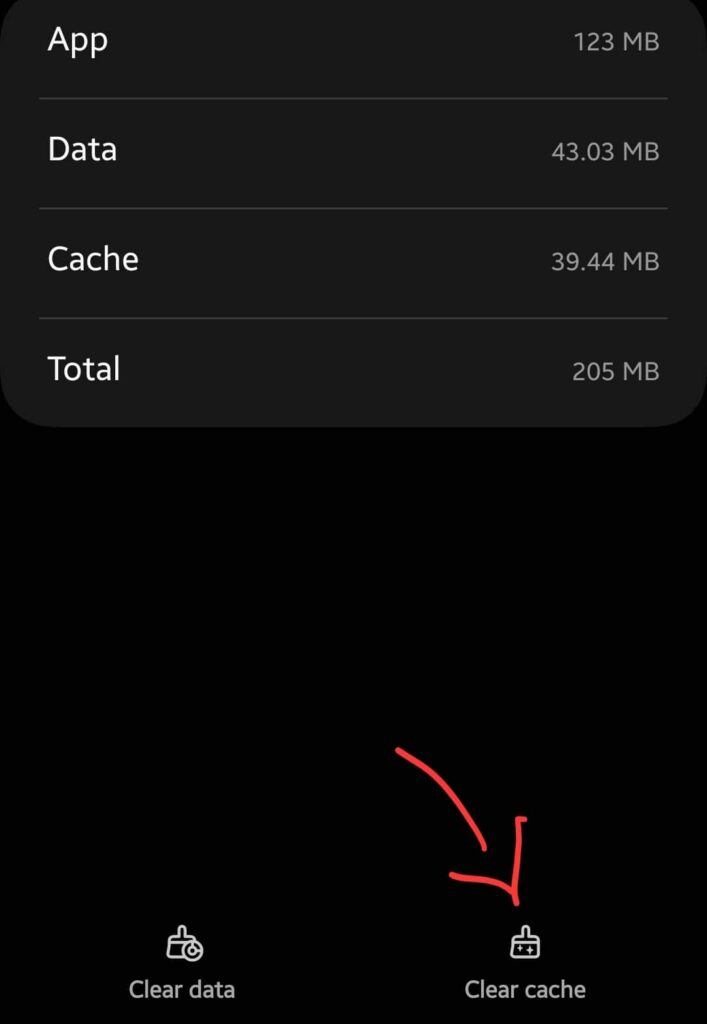After the Android 13 update, many users posted on different forums about the NFC issues. “They added that the NFC stops working suddenly when making NFC payments using Google Wallet or other NFC-supported payment apps”.
This issue arises just after being updated the phone to Android 13. But don’t worry, I have got some proven fixes that will help you solve this particular issue.
QUICK FIXES
Try downloading and installing any recent pending patch updates on your phone to eliminate software bugs. Do clear the cache and data of the NFC feature on your smartphone.
Also, Make sure your phone’s Power saving mode is disabled.
You won’t be able to make NFC payments with NFC-supported apps until or unless you have selected either of these apps as the default payment method in the NFC settings.
So, make sure that you have selected one of the NFC-supported apps as the default payment service such as Google Pay, etc.
Let’s start the troubleshooting process with some of the detailed proven fixes ahead.

Configure NFC settings
Ensure that the NFC feature is properly configured and enabled on your smartphone.
Apart from this, also confirm that the NFC-supported payment app, you are using to make a contactless payment is selected as the default payment service in the NFC settings.
- Open the “Settings”.
- Next, select and enable the “NFC and contactless payments” option.
- Further, tap the “Contactless payments” option and then select the payment app let’s say “Google Wallet” as the default payment service.
Note: The steps may vary depending on the smartphone model, you are using. But the configuration is the same.
Perform Soft Reset

Most often, the smartphone suffers from minor software glitches which can be easily resolved by soft resetting method. These kinds of issues such as NFC not working could also be caused due to minor glitches.
- Press and Hold the “Volume Down” and “Power” buttons until the power options appear on the screen.
- Further, select “Power Off”.
- Once, the phone is turned Off, wait for 2 minutes and then switch it ON by pressing and holding the “Power” button.
Clear Cache and Data
Over a period of time, the data stored in the cache memory can become faulty or corrupt. Hence, it might affect the app’s functionality and cause other issues on the phone.
Therefore, you should clear the cache and data of the NFC feature and the NFC-supported payment apps.
- Go to “Settings” and then tap “Apps”.
- Next, search and select the “NFC” from the list. (If you are unable to find NFC in the list, then enable the “system apps” first.)
- Further, select the “Storage” option.
- Now, tap the “Clear cache” and then tap “Clear Data”.
Once, you are done with clearing the NFC feature cache and data, then go for clearing the particular NFC-payment app cache let’s say “Google Pay”.
- Go to “Settings” and then tap “Apps”.
- Next, search and select “Google Pay” from the list.
- Further, select the “Storage” option.
- Now, tap the “Clear cache” and then tap “Clear Data”.
Clear System Cache
It is also recommended to clear the system cache as a whole. Most often, the root cause of the issue is not just limited to the app’s cache, but the corrupt data in the system cache can also become the cause of the issue.

- Turn OFF your smartphone.
- Next, press and hold the “Power” and “Volume UP” buttons until you boot into recovery mode successfully.
- Use the Volume buttons to select different options and the power button to confirm the desired option in the recovery mode.
- Now, tap the “Wipe Cache Partition” option and continue by pressing the “Yes” to confirm.
- At last, reboot your phone by selecting the “Reboot the System Now” option.
Update the Phone Software
Your phone software may also contain bugs that appear in the form of glitches. The recent software updates also contain bug fixes and that is the best way to eliminate the present bugs in the software.
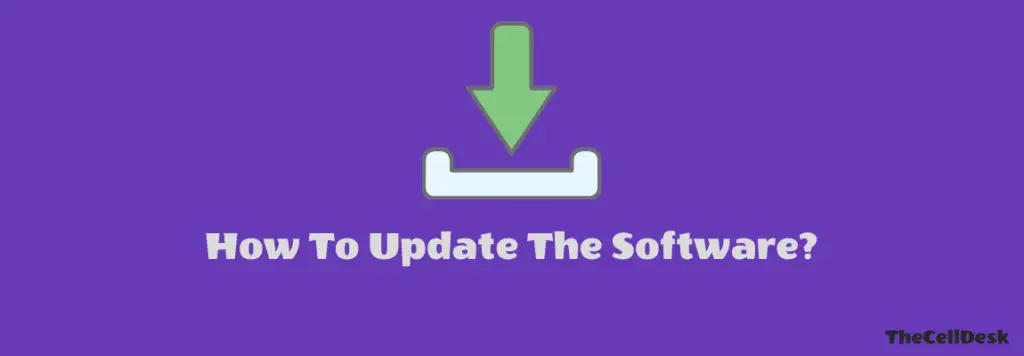
- Go to “Settings”.
- Next, scroll down to the bottom and then tap “Software Update”.
- Now, follow the on-screen instructions to download and install updates on your phone.
Update the NFC-Payment App
Update the NFC-payment app that you are using to make contactless payments let’s say “Google Pay”.
Try to check for the updates manually, most of the time due to internet connection issue, the updates remains pending to download and install.
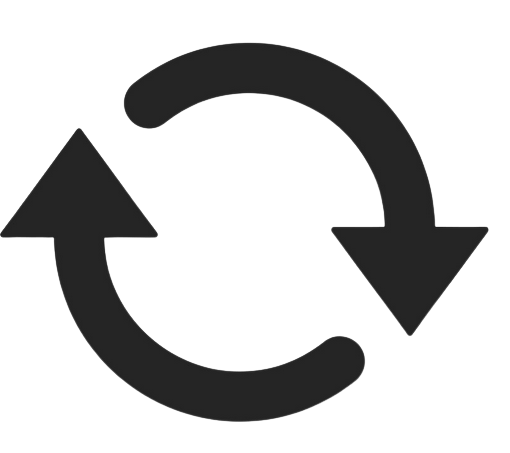
- Go to “Play Store”.
- Search for “Google Pay”.
- Tap the “Update” button to upgrade to the latest version.
You can also turn ON the Auto-update feature in the Play Store to avoid the extra effort of downloading and installing the update manually.
Perform Factory Data Reset
If the above fixes fail to deliver you the solution, then you should try this method as the last and finest among all these fixes.
The only thing to place this method in the last is due to the configuration of your phone from scratch like you did at the time of unboxing.
Note: Take a complete backup of important data as it wipes all the data from your phone.
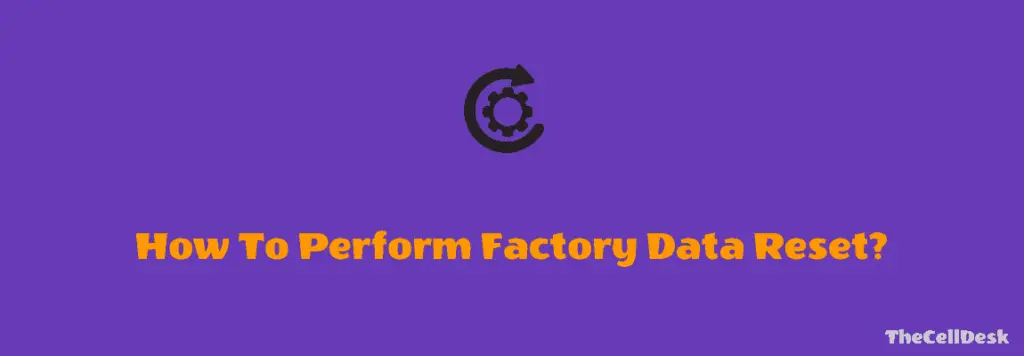
- Open “Settings->General Management”.
- Next, scroll down to the “Reset” option.
- Further, tap “Factory Data Reset”.
- Finally, tap “Reset”.
Now, wait for the process to complete, once it finishes, the phone will boot up and will be directed to the Welcome screen. Now, set up your phone from scratch by following the on-screen instructions.
Final Words
Is the NFC not working on your phone after the Android 13 update? Most of the cases have appeared on different popular forums so far regarding NFC payment issues.
To fix this issue, Make sure, you have properly configured the NFC settings. You should check for any recent pending software update, if available, and then download and install it on your phone to eliminate the bugs.
After that, clear the cache and data of the NFC feature and NFC-payment app, you are using like “Google Wallet”.