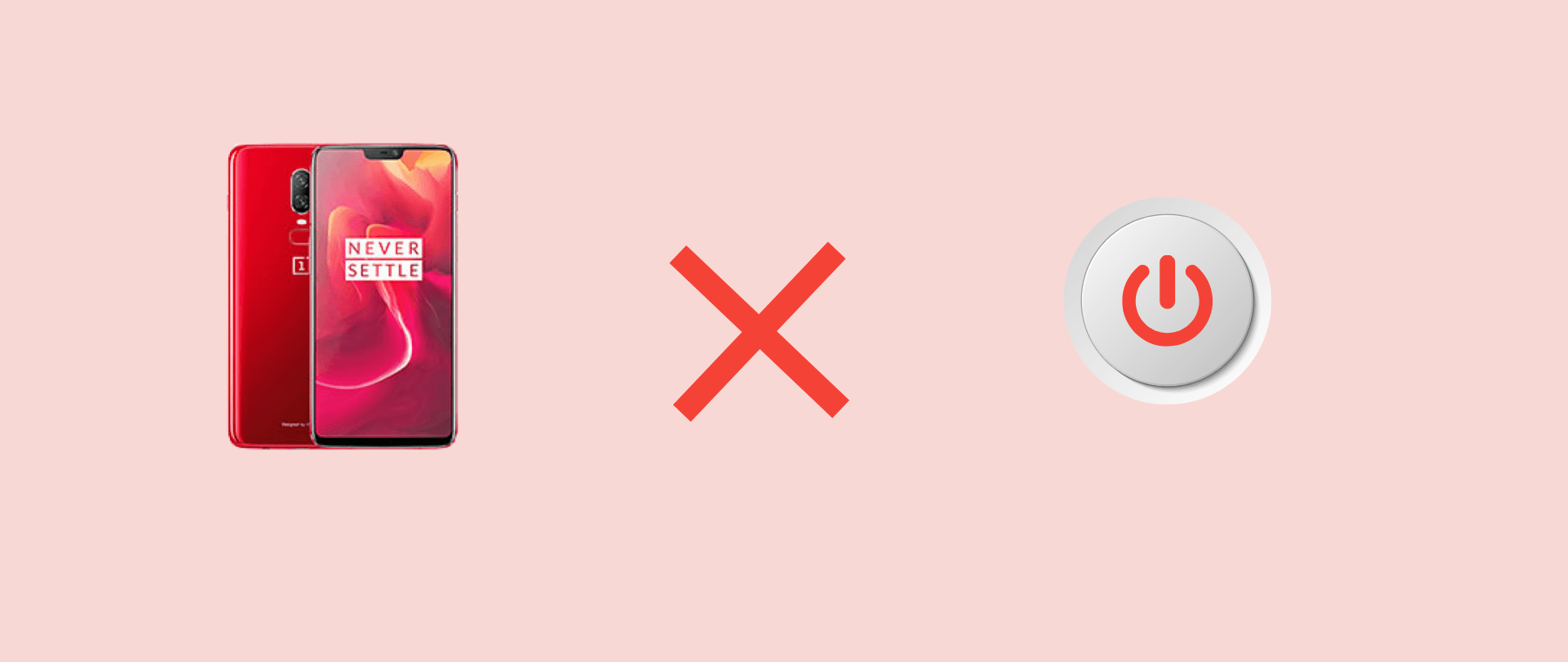
Is the power button not working on your OnePlus 6? This issue might be caused due to software glitches or hardware (physical damage). You can confirm it by pressing together the “Power” and “Volume Down” buttons on your OnePlus 6 for several seconds until it turns OFF.
If your OnePlus 6 didn’t get turned OFF with the help of the Power and Volume down buttons, then the issue is with the hardware.
The solution to the hardware issue is to contact or visit the official help center for technical guidance and support.
If your phone turns OFF successfully and boots up again, but still you find the power button not working, then start the troubleshooting process with the help of some fixes below:
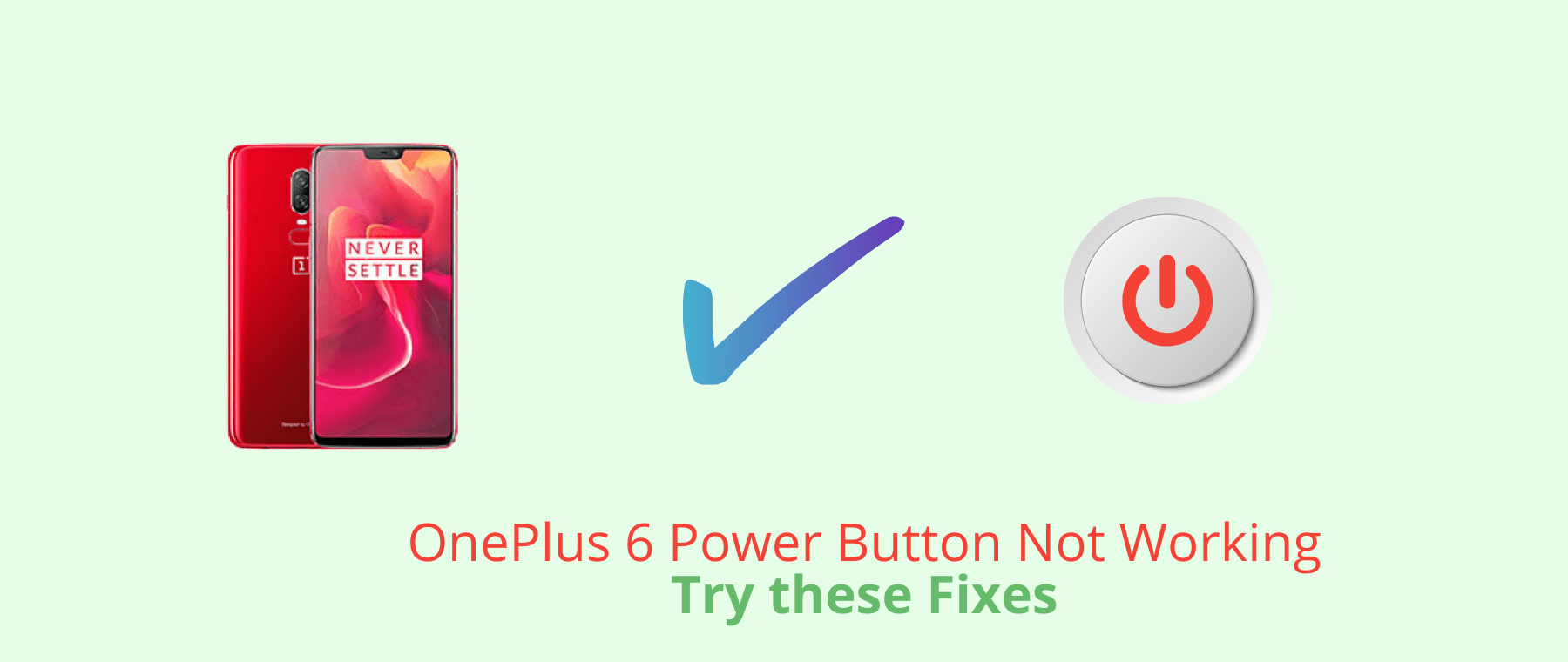
Perform Soft Reset
Many users have solved this issue on their OnePlus 6 by simply restarting the phone. If the power button is not working on your phone, there are two best alternatives to reboot your phone.
Using Phone Settings
- Head over to “Settings” and then tap on “Utilities”.
- Next, tap the “Schedule Power ON/OFF” option.
- Tap to set the time and enable the “Power OFF” option.
- Also, enable the “Power ON” option.
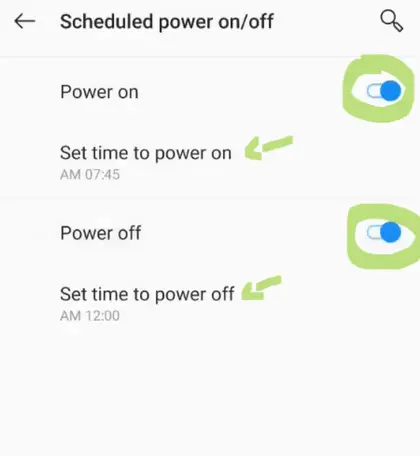
Now, your phone will Power OFF according to the scheduled time, you have set. After that, press and hold the “Power” button to turn it ON.
Once, it completely turns ON, hopefully, the power button will start working on your phone.
Using the Power Menu App
You can also use the third-party app to reboot your OnePlus 6 if the power button is not working. Simply, download Power Menu from the Play Store.
Once, you have installed the app, then launch it and follow the on-screen instructions to reboot your phone. The best part of this app is that it doesn’t require your phone to be rooted.
Enter Safe Mode
Boot your phone into safe mode to check whether some third-party apps are causing this issue. If the power button is working in safe mode, then there are some third-party apps causing this issue.
Delete all the recent third-party apps from your phone to eliminate the issues.

- Switch OFF your smartphone.
- Press and hold the “Power” button until you see the OnePlus logo on the screen.
- Next, release the “Power” button, press and hold the “Volume Down” button.
- Further, your phone will boot into “Safe mode” successfully.
- Now, you can see the “Safe mode” label at the bottom left corner of the screen.
In case, if the issue remains the same in the safe mode, then there might be some other software issue on your phone. Try to update your OnePlus 6.
Software Update
The bugs in the software might cause severe type of issues on your phone such as the one as power button not working.
You should check any available updates and immediately download and install them on your phone to eliminate the issue.

- Go to the “Settings”.
- Next, tap “Systems”.
- Now, scroll down to the bottom and then tap “System Updates”.
Wipe System Cache
System cache might also cause issues in most cases due to corrupted data stored in it. Over a period of time, the data might become cluttered and faulty. Therefore, you need to clear the system cache as a whole.

- Power OFF your smartphone.
- Press and hold the Power and Volume UP or Power and Volume Down buttons together until you boot into recovery mode successfully.
- In recovery mode, use the volume buttons to switch between different options and the power button to select the desired option.
- Now, select the “Wipe Cache Partition” option.
- After the process finishes, reboot your phone by selecting the “Reboot the System Now” option.
When your OnePlus 6 boots up, then check whether the power button is working or not.
Perform Factory Data Reset
This method restores your phone to factory default settings and feels like you have just unboxed it. It wipes all the data on your phone and then you will have to set it up from the beginning as you did in the first place after unboxing it.

Note: Back up your important data before starting your phone’s factory data reset operation.
- Go to the “Settings”.
- Next, tap “Systems” and then “Reset options”.
- Now, select “Erase All Data” and then tap on “Erase All Data”.
Finally, wait for the process to complete and when you see the welcome screen on your phone display, then set it up accordingly by following the on-screen instructions.
Related: How To Fix OnePlus 6 Camera Not Working?
Conclusion
If the power button is not working on your OnePlus 6, then you should reboot your phone in the first place as it has worked for most of the users.
The alternative way to reboot when the power button is not working is by using “Settings->Utilities->Scheduled Power On/OFF. Set a time and enable the “Power OFF” and “Power ON” options.”
You can also use the combination of the “Power” and “Volume down” buttons for rebooting.
After your phone boots up, the power button will start working and if it still doesn’t work, then there might be some hardware issue, better to contact or visit any official help center for technical advice and support.
