
Fast charging is one of the advanced and important features. It has brought great convenience in our lives such as the phone getting charged in a little time and being available to use for long hours is a big advantage of the feature.
Is fast charging not working on your OnePlus 7T? If yes, then there might be an issue with the software of your phone or there is also a possibility that the external hardware might be affected such as the charger adapter, cable, or phone port.
Let’s find out first, what could be the possible reasons behind this issue:
- Low-quality charger
- Damages USB Cable
- Dirt in the charging port
- Cluttered data stored in the cache memory of your phone
- Bugs in the software
- Any third-party malicious app might be preventing your phone from fast-charging
Quick Fixes
Clean the charging port of your smartphone from any kind of dirt particles. Try charging your phone with a different fast charger and adapter.
Check for any recent software patch update and then download and install it on your phone.
OnePlus 7T Fast Charging Not Working
Let’s start the troubleshooting process with the help of some advanced fixes to eliminate the fast charging not working issue on your OnePlus 7T.
- Perform Soft Reset
- Use the Original charger and USB cable
- Try an alternative Fast charger and USB cable
- Remove the Dirt particles from the charging port
- Safe mode
- Close all the apps running in the background
- Try to charge your phone in battery-saving mode
- Wipe system cache
- Update the phone software
- Perform Factory Reset

Perform Soft Reset
Sometimes, a minor glitch in the device software happens to cause such an issue. These types of minor problems can be very well eliminated by performing a soft reset on your device.

- Simultaneously, press and hold the “Power” and “Volume UP” buttons.
- Now, wait for a moment until your phone turns OFF completely.
- Once the phone is turned OFF, now turn it ON by pressing and holding the “Power” button.
- Wait for a while and your smartphone will boot up in a few minutes.
That’s it, you have successfully performed a soft reset on your OnePlus 7T.
Use the Original charger and USB cable
Always use the original charger and USB cable that comes with the phone out of the box. This is because the phone manufacturer has officially launched this charger for the particular model accordingly to fulfill the compatibility parameters.
If somehow, the original charger and USB cable of your smartphone is not available, then try another compatible and recommended branded fast charging adapter or cable.
Try an alternative Fast charger and USB cable
Continuously using the charger for several years might affect its efficiency and performance and hence it will slow down the charging capability. Therefore, you might face the fast charging not working issue.
In this case, you should go for purchasing a best-recommended alternative fast charger that could be compatible with your smartphone. The same goes for the USB cable, over a period of time, the cable might also get affected due to bending and twisting and hence might become faulty.
Remove the Dirt particles from the charging port
There is also a possibility that your phone port might contain dirt particles inside. These particles might prevent your phone from fast charging. Hence, you need to clean your phone port carefully with some tiny pieces of equipment such as a stick of ear pick.
Clean the port with the help of an ear pick slowly and once you clean it, check whether the fast charging is working on your phone or not.
Enter Safe Mode
Safe mode is one of the best methods in the troubleshooting process. While in safe mode disables all the third-party apps and allows the built apps only.
If the phone is working properly in safe mode, then there could be any third-party app causing this issue.
Try to delete all the recent third-party apps that are the real culprits.

- Switch Off your smartphone.
- Next, press and hold the “Power” button until you see the OnePlus logo on the screen.
- Now, release the “Power” button, press and hold the “Volume Down” button.
- After that, your phone will boot into “Safe mode” successfully.
- Finally, you will be able to see the “Safe mode” label at the bottom left corner of the screen.
Close all the apps running in the background
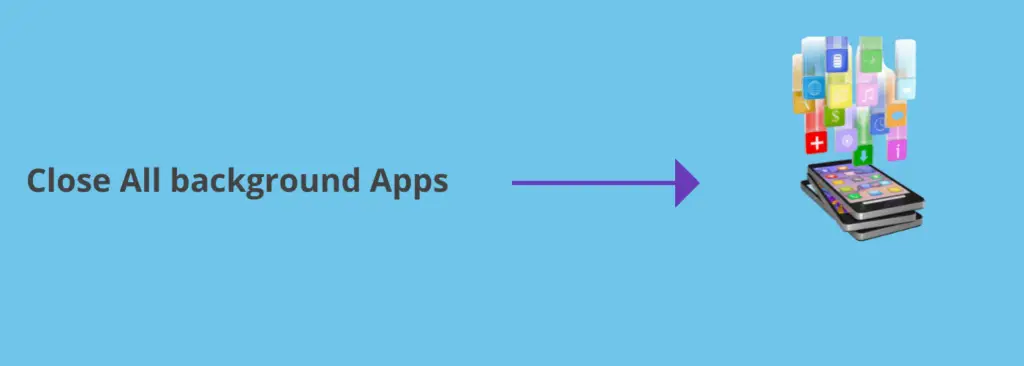
When you put your phone in charging, try to close all the opened apps. The apps actively running in the background consume more battery power and hence result in preventing fast charging.
Try to charge your phone in Battery Saver Mode
Consider enabling the power saving mode when putting your phone in charging. This reduces the utilization of resources and disables all unnecessary activities and apps running in the background.
Hence, activating this mode might get your phone charged quickly. Follow the steps below to enable Battery-saving mode on the OnePlus 7T.

- Head over to “Settings” and then tap “Battery”.
- Next, tap “Battery saver”.
- Finally, tap the “Turn ON Now” button.
Wipe System Cache
Another fix that can lead you to eliminate this particular issue is booting into the recovery mode of your smartphone.
By doing so, you will be then able to wipe the cache partition. This method removes all the temporary files that might be causing issues to your device.
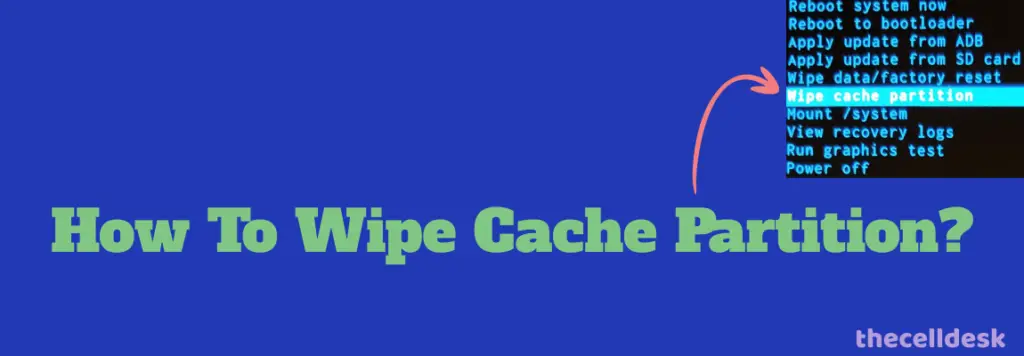
- Switch OFF your smartphone.
- To enter into recovery mode, press and hold the Power and Volume UP or Power and Volume Down buttons until you boot into recovery mode successfully.
- Once in recovery mode, use the volume buttons to switch between different options and the power button to select the desired option.
- In recovery mode options, select the “Wipe Cache Partition” option.
- When you are done with it, reboot your phone by selecting the “Reboot the System Now” option.
That’s it, you are done with clearing the system cache. Once your smartphone boots up successfully, then check whether the fast charging is working or if the problem persists.
Update the Phone Software
Most of the problems occur due to an outdated version of software running on the device. Hence, you need to check for the latest update and if available, then download and install it on your smartphone.

- Head over to “Settings”.
- Next, tap “Systems”.
- Scroll down to the bottom and tap “System Updates”.
If any recent version of the update is available, then download and install it on your OnePlus 7T.
Perform Factory Reset
This method is very effective and worth considering when facing any kind of issue on your device. This will restore all the settings to the factory default settings.
But you need to take a complete backup of your important data as it will wipe all the available data on your device.

Here are the steps below:
- Head over to the “Settings”.
- Next, tap “Systems” and then “Reset options”.
- Now, select “Erase All Data (Factory reset)”.
- Finally, tap “Reset Phone” and then tap on “Erase everything”.
Now, wait for the process to complete, once it is finished, the phone will boot up and will be directed to the Welcome screen. Now, set up your phone accordingly by following the on-screen instructions.
Conclusion
If fast charging is not working on your OnePlus 7T, then you need to start the troubleshooting process with the help of these fixes.
By doing so, you will be able to fix the charging issues on your smartphone. In case, the problem still persists, then you need to try numerous other fixes included in this detailed guide.
- Soft reset your smartphone
- Change the Charger and USB Cable
- Wipe System Cache
- Update the Software
- Perform Factory Reset
