Warp charging is a term used for fast charging in the OnePlus community. It allows users to get their OnePlus smartphones charged much faster in a matter of several (30-40) minutes.
Warp charging requires special warp charging adapters and cables that are specifically designed for the supported OnePlus models.

OnePlus 8T is also on the list of OnePlus devices that support Warp charging. Unfortunately, some reports are being circulated in different popular forums that the OnePlus 8T warp charging not working.
Let’s start with the hardware part, make sure you have the official OnePlus 65W charging adapter and the cable.
Check the Compatibility
Make sure that your OnePlus 8T is compatible with the warp charging adapter and cable, you are using. The Oneplus 8T supports a 65W warp charge.
Instead of buying a third-party charging adapter whose compatibility might mismatch and conflict, you should go for buying an official OnePlus 65W warp charging adapter along with the cable that could manage to transfer high power output.
Perform Soft Reset
- Press and hold the “Power” and “Volume UP” buttons together.
- Now, wait for a moment until your phone turns OFF completely.
- Once the phone is turned OFF, turn it ON by pressing and holding the “Power” button.
- Wait for a while and your smartphone will boot up in a few minutes.
If the problem still persists after soft resetting, then head over to other proven fixes below.
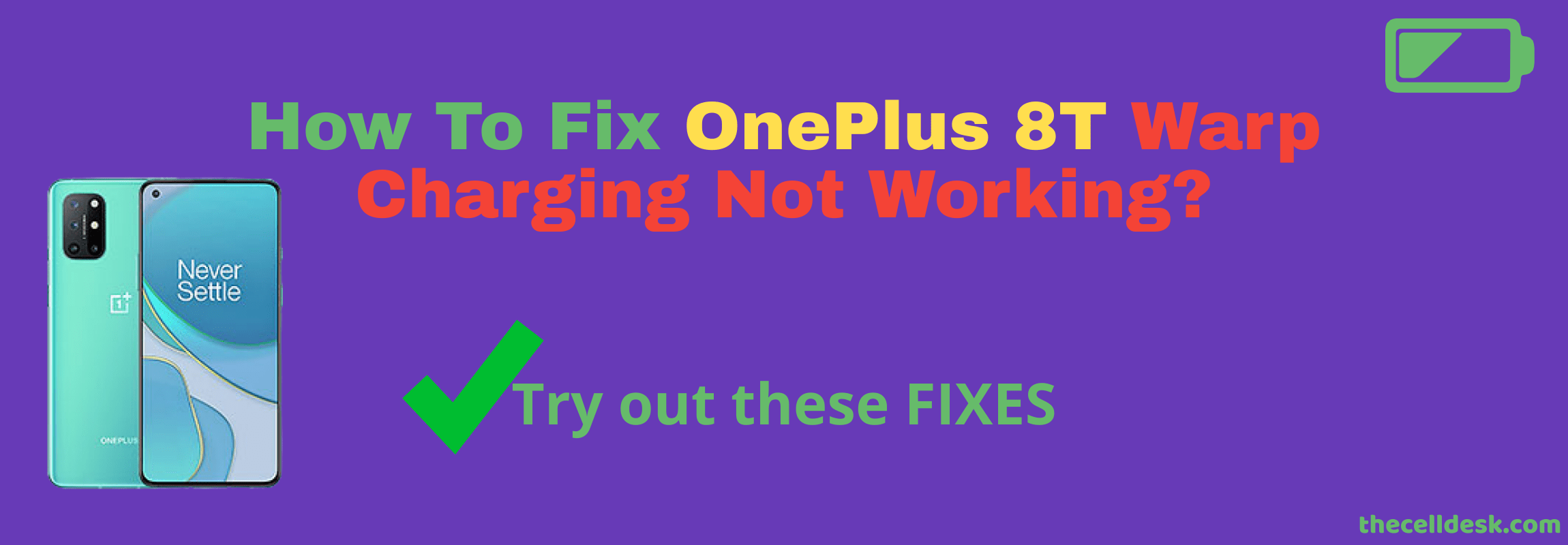
Deactivate Optimised Charging
This feature functions according to your daily wake-up routine. For example, when you plug in your phone for charging at night and go to sleep.
When your phone reaches 80% charge, It will automatically stop for most of the night to overcome the overcharging and will continue to reach 100% just before you wake up.
This feature can cause interruptions in warp charging due to the incomplete daily routine data collected. Hence, try to disable this feature to check whether the warp charging is working or not.
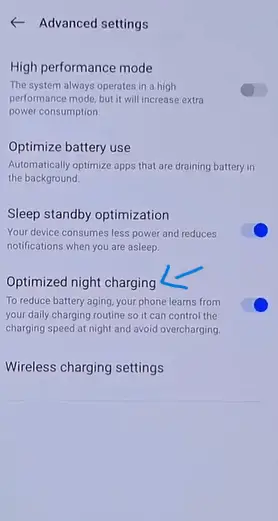
- Head over to the “Settings”.
- Next, tap the “Battery” option.
- Finally, disable the “Optimised Charging”.
Clean the Charging Port from Dust
The big obstacle that can prevent your OnePlus 8T from warp charging could be the dust particles inside the charging port. It’s a good practice to check and clean the charging port from any kind of dust particles with tiny equipment.
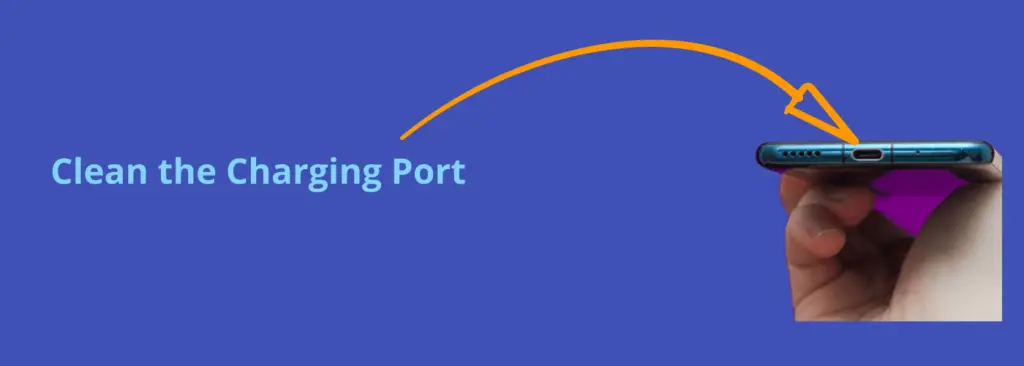
Note: Carefully wipe the dust particles from the charging port with a small piece of equipment such as you may use the ears cleaning stick here.
Boot into Safe Mode
Check your phone in safe mode for diagnosing different issues. This mode exposes the corrupted third-party apps that can be the reasons behind the issue on your phone.
When you enter safe mode, if the warp charging is working, then it means there is an issue with some of the third-party apps. Try to remove all the recently installed third-party apps from your phone.

- Power OFF your smartphone.
- Further, press and hold the “Power” button until you see the OnePlus logo on the screen.
- After that, release the “Power” button, press and hold the “Volume Down” button.
- Now, your phone will boot into “Safe mode” successfully.
- Eventually, you will be able to see the “Safe mode” label at the bottom left corner of the screen.
Enable Smart Boost
The apps running in the background continuously utilize most of the phone’s resources all the time. These had a great load on the battery and might prevent your phone from warp charging.
The Oneplus smartphones have a built-in feature known as “Smart Boost” that closes all the background apps and activities when apps are not in use to improve performance and optimize battery usage.
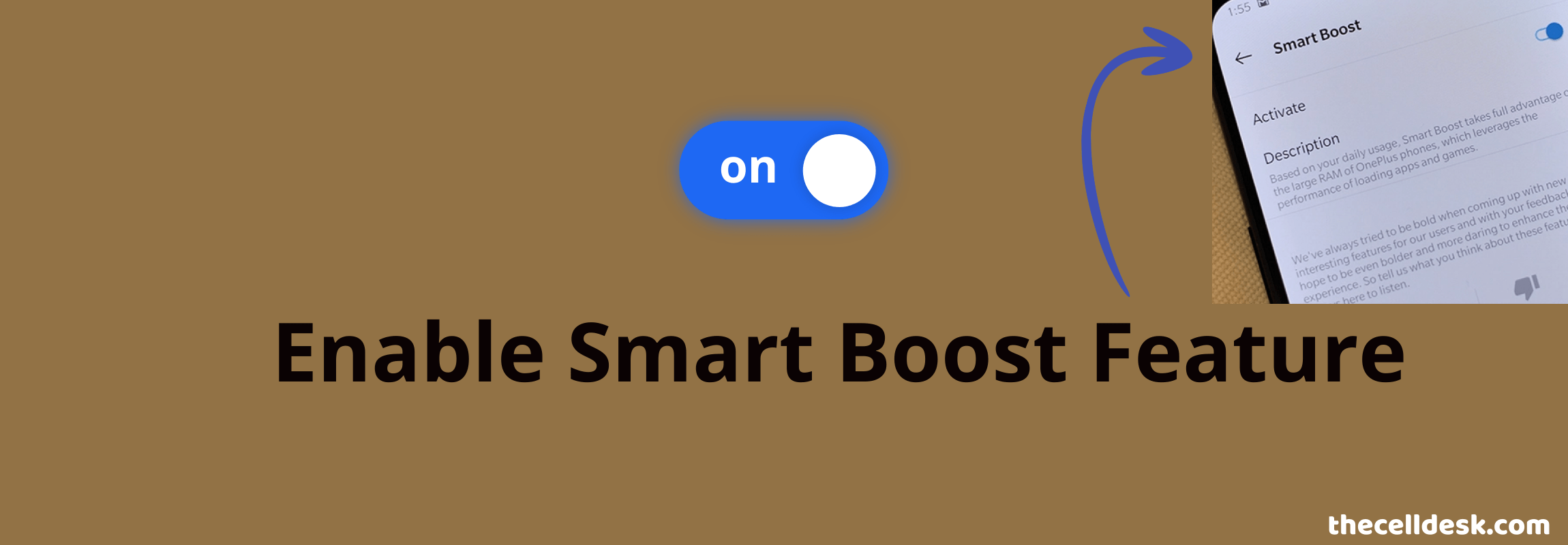
- Head over to the “Settings”.
- Next, tap “Systems”.
- Further, tap the “Developer options”. Note: Enable the Developer option By Settings->About Phone->Build Number. Tap on Build Num several times until the developer options is enabled.
- Now, locate the “Smart Boost” feature to enable it.
Clear System Cache
Clearing the system cache might help you in resolving many issues on your smartphone. Over a period of time, a huge amount of temporary data stored in the system cache might become faulty or corrupted.
As a result, it can cause severe interruptions and prevent your phone from functioning properly. Therefore, try to clear the system cache as a whole.

- Power OFF your smartphone.
- Press and hold the Power and Volume UP or Power and Volume Down buttons together until you boot into recovery mode successfully.
- In recovery mode, use the volume buttons to switch between different options and the power button to select the desired option.
- Now, select the “Wipe Cache Partition” option.
- When the process finishes, reboot your phone by selecting the “Reboot the System Now” option.
When your OnePlus 8T boots up, then plug it in for charging and check whether the warp charging is working or not.
Update the Software
There might be some software issues present in the form of bugs that might be preventing the warp charging functionality on your phone.
To overcome this, you should update your phone software to the latest version to eliminate all the bugs present in the previous versions of the software.

- Open the “Settings”.
- Further, tap “Systems”.
- Now, scroll down to the bottom and tap “System Updates”.
Reset App Preferences
Misconfiguration in different app settings might cause a severe interruption in the functionality of the phone. Hence, many issues on the phone could be simply resolved by resetting the app’s preferences.
It simply restores all the app settings to default settings.
Try to reset the app preferences to check whether the warp charging is working on your OnePlus 8T or not.
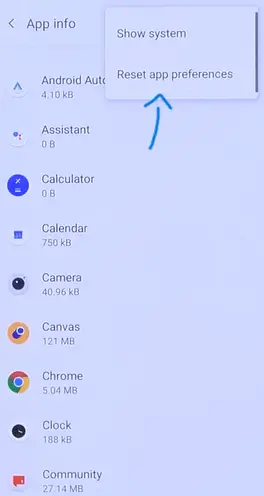
- Open the “Settings” on your phone.
- Next, tap “Apps & Notifications” and then tap “See All Apps”.
- Now, tap the “three-dot” icon on the top right corner and choose “Reset app preferences”.
- Finally, continue to tap the “Reset apps” option.
Perform Factory Data Reset
When you are encountering the same issue over and over again and none of the fixes managed to fix it, then you should opt for the factory data reset method. This wipes all the data on your phone and brings back your phone to the manufacturer’s default settings.

Note: Back up your important data before starting the factory data reset operation on your phone.
- Open the “Settings”.
- Further, tap “Systems” and then “Reset options”.
- Finally, select “Erase All Data” and then tap on “Erase All Data”.
Now, wait for the process to complete and when the welcome screen appears on your phone display, then set it up accordingly by following the on-screen instructions.
Related: How To Fix Google Pay Not Working on OnePlus 8T?
Wrap-up
Is your OnePlus 8T warp charging not working? The first thing you need to do is soft reset your smartphone. After that, go to settings and disable the “Optimised charging” option. Moreover, enable the “Smart Boost” option in the developer options.
Make sure, you are using a compatible warp charging adapter and cable. Also, clean the charging port from dust particles.
If the problem still persists, then clearing the system cache as a whole might help you. Most of the users have resolved this issue by updating the phone software to the latest version.
At last, you should reset the app preferences. At the very end, consider performing a factory data reset operation on your OnePlus 8T.
