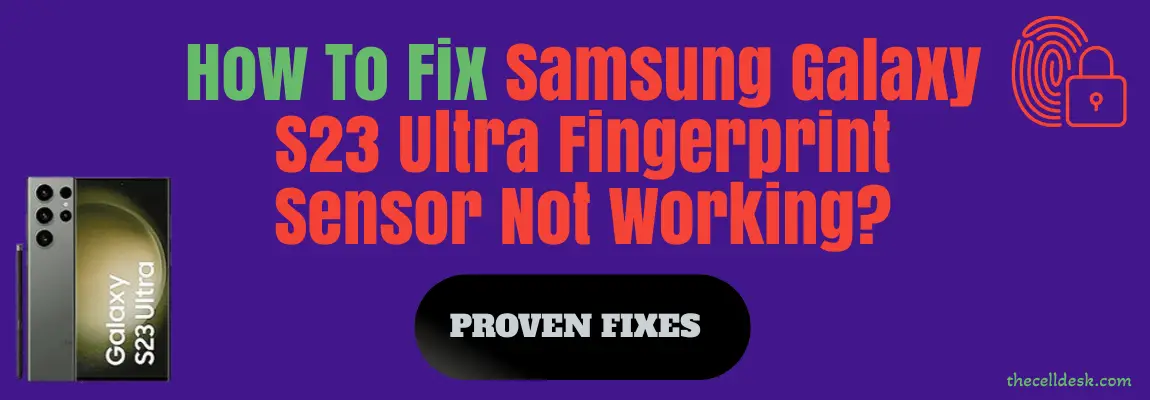
The fingerprint is one of the quickest methods to unlock the phone as compared to PIN/Password or Pattern.
Is the fingerprint sensor not working on your Samsung Galaxy S23 Ultra? If yes, then there might be several reasons behind this issue and some of them are as follows:
- Bugs in the software
- Cluttered data stored in the cache memory
- Low-quality incompatible screen protector
- Dirtier Finger or Fingerprint sensor area
Quick Fixes
Try to remove the old fingerprints and then register with new fingerprints by following the on-screen instructions to complete the scanning process successfully.
After that, reboot your phone.
We have shared some of the proven fixes below that can fix the fingerprint sensor issue permanently on your smartphone.
Perform Soft Reset
Sometimes, a minor glitch in the device software happens to cause such an issue. These types of minor problems can be very well eliminated by performing a soft reset on your device.

- Simultaneously, press and hold the “Power” and “Volume Down” buttons until the “Power Off” options appear on the phone screen.
- Next, select the “Power OFF” option and wait for your phone to completely turn OFF.
- Now, wait for several minutes (2-3) and then press the Power button to turn ON your smartphone.
That’s it, you have successfully performed a soft reset on your Samsung Galaxy S23 Ultra.
Check if the Screen is Clean
Most of the time, the fingerprint sensor malfunctions due to stains on the screen. Hence, make sure that the screen is clean.
Wipe the screen with tissue paper or a small piece of cloth to clean it properly, especially the area where the fingerprint sensor is located under the display.
Besides this, also clean your registered finger if it is dirty somehow. The dirty finger might also become an obstacle in the authentication process.
Register with Multiple Fingerprints
After activating the fingerprint ID on your smartphone, you should register with multiple fingers as this might allow you to get the benefit of an alternate finger when the authentication process fails with a particular finger.
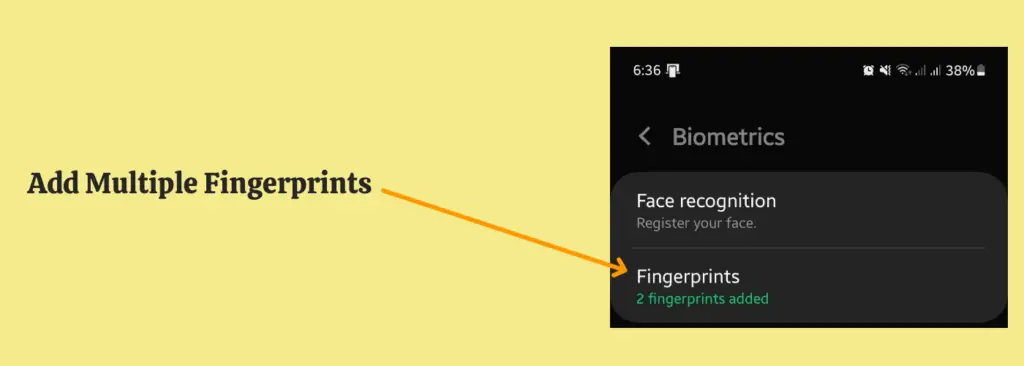
- Go to “Settings–>Security and privacy”.
- Further, tap “Biometrics” and then tap “Fingerprints”.
- Now, tap the “Add fingerprint” option to register multiple fingerprints.
- Finally, follow the on-screen instructions to complete the scanning process.
Re-register your Fingerprints
You can also give it a try by removing your old fingerprints and then registering with scanning new fingerprints. There is also a possibility that the issue might occur due to ambiguous fingerprint data. Therefore, proceed with removing the old fingerprint and try adding the new one.
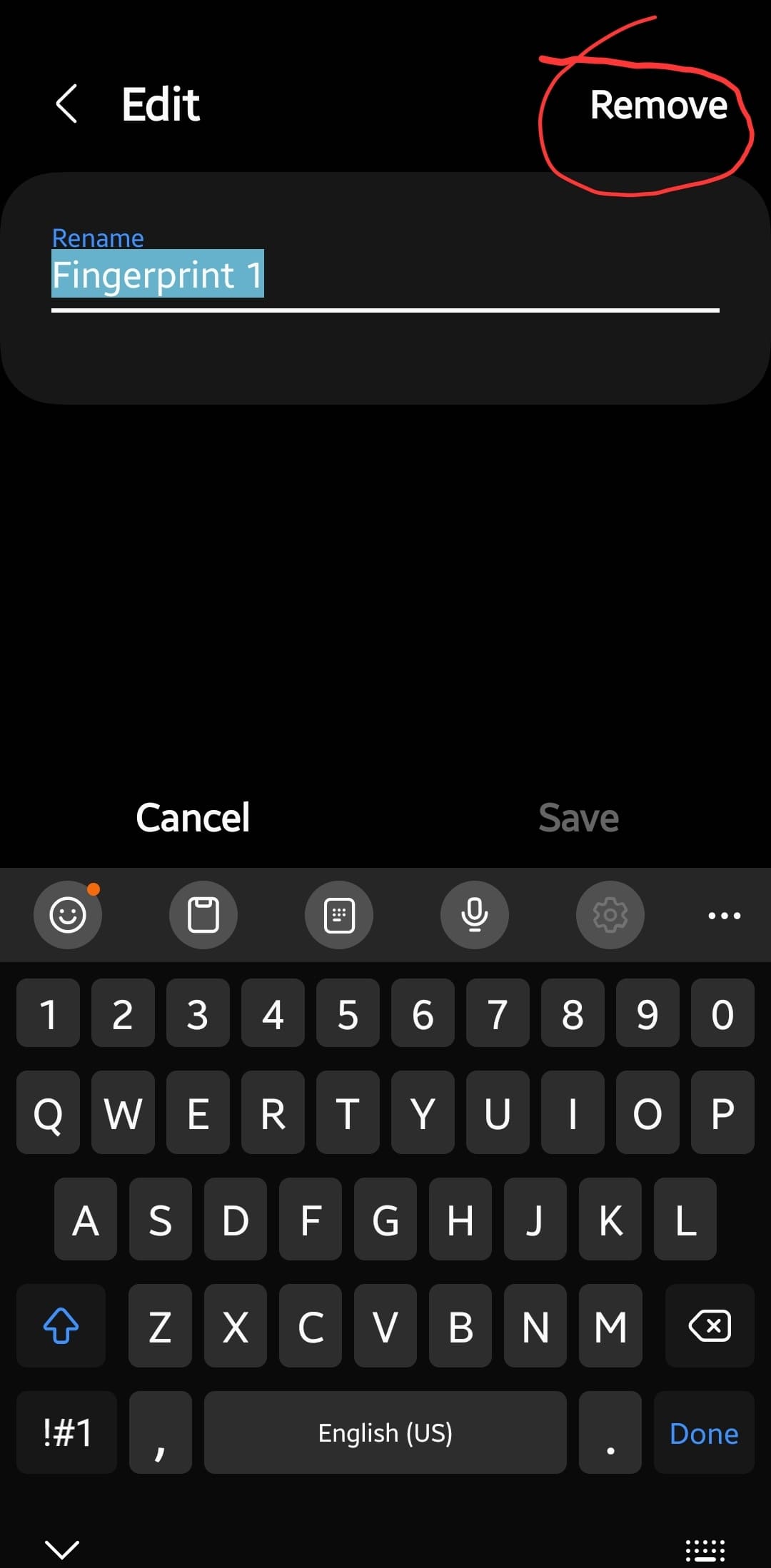
- Head over to “Settings”.
- Next, scroll down a bit and tap on “Biometrics and security”.
- Further, tap “Fingerprint”.
- Now, delete all your registered fingerprints by selecting them and then tapping the remove button.
That’s it, you have successfully removed the old fingerprints. Now, it’s time to add new fingerprints by completing the scanning process successfully.
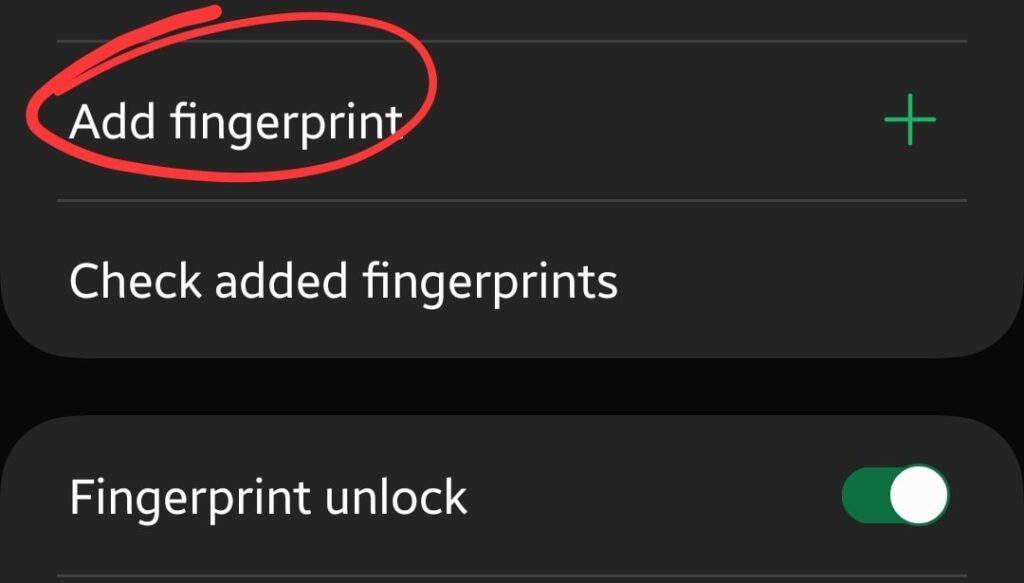
- Head over to “Settings”.
- Next, scroll down a bit and tap on “Biometrics and security”.
- Further, tap “Fingerprint”.
- Now, tap the “Add Fingerprint” option and follow the on-screen guide to complete the scanning process.
- After the successful completion of fingerprint scanning, tap “Done” or proceed to tap on the “Add fingerprint” option if you want to add multiple fingerprints.
Remove the Screen Protector
Remove the protector from the screen and then try to attempt fingerprint authentication. There is also a possibility that the protector might be preventing the fingerprint sensor from sensing the finger properly.
This happens in the case of incompatible low-quality screen protectors. Hence, the S23 Ultra fingerprint sensor will not work with these kinds of protectors.

It is recommended to use a compatible screen protector that is specifically designed for a particular model. In this case, you should use the screen protector designed specifically for the Samsung Galaxy S23 Ultra.
This might eliminate the incompatibility issues and will lead you to a successful authentication process without any hurdles.
Boot into Safe Mode
Safe mode allows you to test the device and app functionality to diagnose the issues. In this mode, all the third-party apps are disabled and you are left behind with the built-in apps only. Therefore, it makes it easy for you to diagnose the issue.
While in safe mode, use the fingerprint sensor, If it is working perfectly fine, then it means some third-party apps are causing the issue.
Hence, in that particular case delete all the third-party apps or at least the ones you have recently installed on your phone to eliminate the issue you are facing.

How To Boot into Safe Mode?
- Simultaneously, press and hold the “Power” and “Volume Down” buttons until the “Power Off” options appear on the phone screen.
- Next, tap and hold the “Power Off” option until you see the “Safe mode” option appears.
- Finally, tap “Safe mode” and wait until the phone enters safe mode successfully. It should take several seconds. Further, you will also be able to see the “Safe mode” at the bottom left corner of the screen.
Wipe Cache Partition
Another fix that can lead you to eliminate this particular issue is booting into the recovery mode of your smartphone. By doing so, you will be then able to wipe the cache partition.
This method removes all the temporary files in the cache memory that might be causing issues to your device.

- Switch OFF your smartphone.
- To enter into recovery mode, press and hold the “Power” and “Volume UP” buttons until you boot into recovery mode successfully.
- Once in recovery mode, use the volume buttons to switch between different options and the power button to select the desired option.
- In recovery mode options, select the “Wipe Cache Partition” option and continue by pressing the “Yes” to confirm.
- When you are done with it, reboot your phone by selecting the “Reboot the System Now” option.
That’s it, you are done with clearing the system cache. Once your smartphone boots up successfully, then check whether the S23 ultra fingerprint sensor issue is resolved or not.
Update the Phone Software
Most of the problems occur due to an outdated version of software running on the device. Hence, you need to check for the latest update and if available, then download and install it on your smartphone.
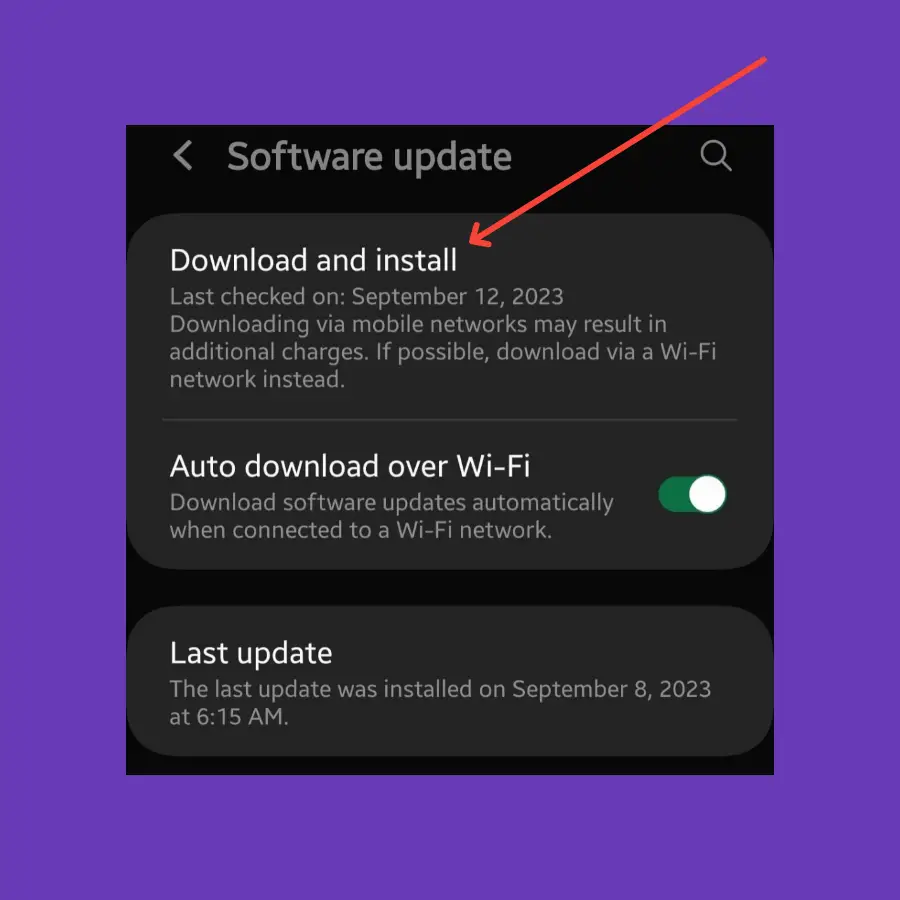
- Head over to “Settings”.
- Scroll down to the bottom and select “Software Update”.
- Next, tap the ”Download and install” option.
If any recent version of the update is available, then download and install it on your Samsung Galaxy S23 Ultra.
Perform Factory Data Reset
This method is very effective and worth considering when facing any kind of issue on your device. This will restore all the settings to the factory default settings.
But you need to take a complete backup of your important data as it will wipe all the available data on your device.
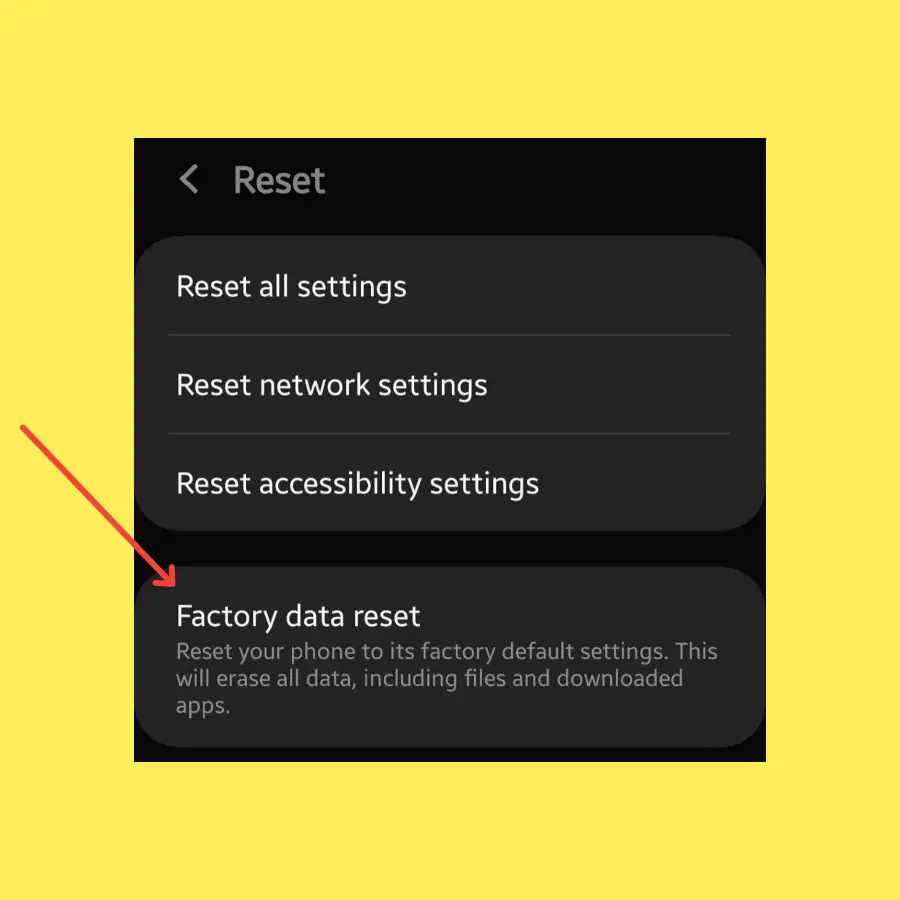
- Head over to “Settings->General Management”.
- Scroll down to the “Reset” option.
- Next, tap “Factory Data Reset”.
- Finally, tap “Reset”.
Please wait for the process to complete, Once it finishes, the phone will boot up and will be directed to the Welcome screen. Now, set up your phone accordingly by following the on-screen instructions.
Related: How To Fix Samsung Galaxy S23 Ultra 5G Wireless Charging Not Working?
Conclusion
If the fingerprint sensor not working on your Samsung Galaxy S23 Ultra, then you need to start the troubleshooting process with the help of the following fixes:
- Soft Reset your smartphone.
- Clear System Cache.
- Update Software.
- Boot into Safe mode.
- Re-register your fingerprints.
For more fixes, follow this detailed guide that will help you resolve this particular issue regarding the fingerprint sensor on your Samsung Galaxy S23 Ultra.
