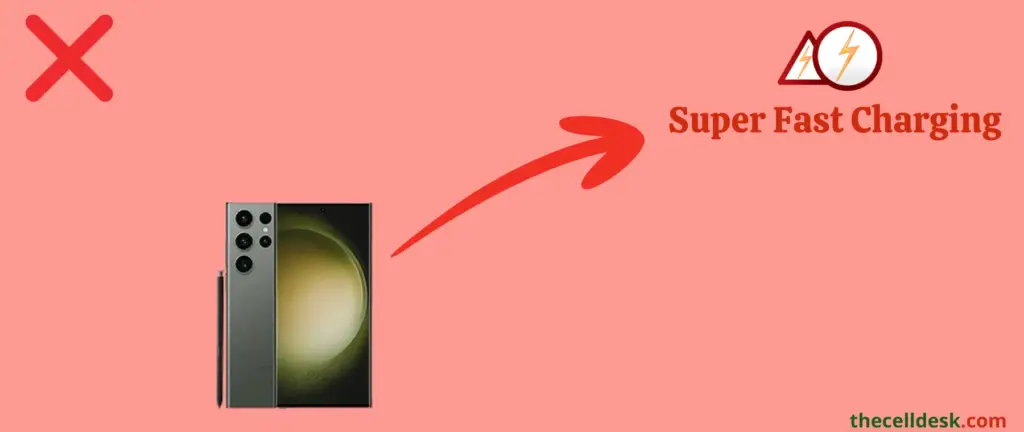
As per the reports, many users have noticed the super fast charging feature missing in the Samsung Galaxy S23 Ultra. They further added, “After plugging in the phone for charging, for the first few seconds it says ‘Super Fast Charging’ and then disappears and only shows ‘Charging'”.
Is Super fast charging not working on your Samsung Galaxy S23 Ultra? Don’t worry, we are here to help and guide you with numerous fixes that can enable super-fast charging on your Galaxy S23 Ultra.
Very Important!
The super fast charging won’t work with the standard charger that comes with the Samsung Galaxy S23 Ultra out of the box. To get your S23 Ultra Super-fast charged, you should buy these two things,
- 45W Super Fast Charger 2.0
- USB Type-C 5A cable
Attention
At the very beginning, you need to enable these charging modes and later follow the other fixes ahead, if still super fast charging not working.
- Go to “Settings” and then tap “Battery and device care”.
- Next, tap “Battery”.
- Further, scroll down a bit and tap “More Battery Settings”.
- Finally, enable all these “Fast charging”, “Super fast charging”, and “Fast wireless charging” options.
If you are facing issues with super fast charging on your Samsung Galaxy S23 Ultra, then you should run the troubleshooting process with the help of some advanced fixes below:
Soft Reset
Sometimes, a minor glitch in the device software happens to cause such an issue. These types of minor problems can be very well eliminated by performing a soft reset on your device.
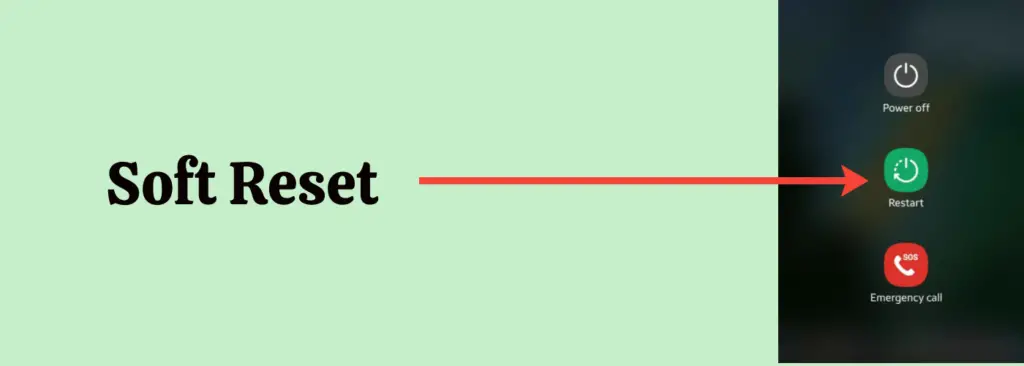
- Simultaneously, press and hold the “Power” and “Volume Down“ buttons.
- Once, the power options appear on the screen, release all the buttons.
- Now, tap on the “Restart” option to select and again tap “Restart” to confirm.
- Wait for a while and your smartphone will boot up in a few minutes.
That’s it, you have successfully performed a soft reset on your Samsung Galaxy S23 Ultra.
Reset All Settings
Sometimes, the changes made to settings might conflict and cause severe interruptions. Therefore, you should try to reset all the settings on your phone. This won’t harm any of your personnel data, accounts, or settings for the downloaded apps on your phone.
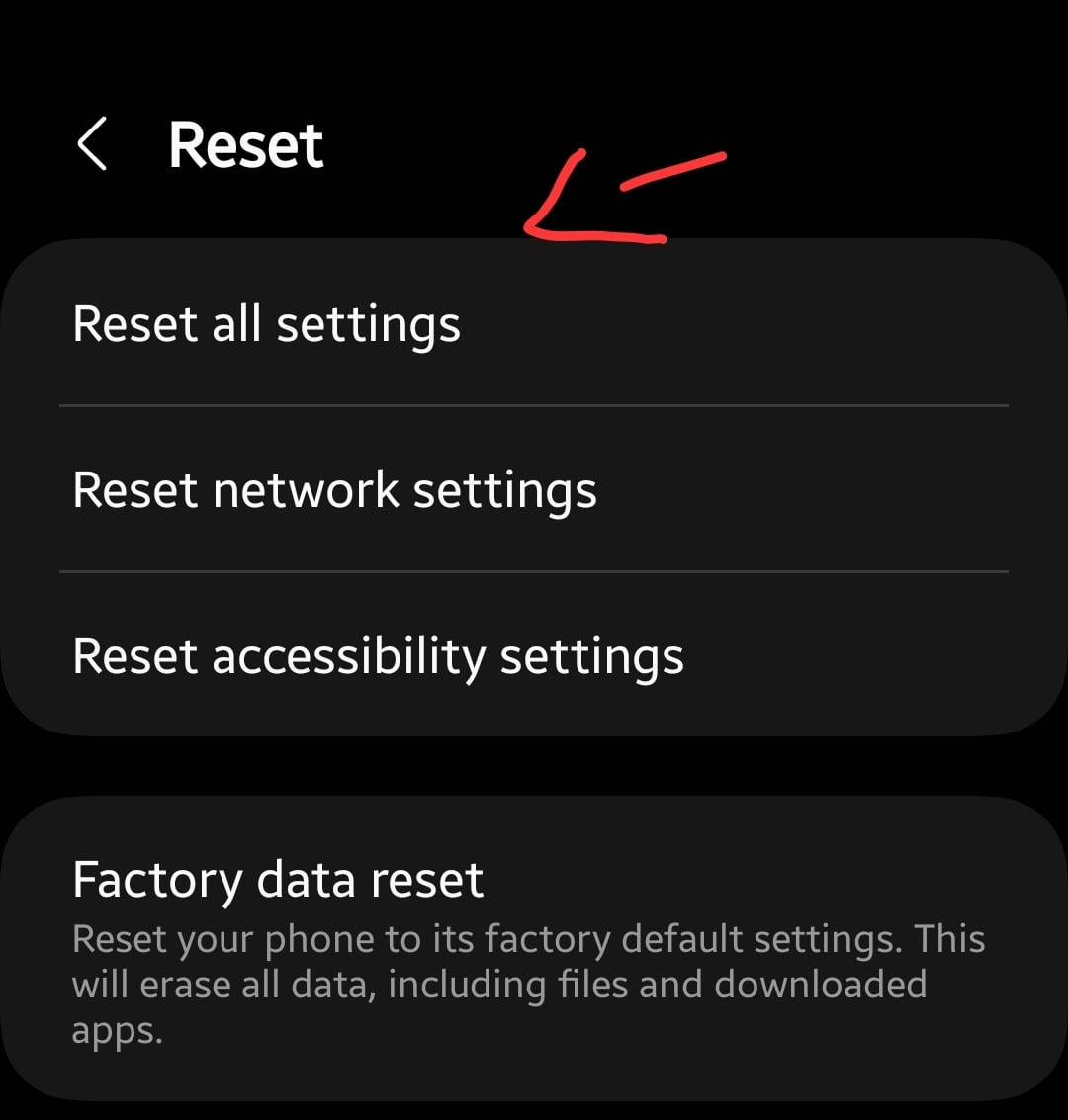
- Head over to the “Settings”.
- Next, tap “General Management”.
- Further, scroll down a bit and tap “Reset” and then “Reset All Settings”.
- Finally, tap the “Reset Settings” button.
Switch to Optimized Processing Speed
There are three types of processing speeds, “Optimized”, “High”, and “Maximum”. If you prefer battery life over performance, then choose the “Optimize” option. If you cannot compromise on the performance anyway, then opt for the rest of the two options, “High” and “Maximum”.
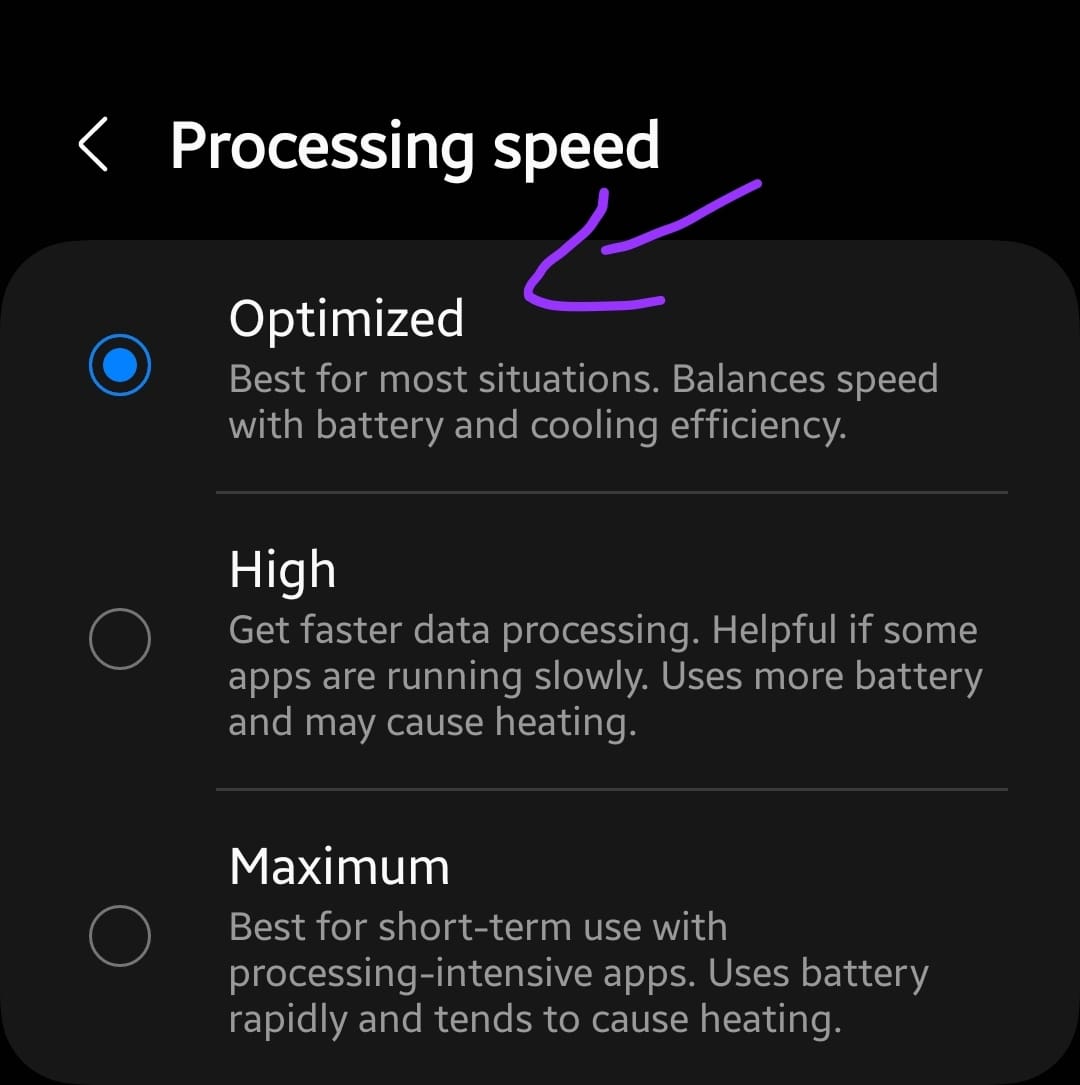
- Head over to the “Settings”.
- Next, scroll down a bit and tap “Battery and device care” and then tap “battery”.
- Further, tap “More battery settings” and then “Processing speed”.
- Finally, tap the “Optimized” button.
Clean the charging port
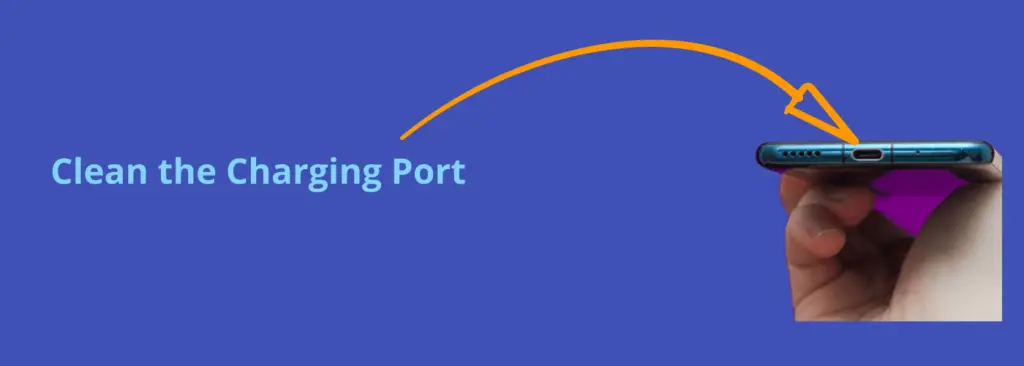
Sometimes, the dust particles inside the charging port prevent your phone from activating the super-fast charging mode.
Hence, you should check if there are any dust particles present inside the charging port then try to clean it carefully with some tiny equipment such as a stick of ear pick.
Once, you are done with cleaning the charging port, then check if the fast charging is working on your phone or not.
Update the Phone Software
Most of the problems occur due to an outdated version of software running on the device. Hence, you need to check for the latest update and if available, then download and install it on your smartphone.
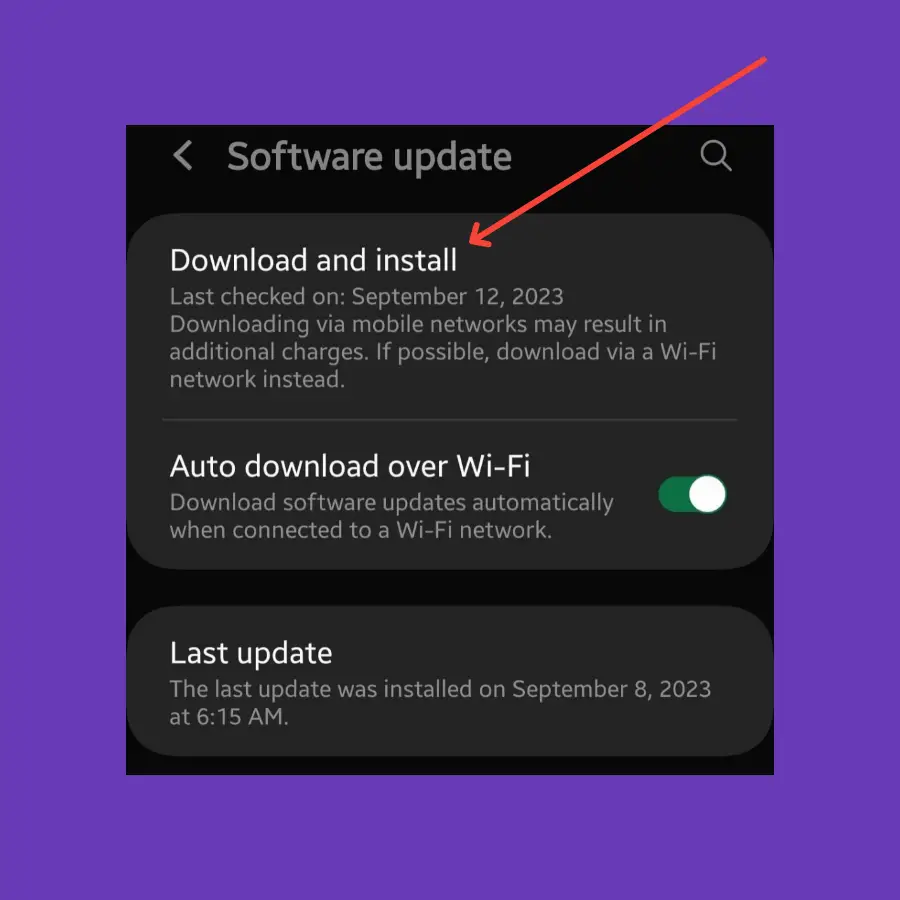
- Head over to “Settings” on your phone.
- Next, scroll down a bit and tap on “Software Update -> Download and install”.
- Wait as it will automatically check for recent updates.
If any recent version of the update is available, then download and install it on your Samsung Galaxy S23 Ultra.
Boot into Safe Mode
Safe mode is one of the best methods in the troubleshooting process. While in safe mode disables all the third-party apps and allows the built apps only.
If the super fast charging is working on your phone in safe mode, then there could be any third-party app causing this issue. Try to delete all the recent third-party apps that are the real culprits.

- Simultaneously, press and hold the “Power” and “Volume down” buttons until you see the power options appear on the screen.
- Next, Long press the Power icon for several seconds until you see the pop-up “Safe Mode”.
- Now tap the “Safe Mode” icon to confirm.
- After that, your phone will boot into “Safe mode”.
- Finally, you will be able to see the “Safe mode” label at the bottom left corner of the screen.
Close all the apps running in the background
When you plug in your phone for charging, try to close all the opened apps. The apps actively running in the background consume more battery power and hence result in preventing fast charging.
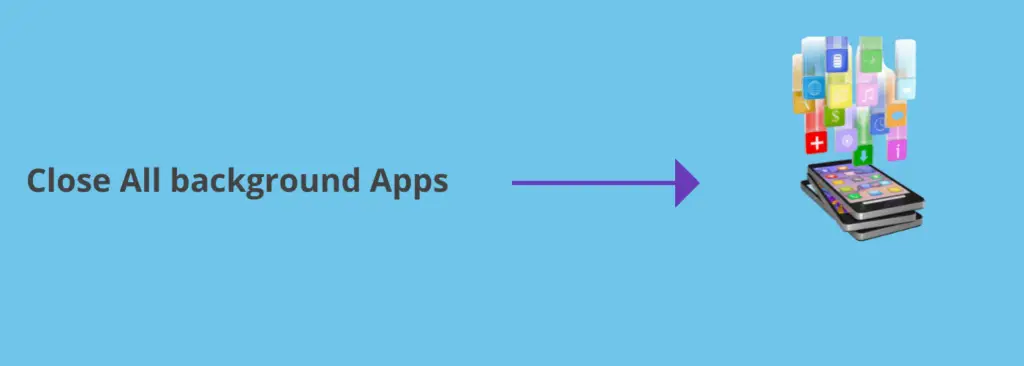
Hence, it is a good practice to end all the apps and services running in the background to put your phone in an idle state.
Try to charge your phone in Power Saving Mode
Consider enabling the power saving mode when plug in your phone for charging. It eliminates the unnecessary utilization of resources and disables all unimportant activities and apps running in the background.
Hence, activating this mode might get your phone fast-charged. Follow the steps below to enable power-saving mode on your Samsung Galaxy S23 Ultra.
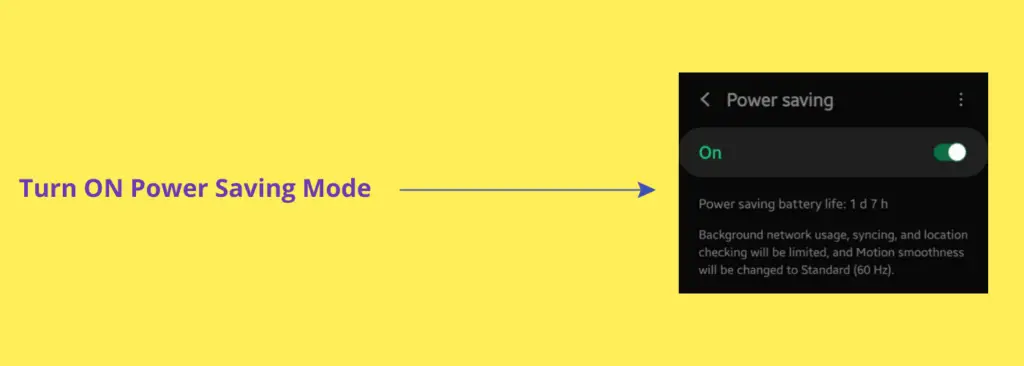
- Head over to “Settings” and then tap “Battery and device care”.
- Next, tap “Battery”.
- Finally, tap the “Power saving” option and enable it.
Wipe System Cache
Another fix that can lead you to eliminate this particular issue is booting into the recovery mode of your smartphone to perform a wipe cache partition.
This method removes all the temporary files that might be causing issues to your device.
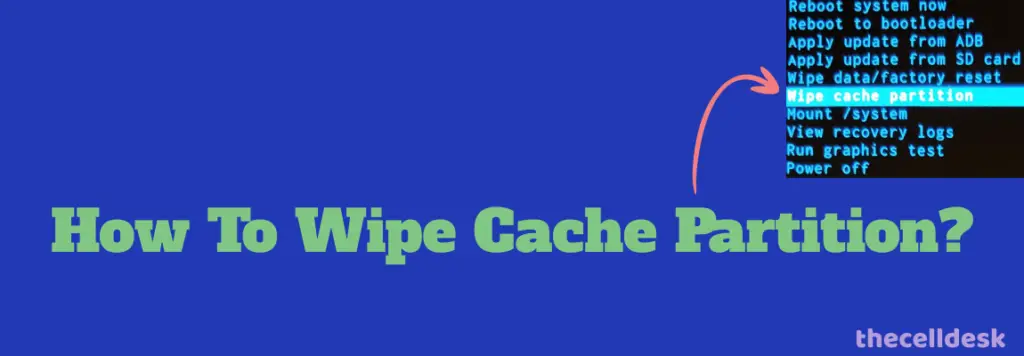
- Switch OFF your smartphone.
- To enter into recovery mode, press and hold the “Power” and “Volume UP” buttons until you boot into recovery mode successfully.
- Once in recovery mode, use the volume buttons to switch between different options and the power button to select the desired option.
- In recovery mode options, select the “Wipe Cache Partition” option and continue by pressing the “Yes” to confirm.
- When you are done with it, reboot your phone by selecting the “Reboot the System Now” option.
That’s it, you are done with clearing the system cache. Once your smartphone boots up successfully, then check whether the Superfast charging is working or still the problem persists.
Perform Factory Reset
This method is very effective and worth considering when facing any kind of issue on your device. This will restore all the settings to the factory default settings.
But you need to take a complete backup of your important data as it will wipe all the available data on your device.
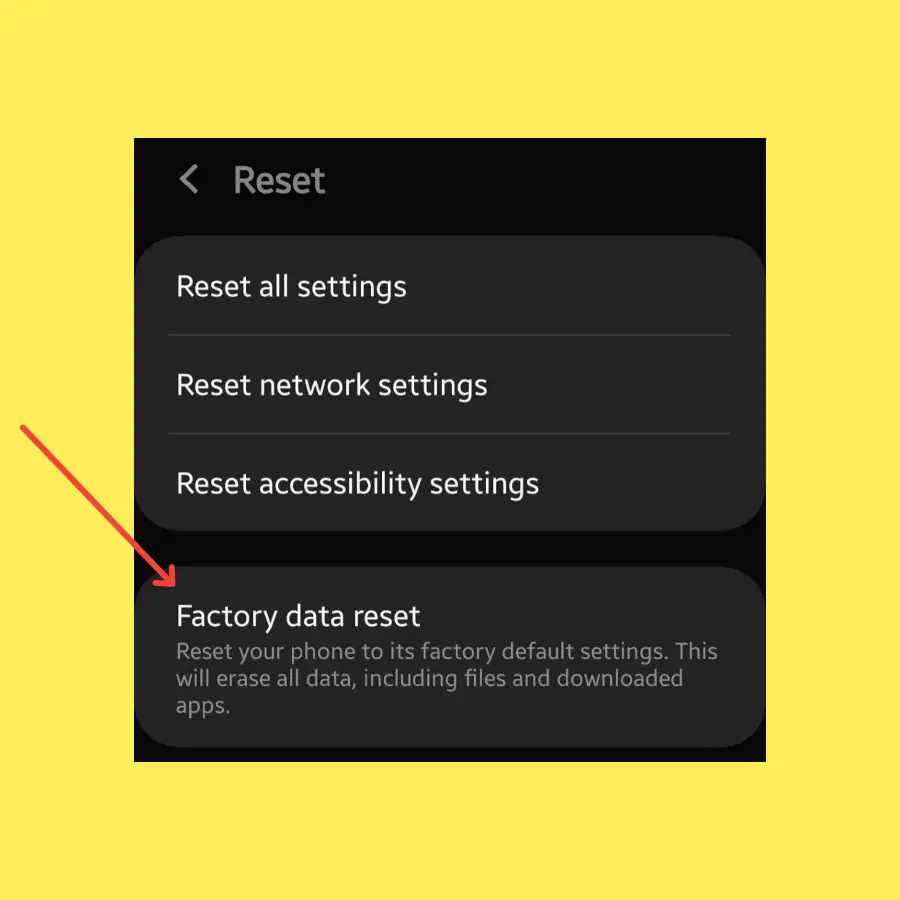
- Head over to “Settings” on your smartphone.
- Next, tap “General Management”.
- Scroll down to the bottom and you will see the “Reset” option. Just tap on it.
- Here, you will see various reset options.
- Tap on the one labeled “Factory Data Reset”.
- Now, it will provide you with information stating that all the data will be erased from your phone.
- Simply scroll down to the bottom and tap on the “Reset” button.
Now, wait for the process to complete, once it is finished, the phone will boot up and will be directed to the Welcome screen. Now, set up your phone accordingly by following the on-screen instructions.
Related: How To Fix Samsung Galaxy S23 Ultra Wireless Charging Not Working?
Conclusion
If you are facing issues with super fast charging on your Samsung Galaxy S23 Ultra, then first of all make sure that you have a 45W charger along with type-C to C 5A cable. Now, enable the super fast charging feature on your phone as by default it is disabled.
Moreover, to enhance the charging speed more, you should switch your phone performance to “Optimized”.
Close all the running background apps and enable the power-saving mode on your Samsung Galaxy S23 Ultra. This way the Super fast charging feature will work perfectly fine.
