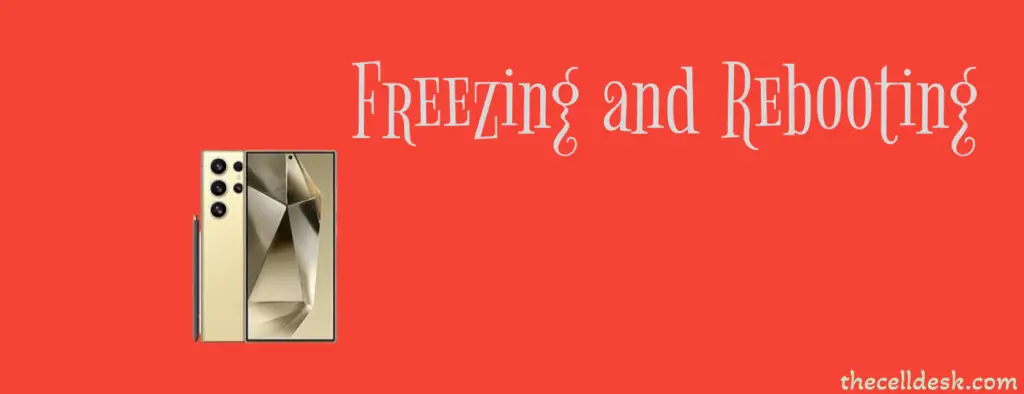
If you are suffering from Samsung Galaxy S24 Ultra freezing and rebooting issues while playing videos on Youtube, using Facebook, Twitter, and Instagram, this might be due to corrupted or outdated cache data.
First of all, you should clear the cache of the specific app one by one you are facing problems with. To clear the app cache,
- Go to “Settings”.
- Tap “Apps” and then select the particular app from the list, you want to clear the cache.
- Tap the “Storage” option.
- Now, tap the “Clear cache” option.
Check for the latest versions of the apps on the Play Store. If you find any recent version available, then download and install it on your phone. The latest version is the improved version of the app and might help you get rid of the phone freezing and rebooting issue.
Now restart your phone. If you are still facing the issue, then chances are your phone software might be affected by some bugs. Try to update the software of your phone.
Update the Phone Software
Consider updating your phone software to the latest version to eliminate the software bugs. Most often, these are the bugs that can cause these kinds of severe issues leading your phone to freeze and reboot abnormally.
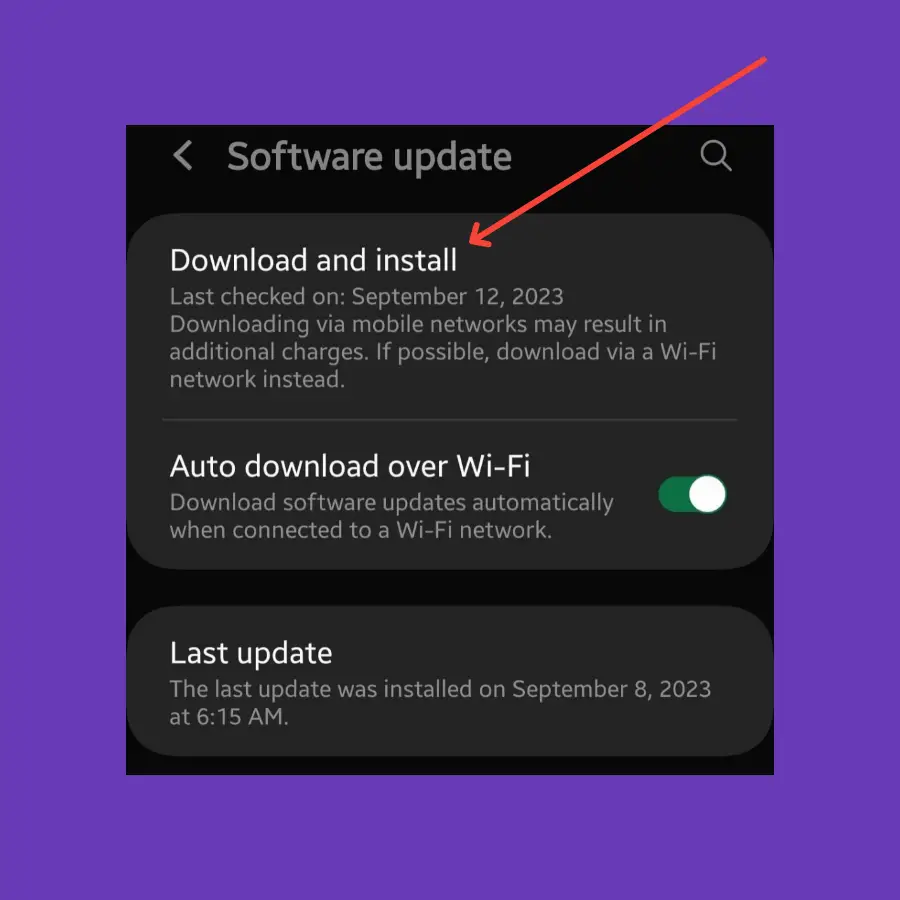
- Open “Settings” on your phone.
- Tap the “Software Update”.
- Finally, tap the ”Download and install” option.
If any recent version of the update is available, then download and install it on your phone.
Reset All Settings
Most of the issues including the phone freezing occur due to the wrong activity performed in the phone settings. You can restore all the settings to default without deleting any data by performing a reset all settings operation.
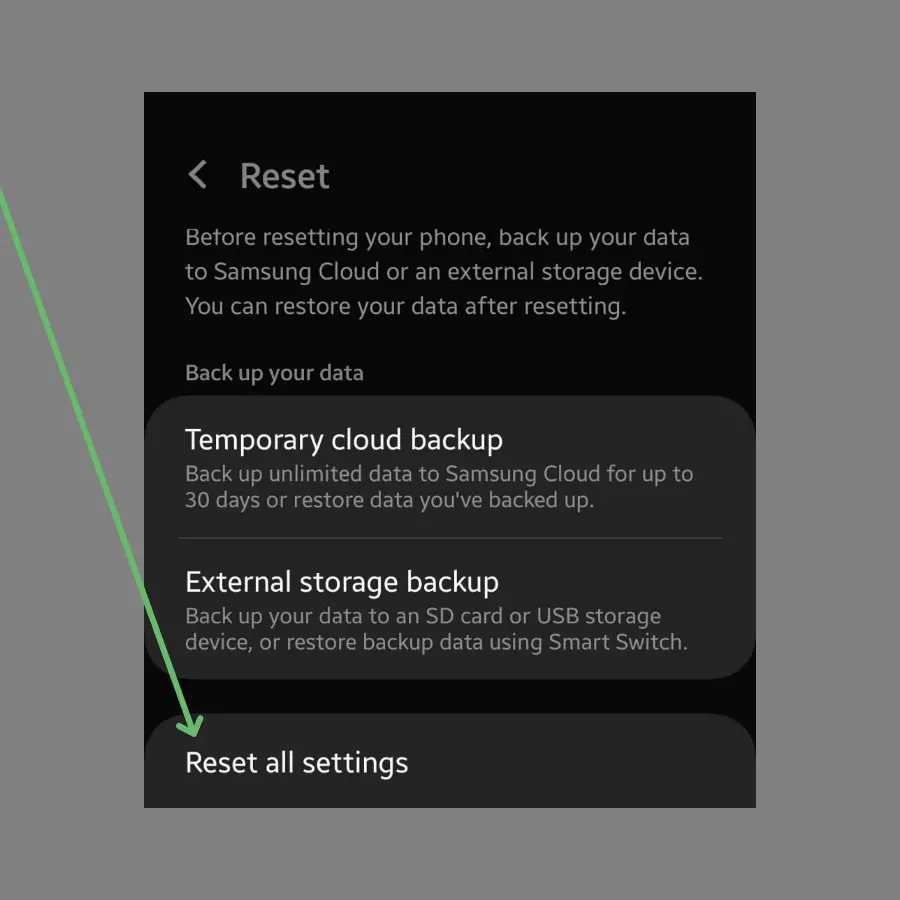
- Open the “Settings” on your phone.
- Tap “General Management” and then “Reset”.
- Tap “Reset all settings”
- Now, tap the “Reset settings” button.
Enter Safe Mode
If you find no issues on your phone while in safe mode, then there must be some third-party apps preventing your phone from functioning normally. Remove all the recently installed third-party apps from your phone one by one and check if the issue is gone.

- Press and hold the “Power” and “Volume Down” buttons until the “Power Off” options appear on the phone screen.
- Tap and hold the “Power Off” option until you see the “Safe mode” option appears.
- Tap “Safe mode” and wait until the phone enters safe mode successfully. It should take several seconds.
Perform Wipe Cache Partition
Sometimes, clearing the app cache in the phone settings is not enough to resolve the issue. You must opt for clearing the system cache on your phone as a whole using the advanced technique.
This may require performing a wipe cache partition using the recovery mode on your phone.

- Switch OFF your smartphone.
- Press and hold the “Power” and “Volume UP” buttons until you boot into recovery mode successfully.
- Use the “volume” buttons to switch between different options and the “power” button to select the desired option in the recovery mode.
- Select the “Wipe Cache Partition” option and continue by pressing the “Yes” to confirm.
- Now, reboot your phone by selecting the “Reboot the System Now” option.
Perform Factory Data Reset
There might be some malware or viruses present in your phone storage resulting in your phone malfunctioning. In this case, performing a factory reset will remove all the data present on your phone including the affected one, and restore all the settings to factory default.
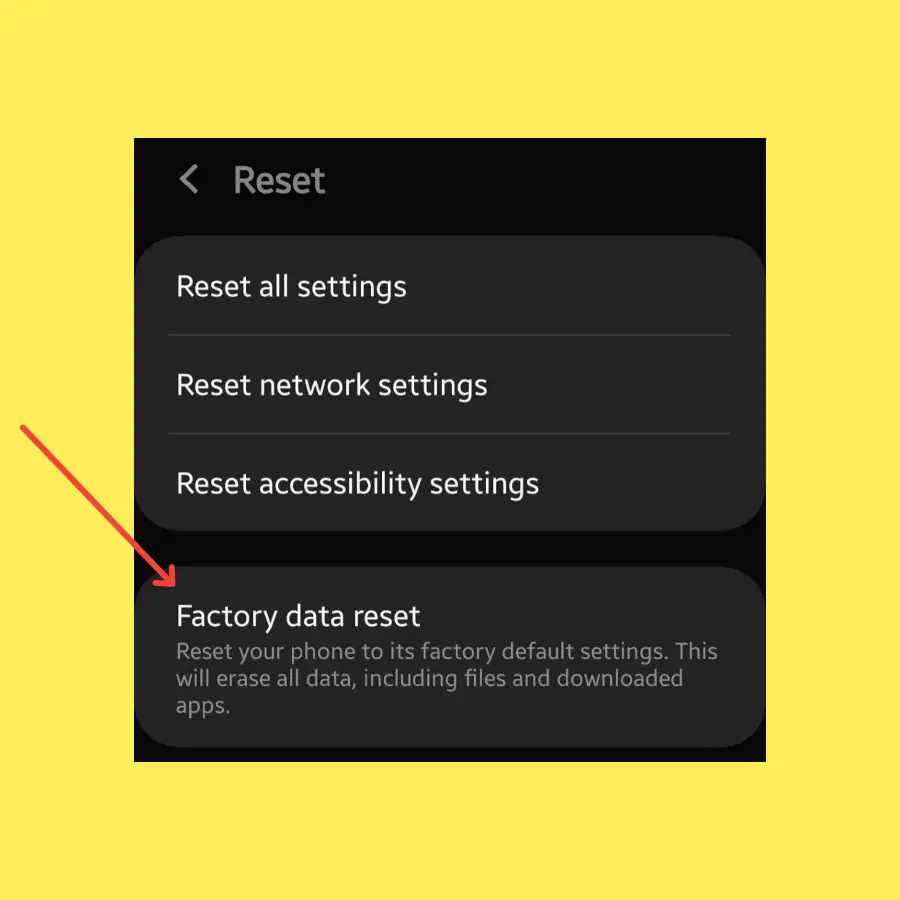
- Open “Settings->General Management”.
- Tap the “Reset” option.
- Tap “Factory Data Reset”.
- Now, tap “Reset”.
