If health is your priority feature on the Samsung Galaxy Watch 4 like most users have, then you should also learn to utilize multiple features included in it for health. You might also get stuck around in a situation where most of the health features would stop working due to some reasons.
As the one sleep-tracking feature reported by many users soo far stating the “Sleep tracking” feature not working on Galaxy Watch 4. If you also get stuck in a situation like this, then follow this guide with easy troubleshooting methods.
Samsung Galaxy Watch 4 is an all-in-one smart device on your wrist that is capable of handling multiple things at a time for you. Pairing your watch with your smartphone, communicating through different platforms directly such as Whatsapp, and other social media platforms.
There are numerous features in Galaxy Watch 4, among these, the most effective feature on the user’s list is the Samsung Health app. Samsung Health comes with a lot more enhancements in the recent release of Galaxy Watch 4. Unlike the previous version, you can track multiple sleep metrics with Samsung Health on Galaxy Watch 4.
If the sleep tracking is not working properly on your Galaxy Watch 4, then you can refer to the below fixes to get it resolved on time.
How To Resolve Galaxy Watch 4 Sleep Tracking Not Working? [Try Out These Fixes]
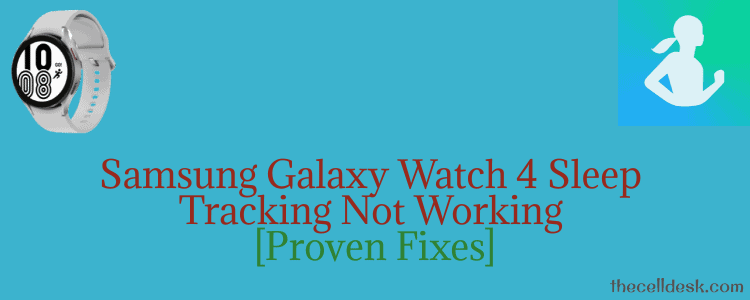
When sleep tracking is not working on your Galaxy Watch 4, then you should try the below fixes:
- Force Restart Your Watch
- Place The Watch in a Right Position on your Wrist
- Update the Software
- Perform Factory Data Reset
Fix 1: Force Restart Your Watch
Whenever you are surrounded by issues on your device, the thing you need to consider in the first place is rebooting your device. This process handles the situations by enabling the device to take a fresh start to perform a particular task. Most of the time, restarting your device eliminates all the issues you were facing.
Let’s explore the steps to force restart Galaxy Watch 4.
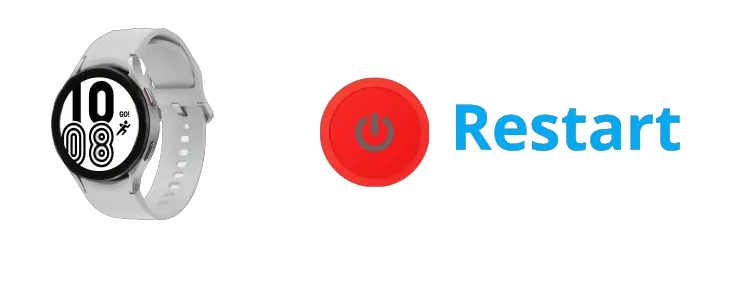
Steps To Force Restart Galaxy Watch 4
- On your Watch, press and hold the Home and Back buttons simultaneously for several seconds.
- After a while, you will witness your watch display showing the “Power OFF” option, still holding both of the buttons (Home and Back).
- Once, you see your watch gets restarted, now release all the buttons.
Fix 2: Place The Watch in a Right Position on your Wrist
Usually, we do not pay attention to wear the smartwatch properly in the right position on the wrist. This is because we want it in a place where it does not disturb our comfort level. Therefore we lack in providing the watch sensors the right place to track different metrics.

Galaxy Watch 4 has multiple sensors inside it that require movement to detect. On the basis of this, it tracks different health metrics. Wearing it loosely stops the sensors to establish a grip on the wrist and further results in tracking issues.
If you want your Galaxy Watch 4 to track your sleep accurately, you should wear it with a proper balance between loose and tight. Once, you place the watch on the right spot on your wrist before going to sleep, then it will monitor all the sleep metrics accurately.
Fix 3: Update your Galaxy Watch 4
You should also consider updating your device when facing any issues. Usually, the advanced features require updates periodically to work normally. Check for the recent update and if available, then download and install it.
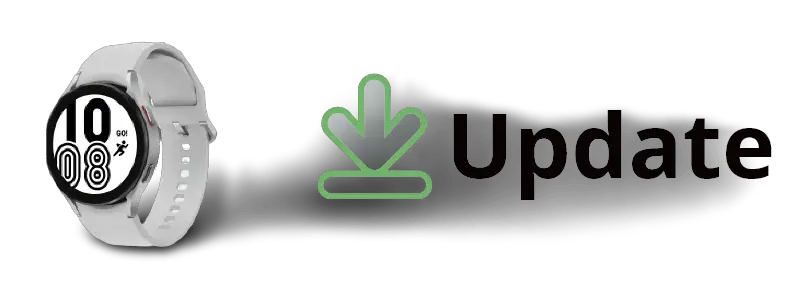
Steps To Update your Galaxy Watch 4
- On your watch, open “Settings”.
- Next, go down to the bottom and tap on “Software Update”.
- It will automatically start searching for the recent update, If found any then it will pop up to “install the update” otherwise it will show “your watch is up to date”.
Fix 4: Perform Factory Data Reset
If none of the above fixes works for you, then do consider this method. This is the most effective method to resolve most of the issues. After factory resetting your watch will look a whole new as it was at the time of unboxing. Further, you will have to set it up accordingly from the beginning.
This method will help you resolve the sleep tracking issue on your Galaxy Watch 4. Before performing this, It is recommended to take a complete backup of your important data. After resetting, you will no longer be able to access your data as it removes it all and sets all the settings to default.
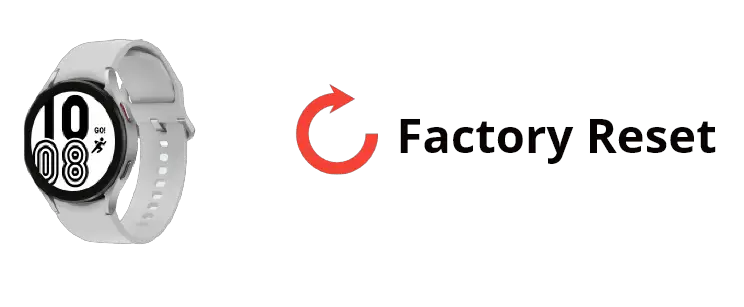
How To Perform Factory Data Reset on Galaxy Watch 4?
There are two methods to factory reset your Galaxy Watch 4.
- Using Phone
- Using Watch Itself
Using Phone
- Launch the “Galaxy wearable app” on your phone that is connected to your watch.
- Next, tap on “General -> Reset -> Reset”.
- Finally, tap on “Reset” to factory reset your Galaxy Watch 4.
Using Watch Itself
- On your watch, tap on “Settings”.
- Next, tap on “General”.
- Now, locate the “Reset” option.
- Finally, tap on the “Reset” option to factory reset your Galaxy Watch 4.
After performing a factory reset on your watch, set it up accordingly.
Things To Consider To Track Sleep on Galaxy Watch 4
For tracking your sleep, you will need to enable all the below metrics on your Galaxy Watch 4:
- Enable Automatic Heart Rate Monitoring
- Enable REM Sleep Recording
- Enable Blood Oxygen Level Monitoring
- Enable Snore Detection Feature
Enable Automatic Heart Rate Monitoring on Your Galaxy Watch 4
Enabling this feature will keep tracking your heart rate during sleep continuously. Let’s follow the steps to enable it,
Step 1: First of all, launch the Samsung Health app on your phone.
Step 2: Locate the “Heart rate” option and tap on it.
Step 3: Scroll down to the bottom of the screen and you will find two options “HR and stress measurement” and “Auto HR settings”. Choose one among them.
Step 4: Now, enable one of the options “Measure Continuously” or “Always” to give access to your watch to track your sleep stages.
Enable REM Sleep Recording on Your Galaxy Watch 4
In order to track your sleep stages with accuracy, you will need to enable and set up REM sleep recording on your Samsung Health app. By enabling it, this feature starts tracking REM sleep stages with the help of different sensors available on your Samsung Galaxy Watch 4.
Here is how you can access and turn ON REM sleep recording,
Step 1: Launch the Samsung Health app.
Step 2: Next, tap on the “Sleep” category in the app.
Step 4: Now, tap on the “three-dot” icon at the top right corner and then select “Settings”.
Step 5: Finally, you will be able to see the “Record REM Sleep” option with a toggle button under it.
Step 6: Tap on the toggle button to enable the “Record REM Sleep” option.
Enable Blood Oxygen Level Monitoring on your Galaxy Watch 4
With this feature enabled on your Galaxy Watch 4, It can accurately measure your blood oxygen levels during sleep. On top of that, If you want this feature to work smoothly, then try to place your watch a bit above the wrist bone.
By doing so, the watch sensor will perfectly collaborate with the feature to monitor the blood oxygen level.
Follow the below steps to turn ON Blood Oxygen Level:
Step 1: Pick up your watch.
Step 2: Swipe from top to bottom to open the apps tray on your watch.
Step 3: Launch the “Samsung Health app”.
Step 4: On the Samsung Health app, go to “Setting->Measurement->Blood Oxygen During Sleep”.
Step 5: Now, enable the “Blood Oxygen During Sleep” option.
Enable Snore Detection on your Galaxy Watch 4
This feature usually works in collaboration with your phone microphone. Therefore, to get your snoring recorded, you would need to keep your phone near you during sleep. Apart from this, you can enable this feature on the Samsung Health app running with version 6.18 or above.
So, if you are on an older version, then first update to the latest version to utilize the snore detection feature on your Galaxy Watch 4.
Let’s follow the steps to turn ON the Snore detection feature,
Step 1: Open the “Samsung Health app” on your phone.
Step 2: Next, scroll down to the “Sleep” option and tap on it.
Step 3: Now, tap on the “three-dots” icon located at the top right corner.
Step 4: Select the “Snore Detection” option.
Step 5: Finally, tap on the toggle button to enable this option.
Step 6: Additionally, you can also set the detection interval to “Always” if you want your snoring to be tracked always.
Step 7: At last, scroll down a bit and enable the “Record audio” option. Also, set the days parameter accordingly “After how many days you want these records to be deleted”.
How To Fix Samsung Health App Not Showing Sleep Metrics Data?
If you are unable to view sleep metrics data on Samsung Health app whether on your watch or phone, then try out these fixes. This issue occurs normally when your watch is unable to sync sleep metrics data with the Samsung Health app.
- Reboot Both devices (Watch and Phone).
- Update the software. (Samsung Health and Galaxy Wearable app).
- Disable Power saving mode
- Disable airplane mode.
After following the above fixes, if the issue still persists, then head over to the below solution.
Manually Sync Samsung Health App With Your Samsung Account
- Launch the “Samsung Health App”.
- Next, tap on the “three-dots” icon located at the top right corner.
- After that, select “Settings”.
- Tap on the “Sync with Samsung account”.
- Finally, tap on “Sync Now”.
Conclusion
By having stuck in a situation where your Galaxy Watch 4 is unable to track sleep metrics for you, this detailed guide with proven fixes will help you out.
Hopefully, you will get positive results after following this guide on resolving sleep-tracking issue on Samsung Galaxy Watch 4.
