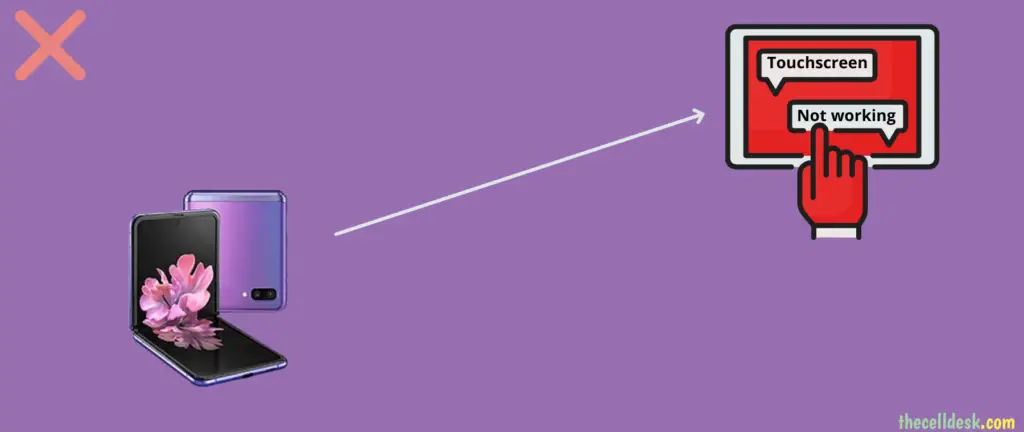
As usual, Samsung brings engaging and attractive innovations to the World with its devices. Samsung Z Flip is a solid example, you can convert this 6.7-inch beast into a small folded piece.
With all the good things you get with these devices, you should also be prepared anytime for the bad things in the form of issues. All the devices can encounter issues in some situations or the other, so don’t panic.
Quick Fixes
If your Samsung Z Flip touchscreen is not working, then the first thing you need to do is reboot your phone. If you have applied any screen protector, remove it, clean the screen properly, and then check.
Check your phone screen for any kind of physical damage. Black spots or lines appearing on the screen refer to the physical damage.
If your Samsung Z Flip touchscreen is not working after the update, then try to download and install patch updates.
Still, facing the touchscreen not working issue after following the above quick fixes? Then here you go with some of the advanced fixes.
Perform Soft Reset
You should perform a soft reset on your Samsung Z Flip to eliminate certain software glitches that may hinder the touchscreen functionality.

- Press and Hold the “Volume Down” and “Power” buttons until the power options appear on the screen.
- Further, select “Power Off”.
- Once, the phone is turned Off, wait for 3 minutes and then switch it ON by pressing and holding the “Power” button.
Turn OFF Touch Sensitivity
If you are using the touchscreen of your Samsung Z Flip without a screen protector applied to it, then make sure the touch sensitivity is turned OFF.
Otherwise, too much touch sensitivity may cause touchscreen unresponsive issues.

- Head over to “Settings” on your phone.
- Next, tap “Display”.
- Now, disable the “Touch sensitivity” option.
Try Optimize Now Feature
There is a feature known as Device Care in the phone settings that aims to enhance your phone performance. It scans your phone for different issues that can affect your phone performance and let you know about it.
Most of the time, the less storage space and the occupied RAM by the system apps and third-party apps can cause issues on your phone. This could be also the reason behind the unresponsive touchscreen.
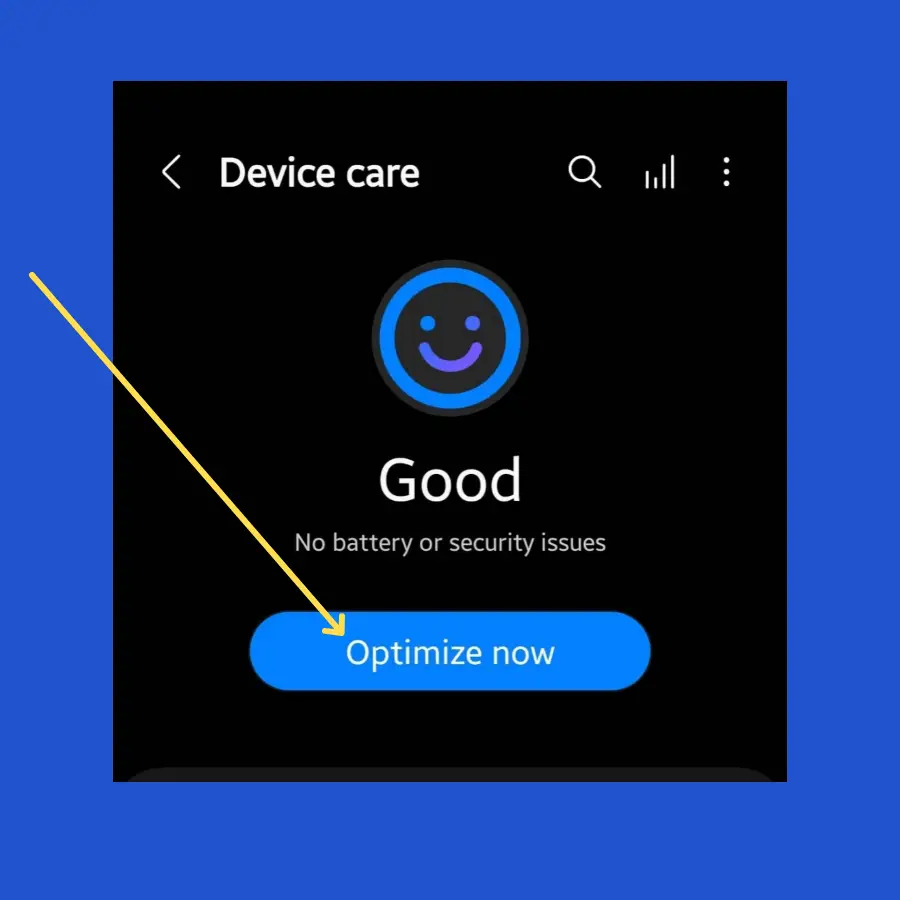
- Head over to “Settings” and tap “Battery and device care”.
- Now, tap the “Optimize Now” button to free up the storage space and RAM to boost the performance of your phone.
Update the Software
Many reports on different platforms state, that the Samsung Z Flip touchscreen is not working after the update. If you are also in the same situation like this, then try to check for any recent patch updates.
Patch updates often contain bug fixes and improvements for certain functionalities of your phone.
Hence, check for any recent software patch update to download and install it on your phone.
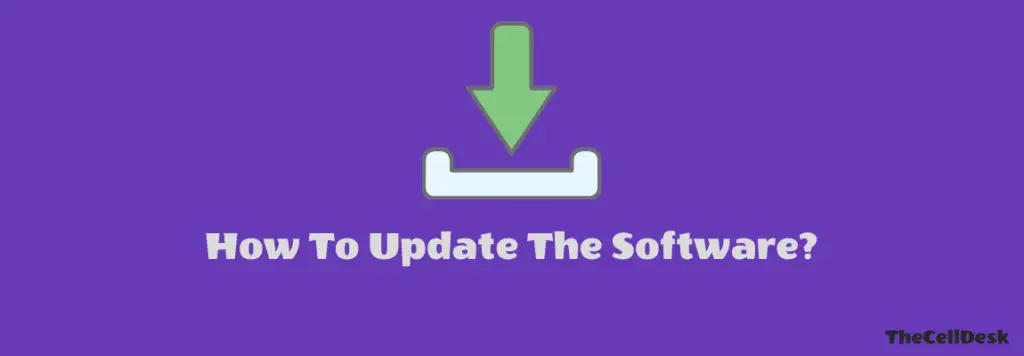
- Open the “Settings”.
- Scroll down to the bottom and then tap “Software Update”.
- Follow the on-screen instructions to download and install updates on your phone.
Boot into Safe Mode
Troubleshooting the issue by booting your phone into safe mode is yet another best solution. This allows you to diagnose your phone for third-party apps if they are the source of the particular issue.
If your Samsung Z Flip touchscreen starts working normally in Safe mode, this confirms that third-party apps are the real culprits.
Try to delete all the recently installed third-party apps one by one and then check if the issue is resolved or not.

How To Boot Samsung Z Flip into Safe Mode?
- Press and hold the “Power” and “Volume Down” buttons until the “Power” options show up on your phone screen.
- Next, tap and hold the “Power Off” option until you see the “Safe mode” option appears.
- Now, tap “Safe mode” and wait until the phone enters safe mode successfully. It should take several seconds.
You can see the “Safe mode” at the bottom left corner of the screen.
Wipe cache Partition
The data in the phone cache memory can also cause severe disruptions on the phone if it is outdated or corrupted. Most of the phone functionality can be affected by the cache memory.
So, you can also give it a try to clean the system cache memory using the recovery mode.

- Turn OFF your smartphone.
- Press and hold the “Power” and “Volume UP” buttons until you boot into recovery mode successfully.
- In recovery mode, use the Volume buttons to switch between different options and the power button to select the desired option.
- Further, tap the “Wipe Cache Partition” option and continue by pressing the “Yes” to confirm.
- Now, reboot your phone by selecting the “Reboot the System Now” option.
Perform Factory Data Reset
There is always room for factory data reset operation to eliminate software-related issues. If you fail to resolve the issue with other fixes, then you are obliged to opt for the factory data reset to eliminate the issue.
Note: Back up your important data before factory reset to avoid any kind of data loss.
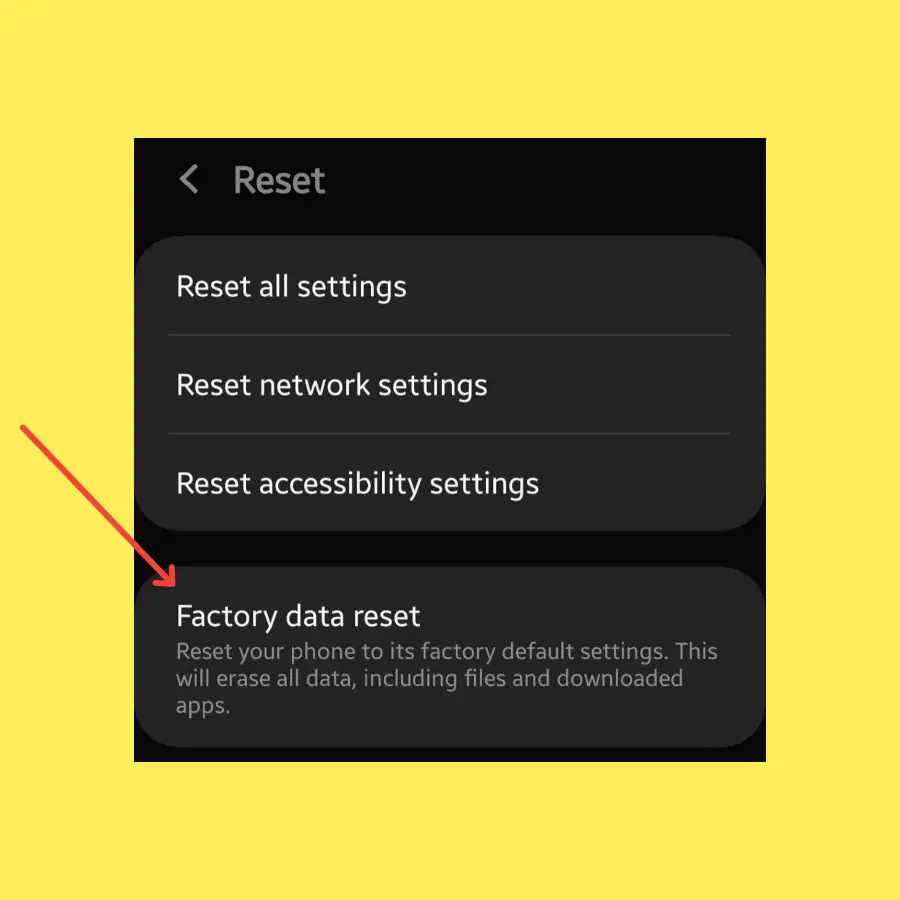
- Open “Settings->General Management”.
- Next, scroll down to the “Reset” option.
- Further, tap “Factory Data Reset”.
- Now, tap “Reset”.
Wait for the process to complete, once it finishes, the phone will boot up and will be directed to the Welcome screen.
Now, set up your phone from scratch by following the on-screen instructions.
Final Words
Samsung Z Flip touchscreen not working? Try to soft reset your smartphone and then check if the touchscreen starts working normally.
If you have not applied the protector on the screen, then ensure the “Touch sensitivity” option is disabled in the display settings of your phone.
Update your smartphone to the latest version of the software. Perform Wipe cache partition using the recovery mode to clean the system cache memory.
