
Is your OnePlus Nord touchscreen not responding? There could be numerous reasons behind this issue. This issue could be related to either software or hardware of the smartphone. First of all, you should try to resolve this issue with software-related fixes.
If the software-related fixes don’t work for you, then there is a high chance your smartphone is physically damaged. In that case, you should consult the official repairing outlet, they will further guide you with proper guidance.
OnePlus Nord comes with 6.44 inches Fluid AMOLED touchscreen display, providing a resolution of 1080 x 2400 pixels. If the touchscreen responds abnormally with ghost touches, then there could be several reasons such as:
- Minor glitch in the software.
- Cluttered data in the cache memory
- Low-quality screen protector
To cope with the unresponsive touchscreen of your smartphone, you need to start the troubleshooting process with the fixes discussed below.
OnePlus Nord Touchscreen Not Working
There are multiple fixes that can lead you to fix your smartphone touchscreen unresponsive issue. Try out these below fixes one by one.
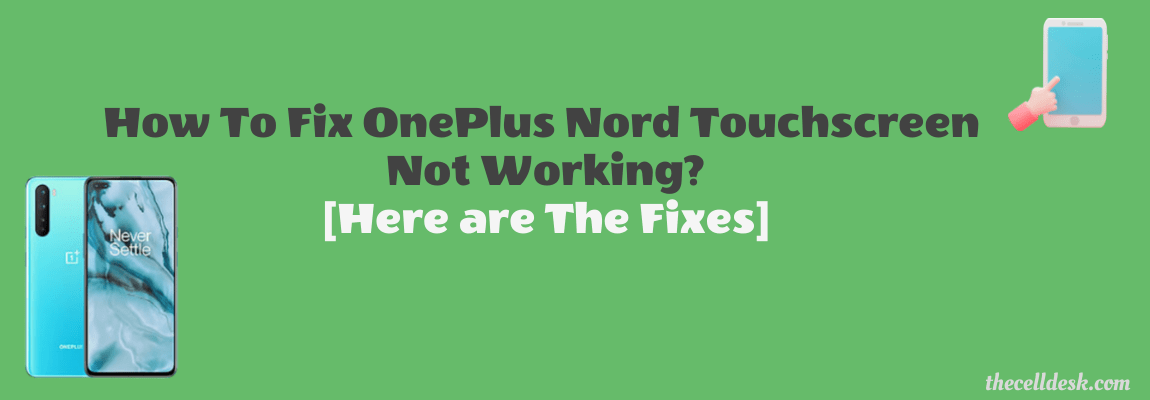
Soft Reset
Sometimes, a minor glitch in the device software happens to cause such an issue. These types of minor problems can be very well eliminated by performing a soft reset on your device. To do that, there are very simple steps to follow below:
- Simultaneously, press and hold the “Power” and “Volume UP” buttons.
- Now, wait for a moment until your phone turns OFF completely.
- Once the phone is turned OFF, now turn it ON by pressing and holding the “Power” button.
- Wait for a while and your smartphone will boot up in a few minutes.
That’s it, you have successfully performed a soft reset on your OnePlus Nord.
Remove the Screen Protector
Remove the protector from the screen and then check the touchscreen is working normally. There is also a possibility that the protector might be preventing the touchscreen from working normally. This happens in the case of incompatible screen protectors such as universal protectors or low-quality protectors. Therefore, the touchscreen becomes unresponsive.
It is recommended to use a compatible screen protector that is specifically designed for a particular model. In this case, you should use the screen protector designed for the OnePlus Nord might eliminate the incompatibility issues and hence your phone touchscreen will start working normally.
Safe mode
Safe mode is one of the best methods in the troubleshooting process. While in safe mode disables all the third-party apps and allows the built apps only. If the phone is working properly in safe mode, then there could be any third-party app causing this issue.
Try to delete all the recent third-party apps that are the real culprits.
- Switch Off your smartphone.
- Next, press and hold the “Power” button until you see the OnePlus logo on the screen.
- Now, release the “Power” button, press and hold the “Volume Down” button.
- After that, your phone will boot into “Safe mode” successfully.
- Finally, you will be able to see the “Safe mode” label at the bottom left corner of the screen.
Update the Phone Software

Most of the problems occur due to an outdated version of software running on the device. Hence, you need to check for the latest update and if available, then download and install it on your smartphone. Downloading and installing the latest updates is very simple and can be done by following below simple steps.
- Head over to “Settings”.
- Next, tap “Systems”.
- Scroll down to the bottom and tap “System Updates”.
If any recent version of the update is available, then download and install it on your OnePlus Nord.
Clear System Cache
Another fix that can lead you to eliminate this particular issue is by booting into the recovery mode of your smartphone. By doing so, you will be then able to wipe the cache partition. This method removes all the temporary files that might be causing issues to your device.
Steps To Follow below:
- Switch OFF your smartphone.
- To enter into recovery mode, press and hold the Power and Volume UP or Power and Volume Down buttons until you boot into recovery mode successfully.
- Once in recovery mode, use the volume buttons to switch between different options and the power button to select the desired option.
- In recovery mode options, select the “Wipe Cache Partition” option.
- When you are done with it, now reboot your phone by selecting the “Reboot the System Now” option.
That’s it, you are done with clearing the system cache. Once your smartphone boots up successfully, then check whether the touchscreen is working fine or still the problem persists.
Perform Hard Reset

This method is very effective and worth considering when facing any kind of issue on your device. This will restore all the settings to the factory default settings. But you need to take a complete backup of your important data as it will wipe all the available data on your device.
Here are the steps below:
- Switch OFF your smartphone.
- To enter into recovery mode, press and hold the Power and Volume UP or Power and Volume Down buttons until you boot into recovery mode successfully.
- Once in recovery mode, use the volume buttons to switch between different options and the power button to select the desired option.
- In recovery mode options, select the “Wipe Data/Factory Reset” option.
- Now, select “Yes—delete all user data”
- When you are done with the hard reset process, now reboot your phone by selecting the “Reboot System Now” option.
Wait for the process to complete, once it finishes, the phone will boot up and will be directed to the Welcome screen. Now, set up your phone accordingly by following the on-screen instructions.
Conclusion
If you are suffering from your smartphone touchscreen working abnormally, then you should opt for these multiple proven fixes:
- Soft Reset.
- Safe Mode.
- Remove screen protectors.
- Perform Hard Reset.
Following the above fixes will eliminate the touchscreen unresponsive issue.
