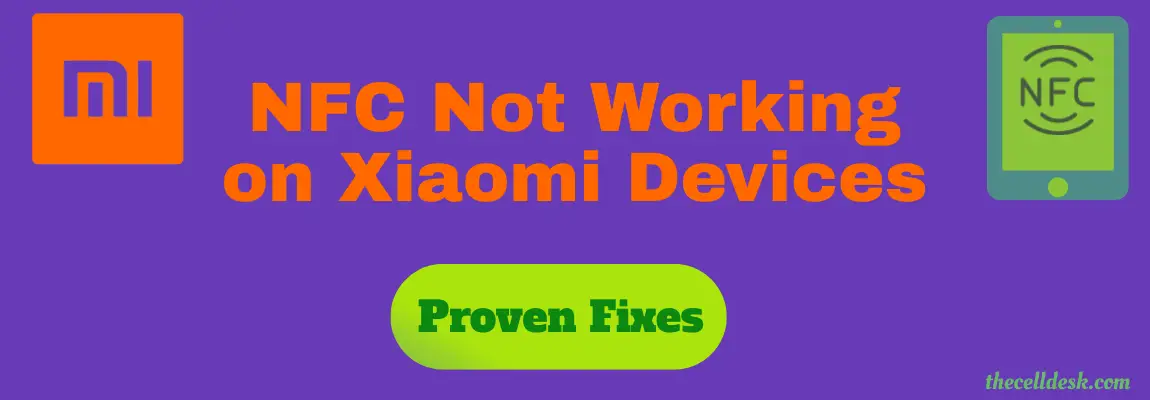
Many Xiaomi users have posted on different popular forums about the NFC issues. They said the phone NFC suddenly stops working when interacting with NFC tags to make contactless payments.
You should try some of these quick fixes in the first place to resolve this issue.
Quick Fixes
- Make sure, NFC is enabled on your phone.
- Unlock the phone when using the NFC feature.
- Your device should be in a range (10 cm) to communicate with other NFC-enabled devices.
- Remove the phone case.
- Make the NFC payment app the default payment service in the NFC settings.
If still, the NFC is not working on your phone, then try to clear the cache and data of the NFC feature on your phone.
- Head over to “Settings” on your phone.
- Next, tap on “Apps” and then again select “Manage apps”.
- Further, locate the “NFC” in the list of apps, if it’s not visible, then tap the three-dots menu icon located at the top right corner and tap the “Show All apps”. Now, the NFC app might become visible.
- Next, tap “NFC” to open up the app’s info, and then tap “Storage”.
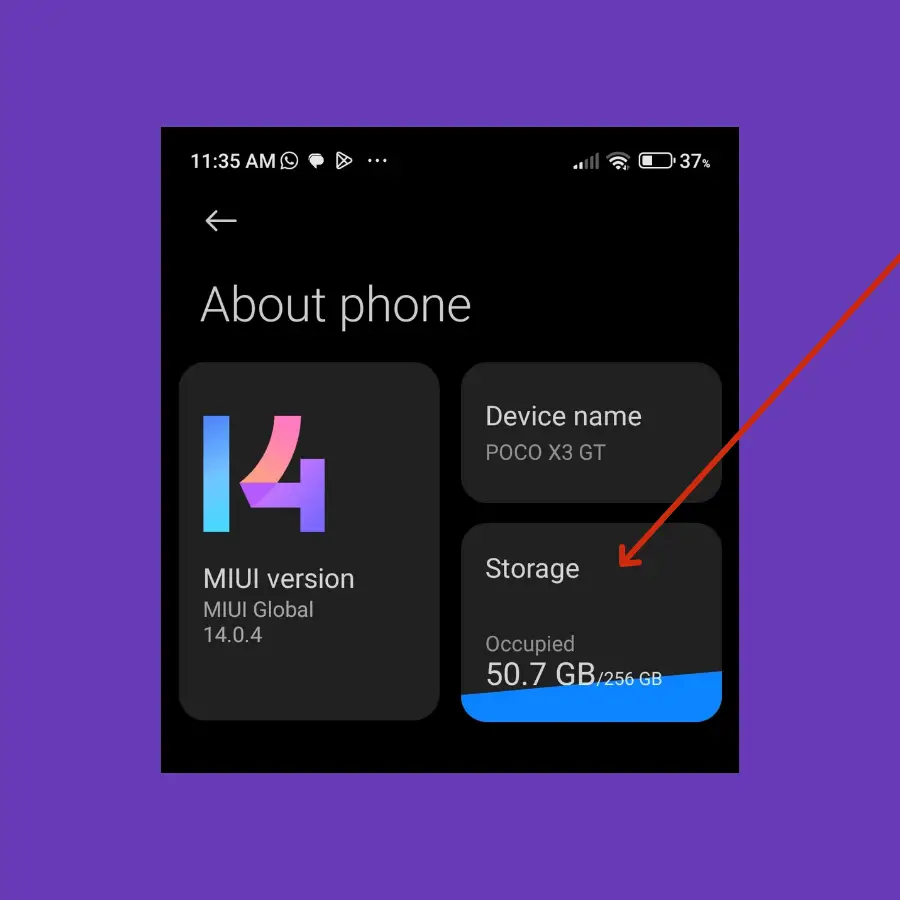
- Now, tap on the “Clear data” option at the bottom.
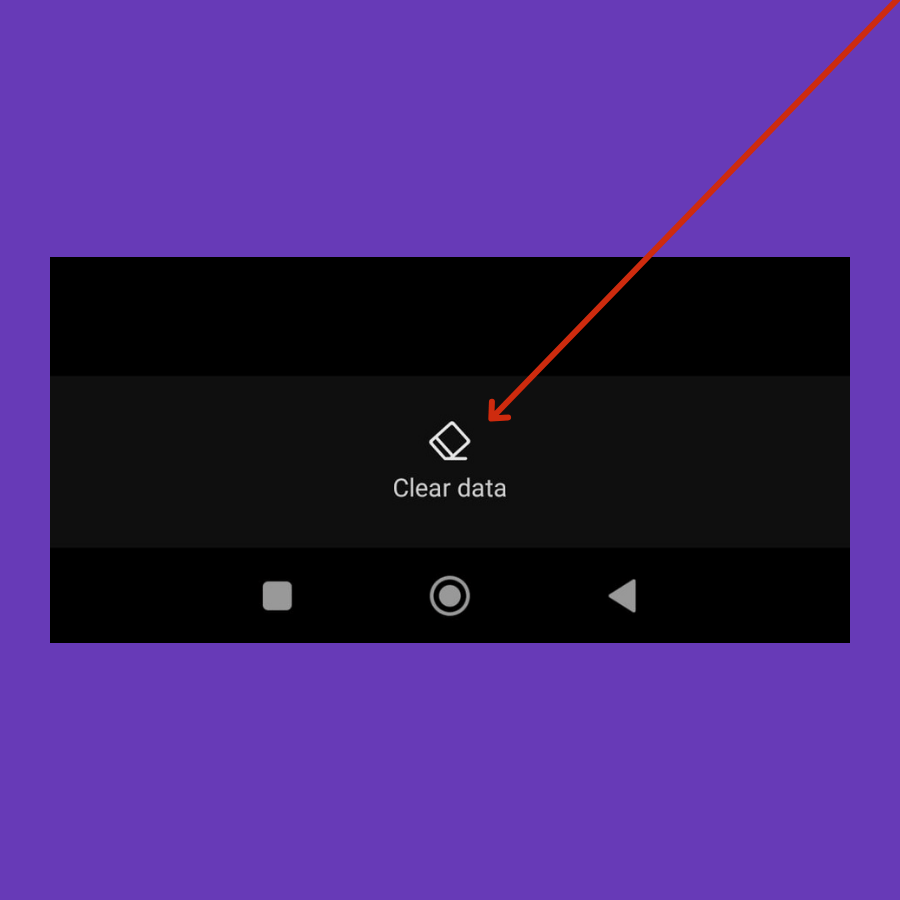
- After that, reboot your phone.
OR
You can also clear the cache of all app’s at once from the security app. Here’s how you can do that,
- Head over to “Settings” and tap “About phone”.
- Next, tap “Storage” and “Free up space”.
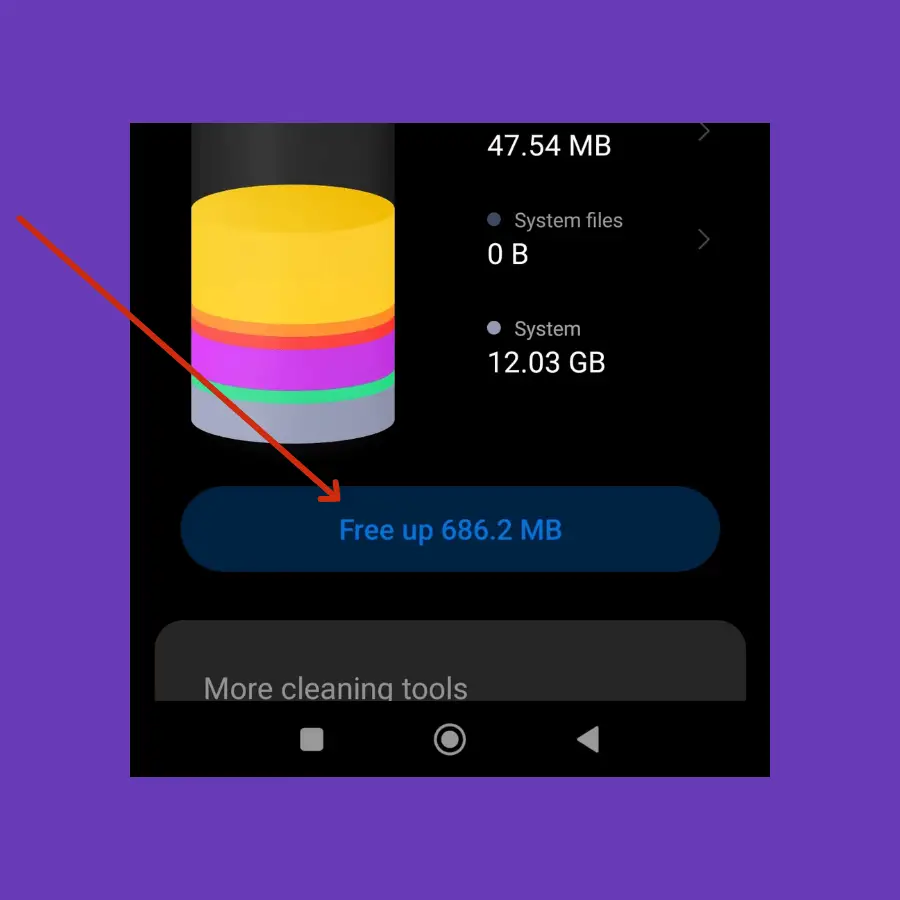
- Further, wait for the scanning process to complete.
- Finally, tap the “Clean up” button at the bottom.
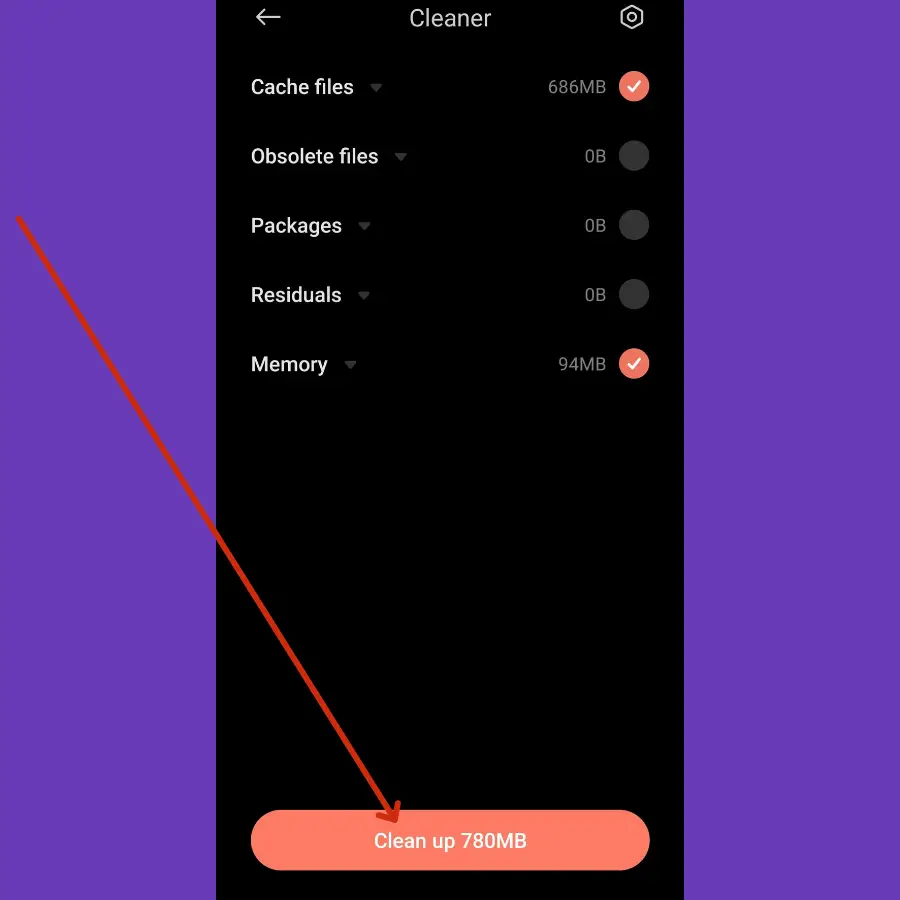
Turn ON NFC
Before using the NFC feature, you are supposed to turn ON the NFC as it won’t start automatically.
How To Enable NFC on Xiaomi Devices?
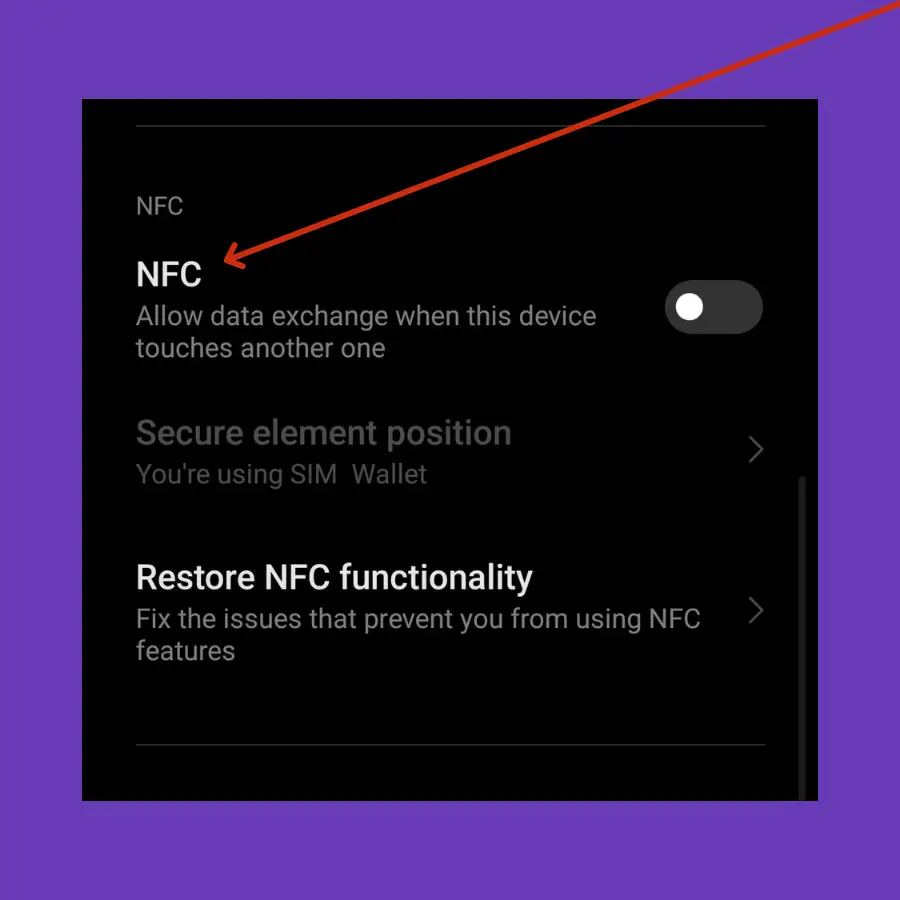
Step 1: Head over to “Settings” and tap “Connection & sharing”.
Step 2: Next, scroll down a bit and you will see the “NFC” option. Just enable it.
Now, when you have enabled the NFC successfully, check whether it is working fine or not. In case of any problem, proceed to the next method.
Soft Reset
Adopting the soft reset method in the first place whenever you are facing any issue is most recommended. Most of the time, this method standalone succeed in eliminating all the issue you encounter.
How To Perform Soft Reset on Xiaomi Devices?
Step 1: Press and hold the “Power” buttons.
Step 2: Once, the power options appear on the screen, release all the buttons.
Step 3: Now, tap on the “Power Off” option and press “OK” to confirm.
Step 4: When your phone completely shuts down, wait for several seconds (20-30) sec.
Step 5: Again press the “Power” button to turn ON your phone.
Turn OFF Battery Saver Mode
To avoid unnecessary utilization of resources on the phone, the battery-saver mode disables all background activities. Thus most payment apps that require communication with NFC in the background couldn’t do so.
How To Disable Power Saving Mode on Xiaomi?
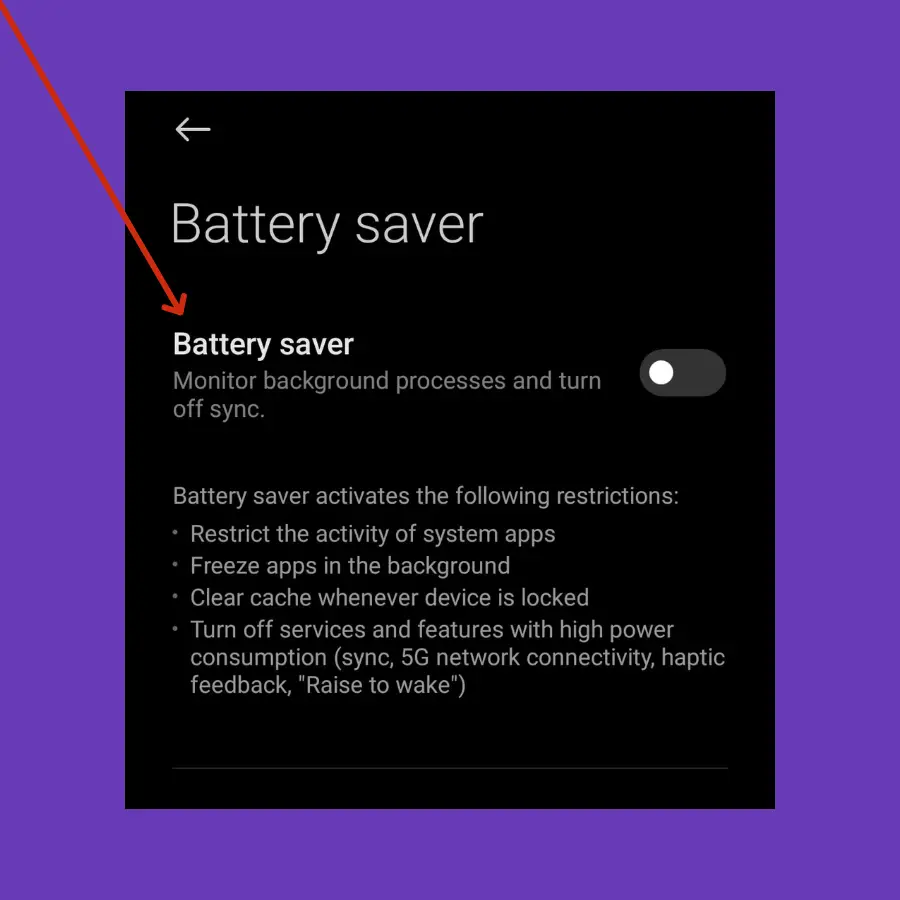
Step 1: Head over to the “Settings”.
Step 2: Next, tap the “Battery” option.
Step 3: Further, tap the “Battery saver” option and disable it.
In addition, you should also switch to “High Performance” mode at least at the time when you are using the NFC feature on your smartphone.
How To Enable High-Performance Mode on Xiaomi Device?
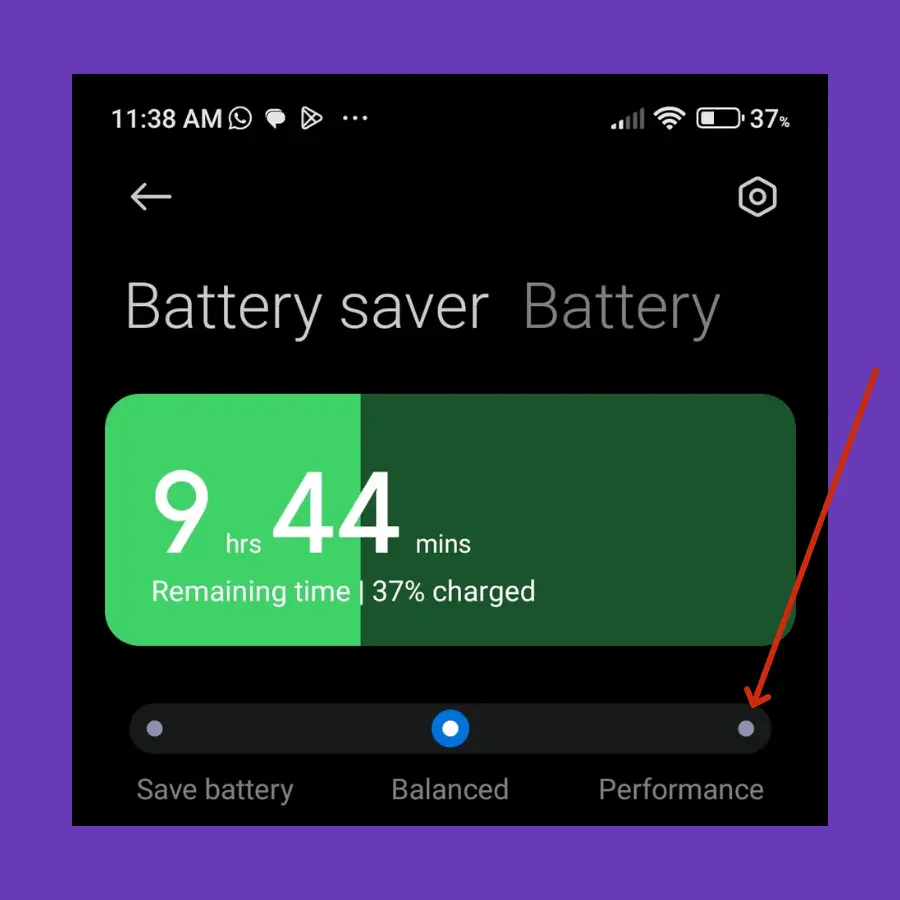
Step 1: Head over to “Settings->Battery”.
Step 2: Tap the “Performance” option and press “OK” to continue.
Software Update
Most of the problems occur due to an outdated version of software running on the device. Hence, you need to check for the latest update and if available, then download and install it on your smartphone.
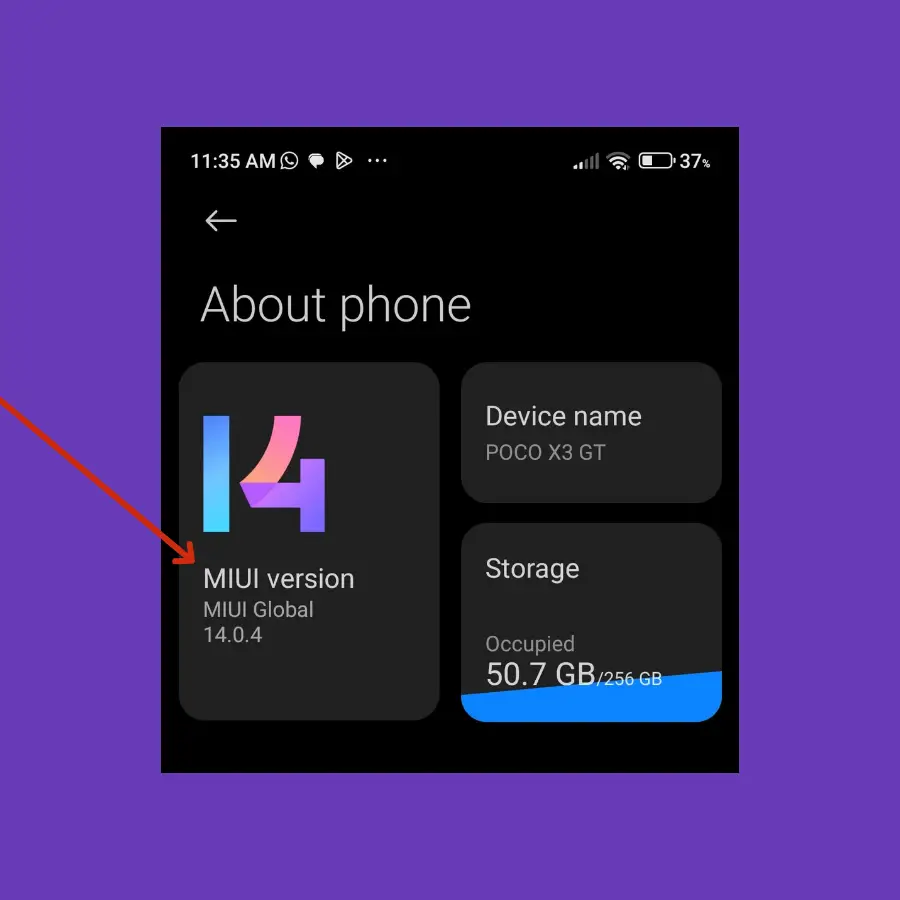
Step 1: Head over to “Settings”.
Step 2: Scroll down to the bottom and select “System apps updater”.
Step 3: Next, tap the ”MIUI Version” option.
If any recent version of the update is available, then download and install it on your Xiaomi device.
Perform Network Reset
After performing the network reset operation, all the network configurations will be restored to the default settings. These include WiFi, Bluetooth, Mobile Data, and other connectivity mediums.
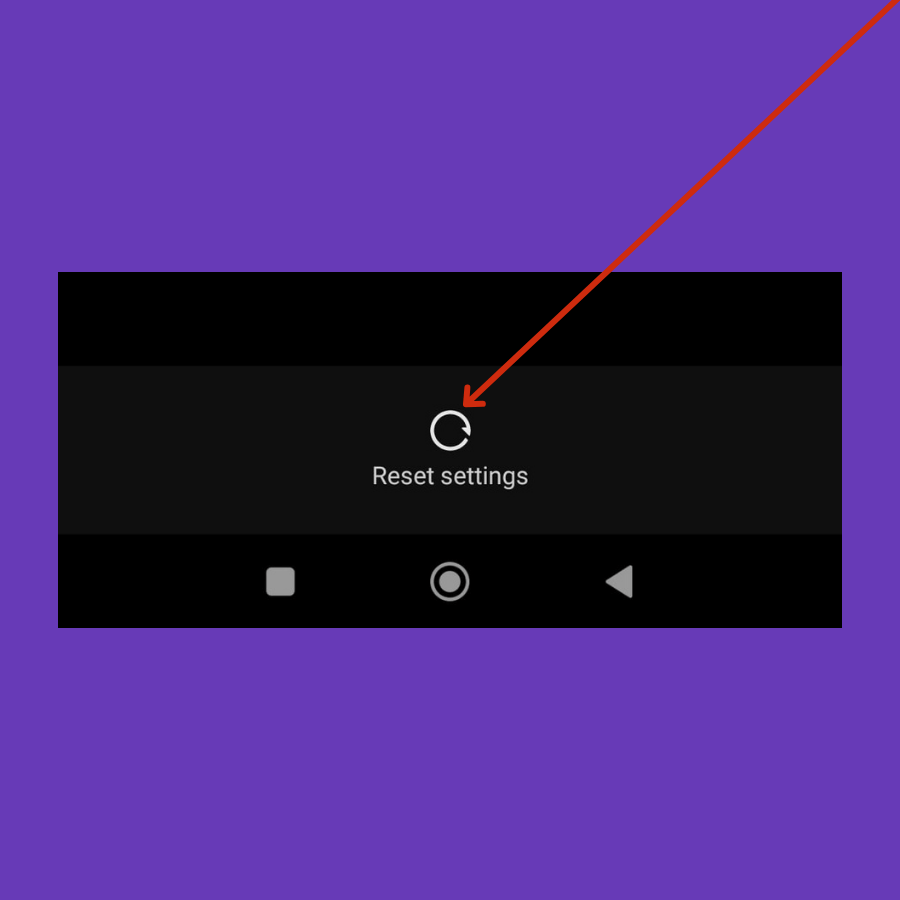
Step 1: Head over to the “Settings”.
Step 2: Next, tap “Connection & Sharing”.
Step 3: Further, scroll down to the bottom and tap the “Reset WiFi, Mobile Networks, and Bluetooth” option.
Step 4: Now, tap the “Reset settings” button at the bottom and then press “OK” to continue.
Perform Factory Data Reset
Factory data reset is the most effective method to eliminate any issue you are encountering. This method wipes all the data and restores all the settings to factory default on your smartphone.
Things to consider before factory data reset:
- Charge your phone.
- Back up your important data.
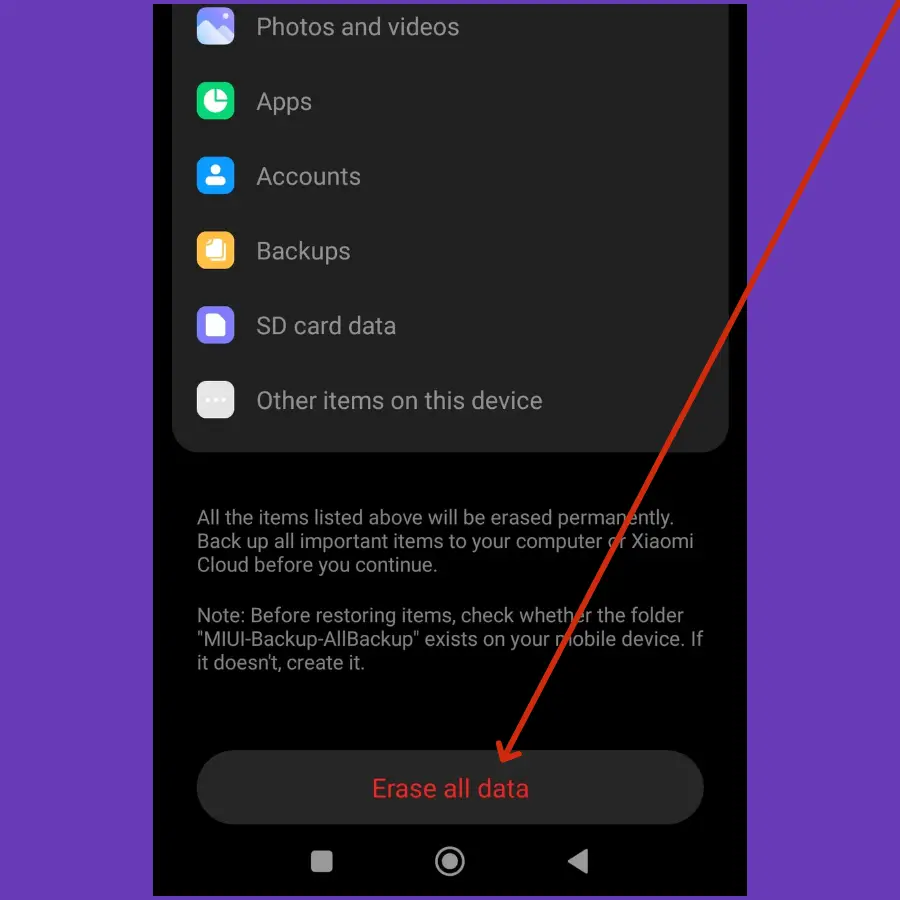
How To Perform Factory Data Reset on Xiaomi Devices?
Step 1: Head over to “Settings” on your smartphone.
Step 2: Next, tap “About Phone”.
Step 3: Scroll down to the bottom and select the “Factory reset” option.
Step 4: Further, tap the “Erase all data” button at the bottom and then press the “Next” button to continue the factory reset operation.
Now, wait for the process to complete, once it finishes, the phone will boot up and will be directed to the Welcome screen. Now, set up your phone accordingly by following the on-screen instructions.
How To Choose Your Default Payment Service Using NFC?
If you are unable to make payments using NFC, then you might need to check the default payment method selected for NFC.
When you are going to make a contactless payment using NFC with a particular NFC payment app and it fails suddenly, then you should check whether the particular NFC payment app is selected as the default contactless payment or not.
Step 1: Head over to “Settings” on your smartphone.
Step 2: Next, tap “Connection & sharing”.
Step 3: Now, you will be able to see the “NFC” option. Just tap on it.
Step 4: After that, tap the “Contactless payments” option.
Step 5: Here, you will find the list of all the available NFC payment-supported apps on your phone.
Step 6: Choose the desired NFC app from the list, you want to use as your default payment service.
Step 7: Finally, follow the on-screen instructions and you are good to go.
