
Are you facing issues with wireless charging on your Google Pixel 7 and 7 Pro? If that is the case, then you should start the troubleshooting process to eliminate this issue on time.
There could be several reasons causing this particular issue. Some of them are as follows:
- Any third-party app might be causing this issue
- Some other software-related issues might be causing this issue.
- Some of the hardware components might be faulty or damaged.
Here you will experience an ultimate troubleshooting guide that will help you resolve this particular wireless charging issue on your Pixel 7 and 7 Pro.
Pixel 7 and 7 Pro Wireless Charging Not Working
In this guide, we share some of the proven fixes related to the wireless charging issues on Pixel 7 and 7 Pro.
- Perform Soft Reset
- Boot Into Safe Mode
- Clear System Cache
- Forget Pixel Stand and Set it Again (If you are using Pixel Stand)
- Update Pixel Stand App
- Update your phone software
- Perform Factory Reset
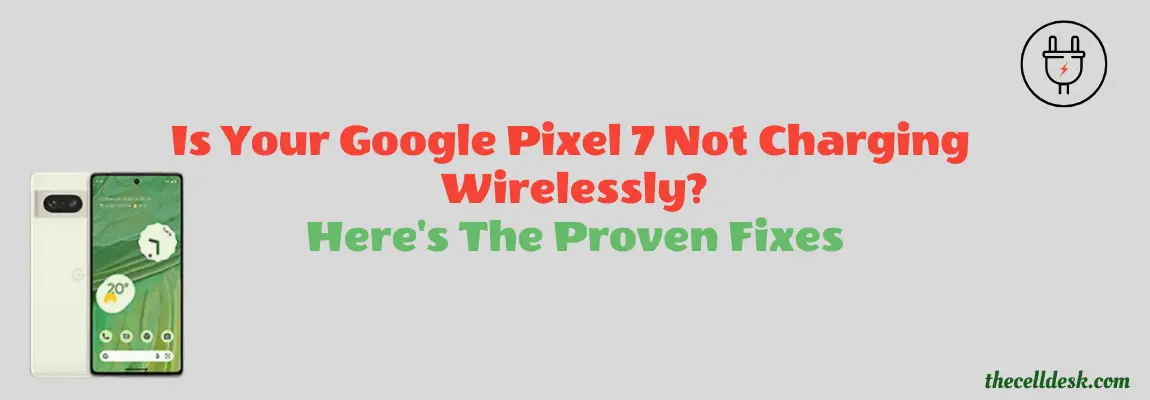
Perform Soft Reset on Pixel 7 and 7 Pro
You should allow your smartphone to take a fresh start to cope with particular issues, you are facing. This might take several seconds of yours, just to do that and check whether the problem is solved or not:

- Press and hold the “Power” button until the power option appears on the screen.
- Now, tap the “Power Off” option.
- Once, the phone is turned Off completely, now wait for several seconds and then turn it back ON with the help of the Power button.
Boot Into Safe Mode
There is a high chance of getting into an issue due to the interference of some of the third-party apps. To find out this, you need to boot your phone into safe mode.
Safe mode prevents the third-party apps from running and only just allows the built-in apps to be served in that particular mode.

How To Boot Pixel 7 and 7 Pro Into Safe Mode?
- Turn OFF your phone.
- Now, press and hold the “Power” button to turn ON your smartphone.
- Once the animation starts, press and hold “Volume Down” until your phone boots into safe mode.
- Finally, you will be able to see the “Safe mode” label at the bottom of your phone screen.
If you see your phone starts wireless charging in safe mode, then there might be a problem with the third-party apps that are preventing your phone from wireless charging.
Uninstall all the third-party apps at once and then reboot your phone. Once, your phone boots up successfully, then put it on wireless charging and see if it’s working or not.
Clear System Cache
Sometimes, the ambiguous data stored in the cache memory of the phone might cause unexpected issues. This can also prevent many of the phone features from functioning properly.

- Switch OFF your phone.
- After that, press and hold the Power and Volume down until the “Fastboot Mode” appears on the screen.
- Further, use the volume buttons to select the options and the power button to confirm the desired option.
- Moreover, choose the “recovery mode” option, and when the “no command” appears on the screen, then press the “Volume UP” and “Power” buttons together.
- In recovery mode, select the “Wipe Cache partition” with the help of the Volume buttons and power button to confirm the option.
- Now, wait for the process to complete, at last, reboot your phone by selecting the “Reboot the System Now” option.
That’s it, you are done with clearing the system cache. Once your smartphone boots up successfully, then check whether the wireless charging is working or not.
Forget Pixel Stand and Set it Again (If you are using Pixel Stand)
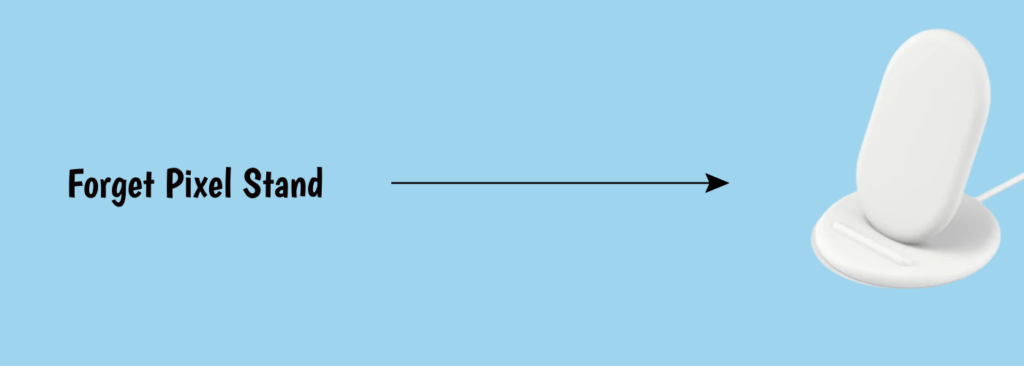
Another hack that worked for most of the Pixel users was disabling the Pixel Stand before booting into safe mode. After, your device boots into safe mode, forget the pixel stand by accessing the phone settings and then again Add it.
- Head over to “Settings” on your phone.
- Next, tap “Connected Devices”.
- Tap “See all”, if you are unable to see “Pixel Stand”.
- Further, tap the settings gear icon next to the “Pixel Stand”.
- Now, you can Turn Off the “Pixel Stand” here.
Moreover, you will also see the “Forget” option in the Pixel stand settings. Just tap on it to forget it and then Add it again. By following this, hopefully, your Pixel 7 and 7 Pro will start wireless charging.
Update Pixel Stand App
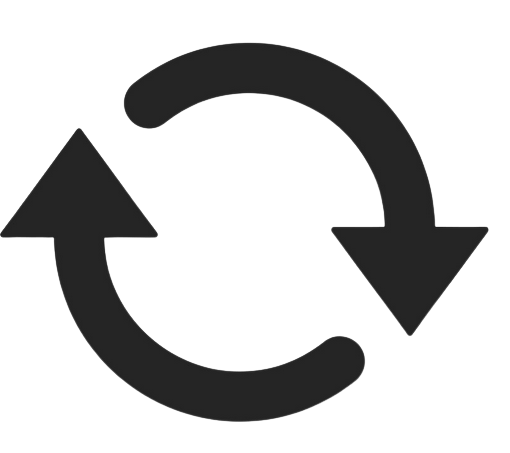
There is also a possibility that you might be using the outdated version of the “Pixel Stand” app on your phone or you could have disabled the auto-updates for the apps.
Therefore, you need to manually download and install the latest version of the app from the Play Store.
Update Software on your Pixel 7 and 7 Pro
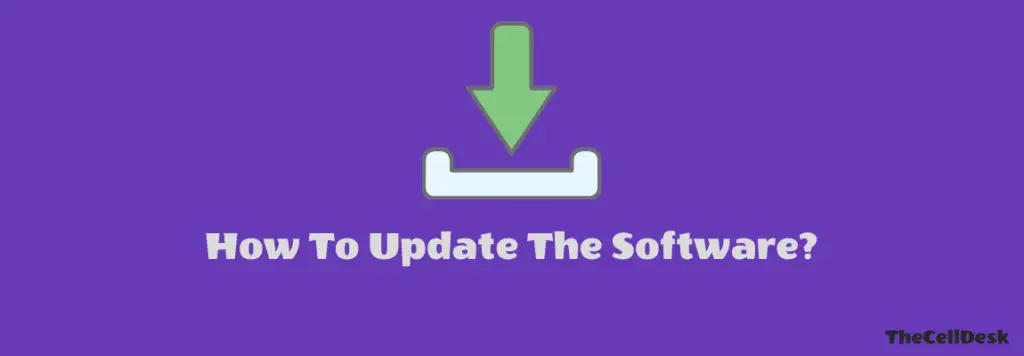
Sometimes, we avoid installing the recent update on our phone as it might also be the reason that causes our phone to land in an unexpected situation like this.
Once, the updates are downloaded on your phone automatically, don’t delay installing them on your phone for no reason.
Install the software update as soon as possible to avoid unexpected issues.
How To Update Pixel 7 and 7 Pro To The Latest Version?
- Head over to “Settings” on your phone.
- Next, tap on the “System Update/Software Update -> Check for the software update”.
- Wait as it will automatically check for recent updates.
- If you get the update in response, then download and install them on your phone.
Perform Factory Reset
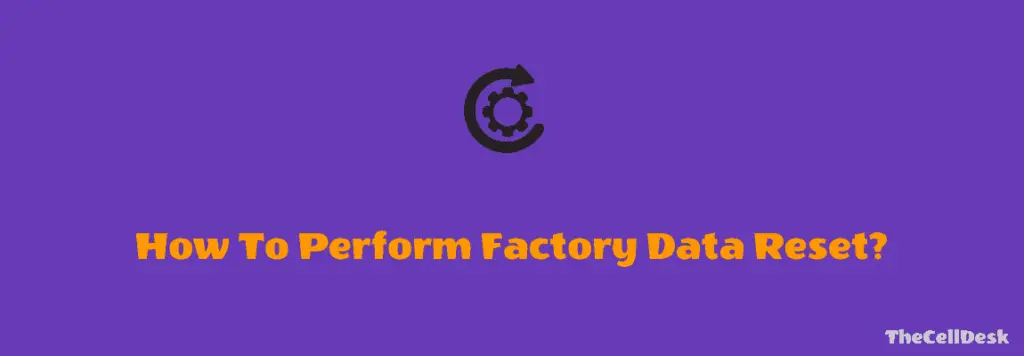
This option is very effective and successful in resolving many of the issues. After performing the Factory reset/Hard reset on your phone, It will likely be the newly purchased phone as all the settings will be restored to default.
How To Factory Reset/Hard Reset on Pixel 7 and 7 Pro?
- Head over to “Settings-> System”.
- Secondly, tap the “Reset” option.
- Next, tap “erase all data (Factory Reset)”.
- Your phone might also ask you to enter your PIN. Continue with typing the PIN and select “Erase All Data”.
Once, the process is complete, select the “restart” option, wait until it boots up again, and then set it up accordingly from the beginning.
That’s it, you have successfully performed a Factory Reset/Hard Reset on your Google Pixel 7 and 7 Pro. Hopefully, this method will fix the wireless charging not working issue on your phone.
Related: How To Fix Overheating Issue on Google Pixel 7 and 7 Pro?
Conclusion
If you come across a situation where wireless charging stops working on your Pixel, then try to opt for the following proven fixes:
- Boot into Safe Mode
- Clear System Cache
- Forget the Pixel Stand and Set it Again
- Update the Pixel Stand App
- Software Update
- Factory Reset
Hopefully, the above-mentioned fixes will help you eliminate the wireless charging not working issue on the Pixel 7 and 7 Pro issue.
