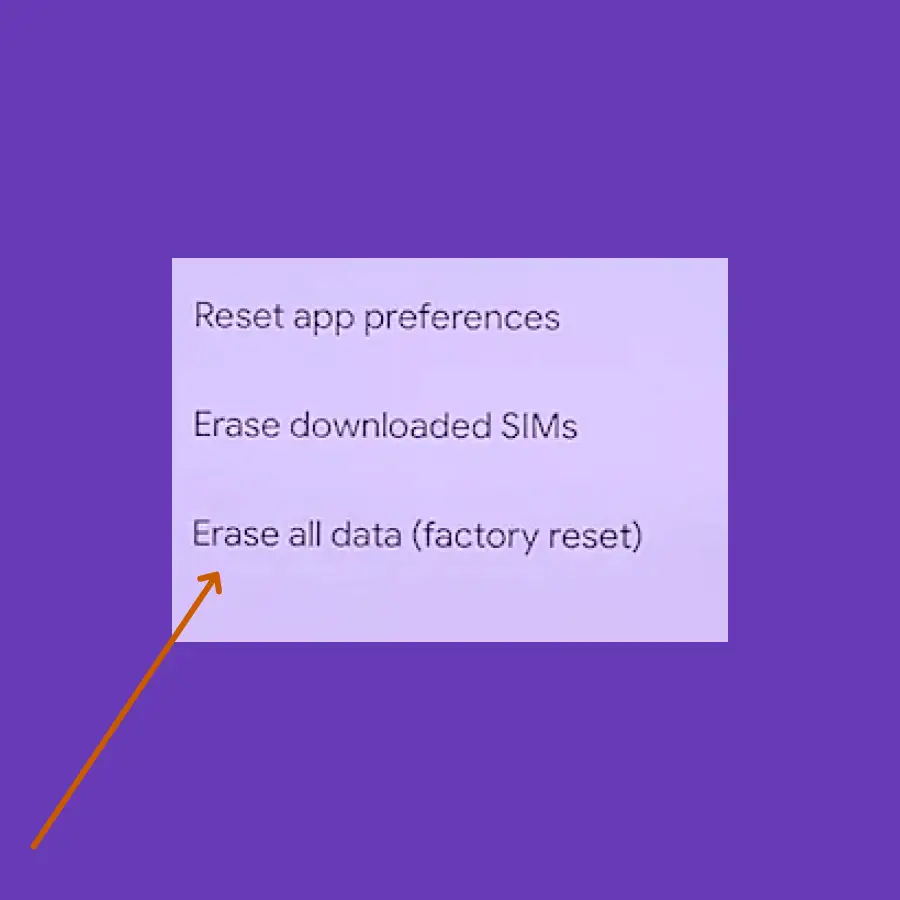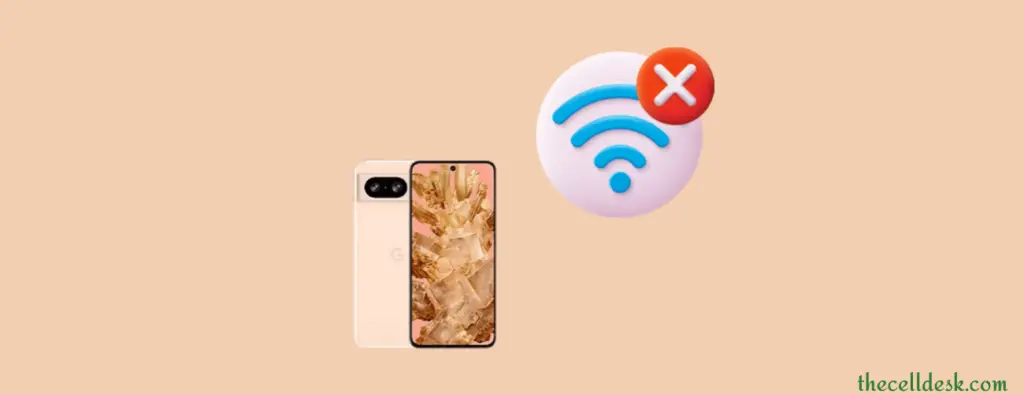
If you are experiencing WiFi connection issues with Google Pixel 8, then there might be several reasons behind this issue.
- You might have enabled the Adaptive connectivity feature.
- There might issues with the network settings.
- Your WiFi network might not be stable.
- Some corrupted data in the phone cache might be preventing the connection.
- Issues with the phone software.
Please follow these quick tweaks to address the WiFi connection issues on Pixel 8.
Quick Fixes
Disable the Adaptive Connectivity-> Go to “Settings->Network & Internet” and finally disable “Adaptive connectivity”.
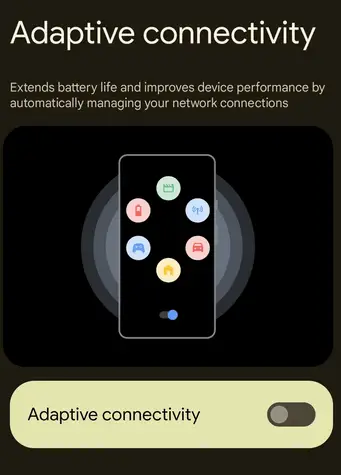
Change MAC address type->Open your WiFi network settings on your phone and then tap MAC address type to change it to “Phone MAC”.
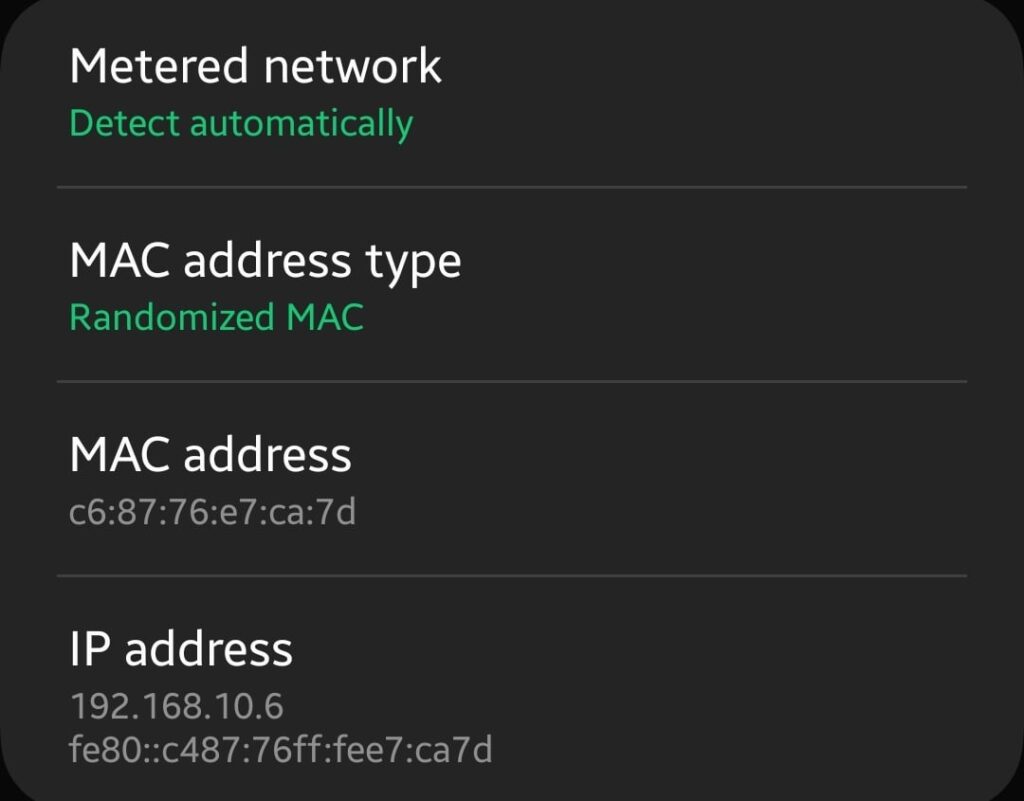
Restart your WiFi Router.
Still stuck in connection issues? Refer to some of the advanced fixes below:
Soft Reset your Google Pixel 8
Sometimes, minor software glitches can cause various issues such as WiFi connection issues. To resolve this matter, you should perform a soft reset on your phone.

- Press and hold the “Power” button until the power option appears on the screen.
- Tap the “Power Off” option.
- When the phone is turned Off completely, wait for 15 seconds and then turn it back ON with the help of the Power button.
Disable WiFi Scan Throttling
You will need to enable the developer option to access the “WiFi Scan Throttling” option.
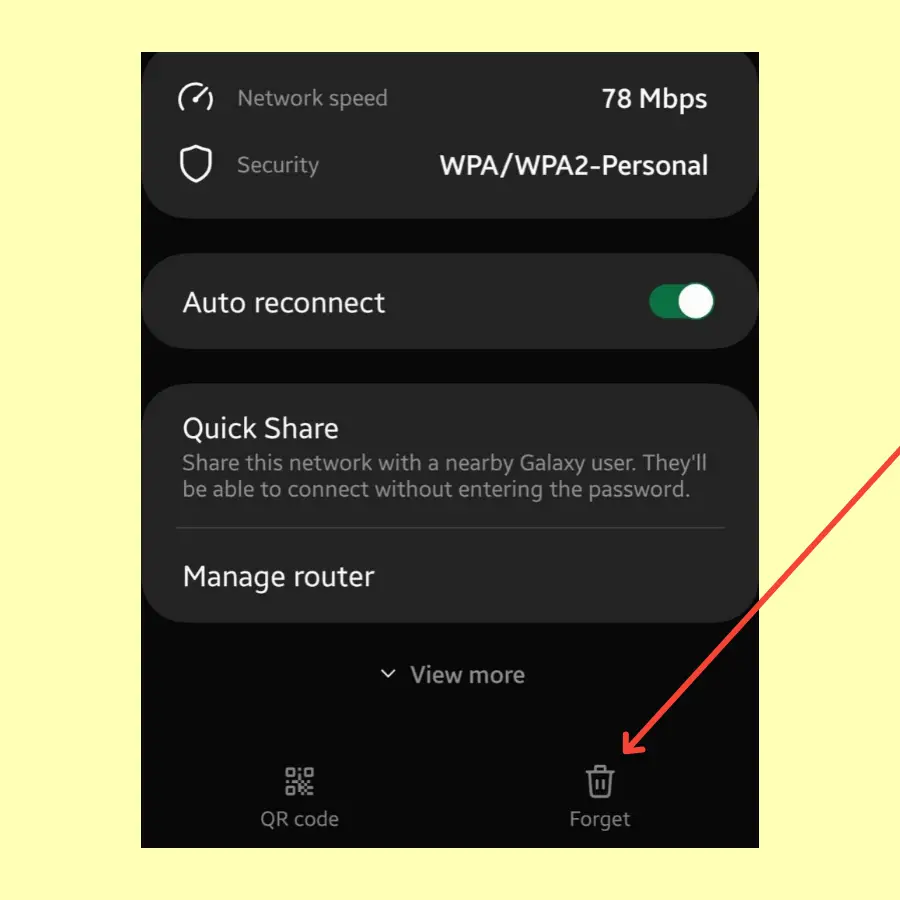
- Go to the “Settings->About phone” on your phone.
- Scroll down to the bottom and tap “Build number” several times until the message appears “You are now a developer”.
- Next, go to “Systems” and tap “Developer options”.
- In developer options, search for the “WiFi Scan Throttling” and disable this option.
Reconnect to WiFi Network
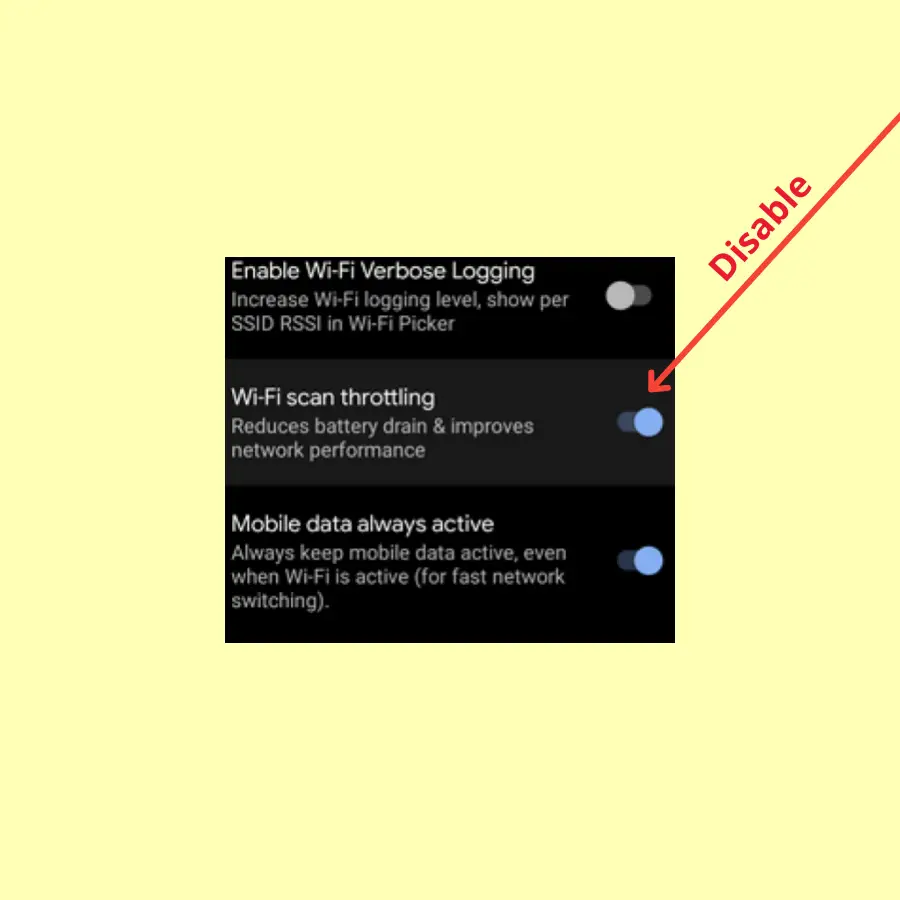
- Go to “Settings” on your phone.
- Tap the “Network & internet” option.
- Next, tap the WiFi network having connection issues.
- Tap “Forget” and then again reconnect by entering the correct password.
Update the Phone Software
Check any recent version of the software on your phone. If available then download and install it on your phone to eliminate the bugs in the current version of the software.
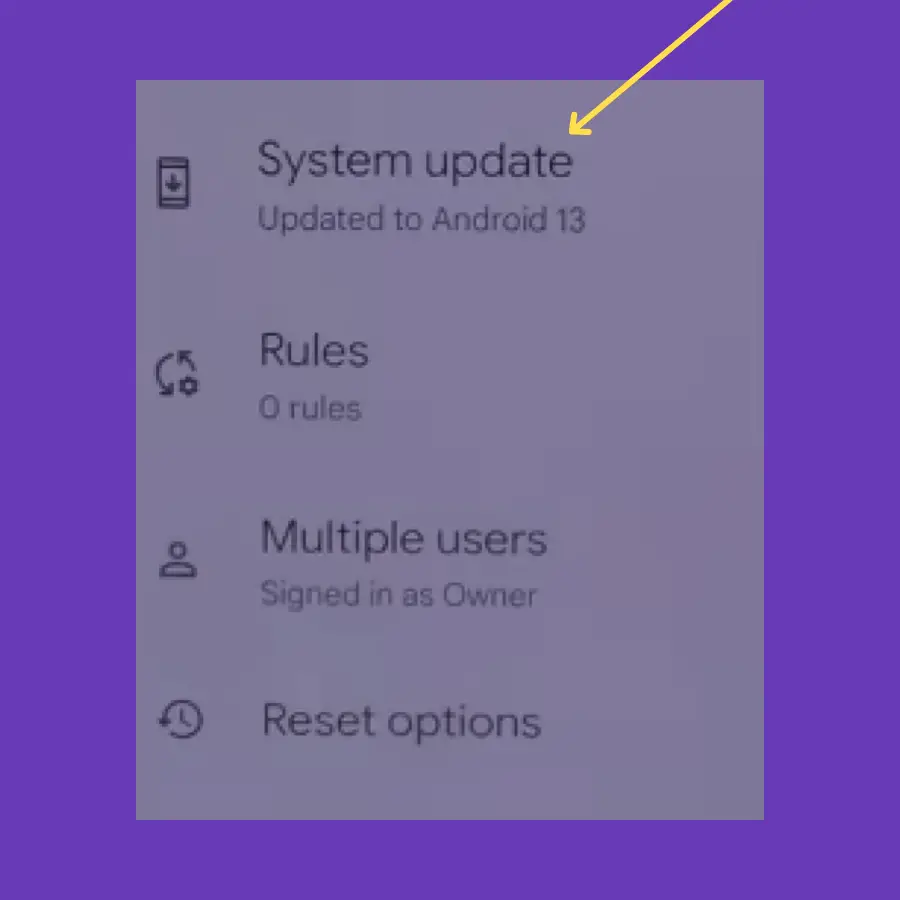
- Go to “Settings” on your phone.
- Tap “System” and then “System update”.
- Further, follow the on-screen instructions to download and install the updates.
Reset Network Settings
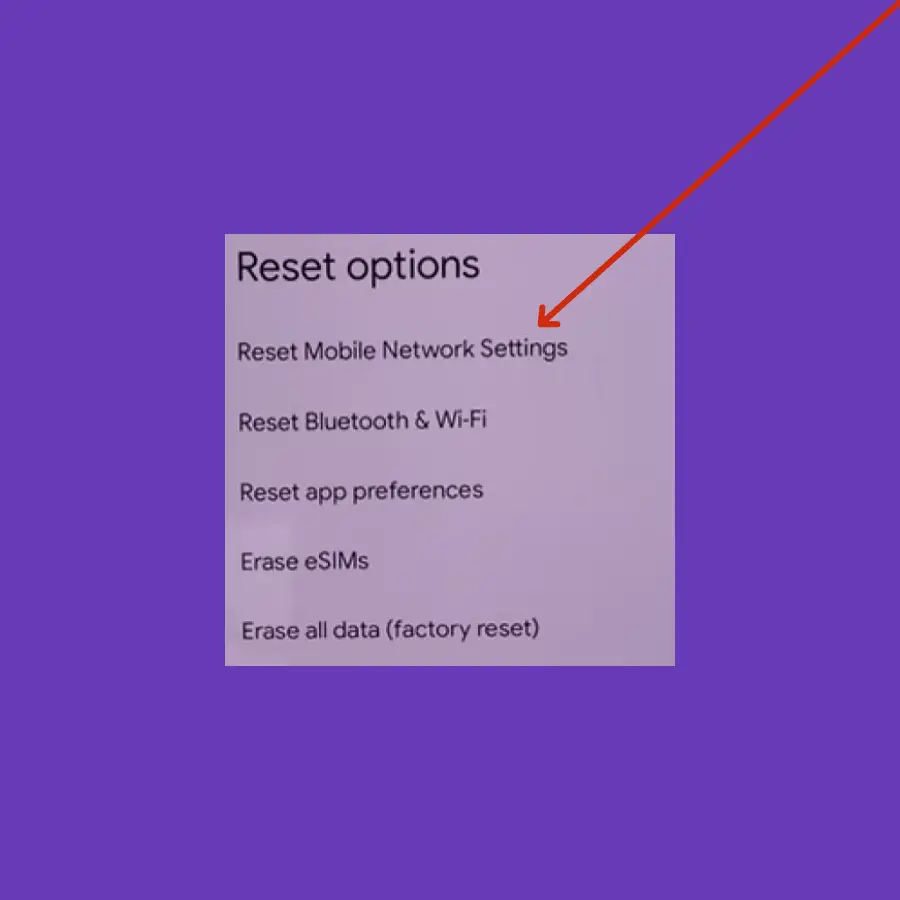
- Go to “Settings” on your phone.
- Next, tap “System” and then “Reset options”.
- Tap “Reset Mobile Network Settings”
- Now, follow the on-screen instructions and then finally tap the “Reset settings” button.
7. Wipe Cache Partition
There is a possibility of corrupted data present in your phone cache. Therefore, you should clear the phone cache as a whole.
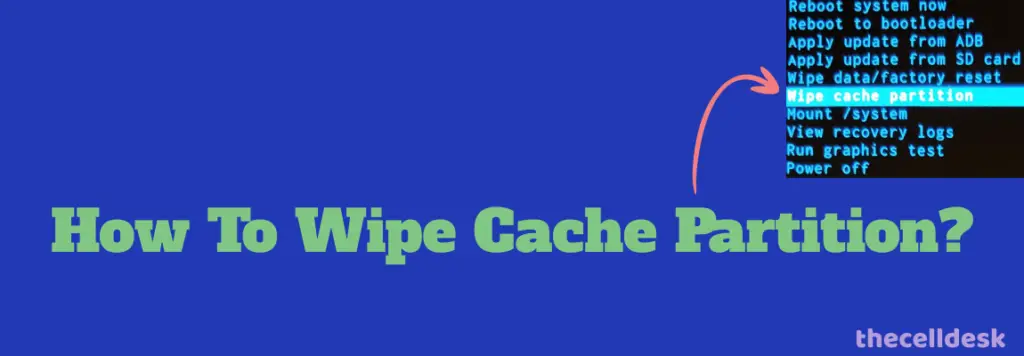
- Turn OFF your phone.
- Press and hold the “Power” and “Volume” down until the “Fastboot Mode” appears on the screen.
- Use the volume buttons to select the options and the power button to confirm the desired option.
- Further, select the “recovery mode” option, and when the “no command” label appears on the screen, then press the “Volume UP” and “Power” buttons together.
- In recovery mode, choose the “Wipe Cache partition” with the help of the Volume buttons and power button to confirm the option.
- Once the process is completed, reboot your phone by selecting the “Reboot the System Now” option.
8. Perform Factory Reset
If the problem still persists, then continue to opt for a factory reset. Factory reset is the last method with a big hope of resolving any kind of software-related issues on the phone.
Note: Back up your important data before performing a factory reset on your phone.
- Go to “Settings”.
- Next, tap “System” and then “Reset options”.
- Now, select “Erase All Data (Factory reset)”.