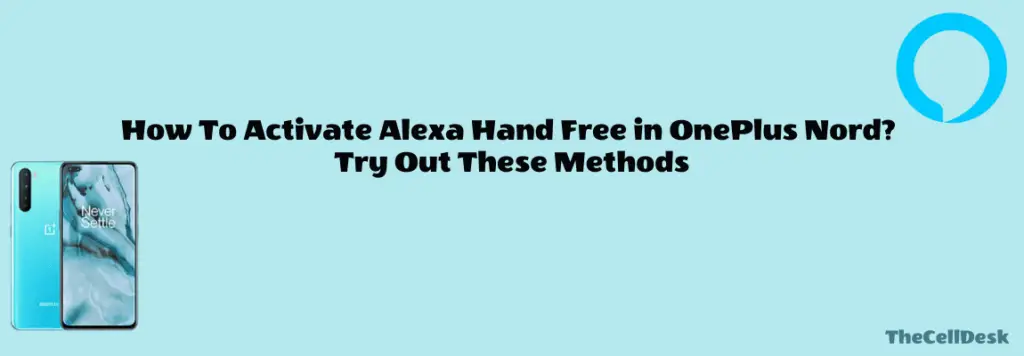
Don’t know how to activate Alexa in OnePlus Nord? This comprehensive guide will help you enable and set up Alexa in your particular Oneplus model. Read this article to the end and you are good to go.
Alexa was released back in 2014, November. The app gained popularity in no time due to being backed by a popular brand known as Amazon. being in line with top voice assistants, Alexa also allows users to get easy and smart access to different things.
Pre-requisites
- Your phone should be connected to a stable internet connection.
- Your smartphone should be running on the latest version of the software.
Get the Alexa app from Google Playstore
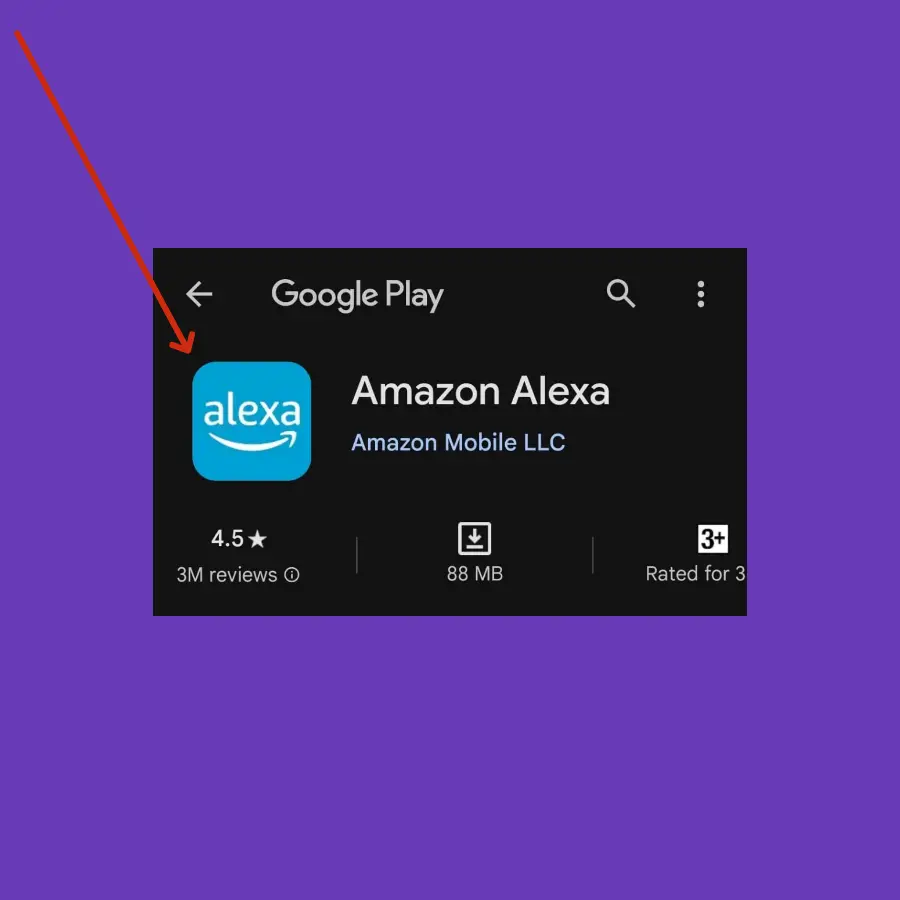
Step 1: On your phone, launch the Google Play Store.
Step 2: Type in Amazon Alexa in the search bar.
Step 3: Now, select the Alexa app and then download and install it on your smartphone.
Set up the Alexa app on your smartphone
Step 1: Launch the Alexa app on your smartphone.
Step 2: Now you will be required to Sign in to your Amazon account in the Alexa app.
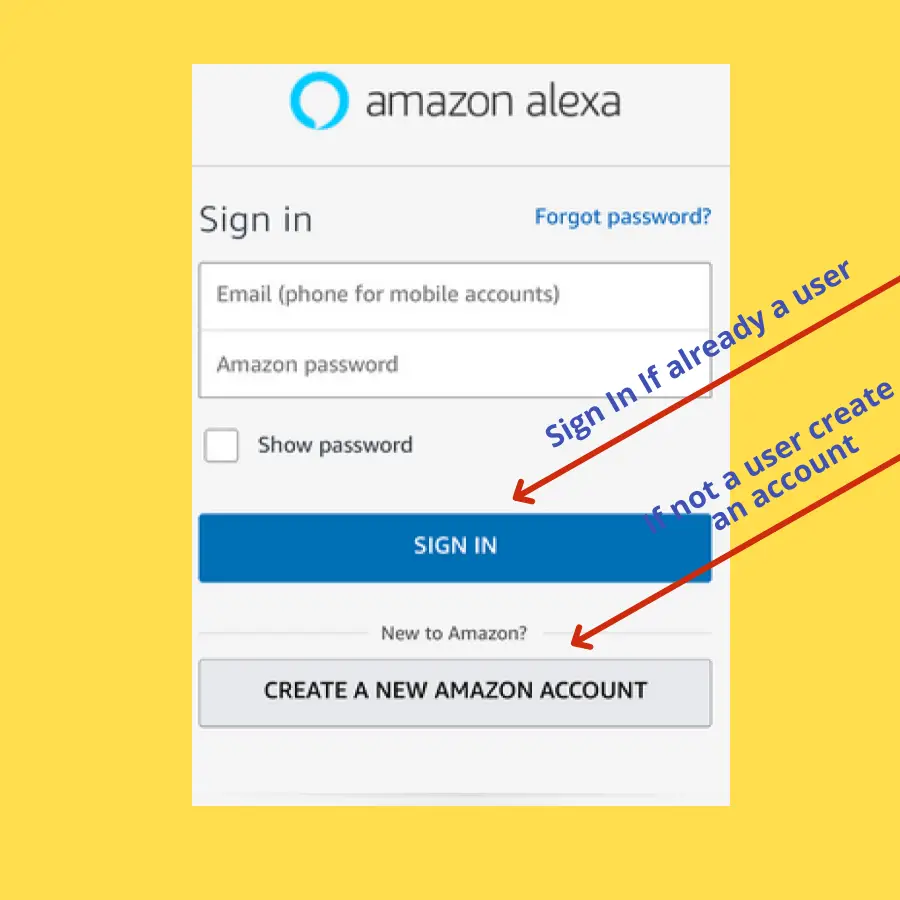
Step 3: Once, you are signed in successfully, further follow the on-screen instructions.
Additionally, you can also enable Alexa Hands-free by accessing the app settings.
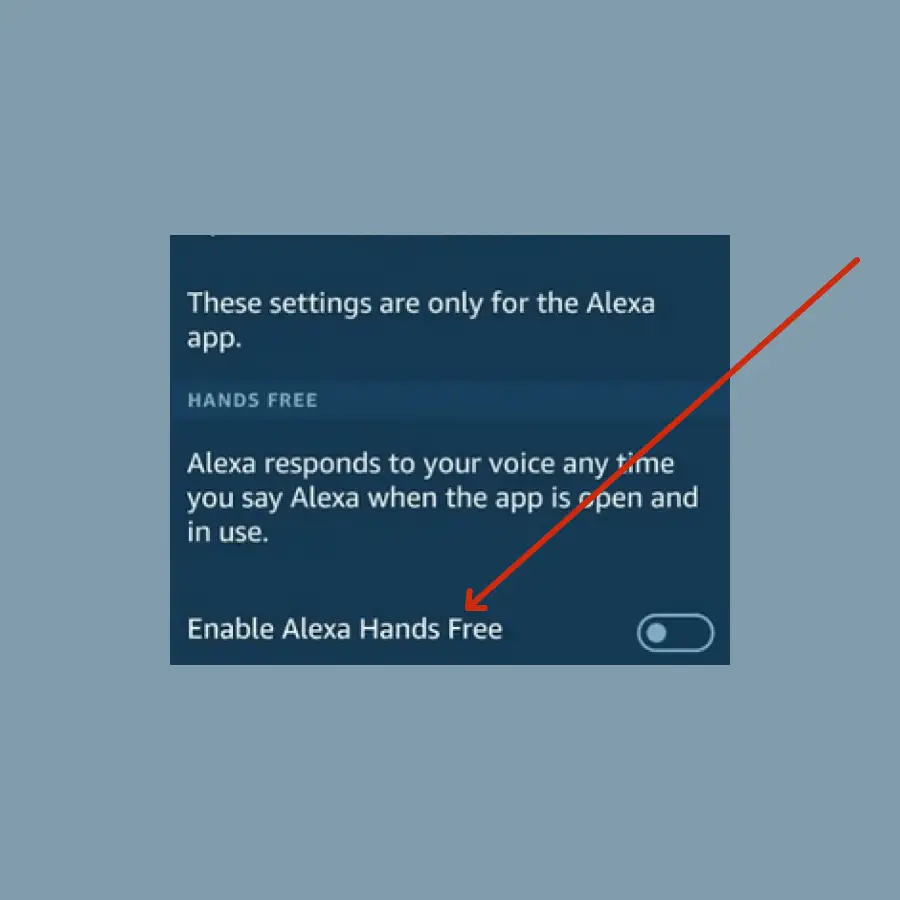
Step 1: Head over to the Alexa app settings.
Step 2: Next, tap More-> Settings -> Alexa on this Phone.
Step 3: Now, you can see the Alexa Hands free option. Tap on the toggle button to enable it.
How To Choose Alexa As Your Default Assistant on OnePlus?
If you prefer Alexa over other voice assistants available on your smartphone, then make it your default voice assistant by following the below simple steps.
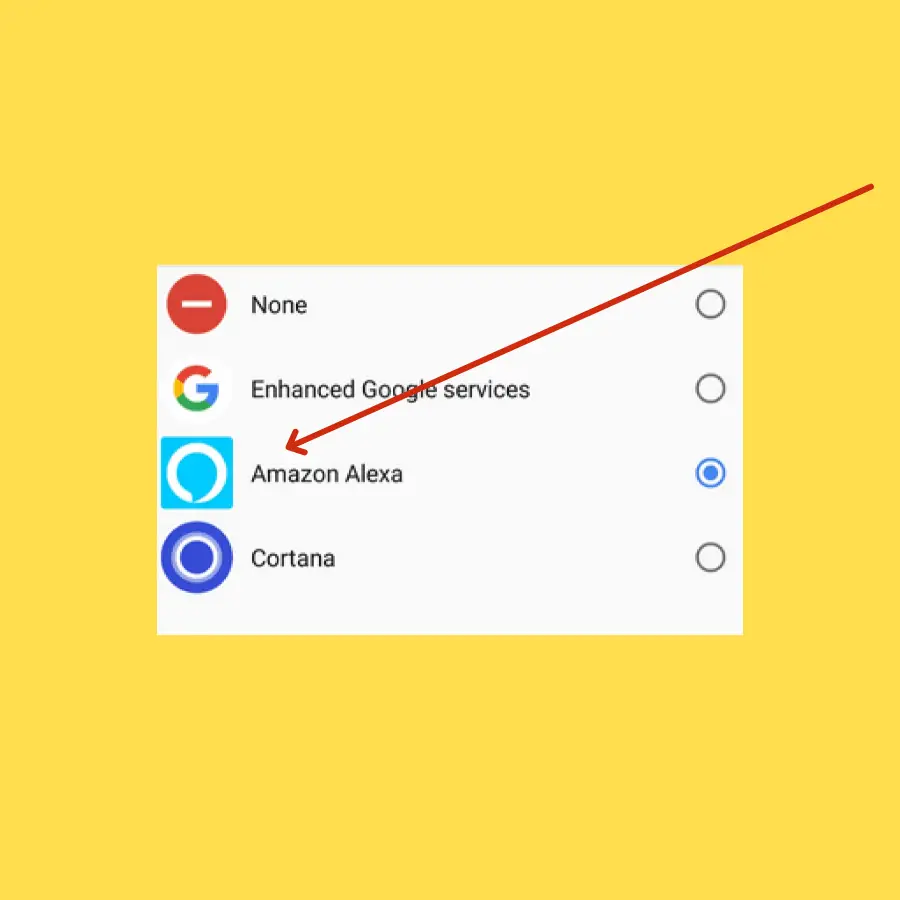
Step 1: Head over to Settings on your phone.
Step 2: Next, select “Apps” and then “choose default apps”.
Step 3: Now, select “Digital assistant app”.
Step 4: After that, select “Device Assistant app”.
Step 5: Finally, tap on the “Alexa” app from the list of available digital assistant apps.
That’s how you can set the Alexa app as your default voice assistant app on your smartphone.
Conclusion
To activate the Alexa app on your OnePlus Nord, first of all, make sure you are connected to the internet whether cellular or Wi-Fi network.
After downloading the Alexa app, launch the app and sign in to your Amazon account. Further, follow the on-screen instructions and allow all the required permissions to the app.
Moreover, set the Alexa app as your default voice assistant app.
