Are you experiencing the issue with your Lenovo Tab M10 logo being stuck on the bootup? If that’s the case, then you have come through the right place. We have got some proven fixes that might help you resolve this issue. Do follow this guide to the end!
Many users have reported this issue regarding Lenovo Tab M10. Therefore, we tried to cover all the solutions to this issue in this comprehensive guide.
How To Resolve Lenovo Tab M10 Stuck on Startup Logo?
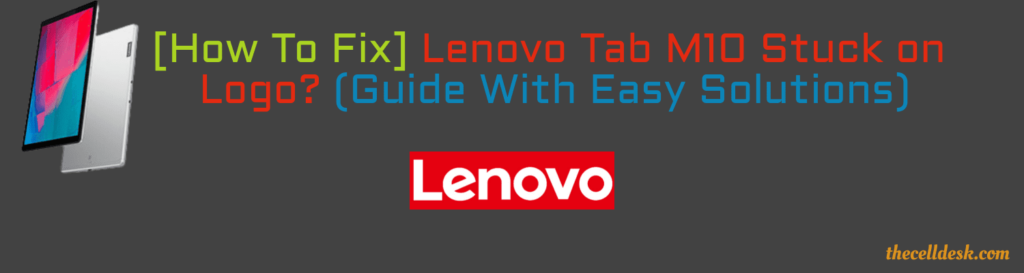
When the tablet is stuck on the startup logo, you can do nothing at that time rather than enter into safe mode to identify the cause of the issue or perform a factory reset on your device.
Most of the time, some third-party apps installed on your phone malfunction and result in these types of issues.
So, It’s better to expose those apps and avoid using them in the future. As this could only be done in safe mode. Let’s find out how to boot your Lenovo Tab M10 into safe mode.
- First of all, make sure that your tablet is Powered OFF.
- After that, long press the Power button until the Lenovo logo appears on the screen.
- Once the logo appears, now release the power button and instantly press and hold the Volume Down button for several seconds.
- When you witness the message “Safe Mode: ON” or something like that, then release the Volume Down button.
- Now, In safe mode, all the third-party apps will automatically be disabled.
- Open different pre-installed apps and check whether your phone is working fine or not.
- In case, if your phone goes well in safe mode, then it is confirmed that your tablet is harmed by some third-party apps.
Now, the issue is diagnosed in safe mode. But unfortunately, the tablet remains stuck on the logo at start-up. Here, you will be wondering how to recover my tablet from remaining stuck a the logo.
Following the below methods will help you to get rid of this issue. these methods include:
- Wipe Cache Partition
- Wipe Data/Factory Reset
How To Wipe Cache Partition on Lenovo Tab M10?

To wipe the cache partition on your Lenovo Tab M10, first, you will need to boot your tablet into recovery mode. Here, is how you can do it:
- Simultaneously, press and hold the Volume Up and Power buttons until you see the Lenovo logo appears on the screen.
- Once, you witness the logo, now release all the buttons.
That’s it, your Lenovo Tab M10 successfully boots into recovery mode. Now you need to wipe the cache partition on your tablet, head over to the below steps:
- In recovery mode, you will see multiple options. (Note: Here, the Volume Down and Volume Up buttons are used for scrolling, and the Power button is used for selecting the option).
- Among all the options, select the Wipe Cache Partition with the help of the Volume UP/Down and power buttons.
- proceed with “Yes” To confirm.
- At last, reboot your tablet.
After your tablet boots up again, now check if it starts normally or is still stuck on the logo at start up. If the problem still persists, then proceed to the next method of Hard Resetting/Factory Resetting your tablet.
How To Perform Hard Reset/Factory Reset on Lenovo Tab M10?
Note: This operation will wipe/erase all your data available on your tablet.

To perform a Factory reset on your tablet, you will need to boot into recovery mode as similar followed by the above method. First, boot into recovery mode:
- Simultaneously, press and hold the Volume Up and Power buttons until you see the Lenovo logo appears on the screen.
- Once, you witness the logo, now release all the buttons.
- Now, your tablet is in recovery mode. Here, you will be surrounded by different options. Follow the below steps to perform a Hard Reset/Factory Reset.
- Among the different options, locate the “Wipe Data/ Factory Reset” option. (Note: Here, the Volume Down and Volume Up buttons are used for scrolling, and the Power button is used for selecting the option).
- Now, select the option “Wipe Data/ Factory Reset” with the help of the Volume Up/Down and Power buttons.
- After selecting, It will display a warning message. Simply proceed with the “Yes– delete all user data” to confirm the process.
- Now, the Factory reset operation will start. Wait for the process to complete.
- Once, It finishes now reboot your tablet.
That’s it, you have successfully performed a factory reset/hard reset on your tablet.
Now, your tablet will start a fresh tour. Set up your tablet accordingly as all the previous settings are set to default and all the data has been erased.
Conclusion
We have covered in detail all the fixes to this particular issue “Lenovo Tab M10 stuck on the logo at startup”. There are two methods to resolve this issue:
After trying these methods will fix the successfully. The hard reset/ Factory reset will not spare the data available on your phone. Keep in mind that all your data will be erased after performing this operation.
Besides this, we have included the method of safe mode which is the most recommended method to be followed against any issue in the first place. This method helps you diagnose the issues that are stopping your tablet to boot normally.
If your tablet is working normally in safe mode, then it means there are some third-party apps that are harming your device. so better to avoid those apps in the future.
What Might Be Causing Your Tablet to Stuck on Logo at Startup?
- Updating your device software. Sometimes getting upgraded to the newer version on an older device might cause these types of issues.
- Third-party apps. Most of the time, third-party apps malfunction which may result in causing these kinds of issues.
- There is also a chance of your device getting affected by viruses/malware.
