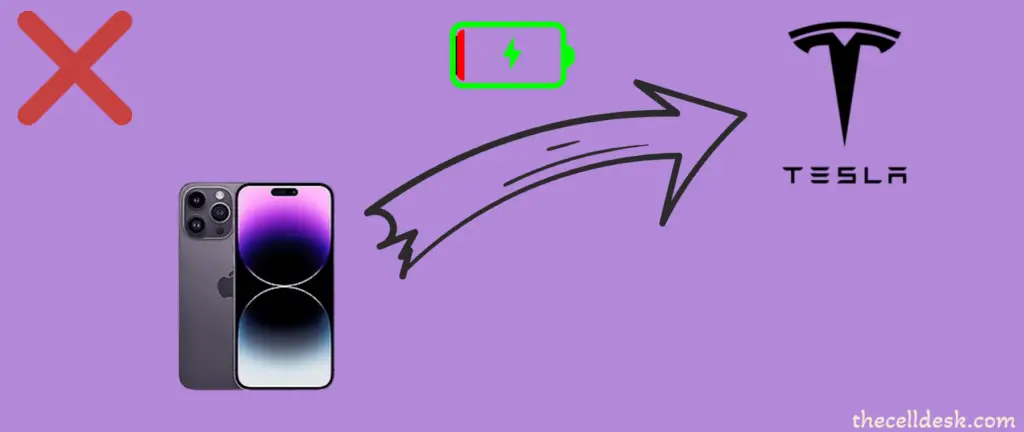
If you have owned the iPhone 14 Pro Max and suddenly find out it not charging in a Tesla car, then try to implement these fixes to restore the charging.
You can face wireless charging issues with your iPhone 14 Pro Max because of its thick camera. If you are facing the same issue with your iPhone 14 Pro Max in a Tesla car, then you are not alone.
Many users have reported that they are unable to charge their iPhone 14 Pro Max in a Tesla car. Whether you are facing issues with wireless or wired charging on your iPhone in a Tesla car, you should try these proven fixes to eliminate the issue.
Quick Fixes
You could face the wireless charging issues on your iPhone 14 Pro Max in a Tesla car due to its thick camera design. It prevents your phone from being properly placed on the Tesla Wireless charging pad.
To fix this, you should place the Magsafe charger on the top of the wireless charging pad in Tesla. Installing the charger mount somewhere on the dashboard could fix the wireless charging issue. So give it a try.
If you are charging your iPhone 14 Pro Max through the USB port in a Tesla car, then make sure you are using the original cable. Try to update your iPhone and the Tesla car software. Clean the charging port of your iPhone. You should also try charging it with a different USB port in a Tesla car.
If you are still stuck in a situation where the wireless charging is not working on your iPhone 14 Pro Max in a Tesla camera, then start the troubleshooting process with some of these advanced proven fixes.
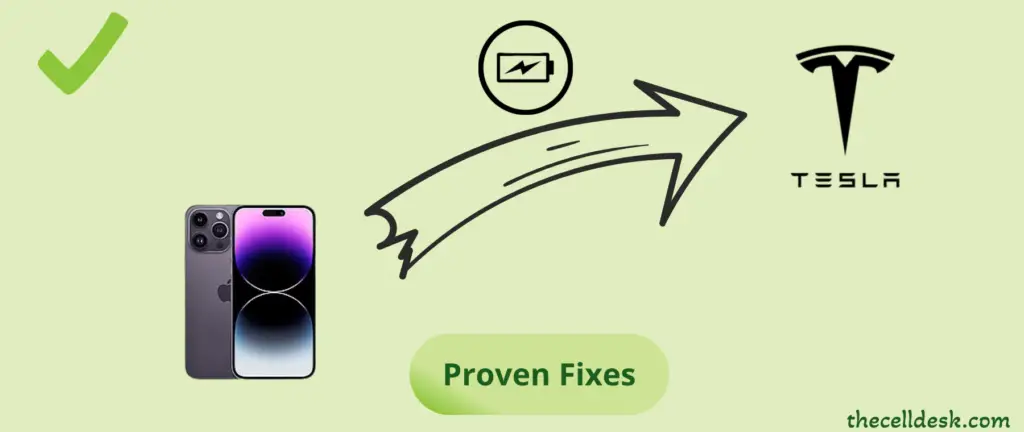
Soft Reset your iPhone 14 Pro Max
While facing any kind of issue on your phone, at the very beginning you must try to perform a soft reset. Most of the time, the issue is caused due to minor software glitches.
- Single press the “Volume UP” button and quickly release it.
- Single press the “Volume Down” button and quickly release it.
- Next, press and hold the “Side Button” until the Apple log appears, once you see the logo, then release the side button.
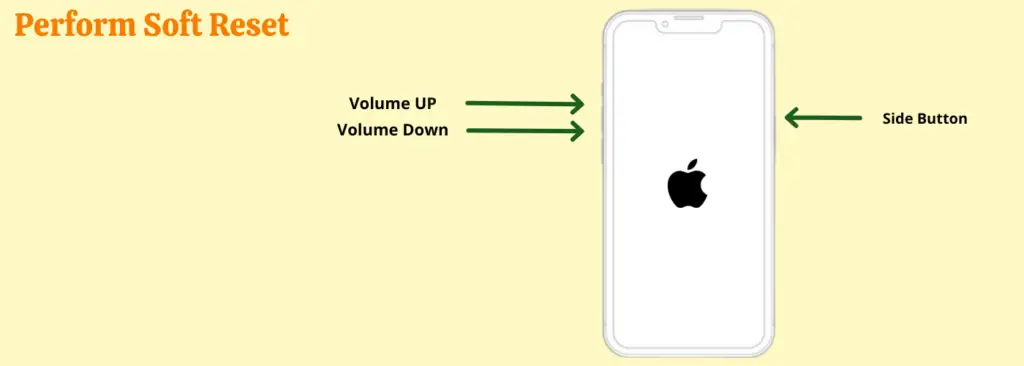
After you have performed the soft reset operation on your iPhone 14 Pro Max, now check if the wireless charging or wired charging starts working in a Tesla car. If still encountering issues, then head over to soft reset your Tesla car.
Soft Reset your Tesla Car
Now, you should try to soft reset your Tesla car to eliminate the minor glitches that are preventing your iPhone from wireless charging.
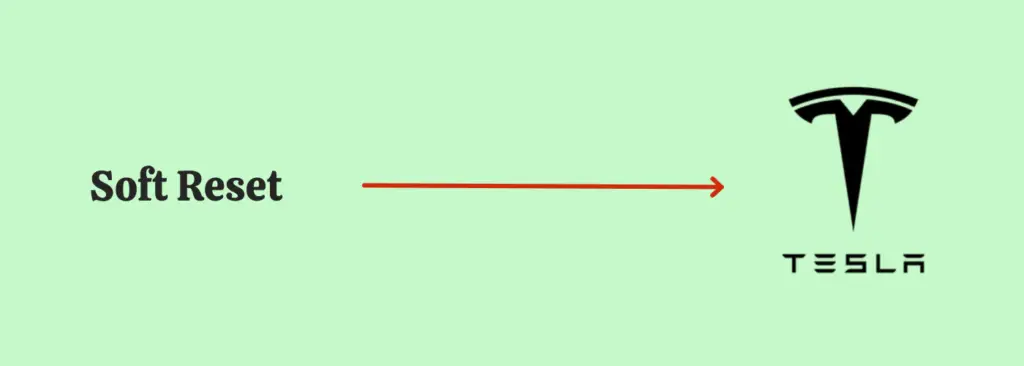
- On your Tesla car touchscreen, open the “Controls” and then tap “Safety & Security”.
- Finally, tap the toggle button for the “Power Off” option to turn OFF your Tesla car completely.
- Now, sit idle for at least 5 minutes until your Tesla car is completely turned OFF.
- You can slightly press the Brake pedal to turn ON the Tesla car.
Once, your Tesla car is turned ON, now check if the wireless charging or wired charging starts working on your iPhone 14 Pro Max.
Take off the phone case
Most of the time, the phone cases are found to be the real culprits behind the wireless charging not working issue.
There are some cases that are too thick and can block the electromagnetic field, especially the magnetic case could be a big obstacle in wireless charging mode.
Try to remove the phone case and then check if the wireless charging starts working on your iPhone or not. You should buy a compatible phone case for your iPhone 14 Pro Max to avoid the disruptions being caused by other thick and magnetic phone cases.
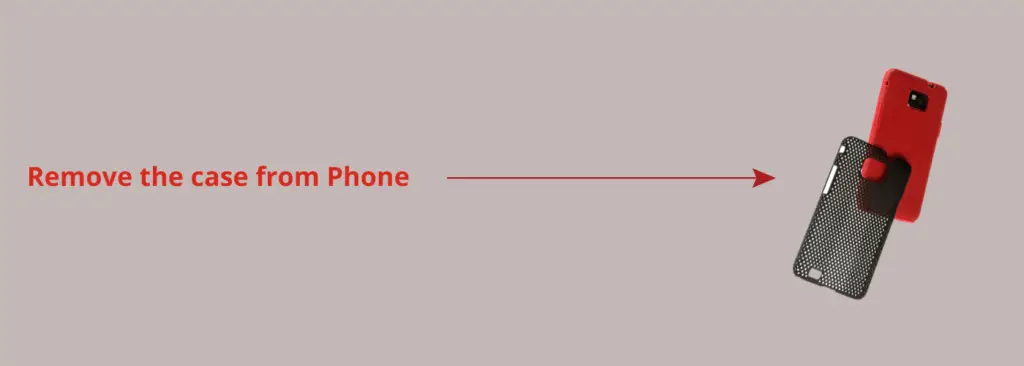
The MagSafe phone case is highly recommended for iPhone 14 Pro Max which fulfills the compatibility parameters and offers fast wireless charging without any disruptions.
Position your iPhone Properly
You should place your iPhone properly on the wireless charging pad, slightly move it to the right or left, or adjust it towards the top and bottom until the wireless charging starts working on your iPhone.
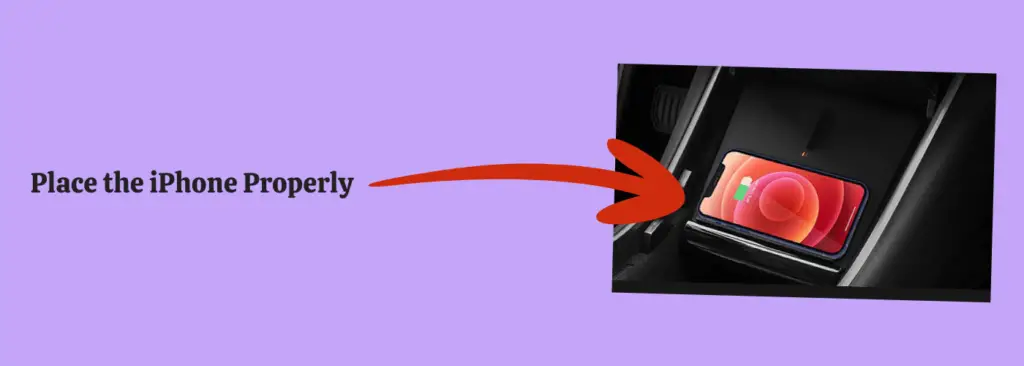
You should also try to switch between the chargers. If you are using the driver-side charger, then switch to the passenger-side charger and see if the wireless charging starts working.
Update your iPhone Software
Mostly, the issues can be resolved by updating the phone software. The update contains bug fixes and improvements in certain features and functionality of the phone.
You should always keep your phone up to date to avoid any kind of issues.
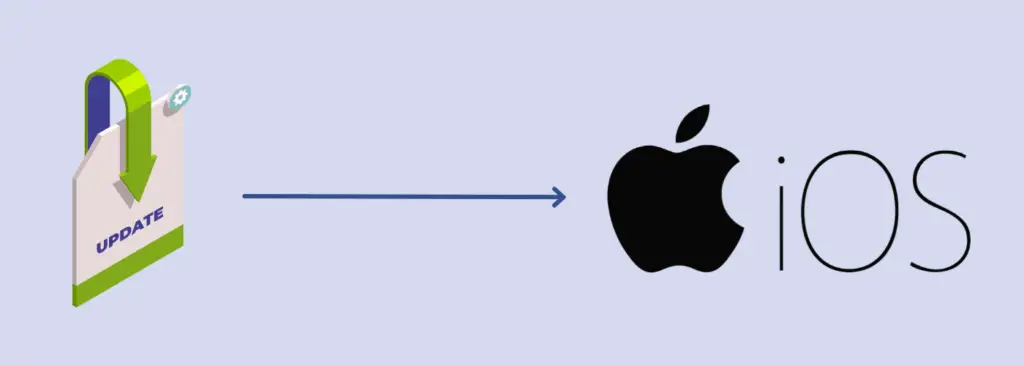
- Open the “Settings” on your iPhone 14 Pro Max.
- Further, tap “General” and then “Software Update”.
- If there is any update available, then you will be able to see it.
- Finally, follow the on-screen instructions to download and install the updates.
Update the Tesla Software
After you have updated your iPhone 14 Pro Max to the latest version of iOS, it’s time to check the software updates for your Tesla car.
First of all, ensure that your Tesla car is connected to a stable WiFi network or it can be a cellular network. After that, follow the below steps to update your Tesla software.
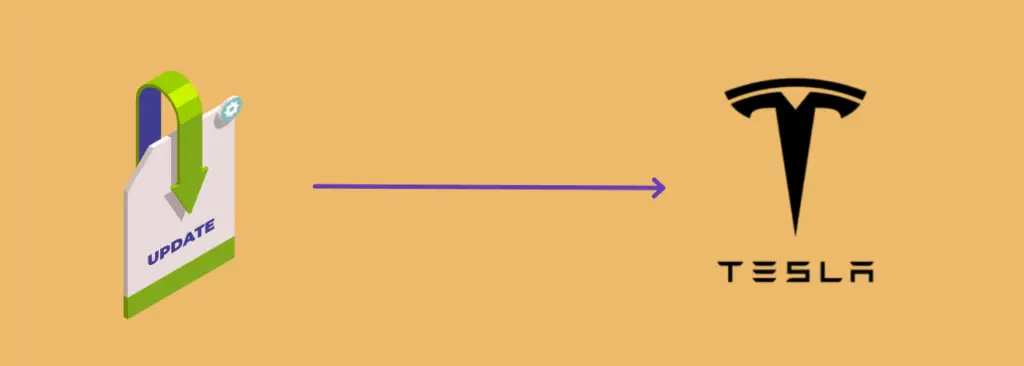
- On your Tesla touchscreen, tap “Control->Software”.
- Now, you will be able to see the notifications of available software updates.
- Further, follow the on-screen instructions to download and install the latest software update on your Tesla.
- Once, the updates are successfully installed, your Tesla will automatically restart.
Wait, until your Tesla car turns ON again, and then try to charge your iPhone 14 Pro Max and see if it’s charging.
Reset All Settings
Try to reset all settings of your iPhone 14 Pro Max to its factory default. Most of the time, improper configuration in the system settings can also cause issues.
Resetting all settings to default can resolve the wireless charging issue. Hence, reset all settings on your iPhone and see if the wireless charging starts working in your Tesla car.
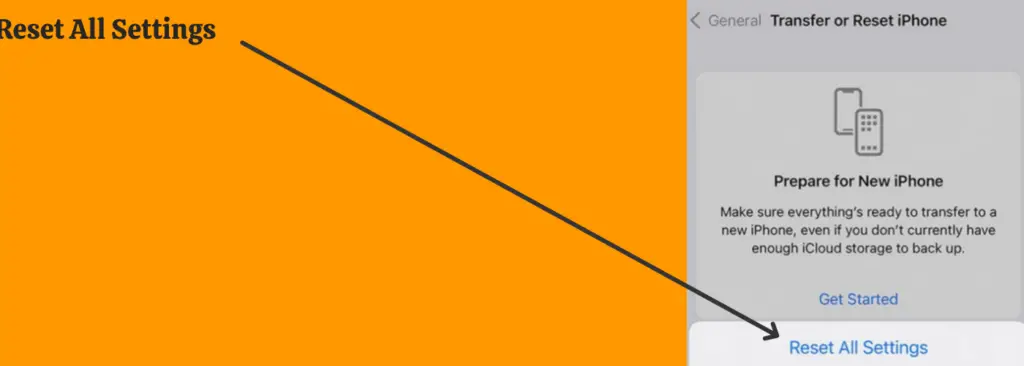
- Open “Settings” and then “General”.
- Further, tap the “Transfer or Reset iPhone” option.
- Finally, tap “Reset” and then “Reset All Settings”.
Conclusion
If your iPhone 14 Pro Max is not charging wirelessly in a Tesla car, then you should check if your iPhone is properly snuged into the wireless charging pad. The huge camera bump on your iPhone 14 Pro Max can often cause misalignment issues.
Remove the phone case and then check. You should always use compatible phone cases, the one offered by MagSafe. If the wireless charging is not working, then try to charge your phone using the cable with a USB port in the car.
Try to use a MagSafe mount charger in your Tesla car for wireless charging.
