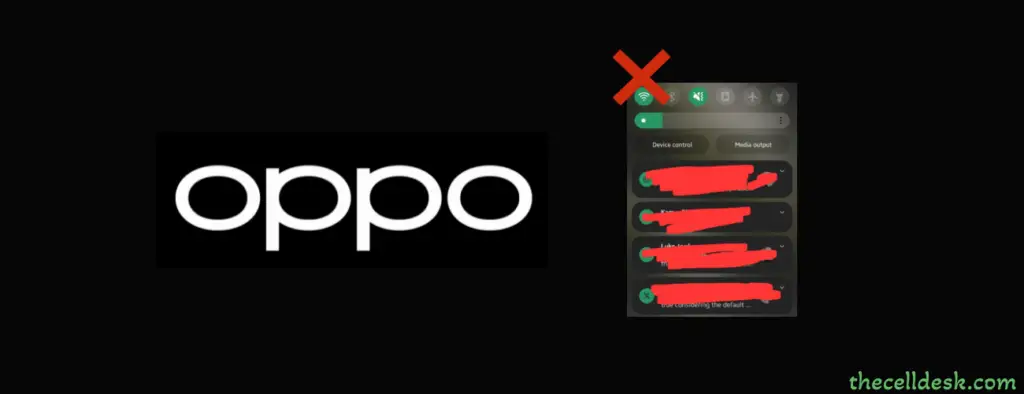
If you are facing notification bar issues on your Oppo such that the notification bar is not coming down, then you need to address two things in the first place.
- Eliminate the temporary software glitches.
- Fix the Bugs in the phone software.
You should restart your phone, this can easily eliminate the temporary software glitches from your phone.
Update your phone software to eliminate the bugs. Go to “Settings->About Device->tap View updates”, further follow the on-screen instructions to download and install the updates on your phone.
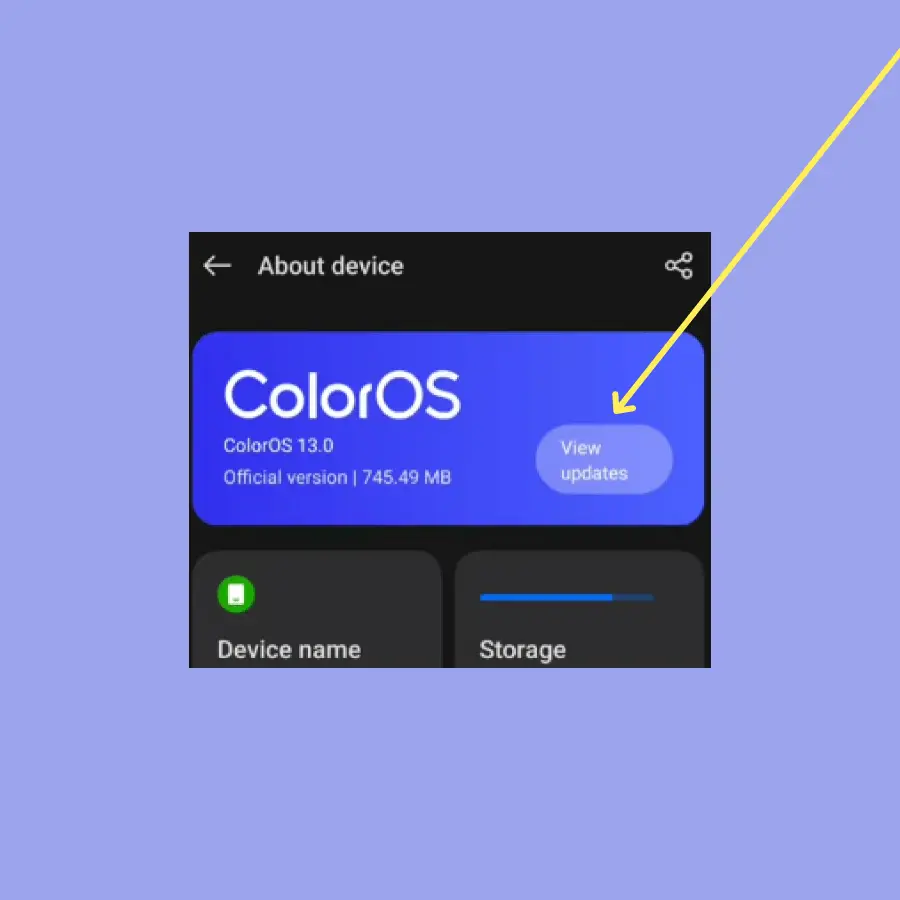
Still unable to pull down the notification bar on your Oppo, here are some other proven fixes that can help you get rid of this issue.
Clean Up Storage
Insufficient storage space can prevent your phone from functioning properly. Check your phone storage, if there are junk files available on your phone, remove all the junk files to free up storage space.
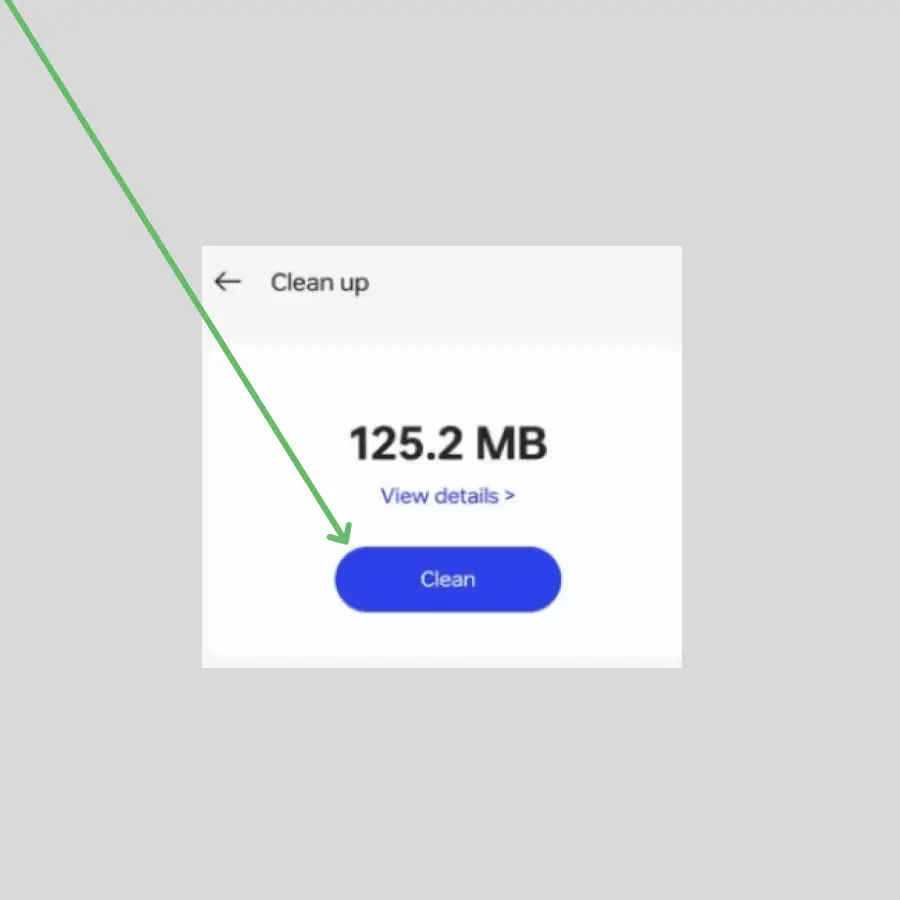
- Access the “Tools” folder on your phone home screen.
- Tap “Phone Manager”.
- Tap “Clean Up Storage” and then “Clean”.
Clear Cache of System UI
There might be some corrupted data involved in the cache causing the notification bar issues. Try to clear the System UI cache.
- Open the “Settings” on your phone.
- Tap “Apps” and then “App Management”.
- Tap the “three-dots” menu icon and select “Show system”.
- Locate the “System UI” in the list of apps and tap on it.
- Tap “Storage usage” and then tap “Clear cache” and “Clear data”.
Enter Safe Mode
There might be some third-party apps hindering the certain functionality of your phone. If the notification bar is working properly in the safe mode, this shows your phone is harmed by some third-party apps.
Remove the recently installed third-party apps and then check if it resolves the issue.

- Press and hold the “Power” button until the power menu appears on the screen.
- Press and hold the “Power Off” option until another small menu pops up.
- Now, select the “Safe Mode”
Reset all Settings
You might get stuck in several issues with the wrong activities being performed on your phone. This can be resolved by simply resetting your phone to default settings.
It will just restore your phone settings to default without deleting any of the data on your phone.
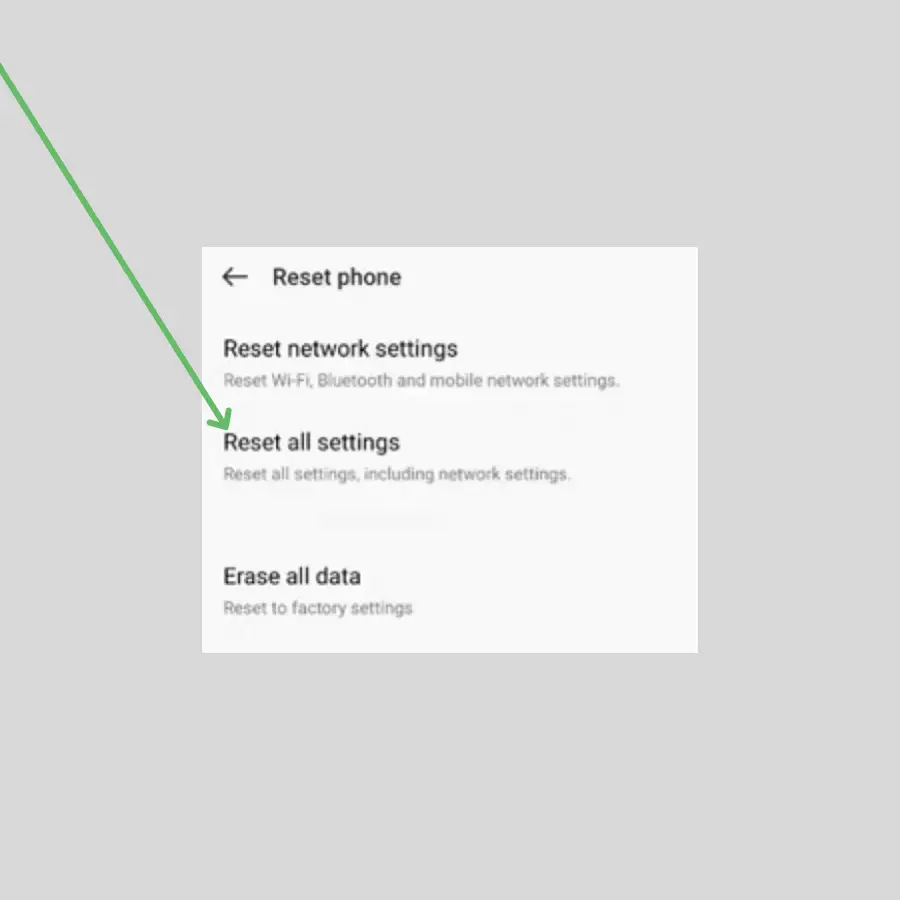
- Open “Settings” on your phone.
- Tap “System settings” or “Additional settings”.
- Tap “Back up and reset”
- Finally, tap “Reset all settings”.
Perform Wipe Cache Partition
Wipe cache partition can play a vital role in removing the system cache. So, if there is any corrupted data involved in the cache, it can be removed by performing a wipe cache partition using recovery mode.
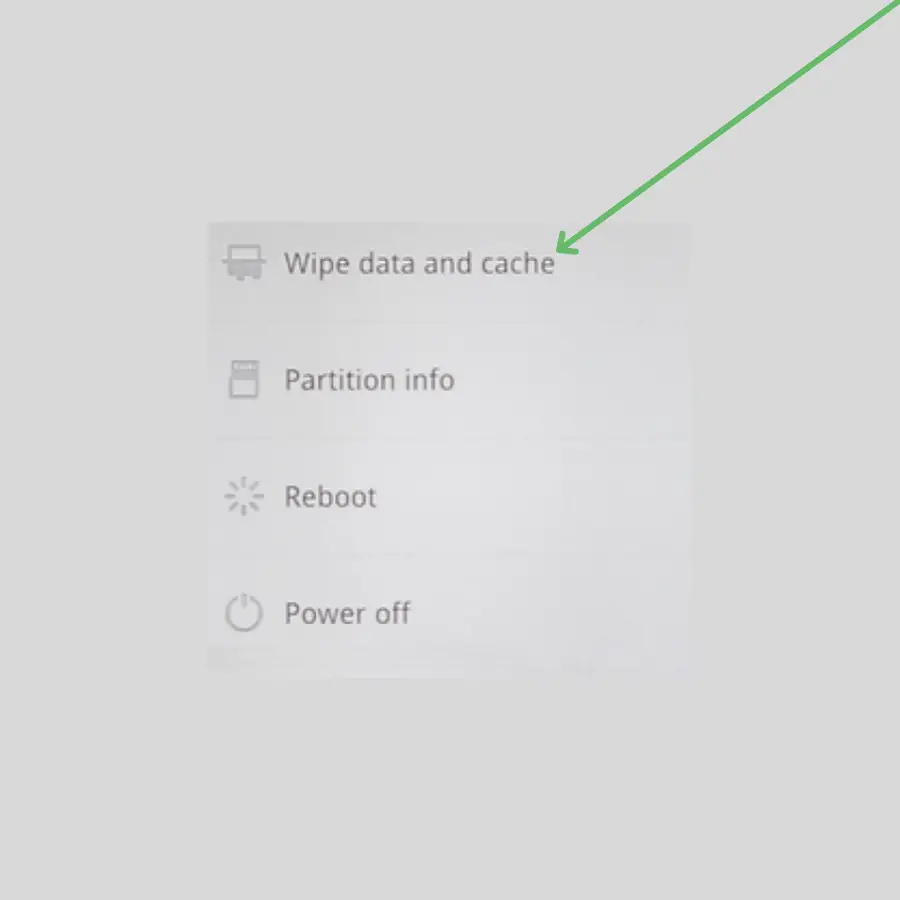
- Switch OFF your phone.
- Press and hold the “Power” and “Volume down” together until the Oppo logo appears on the screen.
- Now, select the “English” as a language.
- Select “Wipe data and cache” and then confirm “Wipe cache”.
- When the process finishes, select the “Reboot” option.


