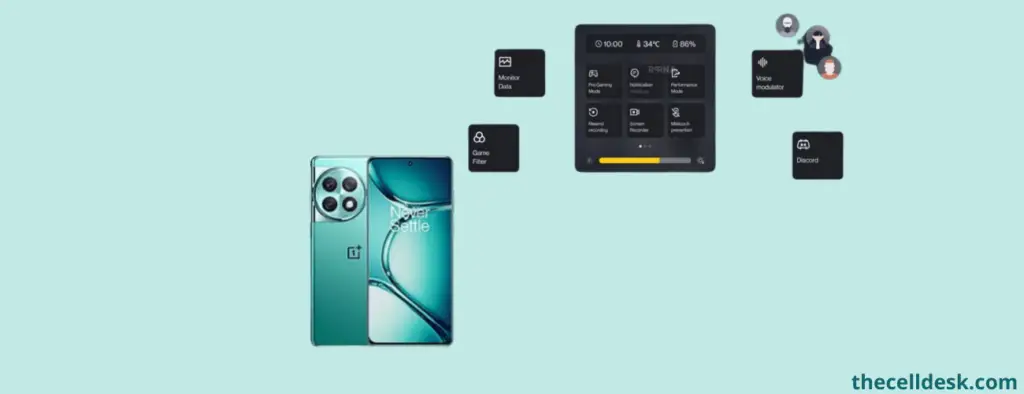
Unable to open the gaming tools options on your OnePlus Ace 2 Pro While playing games? In this case, restart your phone in the first place to eliminate the temporary glitches from your phone software.
Toggle ON/OFF Gaming tools option
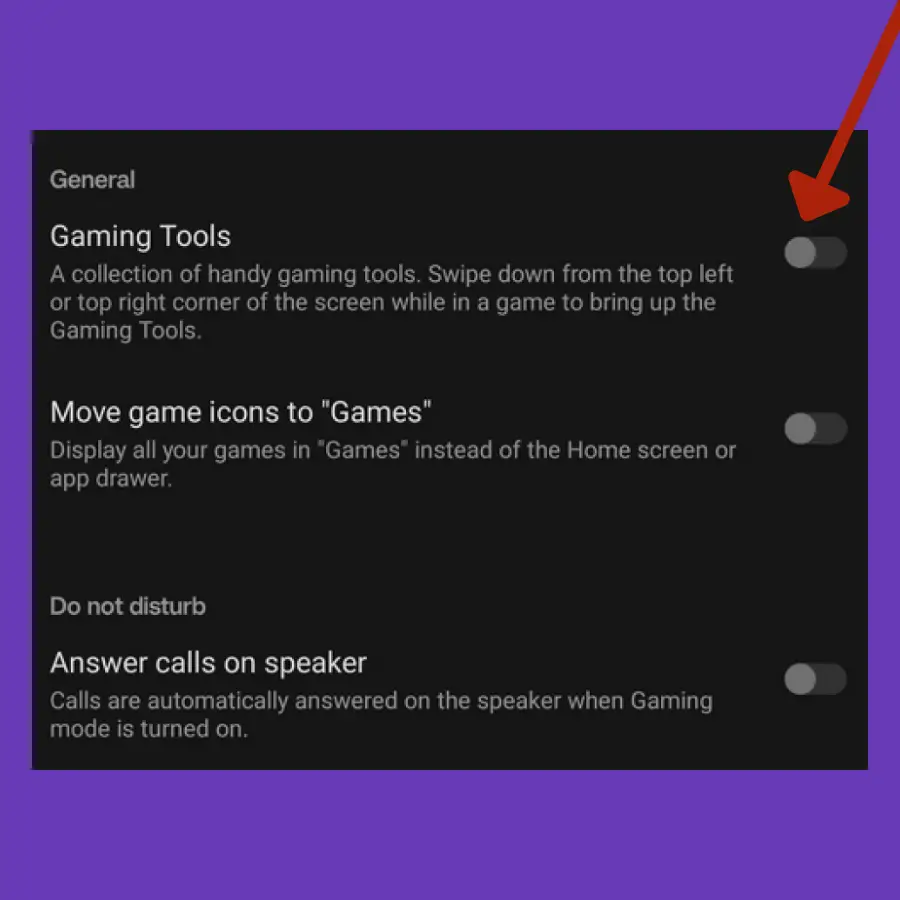
- Open the “Games” app on your phone.
- Tap on the “three-dots” menu icon.
- Tap “Settings”.
- Toggle ON/OFF the “Gaming Tools” option.
Update the Games App
The update contains bug fixes and functionality improvements of the app. Try to keep your app up to date.
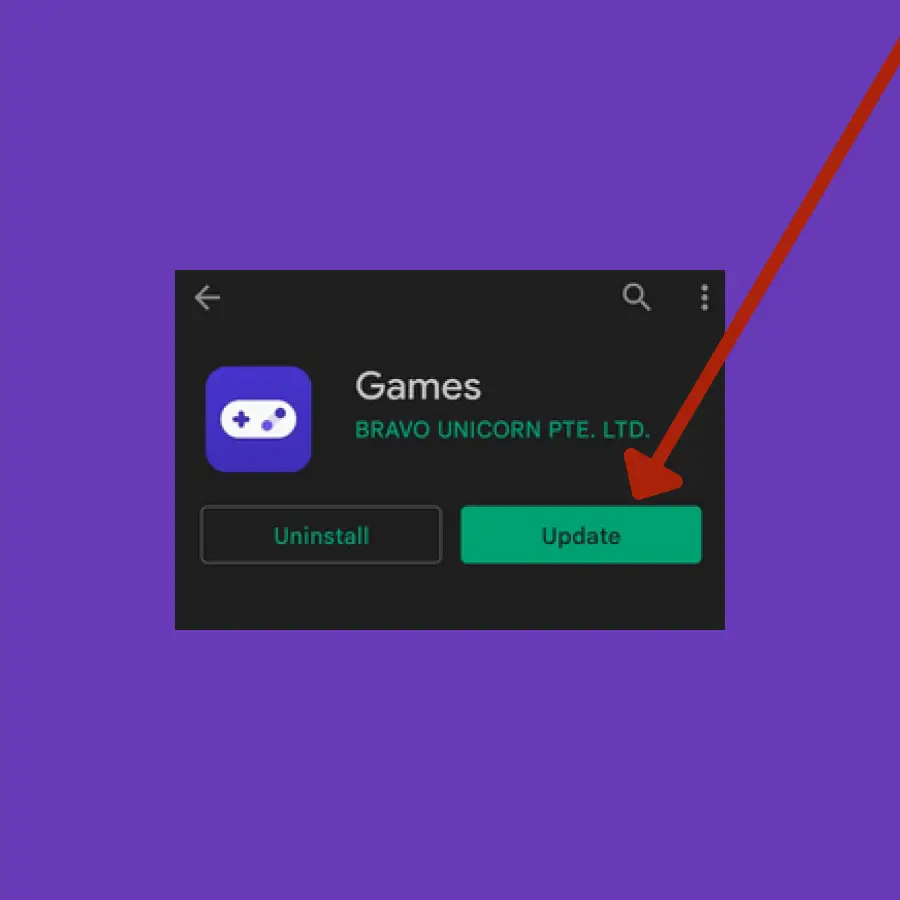
- Go to the “Play Store” on your phone.
- Search for the “Games” app.
- Finally, tap the “Update” button to download and install the latest version of the app.
Clear the Cache and Data of Games App
Incorrect data present in the cache could cause issues. So, try to clear the app cache and data in the settings.
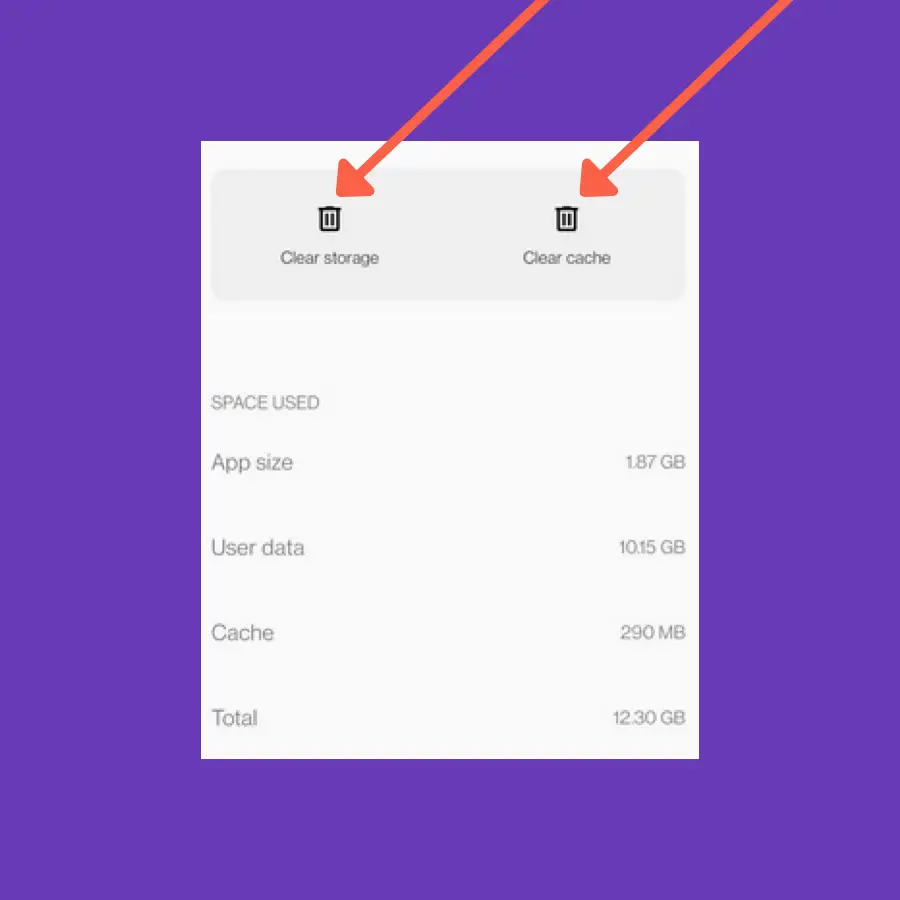
- Open “Settings” on your phone.
- Tap “Apps & Notifications” and then tap “See all apps”.
- Locate the “Games” app from the list and then tap it.
- Further, tap “Storage and cache”.
- Finally, tap “Clear cache” & “Clear Data”.
Disable Battery Optimization
Disable this feature for the “Games” app on your phone OnePlus Ace 2 Pro. This will allow the “Games” app to completely utilize the battery resources without any limitations.
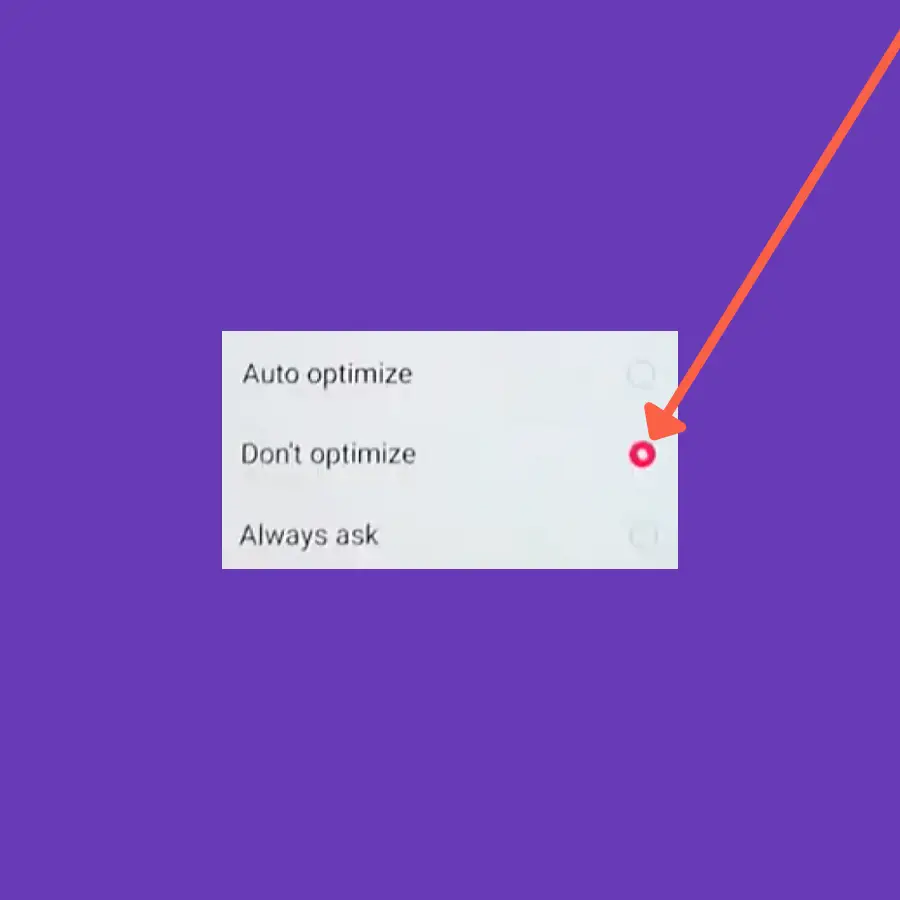
- Open “Settings” on your phone.
- Tap “Battery” and then tap “Advanced settings”.
- Now, tap “Optimize battery use” and then select the “Games” app from the list.
- Finally, select the “Don’t optimize” option.
Update the Phone Software
You should update your phone software to the latest version to eliminate the bugs present in the software’s current version.
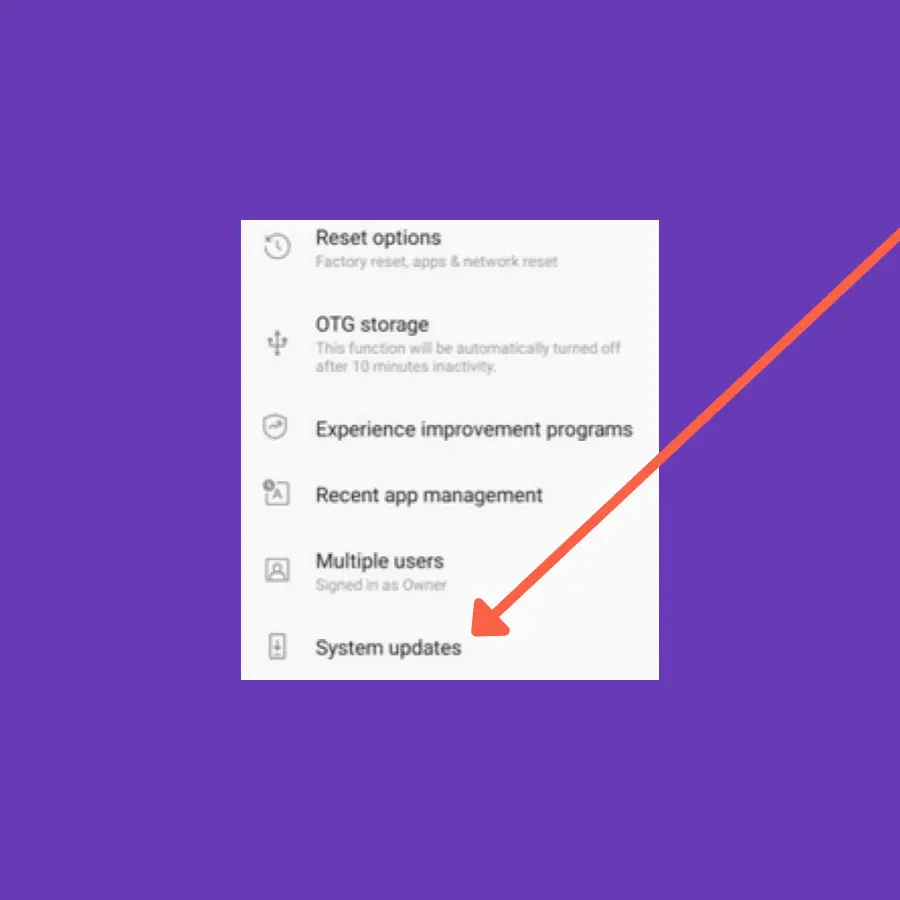
- Open the “Settings”.
- Further, tap “Systems”.
- Finally, scroll down to the bottom and then tap “System Updates”.
Reset App Preferences
Most of the time, the apps issues can be easily resolved by performing reset app preferences methods on your phone. Here are the steps to follow,
- Open “Settings” on your phone.
- Tap “Apps & Notifications” and then tap “See All Apps”.
- Tap the “three-dot” icon on the top right corner and choose “Reset app preferences”.
- Now, continue to tap the “Reset apps” option.
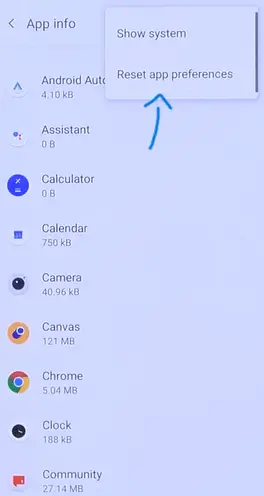
Uninstall Games App
You should remove the Games app from your phone and then re-install it. This might restore the Gaming tools option back to working.
Perform Factory Data Reset
At last, you should restore all your phone settings to the factory default. Further, set up your phone from the scratch by following the on-screen instructions. it can help you resolve any kind of software-related issues.
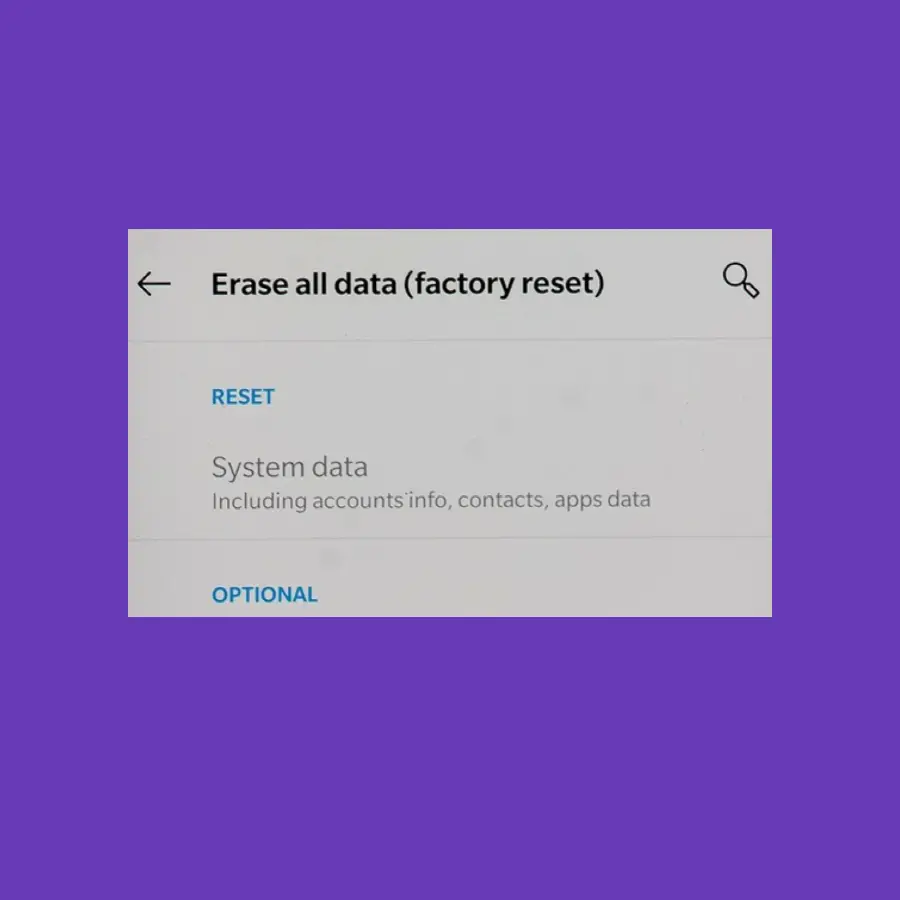
Note: Back up your important data before starting your phone’s factory data reset operation.
- Go to “Settings”.
- Tap “Systems” and then “Reset options”.
- Now, select “Erase All Data” and then tap on “Erase All Data”.
