Want to restore the network settings to default on your Samsung Galaxy F13? There are many network-related issues that require performing a network reset. By following this guide, you will easily get the network preferences back to default.
How To Reset Network Settings on Samsung Galaxy F13?
To perform a network reset, follow the below steps. Note: “It is a soft reset that will just set all the network preferences to default, nothing more”.

- Head over to the “Settings” app on your Galaxy F13.
- In settings, tap on the “General Management”.
- Next, locate and tap on the “Reset” option.
- Now, you will see multiple reset options, among them select the “Reset Network Settings” option.
- After that, It will pop up with the message, this will reset all network settings including those for:
- WiFi
- Bluetooth
- Mobile Data
- Simply, tap on the “Reset Settings -> Reset” and done.
That’s it you have successfully reset all the network settings to default.
Resetting the network preferences to default resolves many issues if you are stuck in some kind network related issue. These could be related to WiFi, Bluetooth, or mobile network issue. After you do perform a network reset, it could possibly help you resolve that issue.
Conclusion
In this guide, we have covered how to perform a network reset on Samsung Galaxy F13. This method comes in handy when you are facing some network-related issues such as:
- WiFi
- Mobile Network
- Bluetooth
What are the possible network problems that require a network reset?
If your Samsung Galaxy F13 is not connecting to a WiFi network. The WiFi network is not visible in the available network list on your phone.
OR
The Mobile Data Network is malfunctioning or not working properly. Unable to provide you the access to preferred networks such as 3G or 4G network on your Galaxy F13.
OR
If you are facing any issues regarding Bluetooth such as being unable to make a pair with other devices or not showing up in the available Bluetooth devices list.
To cope with all these kinds of network issues, you would need to perform a network reset on your Samsung Galaxy F13. After resetting, when all the network preferences are set to default, then hopefully things will start working normally.
About Samsung Galaxy F13
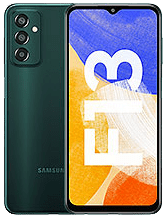
The phone provides a better view with its 6.6 inches PLS LCD touchscreen display, 1080 x 2408 pixels. Moreover, It runs on Android 12 including One UI Core 4.1 powered by an Octa-Core processor.
Regarding the storage, the phone comes in two variants 64 GB with 4 GB of RAM or 128 GB with 4 GB of RAM. In addition, also supports micro-SD card.
The camera features a triple 50MP + 5MP + 2MP primary lens with LED flash including other features and 8MP secondary lens for selfies.
The connectivity medium available on this phone are WLAN, Bluetooth, GPS, NFC, Radio, and USB. It is embedded with Li-Po 6000 mAh battery that will last for a long.
Officially available in Waterfall Blue, Sunrise Copper, and Nightsky Green colors. The price of the Samsung Galaxy F13 starts from 150 EUR.
