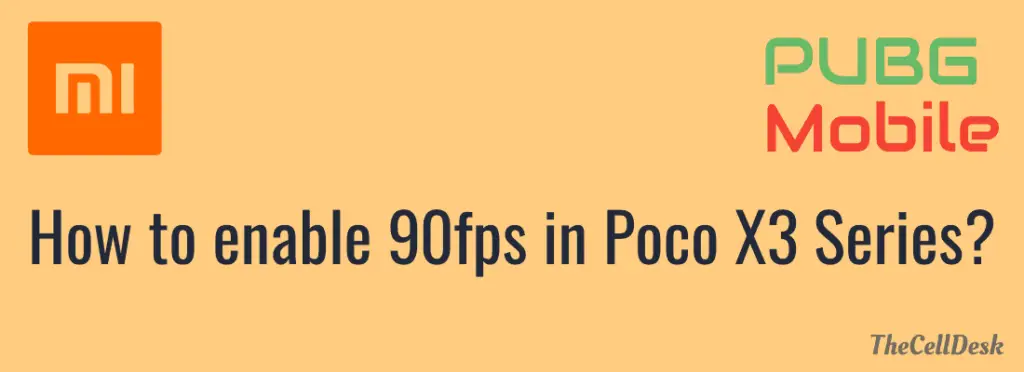
If you owned one of the above-aforementioned smartphones, you should follow the instructions included in this post to avail the 90FPS mode in PUBG Mobile.
These devices come with a dynamic display refresh rate of 60Hz to 120Hz. This means you can select one of the modes on your device as per the requirements. In an ideal situation where you just interact with the daily routine apps, a 60Hz refresh rate is feasible which consumes less power and results in saving the battery power.
Contrary to this, a 120Hz refresh rate provides better UI results with smooth animations. But could consume more battery power, and might also bring up overheating issues on your phone. This mode is preferred for gamers, undoubtedly gaming requires a high display refresh rate to provide a better gaming experience.
As long as the PUBG Mobile is concerned, 90fps mode is now available for most of the smartphones out there. This mode ensures a better gameplay experience with plenty of advantages in the battleground such as using a scope, running, and shooting much faster than a regular mode.
How To Activate 90FPS Mode in PUBG Mobile on Poco X3 NFC/Pro/GT?
To adopt the 90fps mode in PUBG Mobile, you will have to enable the correspondence refresh rate on your mobile. The supportable refresh rate with 90fps mode on the device is 90Hz or above.
Now, you need to switch the display refresh rate to 120Hz on your device to enable the 90fps mode in PUBG. Here is how you can do that,
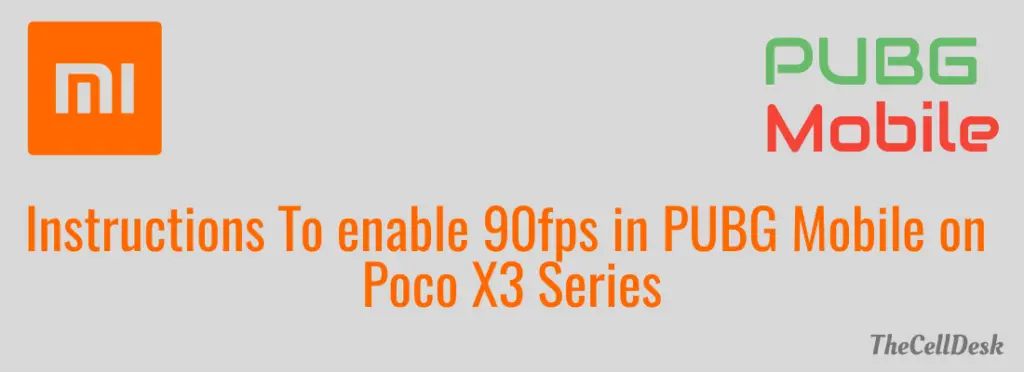
Enable 120 Hz Refresh Rate on Poco X3 NFC/Pro/GT
Step 1: Head over to the “Settings” on your smartphone.
Step 2: Next, tap the “Display” option.
Step 3: Scroll down a bit and tap “the “Refresh Rate” option.
Step 4: Now, tap on the “120Hz” option to enable it.
That’s it, you have now enabled the 120Hz refresh rate on your device. But you are not done yet as you might face an issue regarding the display settings. Xiaomi phones use dynamic refresh rate which automatically alters according to your need.
For example, if you are playing videos or watching animations, the refresh rate will be higher as much as it is required. In case you are viewing an image or reading a book, nothing changes most of the time, so the refresh rate would automatically reduce itself to low as needed.
The 120Hz refresh rate consumes more resources to provide better UI animations. Therefore, at the time of playing the PUBG game, more resources will be required, hence the display refresh will automatically be reduced to 60Hz due to its dynamic nature to balance the resources to avoid battery drainage and overheating issues on the device.
To eliminate this upfront issue, you will need to change the display behavior to be fixed rather than dynamic. For that, you will be required to disable the dynamic refresh rate.
How To Change Display Refresh Rate Behaviour From Dynamic To Fixed?
To fix the 120Hz display refresh rate, you will need to alter some changes in the settings of your smartphone.
Step 1: Restart your phone.
Step 2: Open the “Settings”.
Step 3: Next, select “Apps” and then “manage apps”.
Step 4: Now, locate and tap the “Battery and Performance”.
Step 5: Here, you will be able to see the “Clear Data” option. Tap on it.
After that, head over to the “Display->Refresh rate” and select the 120Hz refresh rate option. Now, you are all set to play the PUBG game on 90fps mode on your Poco smartphones. Proceed to the below method to change the setting to 90fps mode in PUBG Mobile.
How To Enable 90FPS Mode in PUGB Mobile on Poco X3 NFC/Pro/GT?
- Update your Phone Software. (If available any update)
- Update PUBG To the Latest Version
- Reboot your phone
Once, you are done with the above, then follow the below steps:
Step 1: Launch the PUBG Mobile on your smartphone.
Step 2: Next, tap “Settings”.
Step 3: Then select “Graphics”.
Step 4: Now, tap the “Smooth” option among other options available in the tray.
Step 5: Finally, you will be able to see the frame rate settings tray underneath.
Step 6: Simply, select “90fps mode” from the available options.
If you are having issues while finding the 90fps mode in PUBG Mobile, then do consider clearing the cache of the app. It has been observed by clearing the cache might resolve this particular issue regarding 90fps mode in PUBG.
Clear Cache of PUBG Mobile
- Launch the “Settings” on your phone.
- Next, select “Apps”.
- Locate “PUBG Mobile” and tap on it.
- Select “Storage” from the different options available.
- Here, you will be able to see the option “Clear Cache” somewhere at the bottom. Just tap on it.
Hopefully, now the 90fps mode will be visible now, follow the same aforementioned steps above to select the 90fps mode in PUBG Mobile.
Conclusion
If you want to experience the 90FPS mode in PUBG Mode on your POCO X3 devices, then you are just few methods away. We have discussed all the instructions in sequence to avoid any kind of glitch.
In order to enable the 90fps mode in PUBG, you will be required to activate the correspondence refresh rate in your smartphone first. Though fps (frame per second) and refresh rate are different terms but yet have near to similar impact in providing increased fluid experience.
