
Did you try rooting your HTC Desire 516 Dual Sim? If yes, then there is a high chance you have done something wrong during the rooting process and unfortunately, your phone got bricked.
Other than the rooting, there could be several other reasons that have dragged your phone to the damaged state such as:
- Malicious third-party apps
- Issues with HTC Sense UI
- Bugs in Phone Software
Many users have reported that after the unsuccessful rooting process, they are unable to access even the apps menu on their HTC phones. When they try, constantly encounter an error “Unfortunately, HTC Sense has stopped”.
In this guide, we have discussed some of the proven fixes that will restore your smartphone back to an unbrick state. To restore your phone, follow this guide to the end.
How To Unbrick HTC Desire 516 Dual Sim? Try Out These Fixes
You should start the troubleshooting process by soft resetting your smartphone. Most of the time, this method alone manages to fix various types of issues.
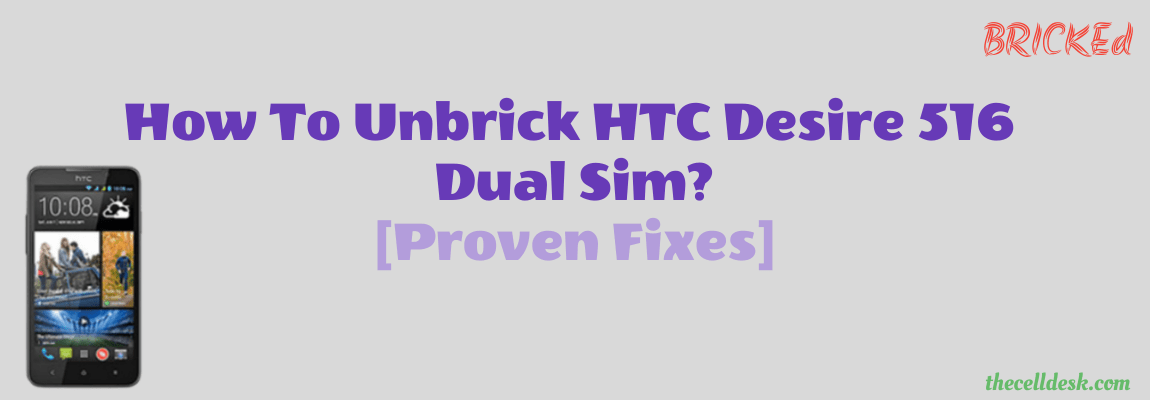
Soft Reset
- Simultaneously, press and hold the “Power” and “Volume Up” buttons for a few seconds until it turns Off.
- Once, the phone is turned Off, now release both buttons.
- Now, you should wait for a few seconds until your phone completes its boot-up process.
If your phone is not working normally, then head over to the next fix.
Clear HTC Sense Home Cache
- Head over to “Settings” on your phone.
- Next, tap “Apps”.
- Further, locate and tap “Sense Home”.
- Moreover, tap the “Storage” option.
- Now, tap on both the options one by one “clear data” and “clear cache”.
Uninstall HTC Sense Input Updates
- Head over to “Settings”.
- Next, tap “Apps–>Manage apps”.
- Now, tap on “HTC Sense input” and then “Uninstall updates”.
Once, you are done with it, then try to reboot your smartphone.
Clear System Cache Partition
Clearing the cache partitions removes data stored temporarily in the cache memory of the phone. Over a period of time, this data might become a source for causing such kind of issues.
To clear the cache partitions, you need to boot your phone into recovery mode:
- Switch Off your smartphone.
- Simultaneously, press and hold the “Volume Down + Power” or “Volume UP + Power” buttons until the HBOOT interface appears on the screen. Note: Use the Volume buttons for navigation and the Power button for selecting the option.
- Select the “Recovery” option. After that, your phone will turn Off, and meanwhile, you will see a small exclamation mark on the screen, just press and hold the “Power” button. While holding the power button, press the “Volume up” or “Volume down” button.
- Once, you are in recovery mode, release the “Power” button.
- In recovery mode, select the “Wipe Cache Partition” option.
- This process might take some time and upon completion, your phone will automatically reboot.
Enter Safe Mode
By entering into safe mode, you can easily find out whether the issue you are facing is caused by third-party apps. It doesn’t allow your smartphone to run any third-party apps, therefore you can have the best chance to check.
If the phone is working properly in this mode, then it is clear that the cause of the issue is any third-party app installed on your smartphone.
Here are the steps below:
- Switch Off your smartphone.
- Next, press and hold the “Power” button until you see the HTC logo shows up on the screen.
- Once, the logo appears, release the “Power” button and instantly press and hold the Volume down button.
- Now, your phone will boot into safe mode and you will be able to see the “Safe mode” label at the bottom left side of the screen.
Perform Hard Reset
This method can restore your smartphone to the factory default settings. All the data will be erased and your phone will become the same as it was at the time of unboxing. You will be required to set your smartphone settings again from the beginning.
Here are the steps below:
- Switch Off your smartphone.
- Simultaneously, press and hold the “Volume Down + Power” or “Volume UP + Power” buttons until the HBOOT interface appears on the screen. Note: Use the Volume buttons for navigation and the Power button for selecting the option.
- Now, select the “Factory Reset” option from the list.
- Continue confirming the factory reset operation.
- Be patient! wait until the process ends up successfully. After that, your phone will automatically reboot.
Once, the phone boots up after a factory reset, the settings wizard will appear on the screen. Now, you have set your phone settings accordingly from the beginning.
Flash the Stock ROM
If still, the problem persists after following the above fixes then you should opt for flashing the stock ROM on your smartphone. Flashing the stock ROM will wipe all the existing data and will install the stock ROM from the beginning.
- Download HTC USB Drivers.
- Download Stock ROM for HTC Desire 516 Dual sim.
- Download the SP Flash Tool latest version.
Steps To Flash Stock ROM on HTC Desire 516 Dual Sim
- Extract the download HTC drivers and install them on your PC.
- Extract the downloaded stock ROM on your computer.
- Extract the downloaded SP flash tool and then launch it by clicking the “flash_tool.exe” file.
- In the SP flash tool interface, click on the “Choose” button next to “Scatter Loading File”.
- Now, find the scatter file in the extracted stock ROM folder. The file should be ended with something like this “scatter.txt”.
- Once, the scatter file is loaded, now uncheck the “preloader” option from the list in the SP flash tool.
- Further, click the “Download” button at the top to start the flashing process.
- Switch Off your smartphone and connect it to your computer via a USB cable. While doing so, continue pressing the “Volume UP” or “Volume Down” buttons on your smartphone to let the SP flash tool detect it.
- The flashing process will start automatically after your phone is detected by the flash tool.
- Wait for the process to complete and at the end, you will see the “tick mark” pointing towards the successful completion of the process.
Conclusion
if your phone is stuck in a boot loop or responds with unexpected errors on the screen, then it has been bricked. To cope with this particular situation, you need to start troubleshooting proven with some of the proven fixes below:
- Soft reset
- Clear System cache partition
- Enter Safe mode
- Perform Hard Reset
If none of the above methods fix the issue, then flash the stock ROM on your smartphone.
