So, you just find out your LG Stylo 6 touch screen is not working. Right! I can feel your situation right now. Don’t worry. Just relax, I have got some proven fixes for your problem. You wanna try it! Just follow this guide completely to the end and implement each method one by one to fix your issue.
When you just come to know that your LG stylo 6 touch screen is not working or working abnormally, then just follow these methods below and you will probably win against this issue regarding the touch screen.
- Reboot Your phone
- Use Android Repair tool
- Use third-party apps to Diagnose display
- Demount External micro-SD card
- Take Off Screen protector
- Boot Into Safe Mode
- Update Your phone
- Perform Factory reset/ Hard Reset
Following the above methods will help you fix this issue easily. We have covered all these methods in detail below. Just head over to it.
There could be several reasons behind this issue of the touch screen not working other than of physically damaged screen which has the only solution of getting replaced.
But, if you are sure that your phone touch screen is not suffering from physical damage, then you can try out these methods to get your job done easily.
Methods To Fix LG Stylo 6 Touchscreen Not Working [Solved]
After following the below methods, hopefully, your LG Stylo 6 touchscreen will start working perfectly.
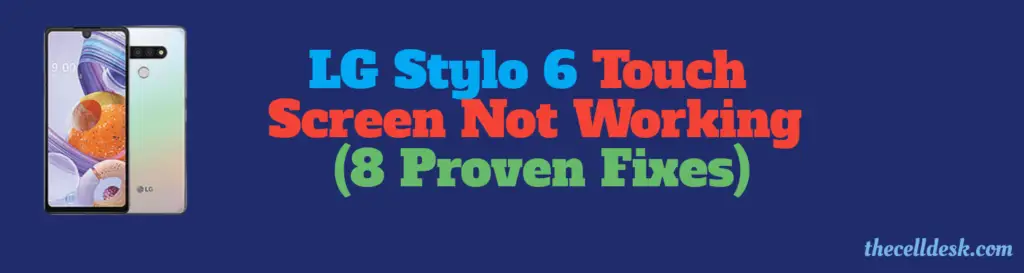
Method 1: Reboot Your Phone
Though this method looks very simple at first, believe me, it can get you out of these types of situations most of the time. This method also refers to soft resetting where you can restart your phone anytime being stuck in an issue.
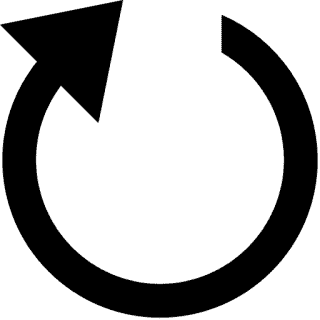
Rebooting manages to resolve different kinds of software-related issues in a matter of just a few minutes. Therefore, try to reboot your phone.
Here’s how you can do that:
- Simply, Just Powered OFF your smartphone.
- Once, it is turned OFF, now wait for a while.
- After that, turn it ON by pressing and holding the Power button.
Once, It boots up successfully, now check whether your phone touchscreen is working or not.
Method 2: Try Using the Repairing Tool
We will start this fixing by using the repairing tool. We will try to recover the LG Stylo 6 touchscreen with the help of this tool. Yes, we are talking about one of the best repairing tools out there known as Android Repair Tool.
This tool can help in diagnosing your phone stranded and surrounded by different issues. Once, it diagnoses the issues, then starts fixing them. Further, It can cope will all kinds of system-related issues.
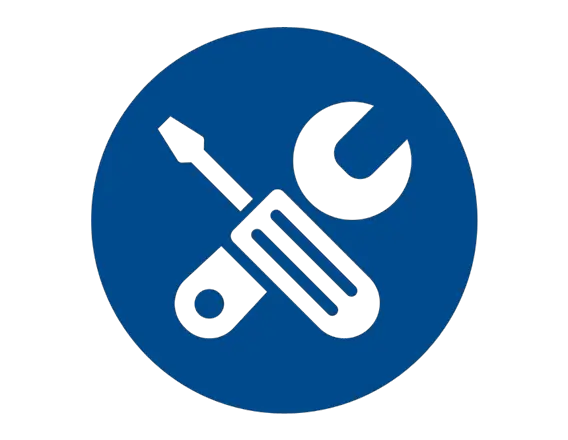
Why Android Repair Tool?
Android Repair tool is a highly recommended tool due to the fact that it can fix different kinds of system-related issues. Many problems that occur in android smartphones can be easily solved with the help of this tool.
Besides this, it can help resolve multiple other issues, If your smartphone is stuck in an issue like:
- Bootloop issues
- Apps crashing/Stops working
- Black Screen
- lagging issues
Method 3: Diagnose Display With The Help Of Third-Party Apps
Regarding the touchscreen issue, you can also approach different third-party apps available out there. In this guide, we will be using one of the most popular and recommended apps Display Tester used to diagnose phone displays.
The display tester app can check for issues that result in causing your LG Stylo 6 touchscreen not working.
How To Use Display Tester App?
- First of all, download and install the app.
- Launch it and then head over to the “Tests” tab.
- Next, you will be surrounded by different options that will let you test your phone display from different angles.
- Just, run each one of the tests.
- If you get the response with positive results, then it means your display is physically fine and working.
It is now confirmed that the issue is related to phone software or some third-party apps that are the cause behind this issue. You can fix this easily by following the method ahead.
Method 4: Demount External Micro-SD Card
Most of the time, while stranded in a situation like this, we avoid considering the micro-SD card available on our phone. To resolve any software-related issue, it’s worth considering the external card. First of all, try to demount or remove the micro-SD card from your phone.

to do that, follow this:
- Make sure, that you have Powered OFF your smartphone.
- Next, simply eject the micro-SD card from the slot.
- Now, you can Turn ON your device.
After your phone is turned ON, check whether the issue is resolved or not.
Why consider an External card? Let me briefly explain!
Sometimes the micro-SD card itself or the slot malfunctions due to which the phone lands into a harmful state and starts working abnormally with its different hardware components.
There is a possibility that your micro-SD card is affected by a virus somehow or you have inserted and connected with different devices containing viruses.
In that particular case, you will need to remove the SD card first, then format the SD card with the help of another device such as a PC or laptop.
Once, you have formatted it, now you are allowed to insert it again into your phone to use it without any issue.
Method 5: Take Off The Screen protector
Depending on the quality of screen protectors, if you have applied a low-graded screen protector on your phone display might cause the touchscreen to malfunction.

When these types of screen protectors get damaged, they won’t allow the touchscreen of smartphones to work properly.
Therefore, you need to take off the screen protector first, and then check whether the touchscreen is working or not.
Method 6: Boot Your Phone Into Safe mode
This is the official and built-in method to examine your smartphone. It is available on all smartphones. This mode lets your phone land into an official built-in state where all the third-party apps are disabled.
Only the built-in apps that are officially installed by the manufacturer run in this mode. Therefore, when you are in safe mode and your phone is working fine, then it means the third-party apps are the reason behind this issue.
In that particular case, you would need to uninstall the third-party app that is most recently installed.
How To Boot LG Stylo 6 Into Safe Mode?
- Press and Hold the power button until the power options appear on the phone screen.
- Now, tap and long-press the Power OFF option.
- Once, that message appears on the screen “Do you want to reboot into safe mode? This will disable all the third-party apps you have installed. They will be restored when you reboot again”.
- Next, simply proceed with the “OK” button to enter safe mode.
That’s it, you have successfully booted your LG Stylo 6 into Safe Mode.
Method 7: Update Your Phone
Many users have reported this issue and stated that they have resolved it by upgrading their smartphones to the recent version. So why not give it a try?
Here’s, how you can check for recent updates and install them on your smartphone.
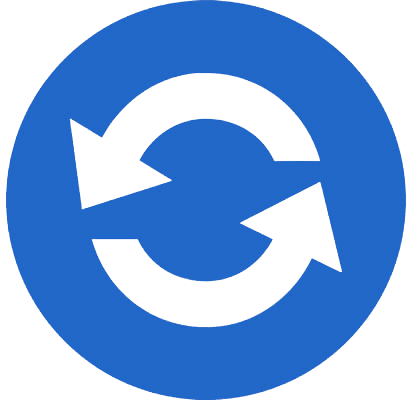
Steps To Update LG Stylo 6 To Recent Version
- Head over the the “Settings” of your phone.
- In Setting, locate the “Software Update”.
- Once, you are in the “Software Update” interface. tap on “Check for updates”.
- Further, it will start checking for recent updates and if find any then it will pop up with a new software version.
- Next, simply tap on “Download” and then “Install”.
That’s it after you have successfully updated your phone. Now, check if the problem still persists.
Method 8: Perform Factory Reset/ Hard Reset
Though this method is the most effective method among all that could possibly resolve any kind of issue. But the reason to prioritize it at the end is that it wipes all the data available on your phone.
After performing a factory reset, your phone will drive back to its default state like the newly purchased device. Where you will have to set up your phone from the beginning accordingly.
Note: “This method wipes all the data available on your phone. Therefore, better to make a backup of your data before performing a factory reset”.
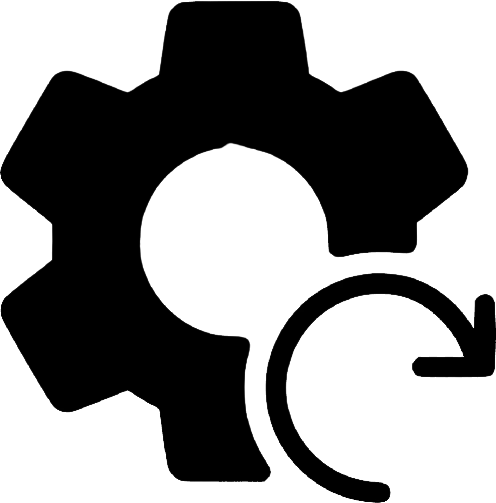
How To Perform Factory Reset/Hard Reset on LG Stylo 6?
- First of all, Power OFF your phone.
- Simultaneously press and hold Power and Volume Up buttons until you see different options appearing on the phone screen.
- Next, you need to select the “Recovery Mode” among other options to boot into it.
- Now, in recovery mode, you will see different options. Here, Volume UP/Down buttons are used for scrolling/selecting between different options, and the Power button is for confirming.
- By using the Volume UP/Down buttons, scroll down to the option “Wipe Data/Factory Reset” option and then use the power button to confirm it.
- Once, the process starts, wait for a while. When it gets completed successfully, then proceed with selecting the option “Reboot System Now”.
- Now, your phone will reboot, and will take some time to initiate the first boot-up.
That’s it, you have successfully performed a hard reset on your LG Stylo 6.
Conclusion
If your LG Stylo 6 touch screen is not working, then what to do? What methods should be adopted to resolve this issue?
In this guide, we have covered all the methods in detail against the touch screen not working issue. Here, is how you can implement all these effective methods.
Following each one of them might resolve the touch screen issue not working on your LG Stylo 6.
- Reboot Your Phone
- Use Android Repair Tool
- Use Display tester app to Diagnose display
- Demount External micro-SD card
- Take Off Screen protector
- Boot Into Safe Mode
- Update Your phone
- Perform Factory reset/ Hard Reset
