
Are you facing issues with wireless charging on your LG V40 ThinQ? If that is the case, then you should start the troubleshooting process to eliminate this issue on time. There could be several reasons causing this particular issue. Some of them are as follows:
- Any third-party app might be causing this issue
- Some other software-related issues might be causing this issue.
- Some of the hardware components might be faulty or damaged.
Here you will experience an ultimate troubleshooting guide that will help you resolve this particular wireless charging issue on your LG V40 ThinQ.
LG V40 ThinQ Wireless Charging Not Working
In this guide, we are sharing some of the proven fixes in detail related to the wireless charging issues on LG V40 ThinQ. Just carefully follow and implement those fixes one by one on your phone and check which of them helps you to solve this particular issue.
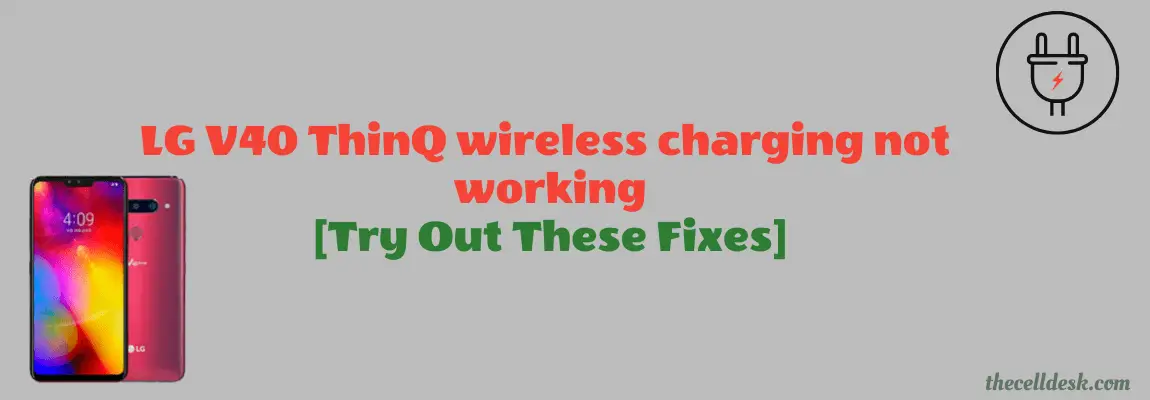
Perform Soft Reset on your LG V40 ThinQ
You should allow your smartphone to take a fresh start to cope with particular issues, you are facing. This might take several seconds of yours, just to do that and check whether the problem is solved or not:
- Press and hold the “Power/Lock” button until the power option appears on the screen.
- Now, select the “Power Off” option and then tap “Power Off” to confirm.
- Once, the phone is turned Off completely, now wait for several seconds and then turn it back ON with the help of the Power button.
Boot Into Safe Mode
There might be a high chance of getting into an issue due to the interference of some of the third-party apps. To find out this, you need to boot your phone into safe mode.
Safe mode prevents the third-party apps from running and only just allow the built-in apps to be served in that particular mode.
How To Boot LG V40 ThinQ Into Safe Mode?
- Switch OFF your smartphone.
- Next, press and hold the “Power” and “Volume Down” buttons until the system recovery interface shows up. After that, release both buttons.
- Now select and confirm the “Safe Mode” option with the help of the volume and power buttons.
- Finally, it will boot into safe mode you will be able to see the “Safe mode” label at the bottom left corner of the screen.
If you see your phone starts wireless charging in safe mode, then there might be a problem with the third-party apps somehow that are preventing your phone from wireless charging.
Uninstall all the third-party apps at once and then reboot your phone. Once, your phone boots up successfully, then put it on wireless charging and see if it’s working or not.
Clear System Cache
Sometimes, the ambiguous data stored in the cache memory of the phone might cause unexpected issues. This can also prevent many of the phone features from functioning properly.
Steps To Follow below:
- Switch OFF your smartphone.
- Next, press and hold the “Power” and “Volume Down” buttons until the system recovery interface shows up. After that, release both buttons.
- Now select and confirm the “Wipe cache” option with the help of the volume and power buttons.
- Wait for the wiping cache process to complete and then reboot your smartphone.
That’s it, you are done with clearing the system cache. Once your smartphone boots up successfully, then check whether the wireless charging is working or not.
Update the Software
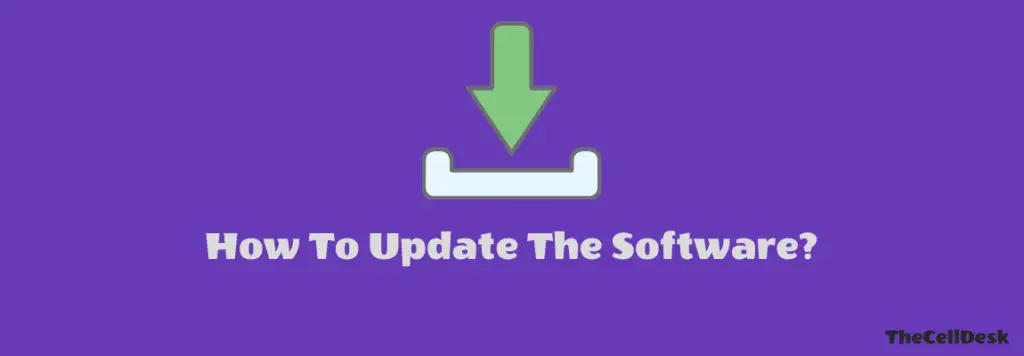
Sometimes, we avoid installing the recent update on our phone as it might also be the reason that causes our phone to land in an unexpected situation like this.
Once, the updates are downloaded on your phone automatically, don’t delay installing them on your phone for no reason.
Install the software update as soon as possible to avoid unexpected issues.
How To Update LG V40 ThinQ To The Latest Version?
Follow the steps below:
- Head over to “Settings” on your phone.
- Next, tap on “About phone -> Software Update”.
- Now, tap “check for the update”.
- Finally, tap “Download Now”.
Perform Factory Reset
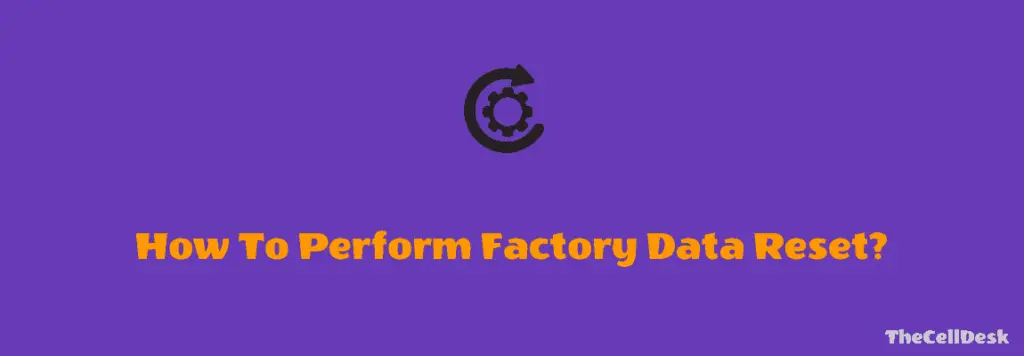
This option is very effective and successful in resolving many of the issues. After performing the Factory reset/Hard reset on your phone, It will like to be the newly purchased phone as all the settings will be restored to default.
How To Factory Reset/Hard Reset LG V40 ThinQ?
- Head over to “Settings-> General”.
- Secondly, tap the “Backup & Reset” option.
- Next, scroll down a bit and tap “Factory Data Reset–> Reset phone”.
- Finally, tap “Delete all” to start the factory data reset operation on your phone.
Once, the process gets complete, select the “restart” option, wait until it boots up again, and then set it up accordingly from the beginning.
That’s it, you have successfully performed Factory Reset/Hard Reset on your LG V40 ThinQ. Hopefully, this method will fix the wireless charging not working issue on your phone.
Conclusion
If you came across a situation where wireless charging stops working on your Pixel, then try to opt for the following proven fixes:
- Boot into Safe Mode
- Clear System Cache
- Software Update
- Factory Reset
Hopefully, the above-mentioned fixes will help you eliminate the wireless charging not working on the LG V40 ThinQ issue.
