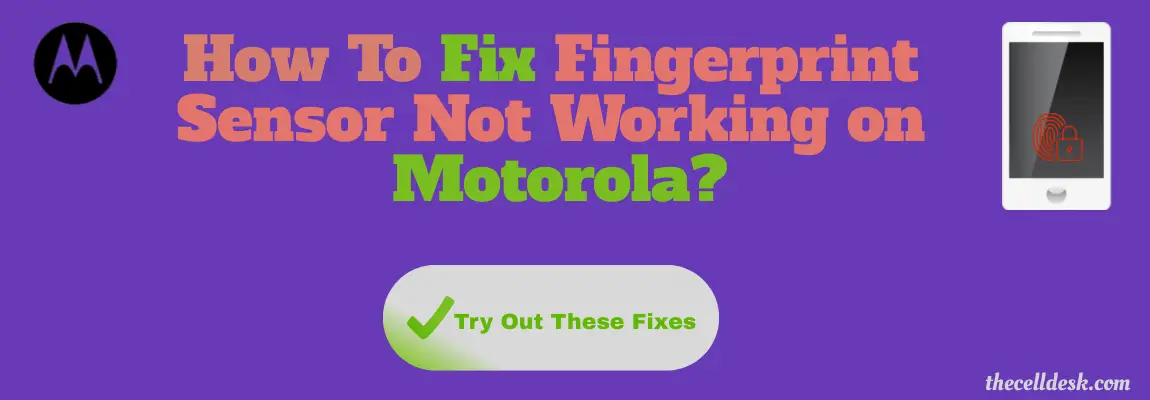
If your Motorola fingerprint sensor is not working then there could be numerous reasons and some of them are as follows:
- Bugs in the software
- Dirtier Finger or Fingerprint sensor area
- Low-quality incompatible screen protector
- Cluttered data stored in the cache memory
Soft Reset
Sometimes, a minor glitch in the device software happens to cause such an issue. These types of minor problems can be very well eliminated by performing a soft reset on your device.

- Press and hold the “Power/Lock” button until the power option appears on the screen.
- Now, select the “Power Off” option and then tap “Power Off” to confirm.
- Once, the phone is turned Off completely, now wait for several seconds and then turn it back ON with the help of the Power button.
That’s it, you have successfully performed a soft reset on your Motorola smartphone.
Make Sure the Fingerprint Scanner area is Clean
Most of the time, the fingerprint sensor malfunctions due to strains on the screen. Hence, make sure that the fingerprint sensor area is clean. Wipe the area with tissue paper or a small piece of cloth to clean it properly.
Besides this, also clean your registered finger if it is dirty somehow. The dirty finger might also become an obstacle in the authentication process.
Register with Multiple Fingers
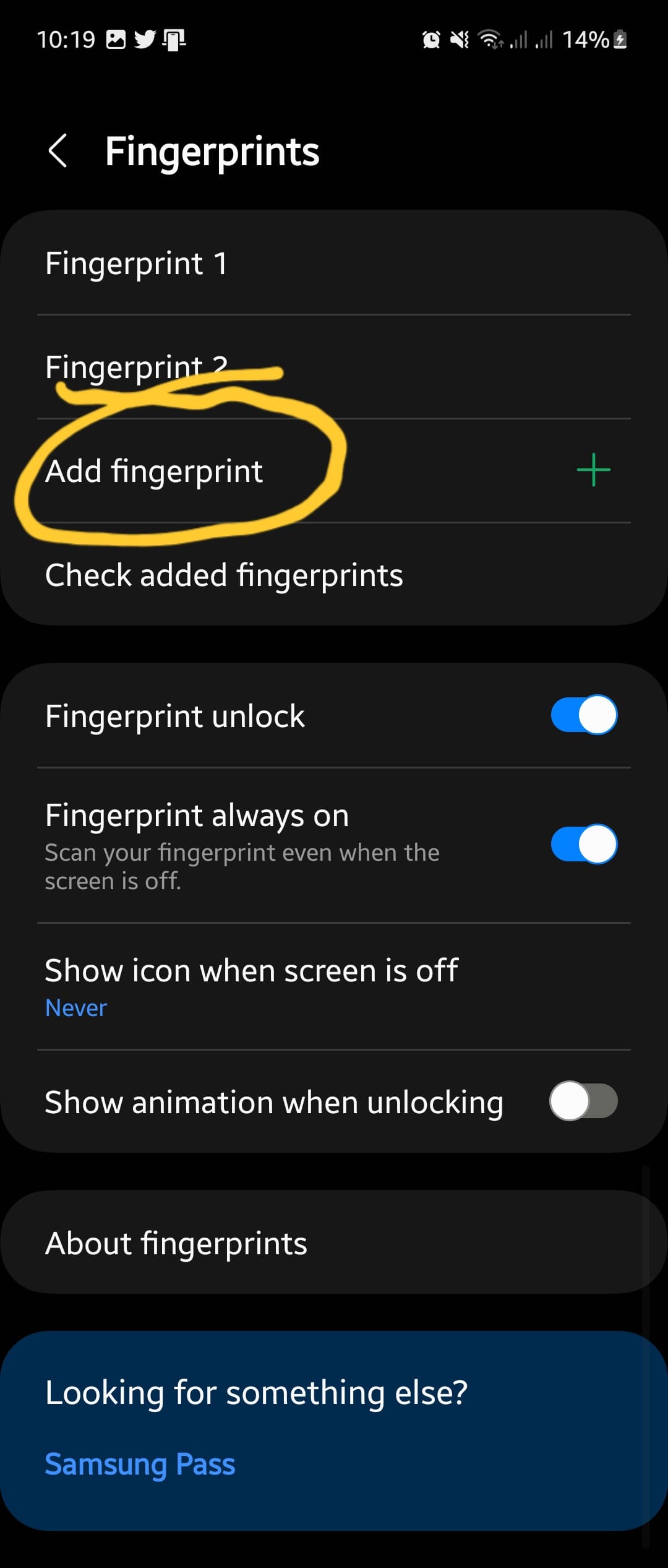
When activating the fingerprint ID on your smartphone, you should register with multiple fingers as this might allow you to get the benefit of an alternate finger when the authentication process fails with a particular finger.
Remove the Screen Protector
Remove the protector from the screen and then try to attempt fingerprint authentication. There is also a possibility that the protector might be preventing the fingerprint sensor from sensing the finger accurately.

This happens in the case of incompatible screen protectors such as universal protectors. Hence, the fingerprint sensor is unable to make it with successful authentication. It is recommended to use a compatible screen protector that is specifically designed for a particular model.
Enter Safe Mode
When in safe mode, use the fingerprint sensor, if it is working fine, then it means some third-party apps are causing the issue. Hence, in that particular case delete all the third-party apps or at least the ones you have recently installed on your phone to eliminate the issue you are facing.

How To Boot into Safe Mode?
Simultaneously, press and hold the “Power” button until the “Power Off” options appear on the phone screen.
Next, tap and hold the “Power Off” option until you see the “Safe mode” option appears.
Finally, tap “OK” to reboot into safe mode and wait until the phone enters safe mode successfully. It should take several seconds. Further, you will also be able to see the “Safe mode” at the bottom left corner of the screen.
Clear System Cache
Another fix that can lead you to eliminate this particular issue is booting into the recovery mode of your smartphone. By doing so, you will be then able to wipe the cache partition.
This method removes all the temporary files that might be causing issues to your device.
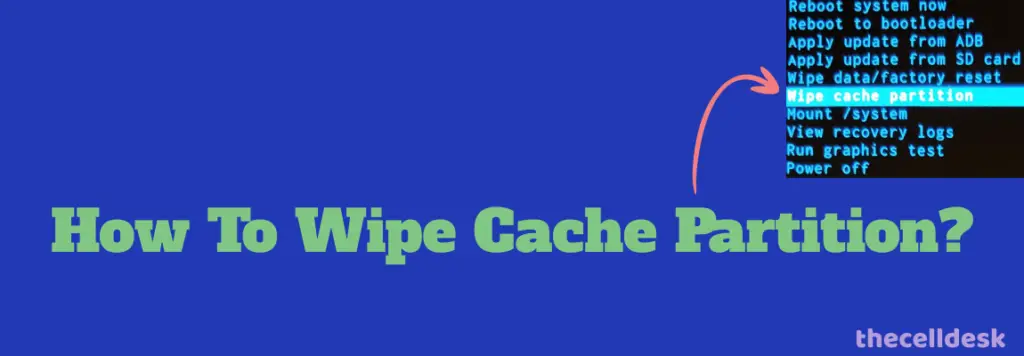
- Switch OFF your smartphone.
- To enter into recovery mode, press and hold the Power and Volume Down buttons until the fastboot mode appears on the screen.
- Now, select the “Recovery Mode” with the help of the “Volume” and “Power” button to select.
- Once you see the “Android logo” on the screen, then press the “Volume Up” and “Power” buttons to enter the “Recovery Mode”.
- In recovery mode options, select the “Wipe Cache Partition” option.
- At last, reboot your phone by selecting the “Reboot the System Now” option.
That’s it, you are done with clearing the system cache. Once your smartphone boots up successfully, then check whether the fingerprint sensor is working fine or still the problem persists.
Software Update
Most of the problems occur due to an outdated version of software running on the device. Hence, you need to check for the latest update and if available, then download and install it on your smartphone.

- Head over to “Settings”.
- Next, tap “About Phone”.
- Scroll down to the bottom and tap “System Updates”.
If any recent version of the update is available, then download and install it on your Motorola smartphone.
Perform Factory Data Reset
This method is very effective and worth considering when facing any kind of issue on your device. This will restore all the settings to the factory default settings. So, you should take a backup of your important data.

- Head over to “Settings->Systems”.
- Further, tap “Advanced”.
- Then, tap “Reset options”.
- Finally, “Erase All data (factory Reset)–>Erase All Data”.
Now, wait for the process to complete, once it finishes, the phone will boot up and will be directed to the Welcome screen. Now, set up your phone accordingly by following the on-screen instructions.
Conclusion
Are you having issues with your Motorola smartphone fingerprint sensor? If yes, then you need to start the troubleshooting process with the help of the following fixes:
- Soft Reset your smartphone.
- Remove the screen protector
- Clear System Cache.
- Update Software.
- Perform Factory Reset
