
If you put your Motorola Moto G60 on charging and are unable to see the turbo charging on the screen, then it isn’t working on your phone. There might be an issue that needs to be fixed. The term “turbo charging” refers to fast charging. Without turbo charging, your phone might not get charged fast.
Let’s see what could be the possible reasons that are preventing your Motorola smartphone from turbo charging.
- Low-quality charger
- Damages USB Cable
- Dirt in the charging port
- Cluttered data stored in the cache memory of your phone
- Bugs in the software
- Any third-party malicious app might be preventing your phone from turbo charging
Follow this guide to the end and you will be able to fix the turbo charging not working issue on your Motorola smartphone.
Quick Fixes
If the turbo charging is not working, then you should inspect the charging port for any kind of dust particles or dirt. Take a small needle and gently remove the dirt from the port with it. After that, try using the electronic spray contact cleaner to clean the port.
Try a different cable. Consider entering safe mode and if the turbo charging works fine there, then try to delete the recently installed third-party apps from your phone.
Motorola Moto G60 Turbo Charging Not Working
To restore the turbo charging on your Moto G60, you need to follow these proven fixes below: Following the below fixes can resolve the issues and you will be able to charge your smartphone with turbo charging again.

- Perform Soft Reset
- Use the Original charger and USB cable
- Try an alternative Fast charger and USB cable
- Remove the Dirt particles from the charging port
- Safe mode
- Close all the apps running in the background
- Try to charge your phone in Battery saving mode
- Wipe system cache
- Update the phone software
- Perform Factory Reset
Perform Soft Reset

Sometimes, a minor glitch in the device software happens to cause such an issue. These types of minor problems can be very well eliminated by performing a soft reset on your device. To do that, there are very simple steps to follow below:
- Press and hold the “Power/Lock” button until the power option appears on the screen.
- Now, select the “Power Off” option and then tap “Power Off” to confirm.
- Once, the phone is turned Off completely, now wait for several seconds and then turn it back ON with the help of the Power button.
That’s it, you have successfully performed a soft reset on your Motorola Moto G60 Turbo smartphone.
Use the Original charger and USB cable
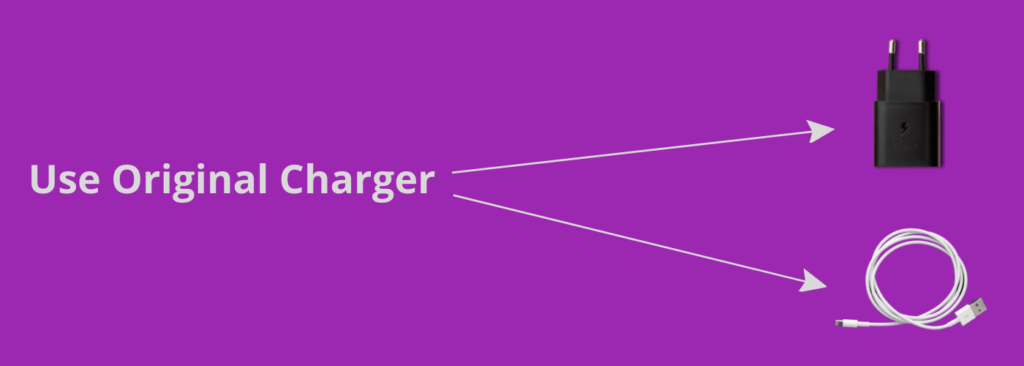
Always use the original charger and USB cable that comes with the phone out of the box. This is because the phone manufacturer has officially launched this charger for the particular model accordingly to fulfill the compatibility parameters.
If somehow, the original charger and USB cable of your smartphone is not available, then try another compatible and recommended branded fast charging adapter or cable.
Try an alternative Fast charger and USB cable
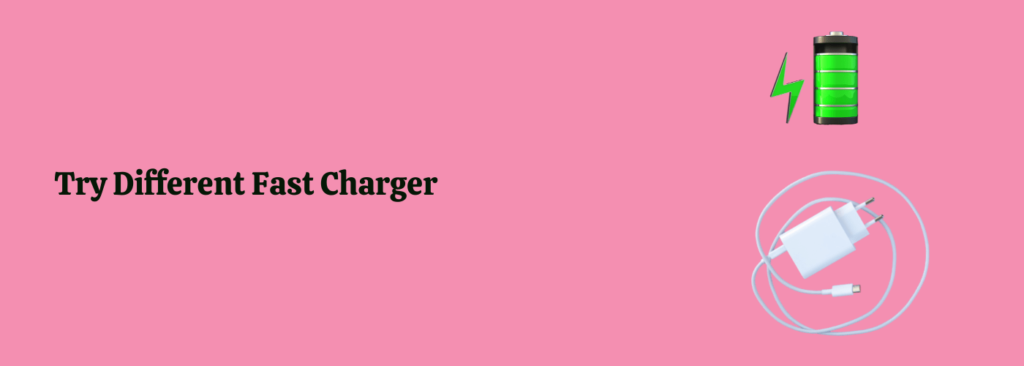
Continuously using a charger for several years might affect its efficiency and performance and hence it will slow down the charging capability. Therefore, you might face the fast charging not working issue.
In this case, you should go for purchasing a best-recommended alternative fast charger that could be compatible with your smartphone.
The same goes for the USB cable, over a period of time, the cable might also get affected due to bending and twisting and hence might become faulty.
Remove the Dirt particles from the charging port
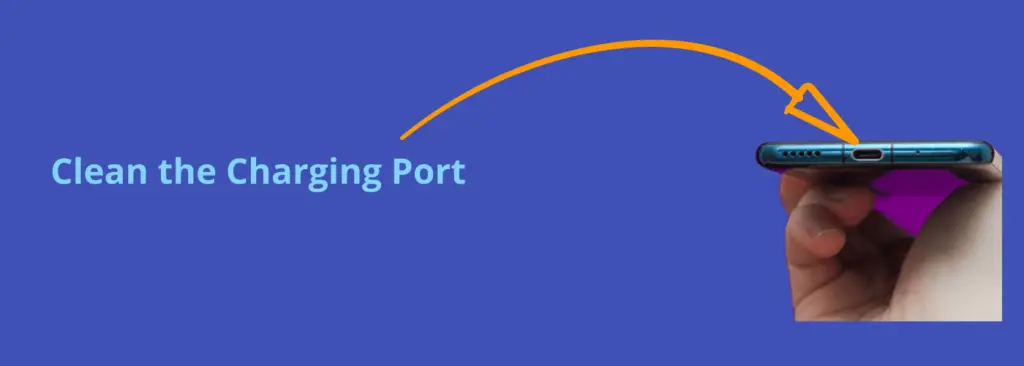
There is also a possibility that your phone port might be containing dirt particles inside. These particles might prevent your phone from fast charging. Hence, you need to clean your phone port carefully with some tiny equipment such as a stick of ear pick.
Clean the port with the help of an ear pick slowly and once you cleaned it, now check whether the fast charging is working on your phone or not.
Enter Safe Mode

Safe mode allows you to test the device and app functionality to diagnose the issues. In this mode, all the third-party apps are disabled and you are left behind with the built-in apps only. Therefore, it makes it easy for you to diagnose the issue.
While in safe mode, put your phone in charging to check turbo charging is working on your phone or not. If it is still not working, then it means some third-party apps are causing the issue. Hence, in that particular case delete all the third-party apps or at least the ones you have recently installed on your phone to eliminate the issue you are facing.
How To Boot into Safe Mode?
- Simultaneously, press and hold the “Power” button until the “Power Off” options appear on the phone screen.
- Next, tap and hold the “Power Off” option until you see the “Safe mode” option appears.
- Finally, tap “OK” to reboot into safe mode and wait until the phone enters safe mode successfully. It should take several seconds. Further, you will also be able to see the “Safe mode” at the bottom left corner of the screen.
Close all the apps running in the background
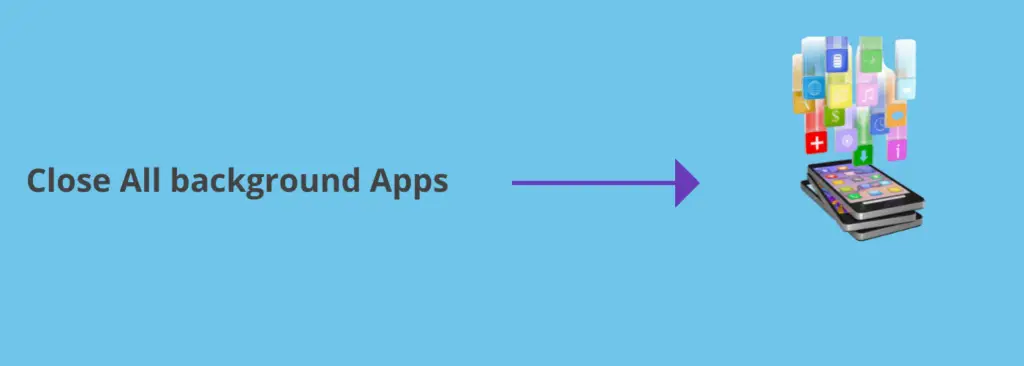
When you put your phone in charging, try to close all the opened apps. The apps actively running in the background consumes more battery power and hence result in preventing fast charging.
Try to charge your phone in Battery Saving Mode
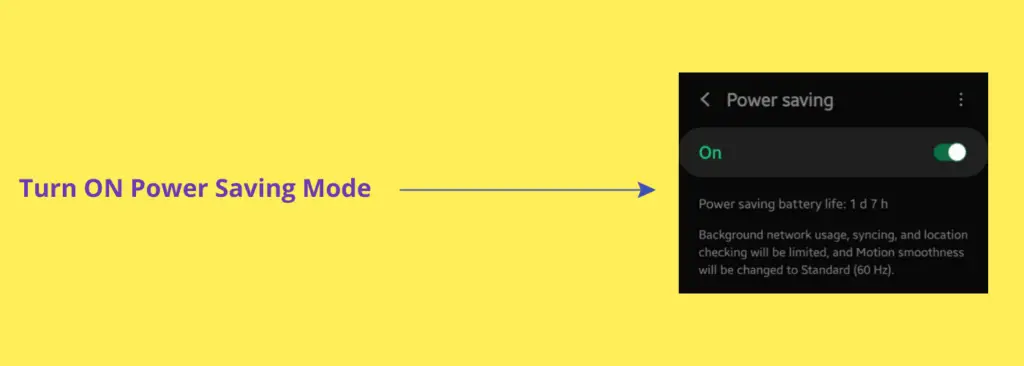
Consider enabling the power saving mode when putting your phone in charging. This reduces the utilization of resources and disables all unnecessary activities and apps running in the background.
Hence, activating this mode might get your phone charged fastly. Follow the steps below to enable battery saver mode on Motorola Moto G60.
- Head over to the “Settings”.
- Next, tap “Battery” and then “Battery Saver”.
- Finally, tap the “Turn ON” option to enable it.
Wipe System Cache
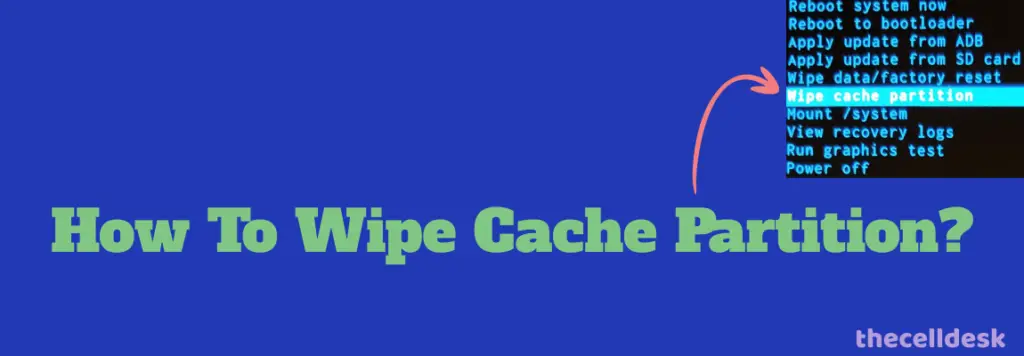
Another fix that can lead you to eliminate this particular issue is by booting into the recovery mode of your smartphone. By doing so, you will be then able to wipe the cache partition. This method removes all the temporary files that might be causing issues to your device.
Steps To Follow below:
- Switch OFF your smartphone.
- To enter into recovery mode, press and hold the Power and Volume Down buttons until the fastboot mode appears on the screen.
- Now, select the “Recovery Mode” with the help of the “Volume” and “Power” button to select.
- Once you see the “Android logo” on the screen, then press the “Volume Up” and “Power” buttons to enter the “Recovery Mode”.
- In recovery mode options, select the “Wipe Cache Partition” option.
- At last, reboot your phone by selecting the “Reboot the System Now” option.
That’s it, you are done with clearing the system cache. Once your smartphone boots up successfully, then check whether the turbo charging is working on your Motorola Moto G60 or not.
Update the Phone Software
Most of the problems occur due to an outdated version of software running on the device. Hence, you need to check for the latest update and if available, then download and install it on your smartphone. Downloading and installing the latest updates is very simple and can be done by following below simple steps.

- Head over to “Settings”.
- Next, tap “About Phone”.
- Scroll down to the bottom and tap “System Updates”.
If any recent version of the update is available, then download and install it on your Motorola Moto G60 smartphone.
Perform Factory Reset
This method is very effective and worth considering when facing any kind of issue on your device. This will restore all the settings to the factory default settings. But you need to take a complete backup of your important data as it will wipe all the available data on your device.

Here are the steps below:
- Head over to “Settings->Systems”.
- Further, tap “Advanced”.
- Then, tap “Reset options”.
- Finally, “Erase All data (factory Reset)–>Erase All Data”.
Now, wait for the process to complete, once it finishes, the phone will boot up and will be directed to the Welcome screen. Now, set up your phone accordingly by following the on-screen instructions.
Conclusion
If turbo charging not working on your Motorola Moto G60, then you should try some of the proven fixes to resolve this issue.
- Soft reset your smartphone
- Change the Charger and USB Cable
- Wipe System Cache
- Update the Software
- Perform Factory Reset
We have covered numerous other solutions to this particular turbo charging not working issue in this guide.
