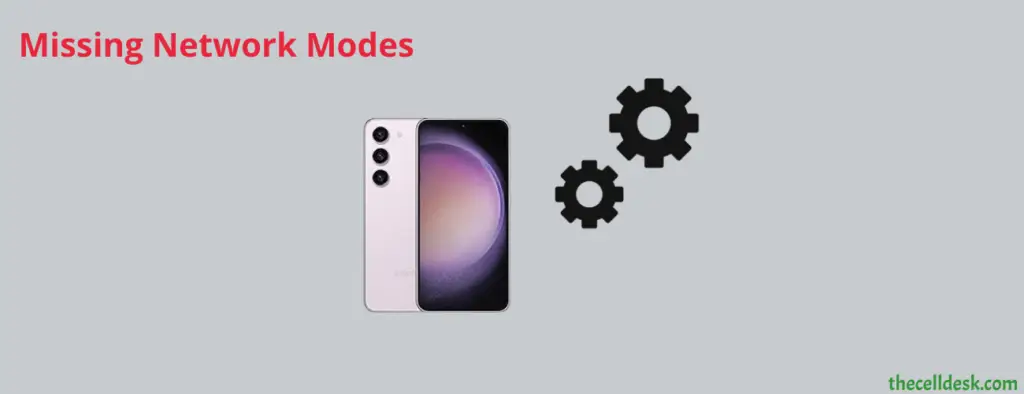
If you are unable to see the Network modes on your Samsung Galaxy S23, then there might be several reasons behind this.
- Your device might be SIM locked.
- There might be some software glitch.
- Misconfiguration in network settings.
- Corrupted data in the system cache might be causing issues.
To quickly fix this issue, you can download and install the app called “Android Hidden Settings”.
Use Android Hidden Settings App
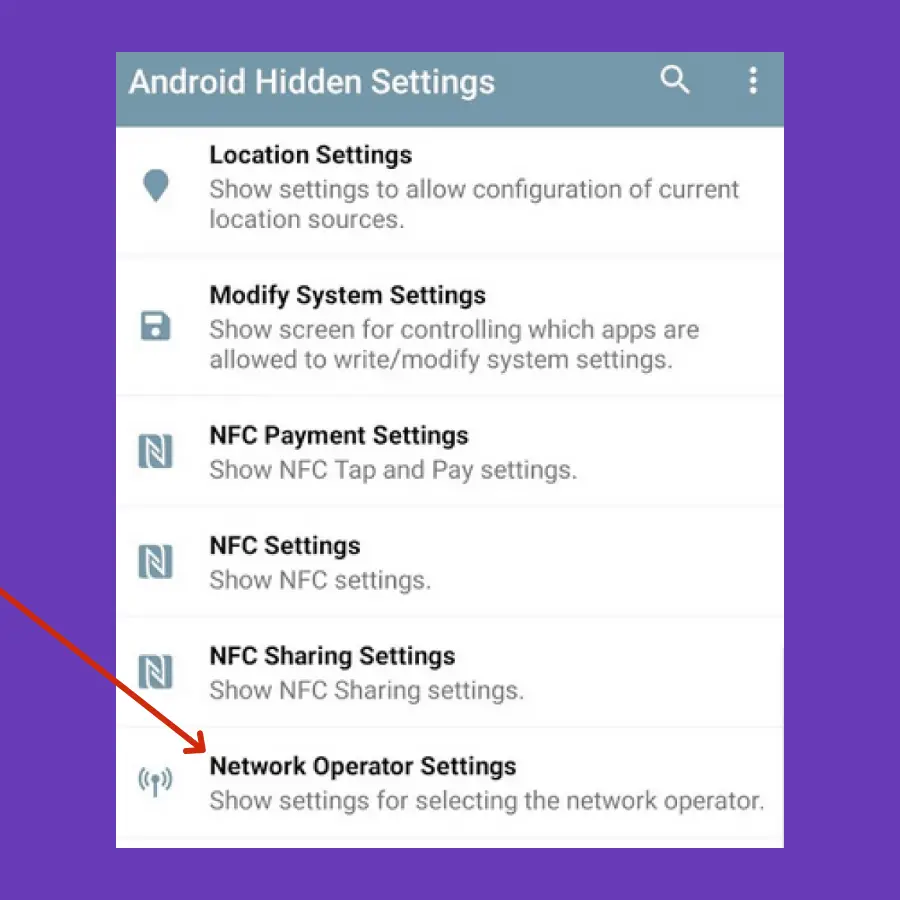
- Launch the app.
- Tap “Network operator settings”.
- Now, you will be able to select your preferred network mode.
You can also change the SIM card. Removing the old one and inserting the new SIM card can help you restore the network mode option in your phone settings.
Unlock your Phone SIM
If your phone is carrier-specific, then the SIM might be locked. In this case, all the network settings of your phone are under the control of your network carrier. So, the network carrier cannot allow you to access the network settings.
That’s why the network settings are hidden. In this case, you can contact your carrier customer service and request them to unlock the SIM. Follow the instructions provided by them and fulfill the formalities and you are good to go.
Soft Reset your phone
There may be some temporary software glitches that have hidden the network modes option in your phone settings. To resolve this issue, you should perform a soft reset on your phone.

- Press and Hold the “Volume Down” and “Power” buttons until the power options appear on the screen.
- Select “Power Off”.
- When the phone is turned Off, wait for 3 minutes, and then switch it ON by pressing and holding the “Power” button.
Update the Phone Software
Some software glitches can hinder you from accessing the network mode. You can update your phone software to address the bugs present in the software causing the issue.
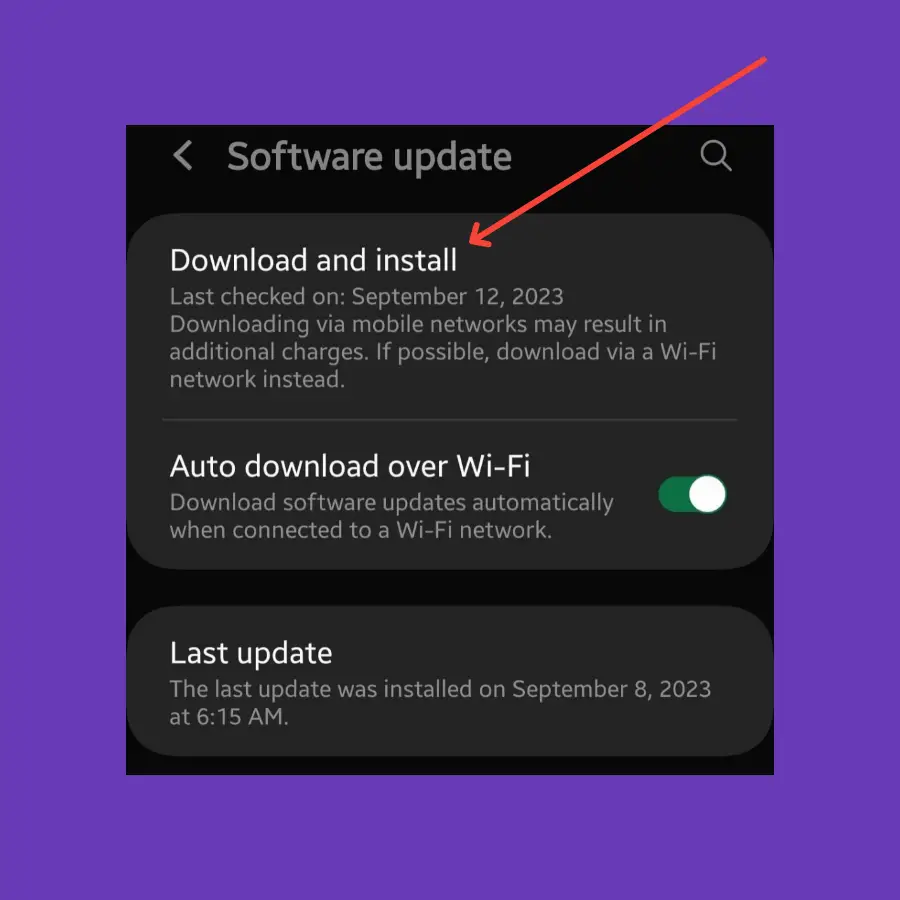
- Head over to “Settings”.
- Next, scroll down to the bottom and then tap “Software Update”.
- Now, follow the on-screen instructions to download and install updates on your phone.
Reset Network Settings
Misconfiguration in the network settings might be the reason behind the missing network mode on your phone. You can restore the network mode by resetting the network settings on your phone.
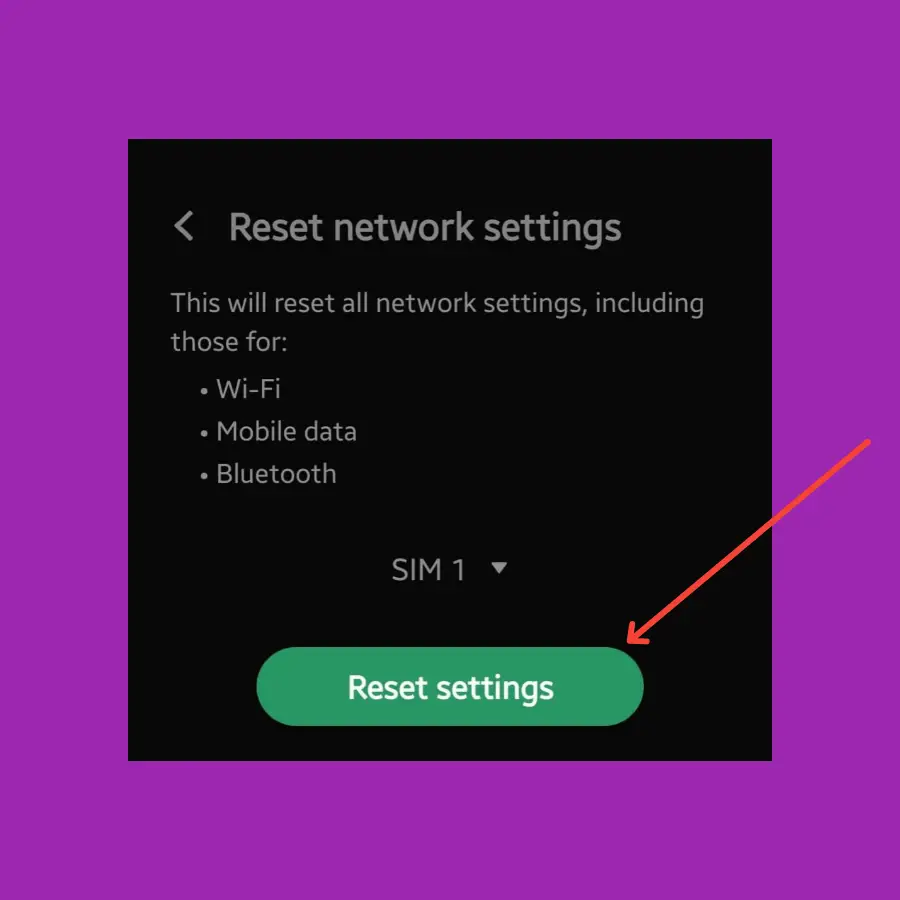
- Go to “Settings>General Management”.
- Next, tap “Reset” and then tap “Reset network settings”.
- Now, continue by pressing the “Reset Settings” button.
Wipe Cache Partition
Corrupted data in the cache memory can cause several issues such hiding options in the network settings. You can clear the system cache of your phone using the recovery mode.

- Power OFF your smartphone.
- Press and hold the “Power” and “Volume UP” buttons until you boot into recovery mode successfully.
- Use the Volume buttons to switch between different options and the power button to select the desired option in the recovery mode.
- Tap the “Wipe Cache Partition” option and continue by pressing the “Yes” to confirm.
- Now, reboot your phone by selecting the “Reboot the System Now” option.
Perform Factory Data Reset
At last, go for factory data reset method. This will restore all your phone settings to factory default. There is a high chance of restoring the network modes option in the settings.
Note: Back up your important data before factory reset to avoid any kind of data loss.
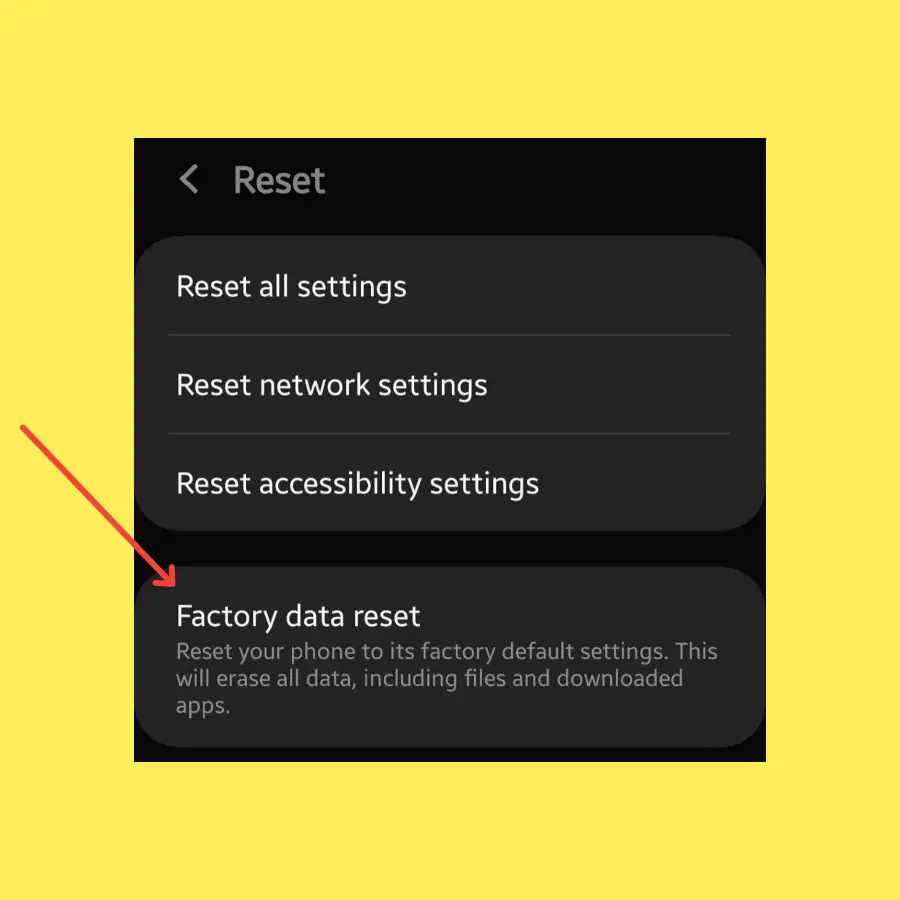
- Open “Settings->General Management”.
- Scroll down and tap the “Reset” option.
- Tap “Factory Data Reset”.
- Now, tap “Reset”.
Once, the process finishes, the welcome page will appear on the screen. Now, set up your phone from scratch by following the on-screen instructions.
