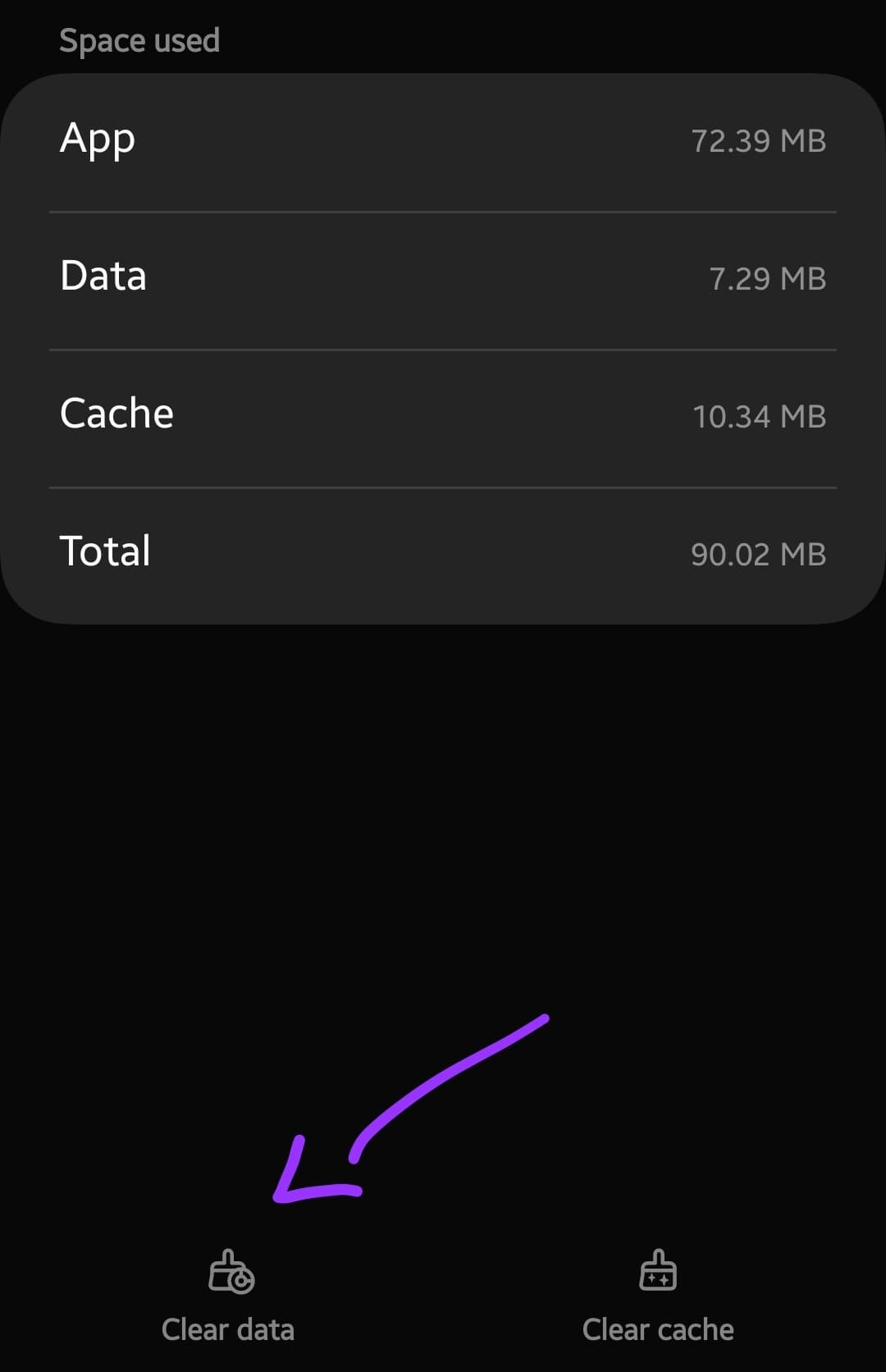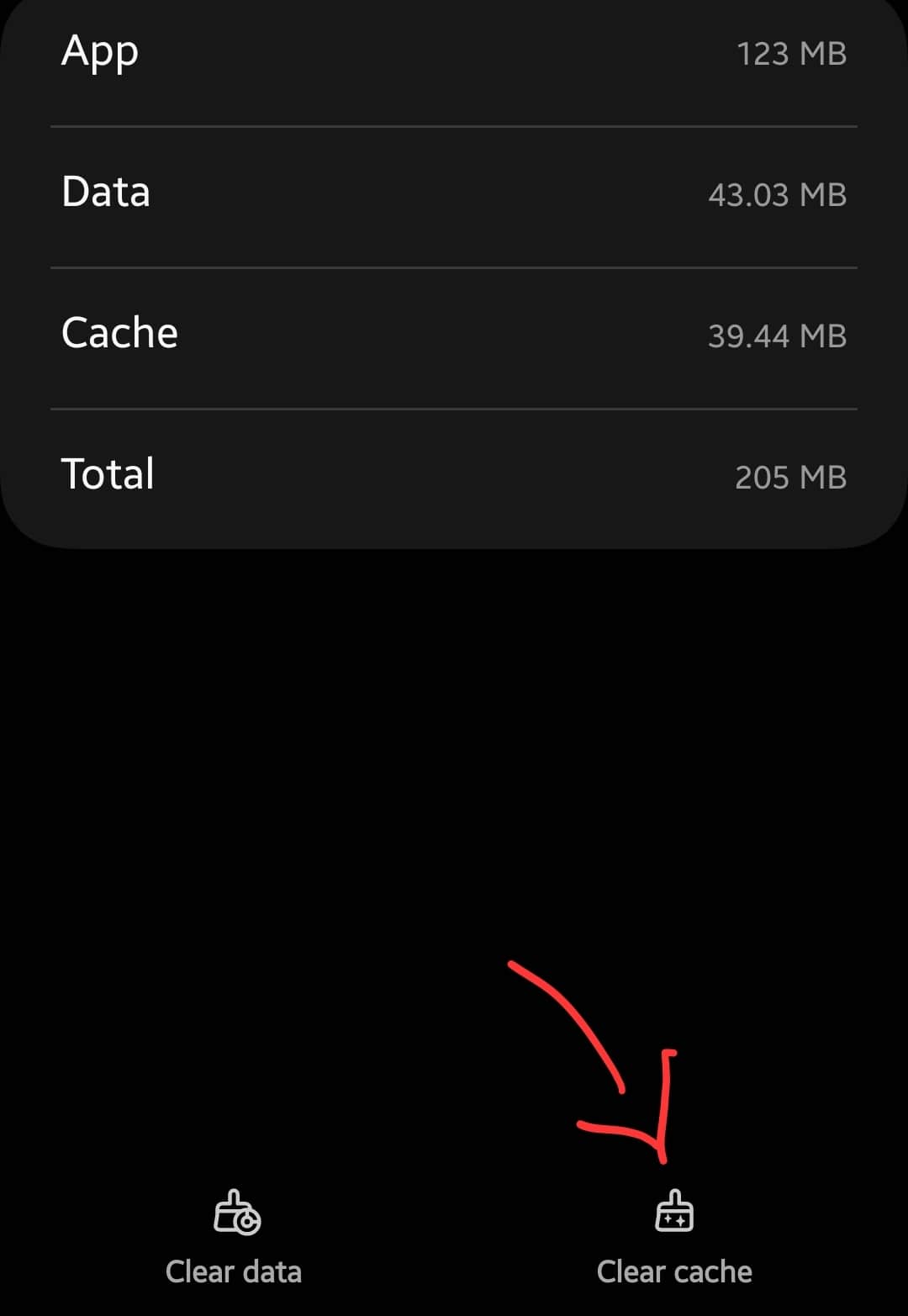NFC is a very important feature, especially for contactless payment apps. It allows you to make payments with contactless payment apps.
Is NFC Not Working on Your Motorola Edge 30 Ultra? Not able to make any contactless payment with Google Pay or other NFC-supported apps? Don’t worry, we are here to help you.
There are countless fixes to this issue, but we will go more specifically with some proven fixes to resolve this issue.
important
1. Your device should be in a range (10 cm) to communicate with other NFC-enabled devices.
2. NFC should be enabled.
3. The other device should also hold the NFC feature otherwise it is improbable to communicate via NFC.
Let’s begin the troubleshooting process with the help of some proven fixes one by one until you solve the NFC issue.
Soft Reset
In most cases, the issue can be easily solved by simply performing a soft reset on your smartphone.
How To Perform Soft Reset on Motorola Edge 30 Ultra?
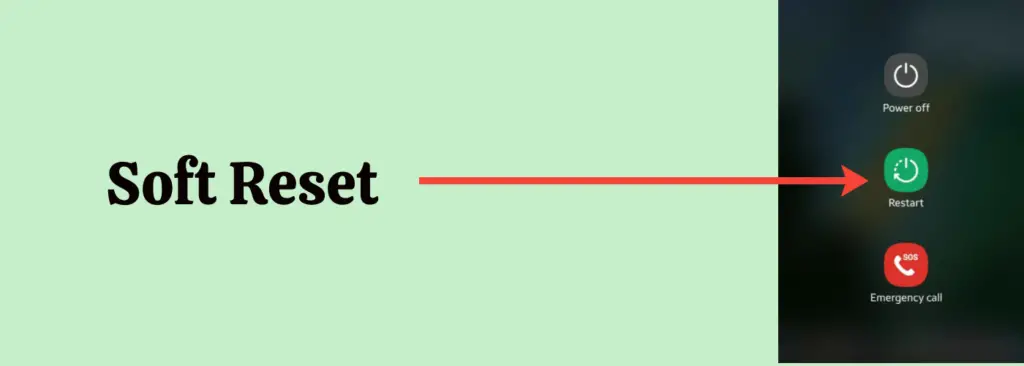
Step 1: Press and hold the “Power” button until the power option appears on the screen.
Step 2: Now, tap the “Power Off” option.
Step 3: Once, the phone is turned Off completely, now wait for several seconds and then turn it back ON with the help of the Power button.
Try To Enable NFC in Settings
Before using the NFC feature, you are supposed to turn ON the NFC as it won’t start automatically.
How To Enable NFC on Motorola Edge 30 Ultra?
Step 1: Head over to the “Settings”.
Step 2: Next, tap “Connected Devices” and “Connection preferences”.
Step 3: After that, enable the “NFC”.
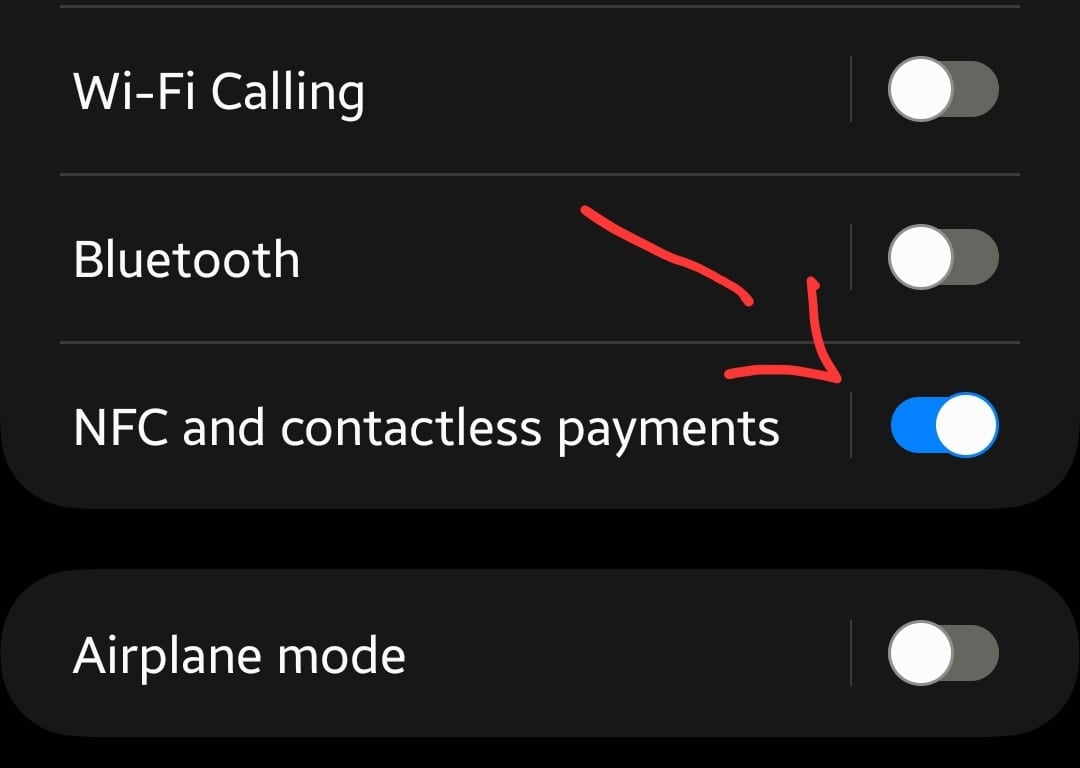
Now, when you have enabled the NFC successfully, check whether it is working fine or not. In case of any problem, proceed to the next method.
Make The Default Payment App
When you are going to make a payment using NFC with a particular NFC app and unfortunately it fails suddenly, then you should check whether the particular NFC app is selected as the default contactless payment or not.
For example, if you are using Google Pay as the default payment method using NFC, then you will not be able to use other available NFC apps at the time.
In a nutshell, if you want to use any NFC app, then you should first make it your default payment service in the NFC settings on your smartphone.
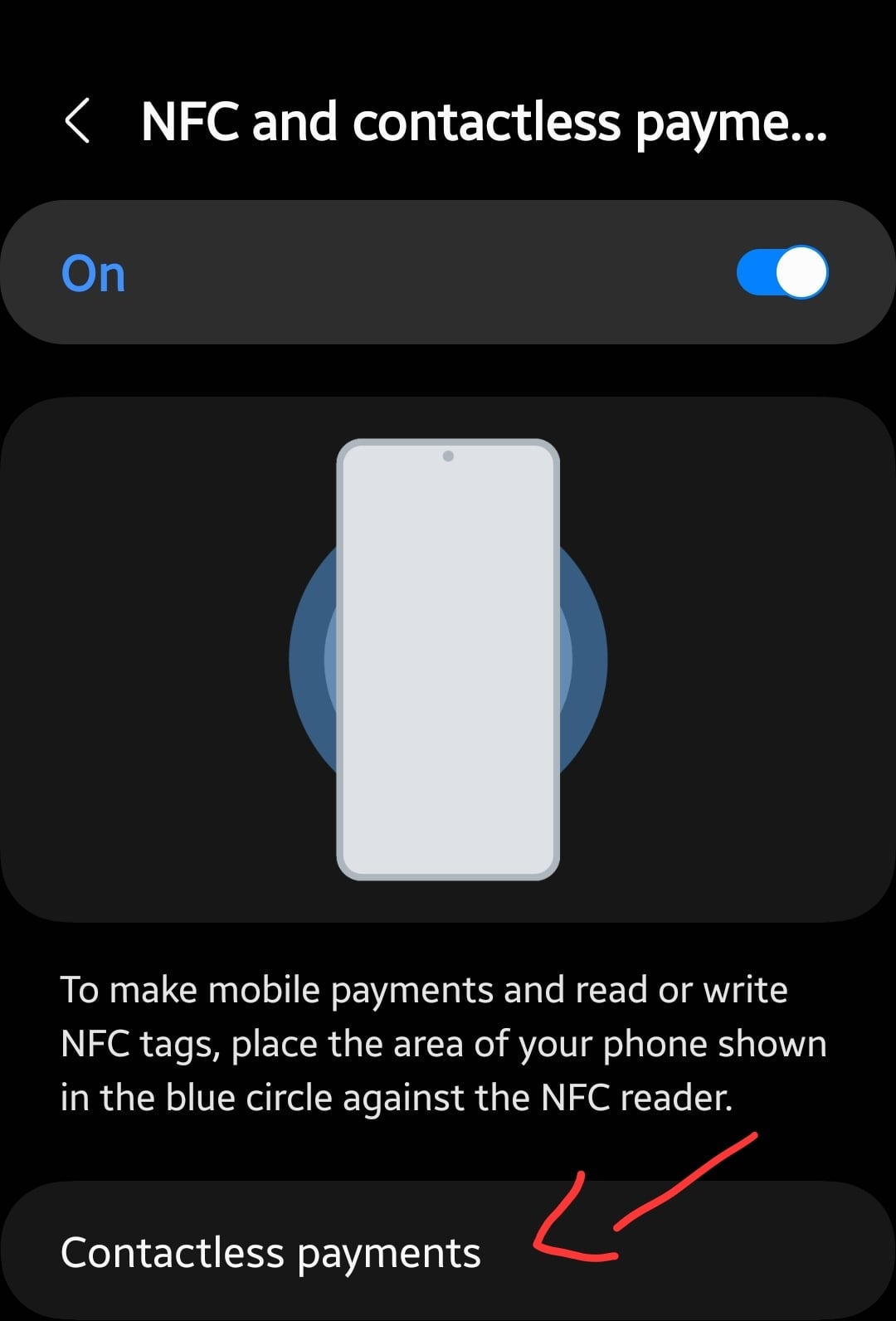
Step 1: Go to “Settings” on your smartphone.
Step 2: Further, tap “Connected devices” and “Connection preferences”.
Step 3: Next, you will be able to see the “NFC” option. Just tap on it.
Step 4: Now, tap the “Contactless payments” option and then “Payment default”.
Step 5: Here, you will find the list of all the available NFC payment-supported apps on your phone.
Step 6: Choose the desired NFC app from the list, you want to use as your default payment service.
Step 7: Finally, follow the on-screen instructions and you are good to go.
Turn OFF Battery Saver Mode
Battery saver mode restricts the phone performance to a certain limit such as closing all the app’s background activities, lowering the display refresh rate, and switching to the dark mode, etc.
The main focus of this mode is to save power to enhance the battery backup to keep your phone turned ON for a long time.
How To Disable Battery Saver Mode on Motorola Edge 30 Ultra?
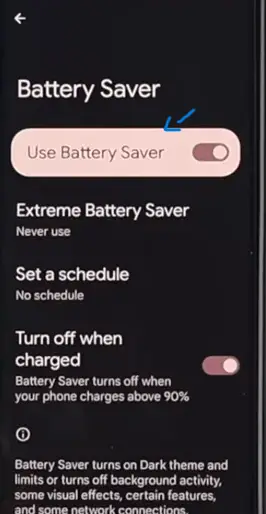
Step 1: Go to the “Settings”.
Step 2: Further, search “Battery” in the search bar.
Step 3: After that, select the “Battery saver” option.
Step 4: Now, toggle the button to turn OFF battery-saver mode.
Clear Cache and Data
The cache memory causes issues if the data stored in it becomes faulty or corrupted. Most of the time, the issue can be easily solved by clearing the cache and data.
Here’s how you can clear the cache and data of NFC,
- Head over to “Settings” on your phone.
- Next, tap on “Apps” and then tap “See All Apps”.
- Now, tap on the “three-dots” icon and then select “Show systems apps”.
- Go back and search for the “NFC” option in your apps list now.
- Next, tap on “NFC->Storage”.
- Finally, tap on the option “Clear Cache” and “Clear Data” one by one.
- At last, reboot your phone
Moreover, you should also clear the cache of the NFC-supported apps, such as Google Pay. Go to “Settings->Apps->See all Apps-> Search and select Google Pay app-> Storage->Clear cache”.
Software Update
You might also face severe issues due to the outdated version of the software running on your smartphone.
If there is an update available and your phone is still running on the older version, then you should update it to the latest version.

Step 1: Open the “Settings”.
Step 2: Next, scroll down to the bottom and tap “System-> System Update”.
Step 3: Finally, follow the on-screen instructions to download and install the update (If available any recent updates).
Reset Network Settings
There might be some network issue that is preventing NFC from working properly. To cope with this, you should opt for a network reset operation.
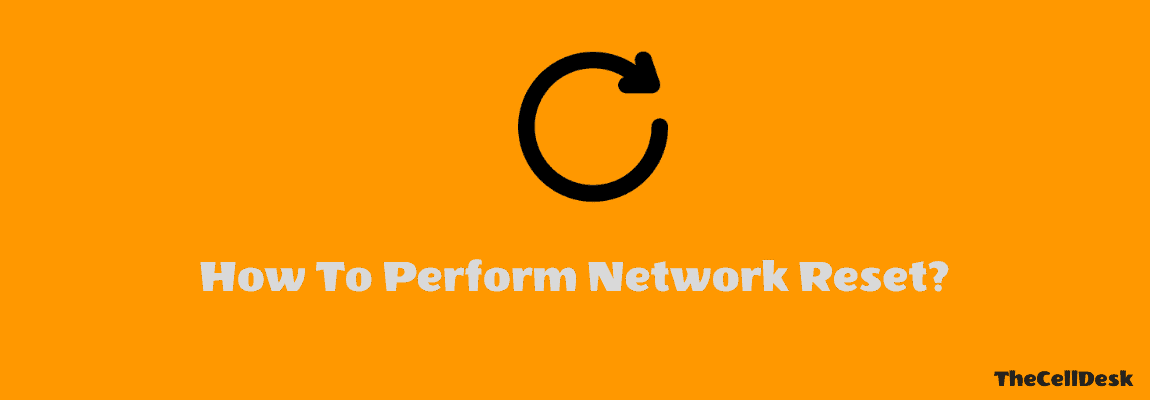
How To Perform Network Reset on Motorola Edge 30 Ultra?
Step 1: Open the “Settings-> System”.
Step 2: Further, tap the “Advanced” option.
Step 3: After that, tap “Reset”.
Step 4: Now, tap “Reset WiFi, mobile & Bluetooth” and then “Reset Settings”.
Step 5: Finally, tap “Reset Settings”.
Now, check whether the NFC is working on your Motorola Edge 30 Ultra or not.
Perform Factory Data Reset
Performing a factory reset will wipe all the data and restore back your phone to the factory default settings. Moreover, you will have to set the phone from scratch after performing factory data reset operation.
It can solve almost any kind of software-related issue on your smartphone. But you should always try this method in the last because it requires extra effort to take a complete backup of your important data.

How To Perform Factory Data Reset on Motorola Edge 30 Ultra?
Things to consider before Performing a factory data reset:
- Charge your phone.
- Back up your important data.
How To Perform Factory Data Reset on Motorola Edge 30 Ultra?
Step 1: Go to “Settings-> System”.
Step 2: Further, tap the “Advanced” option.
Step 3: Next, tap the “Reset” option.
Step 4: Finally, tap “Factory Data Reset”.
Once, the process is complete, select the “restart” option, wait until it boots up again, and then set it up accordingly from the beginning.
Conclusion
Is the NFC not working on your Motorola Edge 30 Ultra? You should perform a soft reset in the first place. After that, clear the cache and data of the NFC. Also, consider clearing the cache of the NFC-supported apps such as Google Pay.
Moreover, update the phone software. At last, perform factory reset on your smartphone.