
If you encounter such a situation where you find your OnePlus 9 Pro NFC not working, then follow this guide to eliminate the issue. Here, we have covered some proven fixes that will lead you to fix the NFC issue on your smartphone.
NFC refers to “Near Field communication”. This technology allows you to perform several operations between two devices instantly. A bit similar to Bluetooth in functionality but different in nature. NFC also allows you to make contactless payments with the bank card info saved on your phone.
OnePlus 9 Pro NFC Not Working
If you are having an issue with the NFC on your OnePlus 9 Pro, then you should make sure to confirm the followings:
- Your device should be in a range (10 cm) to communicate with other NFC-enabled devices.
- NFC should be enabled
- Make sure, other device should also hold the NFC feature otherwise it is improbable to communicate via NFC
If you are pretty sure about the above points and still find the NFC not working, then you should clear the cache and data of the NFC services on your phone. Here is how you can do that,
- Head over to “Settings” on your phone.
- Next, tap on “Apps”.
- Now, a bit down you will see your app’s label with three lines on the right side of it. Just tap on the “three lines” and then enable the option “Show systems apps”.
- Go back and search for the “NFC” option in your apps list now.
- Next, tap on “NFC->Storage”.
- Finally, tap on the option “Clear Cache” and “Clear Data” one by one.
- After that, reboot your phone to take a fresh start.
By following the above steps, if you are still having issues regarding NFC on your smartphone, then take a long tour with these below fixes one by one, and hopefully, your problem will be resolved.
- Activate NFC on your OnePlus 9 Pro
- Soft Reset your OnePlus 9 Pro
- Disable Power Saving Mode
- Enable High-Performance Mode
- Clear System Cache
- Perform Factory Reset
Let’s start with the above-mentioned fixes one by one in detail:
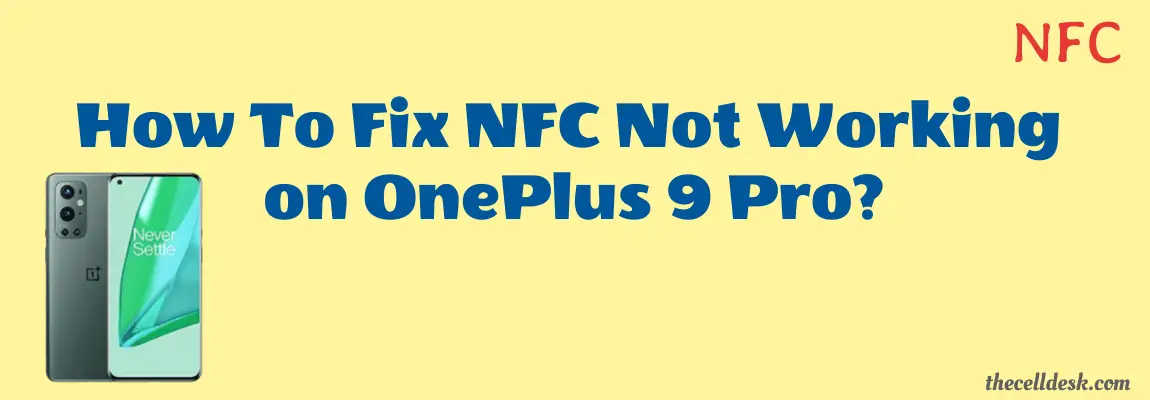
Activate NFC on your Smartphone
Make sure to enable the NFC on your OnePlus 9 Pro. Before using the NFC feature, you are supposed to turn ON the NFC as it won’t start automatically.
How To Enable NFC on OnePlus 9 Pro?
Step 1: Head over to the “Settings”.
Step 2: Next, tap “Bluetooth & device connections”.
Step 3: After that, enable the “NFC” option.
Now, when you have enabled the NFC successfully, check whether it is working fine or not. In case of any problem, proceed to the next method.
Soft Reset your OnePlus 9 Pro
Adopting the soft reset method in the first place whenever you are facing any issue is most recommended. Most of the time, this method standalone succeed in eliminating all the issue you encounter.
Let’s perform a soft reset.
How To Perform Soft Reset on OnePlus 9 Pro?
Step 1: Simultaneously, press and hold the “Power” and “Volume UP” buttons.
Step 2: Now, wait for a moment until your phone turns OFF completely.
Step 3: Once the phone is turned OFF, now turn it ON by pressing and holding the “Power” button.
Step 4: Wait for a while and your smartphone will boot up in a few minutes.
Disable Power Saving Mode on your OnePlus 9 Pro
If your phone is running on power-saving mode, most of the features that are supposed to be a burden on battery power will be disabled automatically. This is because the mode’s main focus is to develop an environment that could utilize less battery power, which might result in providing more battery power to consume for long hours.
To avoid unnecessary utilization of resources on the phone, the power-saving mode disables all background activities. Thus most payment apps that require communication with NFC in the background couldn’t do so.
Therefore, you should disable power saving mode on your smartphone while using the NFC.
How To Disable Power Saving Mode on OnePlus 9 Pro?
Step 1: Head over to the “Settings”.
Step 2: Next, tap the “Battery” option.
Step 3: Now, you will see the “Power saving mode” option. Simply, tap the toggle button to disable it.
Enable High-Performance Mode on OnePlus 9 Pro?
You should switch your phone to “High Performance” mode at least at the time when you are using the NFC feature on your smartphone. This will boost the performance of your smartphone and will let the NFC work properly.
Step 1: Head over to “Settings->Battery”.
Step 2: Tap the “Advanced settings” option.
Step 3: Finally, enable the “High-performance mode”.
Clear System Cache
Sometimes, the ambiguous data stored in the cache memory of the phone might cause unexpected issues. This can also prevent many of the phone features from functioning properly.
Steps To Follow below:
Step 1: Switch OFF your smartphone.
Step 2: To enter into recovery mode, press and hold the “Power” and “Volume UP” buttons. Once the Google logo appears on the screen, release both buttons.
Step 3: When the Android robot shows up on the screen, now again press and hold the “Power” and “Volume Up” buttons.
Step 4: Once in recovery mode, use the “volume” buttons to switch between different options and the “power” button to select the desired option.
Step 5: In recovery mode options, select the “Wipe Cache Partition” option and continue by pressing the “Yes” to confirm.
Step 6: When you are done with it, now reboot your phone by selecting the “Reboot the System Now” option.
That’s it, you are done with clearing the system cache. Once your smartphone boots up successfully, then check whether the NFC is working on your phone or not.
Perform Factory Data Reset on your OnePlus 9 Pro
Factory data reset is the most effective method to eliminate any issue you are encountering. This method wipes all the data and set all the settings to default on your smartphone. So what you get after performing a factory data reset is the fresh beginning of your smartphone and feels like you have just unboxed it.
Things to consider before factory data reset:
- Charge your phone.
- Back up your important data.
How To Perform Factory Data Reset on OnePlus 9 Pro?
Step 1: Head over to “Settings” on your smartphone.
Step 2: Next, tap “Systems”.
Step 3: Scroll down to the bottom and you will see the “Reset” option. Just tap on it.
Step 4: Here, you will see various reset options.
Step 5: Tap on the one labeled “Erase all data (factory reset)”.
Step 6: Now, also select the “Erase internal storage” option by tapping the toggle button and then tap the “Reset phone” button at the bottom.
Step 7: Finally, tap the “Erase Everything” button.
Wait for the process to complete, once it finishes, the phone will boot up and you will be directed to the Welcome screen. Now, set up your phone accordingly by following the on-screen instructions.
Conclusion
We have covered all the fixes in detail to eliminate the NFC-related issues on the OnePlus 9 Pro. Before going to step into those detailed fixes, you should try out these things in the first place to check whether the problem gets resolved or still persists.
Perform Soft Reset -> Press and Hold the “Power” and “Volume Down” buttons simultaneously until the power options appear on the screen. Now, select the “Restart” option to reboot your smartphone.
Clear Cache and Data of NFC -> “Settings–> Apps–>Your Apps–>tap on the three lines at the right side->Show Systems apps->NFC->Storage-Clear Cache & Clear Data”. After that, reboot your phone.
If the problem still persists, then you should follow the other fixes covered in detail in this guide to eliminate this issue.
