
The fingerprint is the fastest and most secure method to access your phone. The authentication process is faster than other PIN/Password or pattern methods. All you have to do is place your registered finger in the right position to get over the authentication process successfully.
If you are unable to proceed with a fingerprint sensor authentication process on your smartphone, then there is a high chance your registered finger might be dirtier or the fingerprint sensor area on the screen might be covered by stains.
Here, we will be explaining some proven fixes that will lead you to resolve the fingerprint sensor not working issue on your smartphone.
OnePlus 10 Pro Fingerprint Sensor Not Working
If the fingerprint sensor on your OnePlus 10 Pro is not working properly, then you need to start the troubleshooting process. In this guide, we will share proven fixes that could eliminate fingerprint sensor issues on your smartphone.
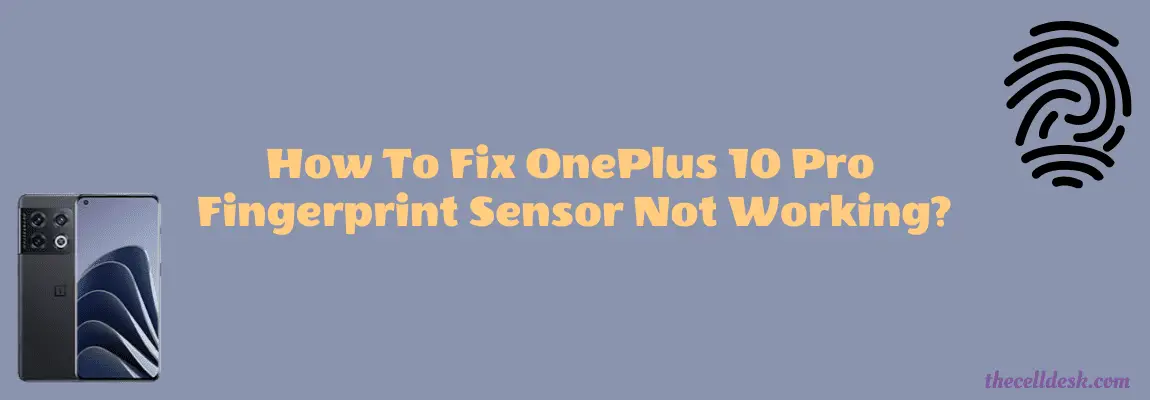
Soft Reset
Sometimes, a minor glitch in the device software happens to cause such an issue. These types of minor problems can be very well eliminated by performing a soft reset on your device. To do that, there are very simple steps to follow below:
- Simultaneously, press and hold the “Volume Up” and “Power” buttons until the power options appear on the screen.
- Next, select the “Power OFF” option and wait for your phone to completely turn OFF.
- Now, wait for several minutes (2-3) and then press the Power button to turn ON your smartphone.
That’s it, you have successfully performed a soft reset on your OnePlus 10 Pro.
Check if the Screen is Clean
Most of the time, the fingerprint sensor malfunctions due to strains on the screen. Hence, make sure that the screen is clean. Wipe the screen with tissue paper or a small piece of cloth to clean it properly, especially the area where the fingerprint sensor is located under the display.
Besides this, also clean your registered finger if it is dirty somehow. The dirty finger might also become an obstacle in the authentication process.
Register with Multiple Fingers
When activating the fingerprint ID on your smartphone, you should register with multiple fingers as this might allow you to get the benefit of an alternate finger when the authentication process fails with a particular finger.
Enable the FingerPrint Always ON Option
This option will lead you to place the finger at the exact location of the fingerprint sensor under the display. If this option is disabled, then you might face difficulty in correctly placing your finger at the exact position and hence will result in a failed authentication attempt.
Therefore, It is recommended to enable the “Fingerprint Always ON” option on the display.
Here is how you can do that,
- Head over to “Settings”.
- Next, tap on “Security and Lockscreen”.
- Further, tap “Fingerprint”.
- Now, you will be able to see multiple options here “Pick up your phone to show” and “Tap the screen to show”.
- Finally, enable both of these options.
Remove the Screen Protector
Remove the protector from the screen and then try to attempt fingerprint authentication. There is also a possibility that the protector might be preventing the fingerprint sensor from sensing the finger accurately. This happens in the case of incompatible screen protectors such as universal protectors. Hence, the fingerprint sensor is unable to make it with successful authentication.
It is recommended to use a compatible screen protector that is specifically designed for a particular model. In this case, you should use the screen protector designed for the OnePlus 10 Pro might eliminate the incompatibility issues and will lead you to the authentication process without any hurdle.
Clear System Cache
Another fix that can lead you to eliminate this particular issue is by booting into the recovery mode of your smartphone. By doing so, you will be then able to wipe the cache partition. This method removes all the temporary files that might be causing issues to your device.
Steps To Follow below:
- Switch OFF your smartphone.
- To enter into recovery mode, press and hold the Power and Volume UP or Power and Volume Down buttons until you boot into recovery mode successfully.
- Once in recovery mode, use the volume buttons to switch between different options and the power button to select the desired option.
- In recovery mode options, select the “Wipe Cache Partition” option.
- When you are done with it, now reboot your phone by selecting the “Reboot the System Now” option.
That’s it, you are done with clearing the system cache. Once your smartphone boots up successfully, then check whether the fingerprint sensor is working fine or still the problem persists.
Check For the Recent Software Update
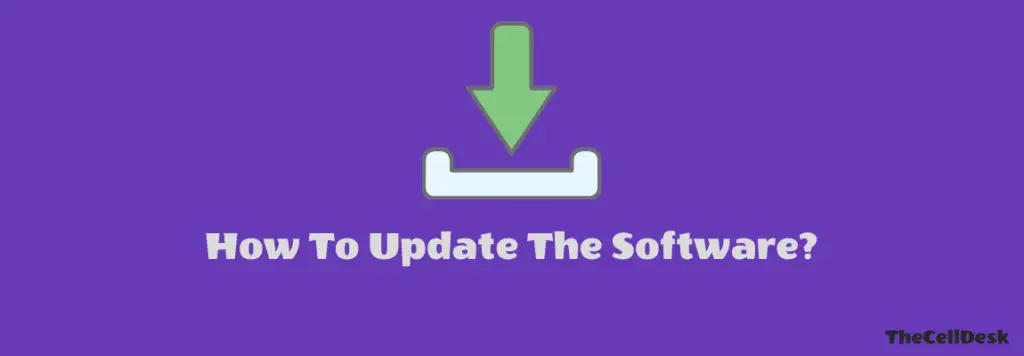
Most of the problems occur due to an outdated version of software running on the device. Hence, you need to check for the latest update and if available, then download and install it on your smartphone. Downloading and installing the latest updates is very simple and can be done by following below simple steps.
- Head over to “Settings”.
- Next, tap “Systems”.
- Scroll down to the bottom and tap “System Updates”.
If any recent version of the update is available, then download and install it on your OnePlus 10 Pro.
Perform Factory Data Reset
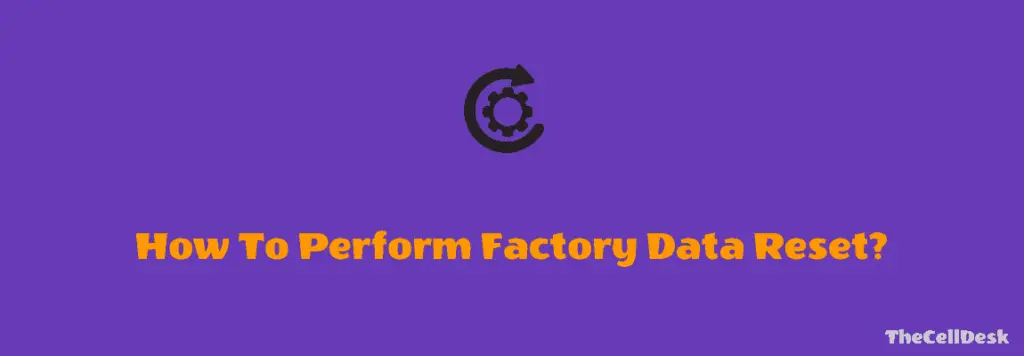
This method is very effective and worth considering when facing any kind of issue on your device. This will restore all the settings to the factory default settings. But you need to take a complete backup of your important data as it will wipe all the available data on your device.
Here are the steps below:
- Head over to “Settings” on your smartphone.
- Next, tap “Systems”.
- Scroll down to the bottom and you will see the “Reset” option. Just tap on it.
- Here, you will see various reset options.
- Tap on the one labeled “Erase all data (factory reset)”.
- Now, also select the “Erase internal storage” option by tapping the toggle button.
- Finally, tap the “Erase All Data” button at the bottom.
Wait for the process to complete, once it finishes, the phone will boot up and will be directed to the Welcome screen. Now, set up your phone accordingly by following the on-screen instructions.
Related: OnePlus 10 Pro Hotspot Not Working – Try Out These Fixes?
Conclusion
Are you having issues with the fingerprint sensor on your OnePlus 10 Pro? If yes, follow this troubleshooting process that includes multiple fixes. Some of them are as follows:
- Soft Reset your smartphone.
- Remove the screen protector.
- Clear System Cache.
- Update Software.
For more fixes, follow this detailed guide that will help you resolve this particular issue regarding the fingerprint sensor.
