
Everyone prefers the fingerprint method to unlock their smartphone due to its quick authentication process. But sometimes, you might also face issues with the fingerprint sensor of your phone. Is your OnePlus 6T fingerprint sensor not working? If yes, then there might be several reasons behind this issue:
- your finger might be dirty
- bugs in the software
- Low-quality screen protector.
To resolve this issue, you must start with these quick fixes below and head over to the detailed fixes ahead, if the problem continuously persists.
Quick Fixes
1. Perform Soft Reset
- Simultaneously, press and hold the “Power” and “Volume UP” buttons.
- Now, wait for a moment until your phone turns OFF completely.
- Once the phone is turned OFF, now turn it ON by pressing and holding the “Power” button.
- Wait for a while and your smartphone will boot up in a few minutes.
2. Clear the Cache of OnePlus Launcher
- Head over to “Settings”.
- Next, tap “Apps & Notifications” and then tap “See All Apps”.
- Further, locate and tap the “OnePlus Launcher”.
- Now, tap “Storage & Cache”.
- Finally, tap “Clear Cache”.
3. Update OnePlus Launcher
- Head over to “Play Store”.
- Next, type and search for the “OnePlus Launcher”.
- If any recent version of OnePlus launcher is available, then you will see the “Update” button.
- Simply, tap the “Update” button to upgrade the app.
OnePlus 6T Fingerprint Sensor Not Working
If the above quick fixes don’t work in your case, then you need to start the troubleshooting process with the help of these fixes below:
- Boot into Safe Mode
- Check if the Screen is Clean
- Register with Multiple Fingers
- Enable the FingerPrint Always ON Option
- Remove the Screen Protector
- Clear System Cache
- Update the phone software
- Reset App Preferences
- Perform Factory Data Reset
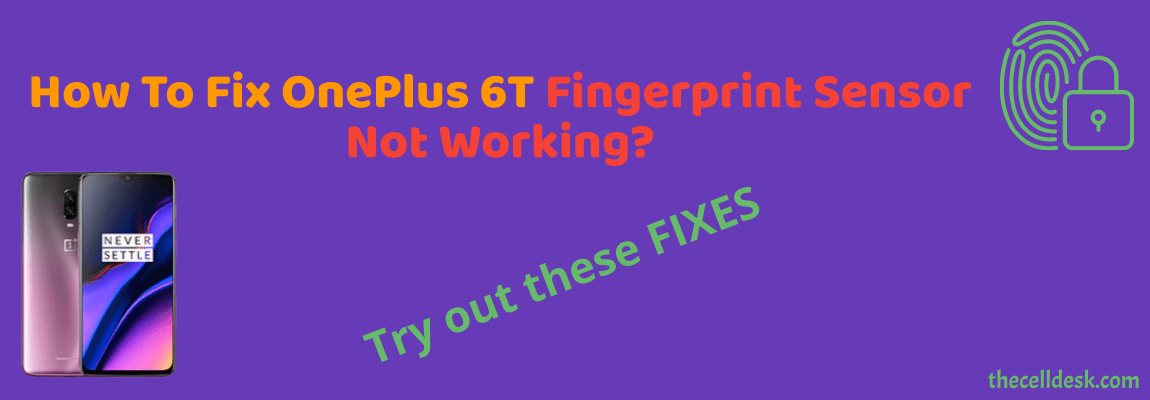
Boot into Safe Mode
There might be a high chance of getting into an issue due to the interference of some of the third-party apps. To find out this, you need to boot your phone into safe mode.
Safe mode prevents the third-party apps from running and only just allow the built-in apps to be served in that particular mode.
How To Boot OnePlus 6T Into Safe Mode?
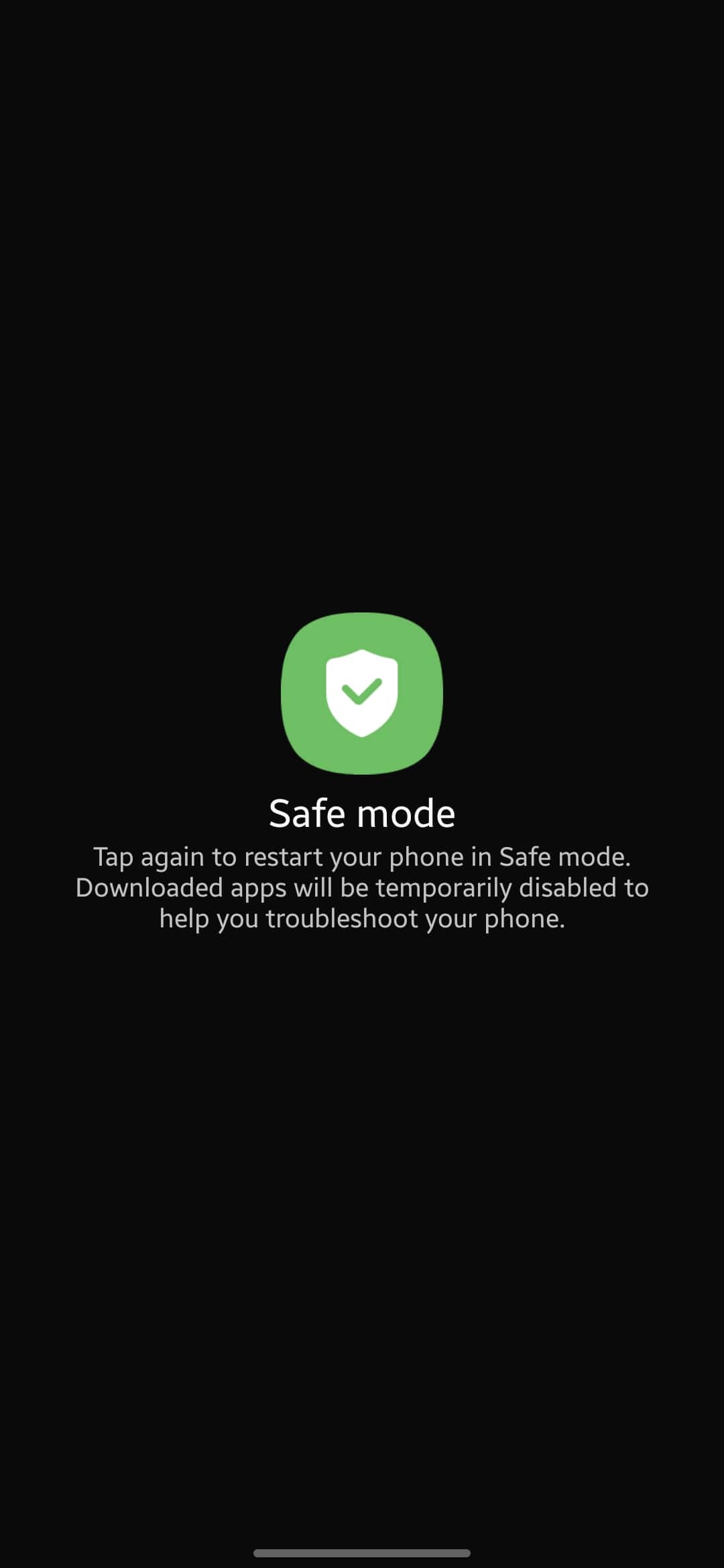
- Switch Off your smartphone.
- Next, press and hold the “Power” button until you see the OnePlus logo on the screen.
- Now, release the “Power” button, and press & hold the “Volume Down” button.
- After that, your phone will boot into “Safe mode” successfully.
- Finally, you will be able to see the “Safe mode” label at the bottom left corner of the screen.
If the fingerprint sensor is working in safe mode, then there could be a problem with the third-party apps recently installed on your smartphone.
Uninstall all the third-party apps that are recently installed then reboot your phone. Once, your phone boots up successfully, then check whether the fingerprint sensor is working or not.
Check if the Screen is Clean
Most of the time, the fingerprint sensor malfunctions due to strains on the screen. Hence, make sure that the screen is clean. Wipe the screen with tissue paper or a small piece of cloth to clean it properly, especially the area where the fingerprint sensor is located under the display.
Besides this, also clean your registered finger if it is dirty somehow. The dirty finger might also become an obstacle in the authentication process.
Register with Multiple Fingers
When activating the fingerprint ID on your smartphone, you should register with multiple fingers as this might allow you to get the benefit of an alternate finger when the authentication process fails with a particular finger.
Enable the FingerPrint Always ON Option
This option will lead you to place the finger at the exact location of the fingerprint sensor under the display. If this option is disabled, then you might face difficulty in correctly placing your finger at the exact position and hence will result in a failed authentication attempt.
Therefore, It is recommended to enable the “Fingerprint Always ON” option on the display.
Here is how you can do that,
- Head over to “Settings”.
- Next, tap on “Security and Lockscreen”.
- Further, tap “Fingerprint”.
- Now, you will be able to see multiple options here “Pick up your phone to show” and “Tap the screen to show”.
- Finally, enable both of these options.
Remove the Screen Protector
Remove the protector from the screen and then try to attempt fingerprint authentication. There is also a possibility that the protector might be preventing the fingerprint sensor from sensing the finger accurately. This happens in the case of incompatible screen protectors such as universal protectors. Hence, the fingerprint sensor is unable to make it with successful authentication.
It is recommended to use a compatible screen protector that is specifically designed for a particular model. In this case, you should use the screen protector designed for the OnePlus 6T might eliminate the incompatibility issues and will lead you to the authentication process without any hurdles.
Clear System Cache
Another fix that can lead you to eliminate this particular issue is by booting into the recovery mode of your smartphone. By doing so, you will be then able to wipe the cache partition. This method removes all the temporary files that might be causing issues to your device.
Steps To Follow below:
- Switch OFF your smartphone.
- To enter into recovery mode, press and hold the Power and Volume UP or Power and Volume Down buttons until you boot into recovery mode successfully.
- Once in recovery mode, use the volume buttons to switch between different options and the power button to select the desired option.
- In recovery mode options, select the “Wipe Cache Partition” option.
- When you are done with it, now reboot your phone by selecting the “Reboot the System Now” option.
That’s it, you are done with clearing the system cache. Once your smartphone boots up successfully, then check whether the fingerprint sensor is working fine or still the problem persists.
Update the Phone Software
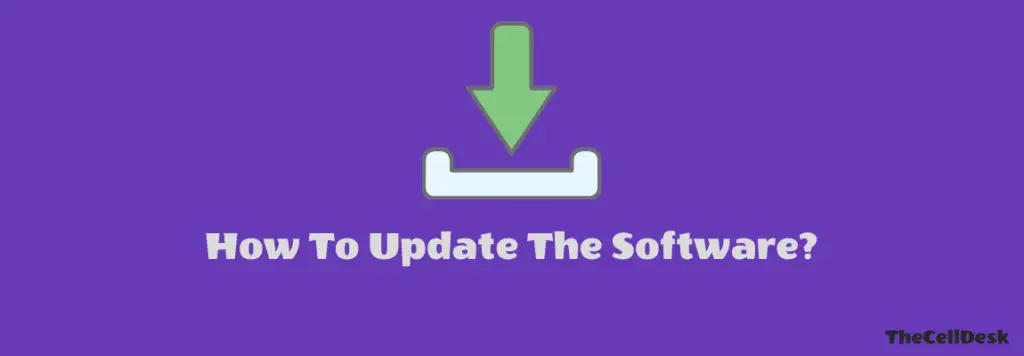
Most of the problems occur due to an outdated version of software running on the device. Hence, you need to check for the latest update and if available, then download and install it on your smartphone. Downloading and installing the latest updates is very simple and can be done by following below simple steps.
- Head over to “Settings”.
- Next, tap “Systems”.
- Scroll down to the bottom and tap “System Updates”.
If any recent version of the update is available, then download and install it on your OnePlus 6T.
Reset Apps Preferences
This method will remove the changes made in the app’s settings by you and will restore back to default settings. Sometimes, the changes made in the app’s settings might conflicts and cause severe interruptions. Hence, you should try resetting the app’s preferences on your OnePlus 6T.
- Head over to “Settings”.
- Next, tap “Apps & Notifications” and then tap “See All Apps”.
- Further, tap the “three-dots” icon at the top-right corner.
- Now, select the “Reset app preferences” option.
- Finally, tap the “Reset Apps” button.
Perform Factory Data Reset
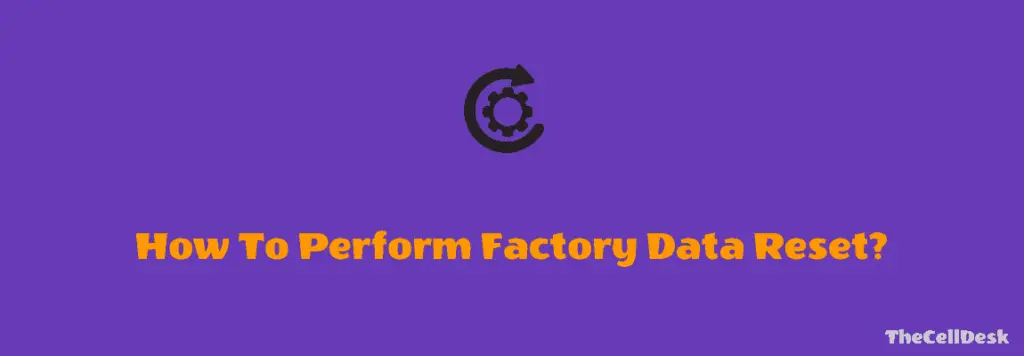
This method is very effective and worth considering when facing any kind of issue on your device. This will restore all the settings to the factory default settings. But you need to take a complete backup of your important data as it will wipe all the available data on your device.
Here are the steps below:
- Head over to “Settings” on your smartphone.
- Next, tap “Systems”.
- Scroll down to the bottom and you will see the “Reset” option. Just tap on it.
- Here, you will see various reset options.
- Tap on the one labeled “Erase all data (factory reset)”.
- Now, also select the “Erase internal storage” option by tapping the toggle button.
- Finally, tap the “Erase All Data” button at the bottom.
Wait for the process to complete, once it finishes, the phone will boot up and will be directed to the Welcome screen. Now, set up your phone accordingly by following the on-screen instructions.
Related: How To Fix OnePlus 6T Touchscreen Not Working?
Conclusion
If you are unable to access your OnePlus 6T via the fingerprint unlock method, then there might be some internal or external issues with your phone. You should reboot your phone in the first place. After that, clear the system cache, and update the OnePlus launcher along with the phone software.
At last, perform a factory data reset operation to restore all the settings to default.
