Are you facing the same issue on your OnePlus 9 Pro regarding the Power button as I did? My OnePlus 9 Pro power button was not functioning properly as I pressed it, It functioned as a double press.
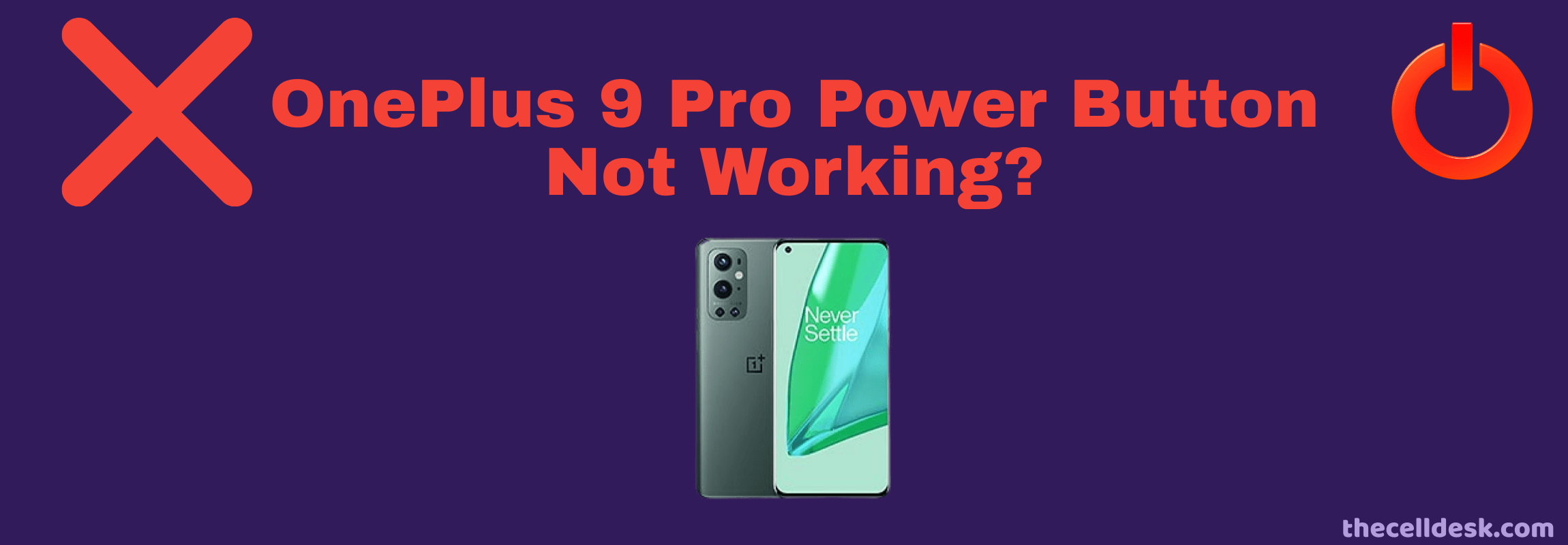
Your Oneplus 9 Pro power button issue might be different from mine, but the solution to this could be the same. You should try all these fixes that have helped me to fix this particular issue earlier.
Many other users have also submitted the same issues with the power button on different forums such as Reddit. Some users have reported that when they tried to switch OFF their smartphone with the power button, it restarted instead of shutting down.
Reasons behind the Power button Not Working
- The button might be physically damaged such as being dropped on a hard surface or submerged in water. (Try the TestM app for any kind of physical damage.)
- Minor software glitch. (Try to update the phone software).
- Some faulty or corrupted third-party apps might be causing this issue. (Enter Safe Mode)
- The phone case might be preventing the power button from being pressed properly. (Try the power button without the phone case)
To start a troubleshooting process, you should first make sure that there is no hardware issue such as any physical damage or harm caused to the power button.
Try the TestM app
- Download and install the TestM app from the Play Store.
- Next, launch it on your phone.
- Further, scroll down to the “Hardware” category and select the “Hardware button”.
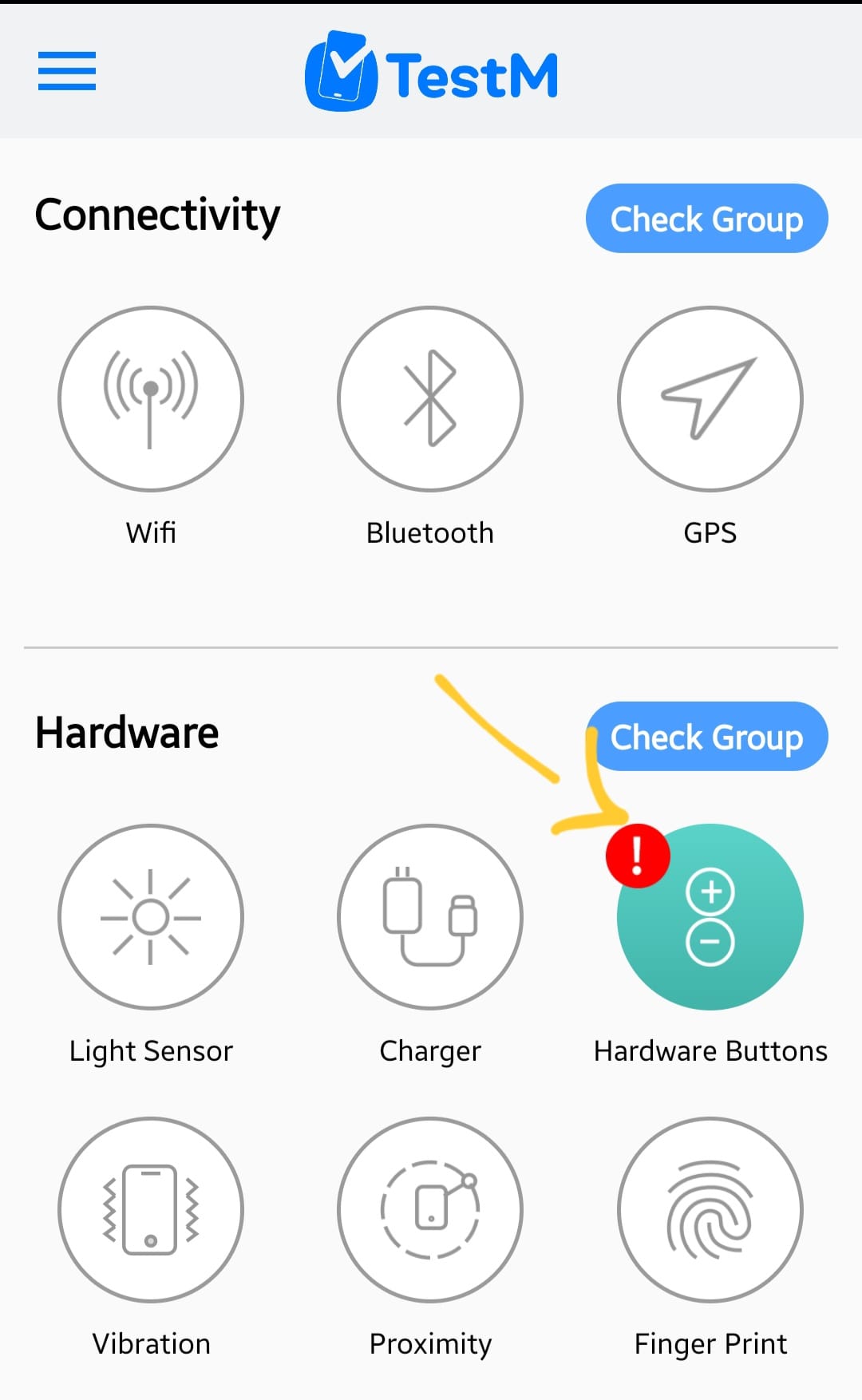
- Now follow the on-screen instructions and then press the Power button and see whether it functions or not.
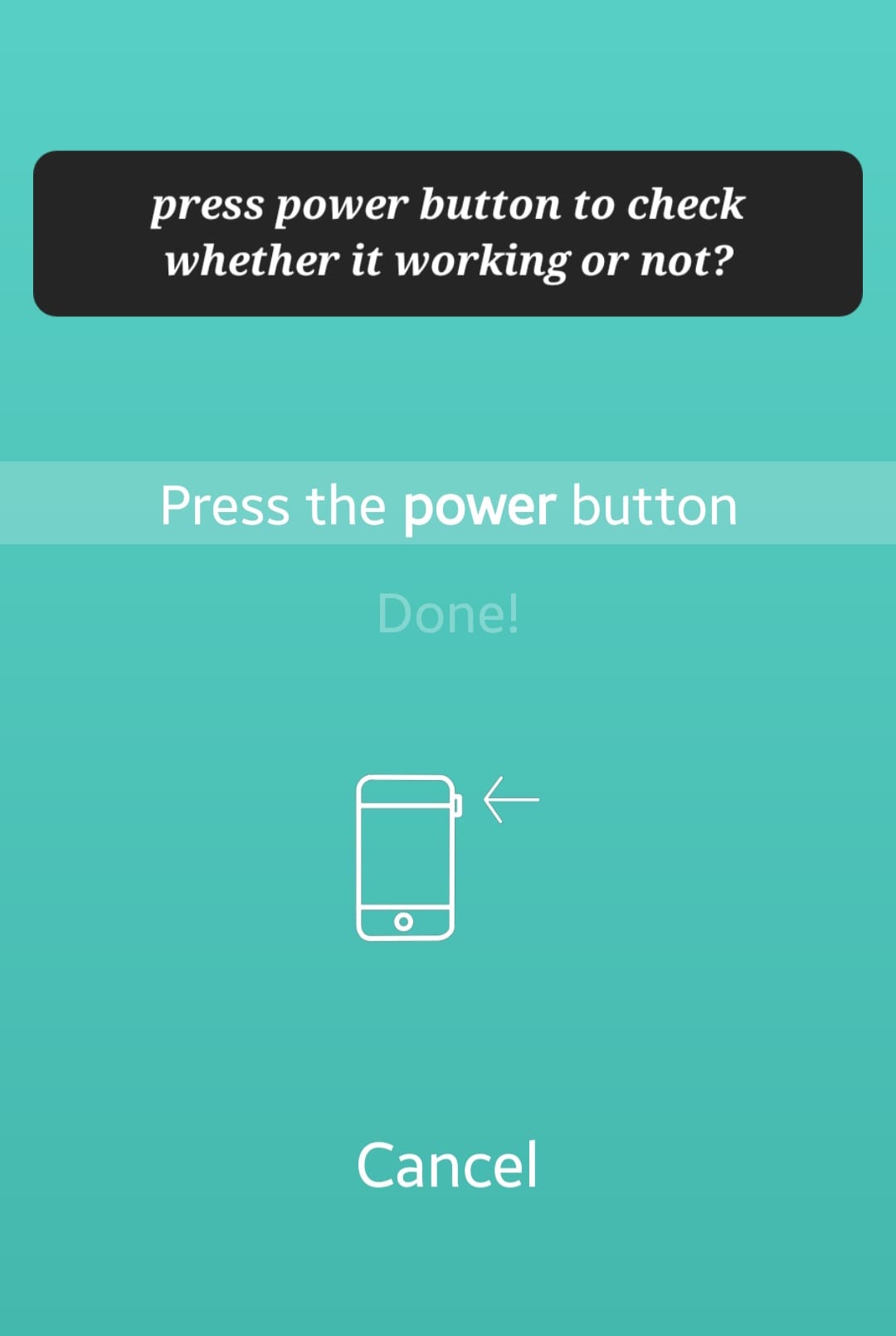
In case, if it is not functioning, then you should consult the phone repair service center for technician help.
If you have passed the hardware test, then it is confirmed that the issue is with the software. Now, head over to the software-related fixes below.
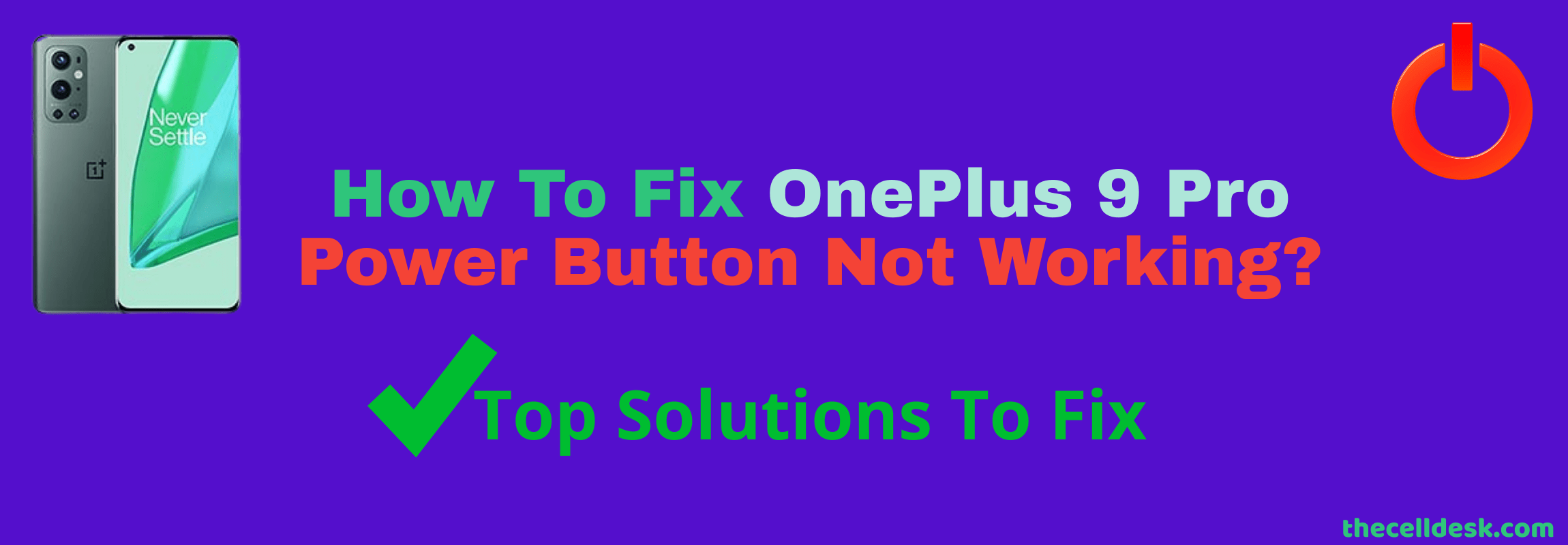
Perform Soft Reset
Whenever you face any kind of issue on your smartphone whether hardware malfunctioning or software glitches, you should opt for the soft reset method in the first place.
Most of the problems are solved by simply restarting your phone. Here, our OnePlus 9 Pro power button is not working, so we will try to reboot it with a different method that doesn’t involve the power button.
- Head over to “Settings” and tap “Additional settings”.
- Next, tap “Accessbility” and then “Accessbility menu”.
- Further, enable the “Shortcut” option.
- Now, you will see the accessibility menu icon at the bottom, just tap on it to pop up different options.
- Select, the “Power” option
- Drag the “Slider” to the top to restart your OnePlus 9 Pro.
Once, your phone boots up then check whether the power button is functioning properly or not.
Enter Safe Mode
There might be some third-party apps causing issues with the Power button on your phone. To diagnose your phone, you should boot your phone into safe mode and check the power button in this mode.
If it is working fine in the safe mode, then there might be some faulty third-party apps on your phone causing this issue. you need to delete all the recent third-party apps from your phone to eliminate the issue.
In case, you find the power button not working in the safe mode also, then there might be some other software-related issue. Head over to the next fix to update the software.

- Switch OFF your smartphone.
- Next, press and hold the “Power” button until you see the OnePlus logo on the screen.
- Further, release the “Power” button, press and hold the “Volume Down” button.
- Now, your phone will boot into “Safe mode” successfully.
- Eventually, you will be able to see the “Safe mode” label at the bottom left corner of the screen.
Software Update
The outdated version of the software might also cause severe issues and prevent the power button from functioning properly.
Check for any available recent version of the software and download & install it on your phone.

- Go to the “Settings”.
- Next, tap “Systems”.
- Finally, scroll down to the bottom and then tap “System Updates”.
Reset App Preferences
Incorrect app settings might also cause severe interruptions on your phone and one of these issues could be the Power button not working. Resetting app preferences can fix this issue.
Try to reset the app preferences and see whether you are also lucky enough to solve the power button not working issue on your phone. It simply restores all the app settings to default settings.
- Go to “Settings” on your phone.
- Further, tap “Apps & Notifications” and then tap “See All Apps”.
- After that, tap the “three-dot” icon on the top right corner and choose “Reset app preferences”.
- Finally, continue to tap the “Reset apps” option.
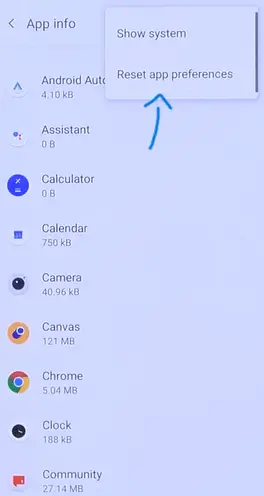
Perform Factory Data Reset
This method is one of the most effective ones. It restores your smartphone to the manufacturer’s default settings.
It wipes all the data available on your phone and allows you to set your phone again from the beginning just as you did at the time of unboxing it.

Note: Back up your important data before starting the factory data reset operation on your phone.
- Go to the “Settings”.
- Next, tap “Systems” and then “Reset options”.
- Now, select “Erase All Data” and then tap on “Erase All Data”.
Finally, wait for the process to complete and when you see the welcome screen on your phone display, then set it up accordingly by following the on-screen instructions.
Related: How To Fix OnePlus 9 Pro Fingerprint Sensor Not Working?
Conclusion
Is the power button not working on your OnePlus 9 Pro? You need to do these few things on the spot to restore the power button to work.
Check the power button for any kind of physical damage. Try the TestM app to check the hardware-related issue, if you find any hardware-related issues, then consult any phone repair service center for technical help.
Some phone cases might also prevent the key from being pressed properly. Hence, take off the case and then check.
Minor bugs in the software could also cause issues like these on the phone. Try to update the software to the latest version.
At last, perform a factory data reset operation on your phone.


