
Are you facing issues with the OnePlus Nord microphone? If yes, then you are not alone in this situation as many users have reported this particular issue with their OnePlus Nord so far.
First of all, you need to check whether the issue is hardware or software-related. To confirm this, you should download and install Mic Test app on your phone.
Launch the Mic Test app and then follow the on-screen instructions. If you find your microphone is working fine in the app, then the issue is software-related. Now, head over to some of the quick fixes below to resolve the microphone not working issue.
Quick Fixes
1. Restart your smartphone
2. Clean the Microphone Hole
There is also a possibility that some dust particles might have blocked the microphone hole. Therefore, you need to check it frequently and clean it with a small piece of toothpick carefully to wipe all the dust particles around.
3. Allow Microphone Permission to Apps
- Head over to “Settings->Apps & Notifications”.
- Next, tap “See all apps”.
- After that, tap the particular “App”.
- Now, tap “Permissions” and then tap “Microphone”.
- Finally, tap “Allow only while using the app” option.
If you are facing microphone not working issues with certain apps, then there is a high chance that you might have not allowed the permission to the particular app to access the microphone. Hence, you need to check the apps settings and then allow the permission.
If you are still struggling with the microphone not working issue despite having implemented the above quick fixes, then it’s time to head over to some detailed proven fixes.
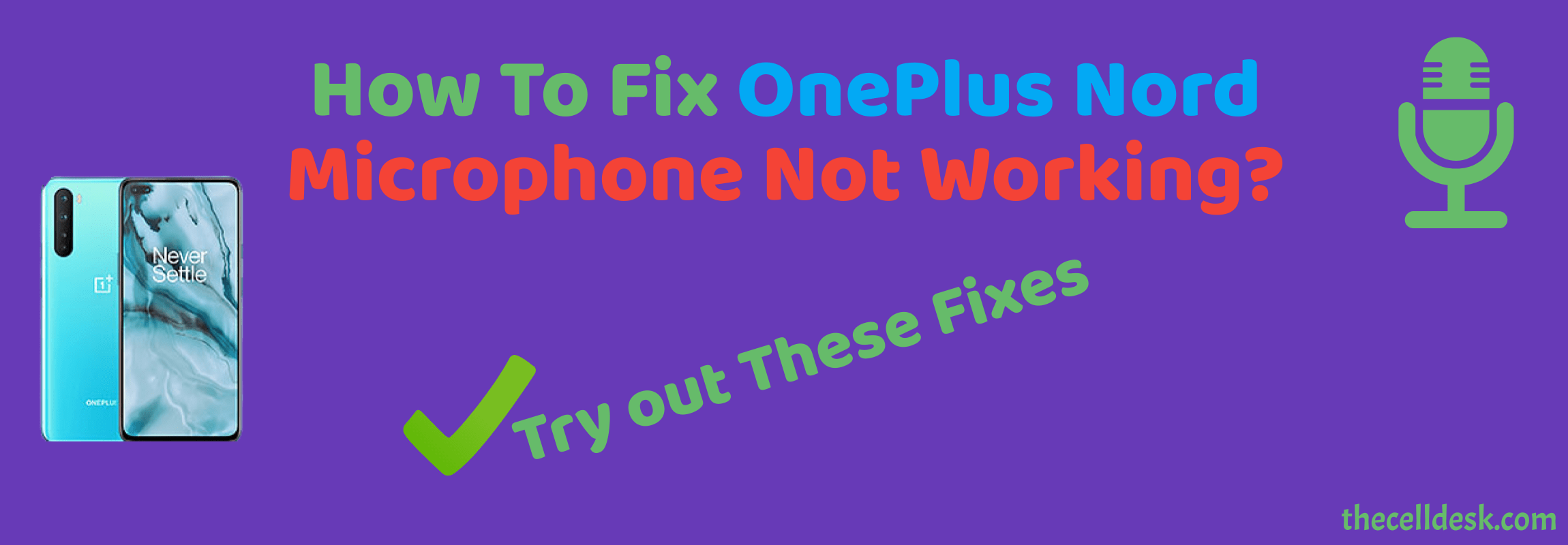
Boot into Safe Mode
One of the quick and best methods to diagnose a particular issue on your smartphone is entering the safe mode.
Here, your phone will only be able to run the built apps disabling all the third-party apps. This way you can determine whether the reason behind the issue is some third-party apps.

How To Boot OnePlus Nord Into Safe Mode?
- Turn Off your smartphone.
- Next, press and hold the “Power” button until you see the OnePlus logo on the screen.
- Further, release the “Power” button, and press & hold the “Volume Down” button.
- After that, your phone will boot into “Safe mode” successfully.
- Now, you will be able to see the “Safe mode” label at the bottom left corner of the screen.
If the microphone is working in safe mode, then there might be a problem with the third-party apps recently installed on your smartphone.
Uninstall all the recently installed third-party apps then reboot your phone. Once, your phone boots up successfully, then check whether the microphone is working or not.
Update the phone software
We often just ignore the small updates in the form of security patches to install on the smartphone. But these updates are the latest version of the software with bugs fixed. There might be some minor issues or bugs in the software that might be causing interruptions.
Hence, you need to frequently check for the latest version of the software to fix those bugs.

- Head over to “Settings”.
- Further, tap “Systems”.
- Now, Scroll down to the bottom and tap “System Updates”.
Clear System Cache
The temporary data stored in the cache memory might conflict and result in causing severe interruptions. Hence, it is a good practice to wipe the system cache.
There is also a possibility that the microphone not working issue might be caused due to the cluttered data stored in the system cache.

- Turn your phone OFF.
- To boot into recovery mode, simultaneously press and hold the Power and Volume UP or Power and Volume Down buttons until you boot into recovery mode successfully.
- Once in recovery mode, use the volume buttons to switch between different options and the power button to select the desired option.
- In recovery mode options, choose the “Wipe Cache Partition” option.
- When you are done with it, reboot your phone by selecting the “Reboot the System Now” option.
That’s it, you are done with clearing the system cache. Once your smartphone boots up successfully, then check whether the microphone is working or not.
Reset Apps Preferences
Whenever you face any kind of issue on your smartphone, should prefer to reset the app’s preferences.
This will restore back all the app’s settings to default. The custom changes made in the app’s settings might also cause issues sometimes.
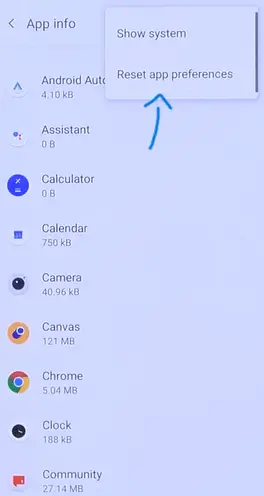
- Head over to “Settings”.
- Further, tap “Apps & Notifications” and then tap “See All Apps”.
- After that, tap the “three-dots” icon at the top-right corner.
- Now, select the “Reset app preferences” option.
- Finally, tap the “Reset Apps” button.
Perform Factory Reset
This method is the most effective one that could resolve any kind of software-related issue, you should always opt for a factory reset when none of the other fixes can help resolve the issue.
After performing this operation, all the data will be deleted and the settings will be restored to the manufacturer’s default settings on your phone.
Hence, before performing a factory data reset, you should take a complete backup of the important data available on your phone.

- Head over to the “Settings”.
- Further, tap “Backup & Reset” and then “Factory Data Reset”.
- Finally, select “Reset Phone” and then “Erase everything”.
Now, wait for the process to complete, once it is finished, the phone will boot up and will be directed to the Welcome screen. Now, set up your phone accordingly by following the on-screen.
Related: How To Fix OnePlus Nord Camera Not Working?
Conclusion
If you are struggling with the microphone not working issue on your OnePlus Nord, then try to disable the Google Assistant on your phone.
After that, reboot your phone. Also, consider allowing microphone permissions to the particular apps on your phone.
There might be some bugs in the software, hence try to update the phone software. Also, reset the app’s preferences.
