
Adaptive brightness is a dynamic feature that works in collaboration with an ambient light sensor. Based on the lightning, it further makes adjustments to the brightness level on the phone automatically. It is also capable of following the user’s behavior toward brightness, whenever you try to tweak the brightness slider manually, It will record the data based on the brightness level and will further utilize it for automatic adjustment of the brightness level.
What if you find out some issues with the adaptive brightness on your smartphone? As per user reports, there are many users that are affected by adaptive brightness not working properly on their smartphones. There could be several reasons such as:
- The adaptive brightness option might be OFF on your smartphone.
- Reading Mode or night mode might be disabled.
If both of the above options are enabled and still you are having issues with the adaptive brightness, then head over to some of the proven fixes that will provide you a way out to get rid of the particular issues.
OnePlus Nord N100 brightness Not Working
If you are facing issues regarding adaptive brightness on your OnePlus Nord N100, then you need to start the troubleshooting process to eliminate the issue. We have included multiple fixes in this comprehensive guide that will easily resolve the issue regarding the adaptive brightness on your smartphone.
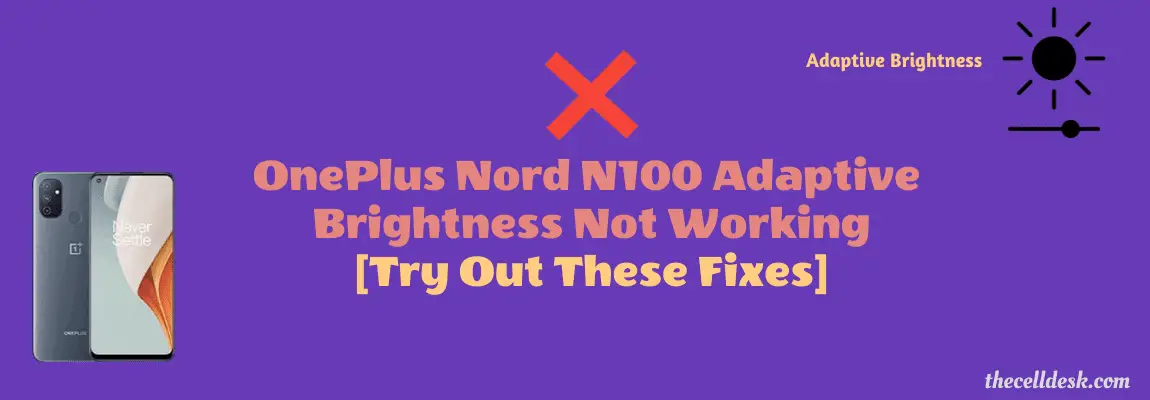
Soft Reset your smartphone
Whenever you find out your smartphone is affected by some issues, the thing you need to do in the first place is soft reset your smartphone. This method is very effective and could resolve minor issues and glitches.
Here are the steps below:
- Simultaneously, press and hold the “Volume Up” and “Power” buttons until the power options appear on the screen.
- Next, select the “Power OFF” option and wait for your phone to completely turn OFF.
- Now, wait for several minutes (2-3) and then press the Power button to turn ON your smartphone.
That’s it, you have successfully performed a soft reset on your OnePlus Nord N100.
Clear All Data
Most of the time, many issues can be resolved by clearing the app data. In this particular situation where the adaptive brightness feature is not working on your OnePlus Nord N100, you should try to clear the app data.
Here is how you can do that,
- Head over to “Setting->Apps”.
- Search for “Device Health Services” and tap on it.
- tap “Storage” and then tap “Manage Storage”.
- Now, tap the “Clear all data” option.
Check For The Latest Update

If you find your smartphone surrounded by issues, you should also consider checking for recent updates. Most of these issues occur due to the outdated version of the software or already available bugs in the current version.
Hence, to eliminate those bugs, try to upgrade your smartphone to the latest version.
- Head over to “Settings”.
- Next, tap “Systems”.
- Scroll down to the bottom and tap “System Updates”.
If any recent version of the update is available, then download and install it on your Oneplus Nord N100.
Perform Factory Data Reset on your OnePlus Nord N100

Factory data reset is the most effective method to eliminate any issue you are encountering. This method wipes all the data and set all the settings to default on your smartphone. So what you get after performing a factory data reset is the fresh beginning of your smartphone and feels like you have just unboxed it.
Things to consider before factory data reset:
- Charge your phone.
- Back up your important data.
How To Perform Factory Data Reset on OnePlus Nord N100?
- Head over to “Settings” on your smartphone.
- Next, tap “Systems”.
- Scroll down to the bottom and you will see the “Reset” option. Just tap on it.
- Here, you will see various reset options.
- Tap on the one labeled “Erase all data (factory reset)”.
- Now, also select the “Erase internal storage” option by tapping the toggle button.
- Finally, tap the “Erase All Data” button at the bottom.
Wait for the process to complete, once it finishes, the phone will boot up and will be directed to the Welcome screen. Now, set up your phone accordingly by following the on-screen instructions.
Conclusion
While facing issues regarding adaptive brightness on your OnePlus Nord N100, you should run the troubleshooting process that includes several fixes as below:
- Soft reset your smartphone
- Check for the recent updates
- Clear the cache
- Factory Reset
These fixes might help you restore the adaptive brightness feature back to work.
