Is the notification sound not working on your OnePlus Nord? If yes, then this issue is very serious as you might miss your important notifications. Hence, you need to fix this issue to become aware of all the notifications you receive on your OnePlus Nord.
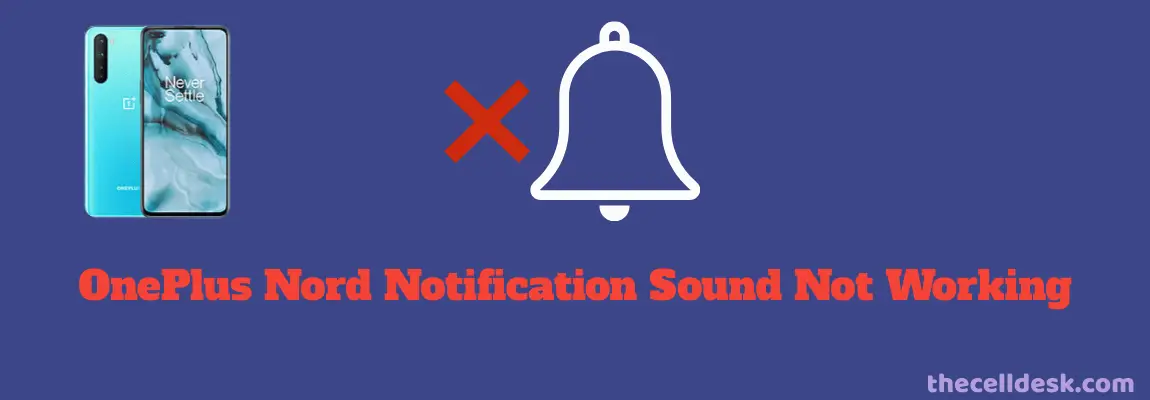
There could be several reasons behind this issue and some of them are as follows:
- You might be connected to a Bluetooth device (Headphone, earbuds)
- You might have accidentally muted the notification sound as a whole or for the particular app.
- Your phone speakers might be a problem.
Perform Soft Reset
- Press and hold the “Power” and “Volume UP” buttons together.
- Now, wait for a moment until your phone turns OFF completely.
- Once the phone is turned OFF, turn it ON by pressing and holding the “Power” button.
- Wait for a while and your smartphone will boot up in a few minutes.
After you have performed the soft reset, if the issue still persists then check the speaker of your phone for any hardware-related issues.
Test the Speakers
Play some content on YouTube or a music app to test the speakers. If the speaker of your phone is not working, then the issue is hardware-related.
There might be some dust particles inside it or it might be physically damaged. Better to consult a service center for hardware-related issues.
If the speaker is working fine and you still face the notification sound not working issues, then continue following the other proven fixes below.
Disable Bluetooth on your phone
You must check if your phone is connected to a Bluetooth device such as headphones or earbuds etc. In case of connected to a Bluetooth headphone or total wireless stereo, you are not going to hear any notification sound on your phone.
Rather all the notifications will beep on the connected device. Therefore, you should disconnect your phone from the headphones or disable Bluetooth in short.
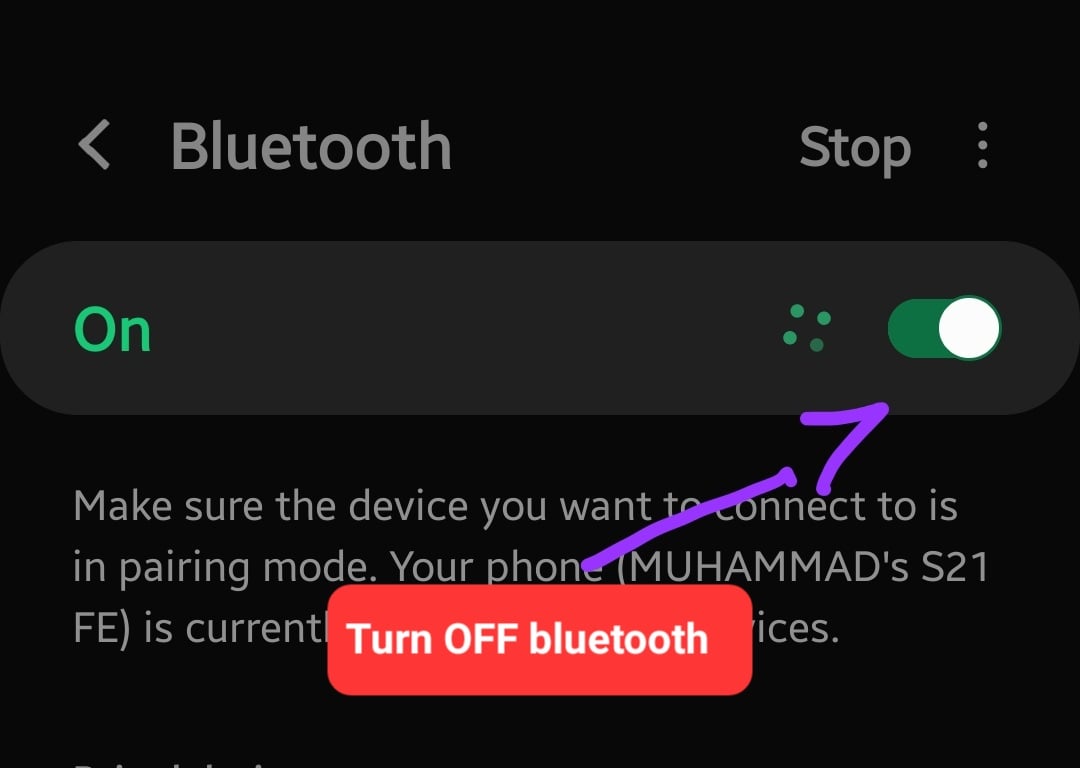
Manage Smartwatch Settings
If you have connected a smartwatch to your phone, then you need to manage your smartwatch settings using the particular smartwatch app on your phone to set up various notification options accordingly.
It has been noticed that most of the smartwatches come with pre-enabled options to mute notifications on the connected phone. Hence, disable those options in the smartwatch settings.
Increase the Notification Sound Volume
The notification volume might be lower or you might have decreased it accidentally on your phone. Simply, press and hold the slider and drag it to increase the notification volume on your phone.
You can find the notification volume in either of the two ways below:
- Press the volume button on your phone.
- The notification volume bar will pop up.
- Now, press the Volume Up button to increase the volume to its maximum.
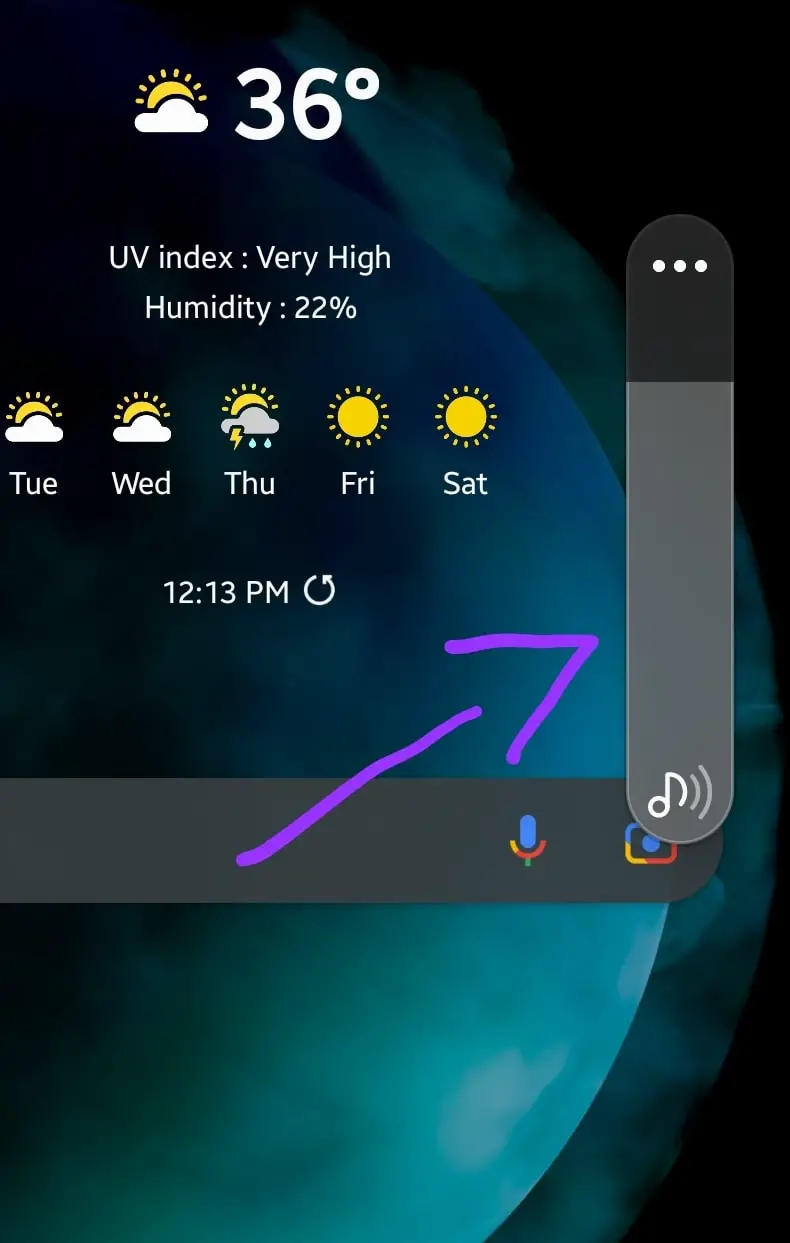
OR
- Head over to the settings.
- Next, tap “Sounds and Vibration”.
- Now, increase the “Notifications” Volume.
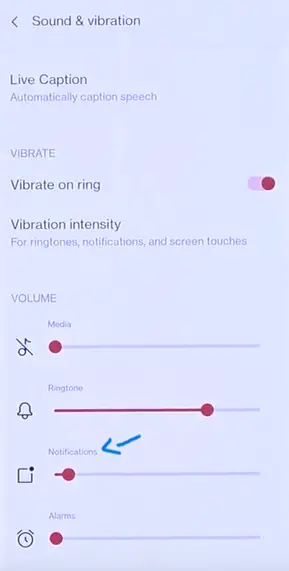
Customize Notification Sounds For Individual Apps
In case, you are facing the notification sound issue with the particular apps on your smartphone, then you need to access the notifications sound settings for these apps and enable all the options to “Sound” rather than “Silent”.
- Press and hold the particular app let’s say “Whatsapp” icon on your phone until the pop-up options appear.
- Next, tap “Notifications”.
- Now, enable the “Group notifications” option and then tap on it to access other options as well.
- After that, tap the “Default” option to select.
- Further, enable the “Message notifications” option and then tap on it to access other options as well.
- After that, tap the “Default” option to select.
In short, access the notifications sound settings for all the apps individually and make sure that all the settings are set to “Sound” not “Silent”.
Turn OFF the DND (Do not disturb) on your phone
You might have accidentally enabled the DND mode on your phone and that is the reason behind the notification sound not working.
When this mode is enabled, you will be unable to hear the notification sound because your phone won’t be able to push the notifications. All the notifications, calls, and other alerts are muted until you disable this mode.
- Go to “Settings” on your phone.
- Further, type “Do not disturb” in the search bar.
- After that, tap the “Do not disturb” option.
- Finally, disable this option.
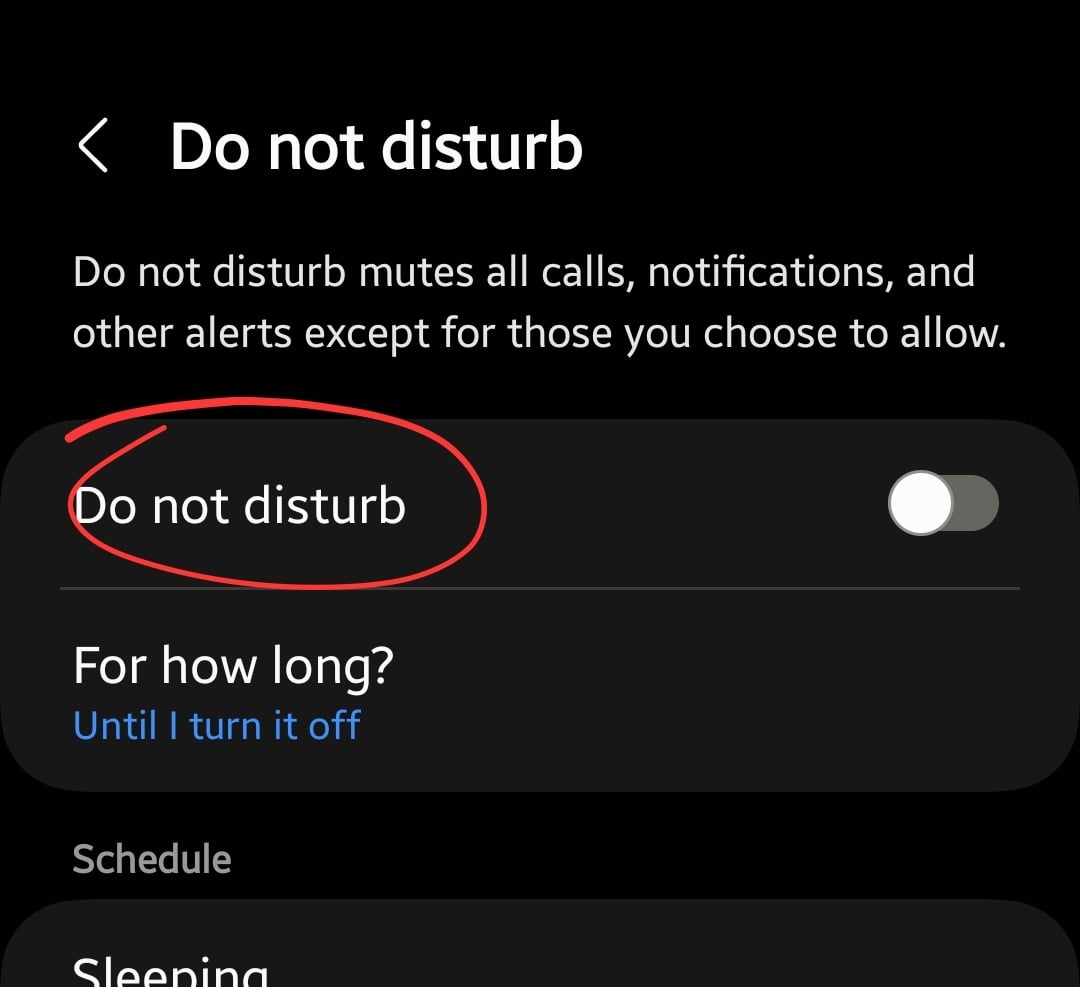
Switch To Sound Profile
Make sure that the sound profile is enabled on your smartphone. Most of the time, after switching our phone to “Silent” or “Vibrate” mode in particular places, we often forget to restore back to the sound profile.
Simply, press the volume up or down button to pop up the sound bar and then tap the “Bell” icon to switch to Sound Profile.
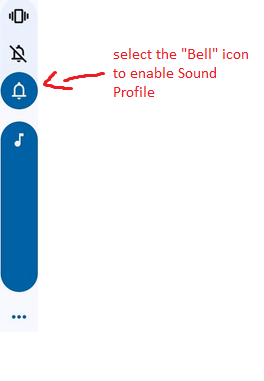
Clear System Cache
The data stored in the system cache might be corrupted for various reasons. This can cause issues and can prevent your smartphone from working properly.
You should clear the system cache as a whole.

- Switch OFF your phone.
- Now press and hold the Power and Volume UP or Power and Volume Down buttons to boot into recovery mode.
- Once in recovery mode, use the volume buttons to switch between different options and the power button to select the desired option.
- Choose the “Wipe Cache Partition” option in the recovery mode menu.
- Once the process successfully completes, reboot your phone by selecting the “Reboot the System Now” option.
Once your smartphone boots up successfully, then check whether the notification sound is working or not.
Try To Update the Phone Software
There might be bugs in the software of your phone that can cause severe interruptions. You should check for the latest version of the software to download and install it on your phone to eliminate the bugs.

- Head over to the “Settings”.
- Further, tap “Systems”.
- Finally, scroll down to the bottom and tap “System Updates”.
Reset Apps Preferences
Most of the time, the issue in the smartphone occurs due to inaccurately configured settings. The quick solution to this is resetting the app’s preferences.
- Head over to “Settings”.
- Further, tap “Apps & Notifications” and then tap “See All Apps”.
- After that, tap the “three-dots” icon at the top-right corner.
- Now, select the “Reset app preferences” option.
- Finally, tap the “Reset Apps” button.
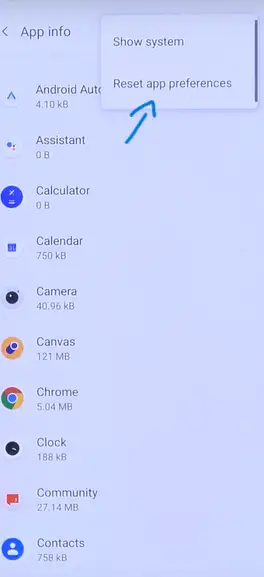
Perform Factory Reset
If you are not getting the proper solution to your problems, then opting for a factory reset operation is highly recommended.
Most of the time problems are solved by doing this. It completely resets your phone to the manufacturer’s default settings.
Note: Take a complete backup of your important data before performing a factory reset operation on your phone.

- Go to the “Settings”.
- Further, tap “Backup & Reset” and then “Factory Data Reset”.
- Now, select “Reset Phone” and then “Erase everything”.
Wait for the process to complete, once it finishes, the phone will boot up and will be directed to the Welcome screen. Now, set up your phone accordingly by following the on-screen.
Related: How To Fix OnePlus Nord Microphone Not Working?
Conclusion
If you are facing the notification sound not working on your OnePlus Nord, then you need to check for the speakers in the first place. If the speaker is working fine, you should check the notification settings and set all the options to “Sound”.
Disable the Bluetooth to disconnect from any connected Bluetooth device. Make sure your phone is on “Sound profile”.
Turning the sound OFF and ON in the quick panel might also help in this particular issue. Do consider resetting the app’s preferences. Also, you should clear the system cache to wipe all the corrupt in the cache memory.
At last, perform a factory data reset to restore all the settings to default.


