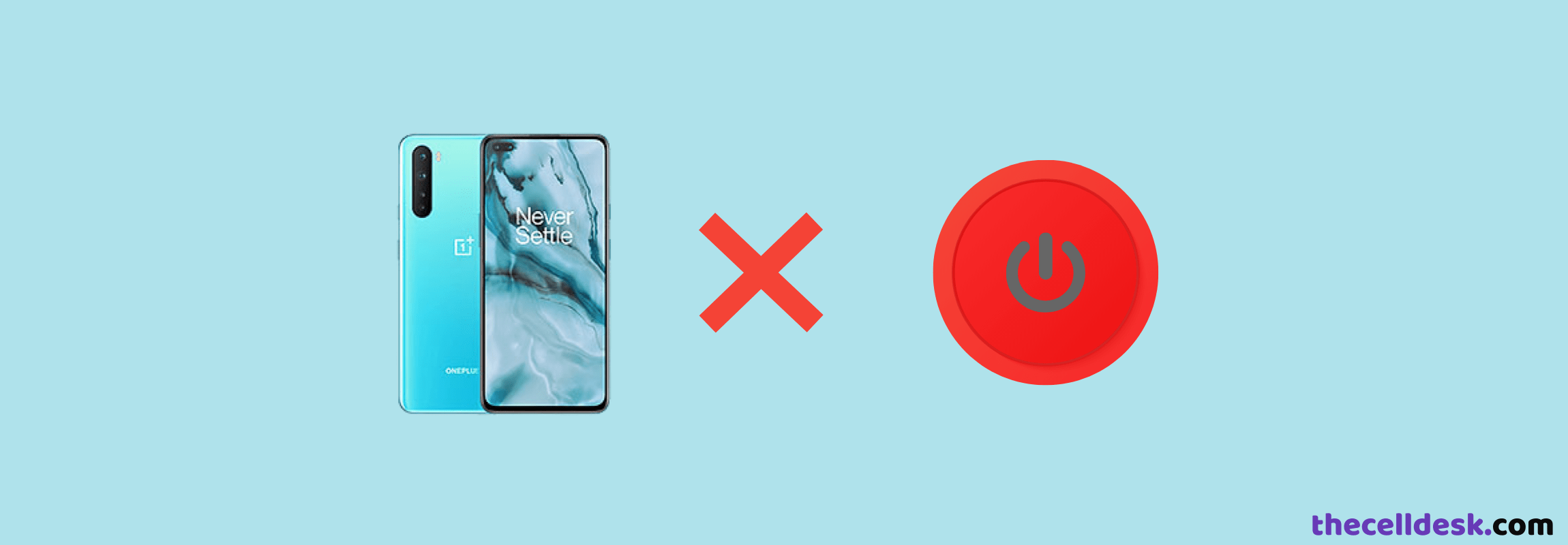
It’s really frustrating when your smartphone power button is not working. There are different ways to switch OFF your phone without a power button, but there is no option to turn it ON without a power button.
Hence, if your OnePlus Nord power button is not working or functioning improperly, then you need to start the troubleshooting process to fix this issue. Many users have posted on different forums about facing the power button issue on OnePlus Nord.
Some say they are unable to get any response on a single press of the power button most of the time, instead, It responds when they press 4 to 5 times. The situation becomes annoying when the power button is not responding and you are unable to unlock your phone.
Quick Fix
Check the “Power” button functionality on your OnePlus Nord. By default, press and hold the power button functionality might be set to activate the Google Voice assistant.
To set it to Power options, go to “Setting” and tap “Button and gestures”. Now, you will see multiple options related to the power button. Further, change the functionality of the power button as per your requirements.
For example, if you want to press and hold the power button should popup the “power menu”, then set it to “Power menu”.
Try TestM App
With the help of the TestM app, you can check your phone for any kind of physical damage. Hence, try this app to check the power button of your OnePlus Nord whether or not it is physically damaged.
- Download and install the TestM app from the play store.
- After that, launch it on your phone.
- Further, scroll down to the “Hardware” category and select the “Hardware button”.
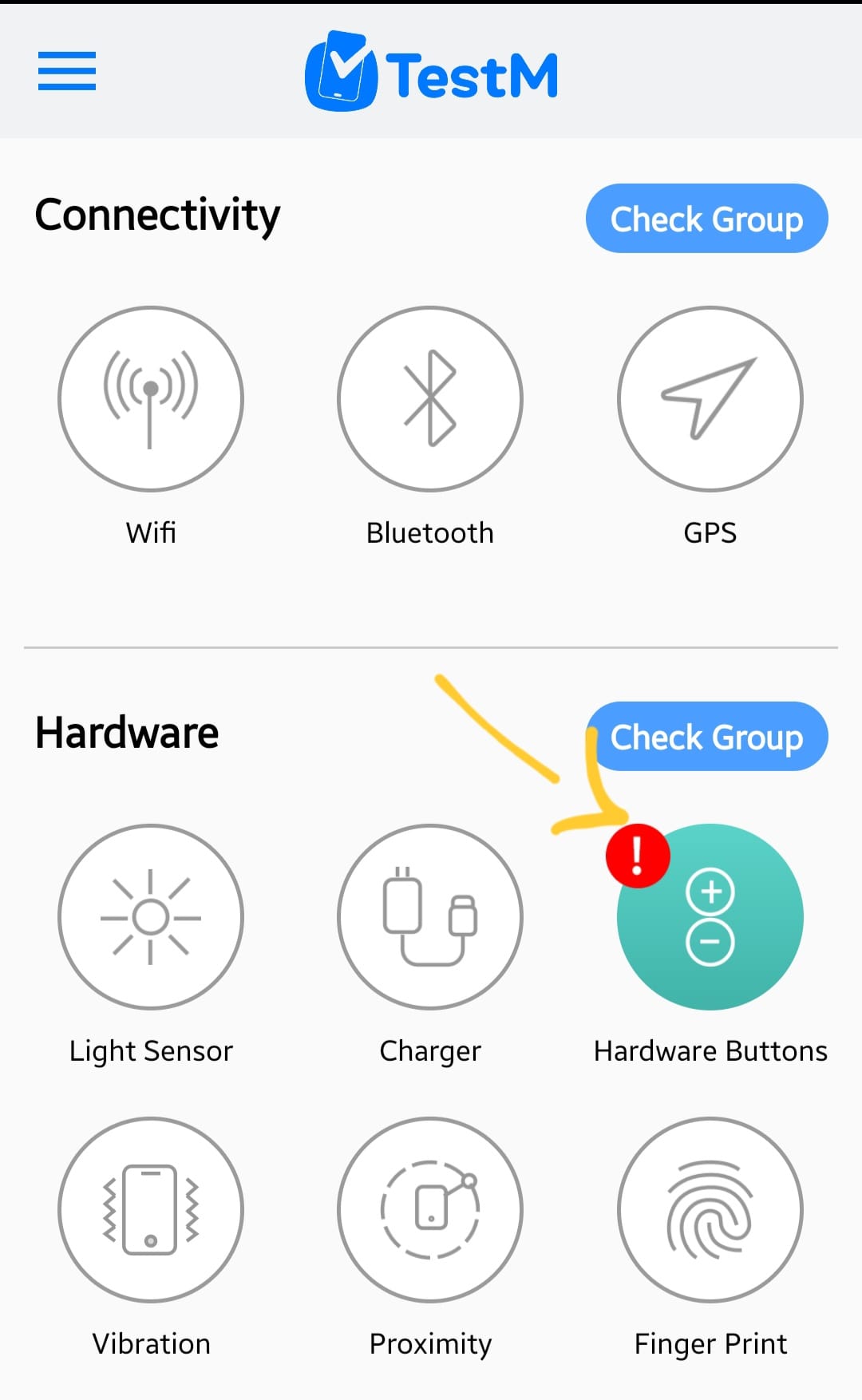
- Now follow the on-screen instructions and press the Power button and see whether it functions or not.
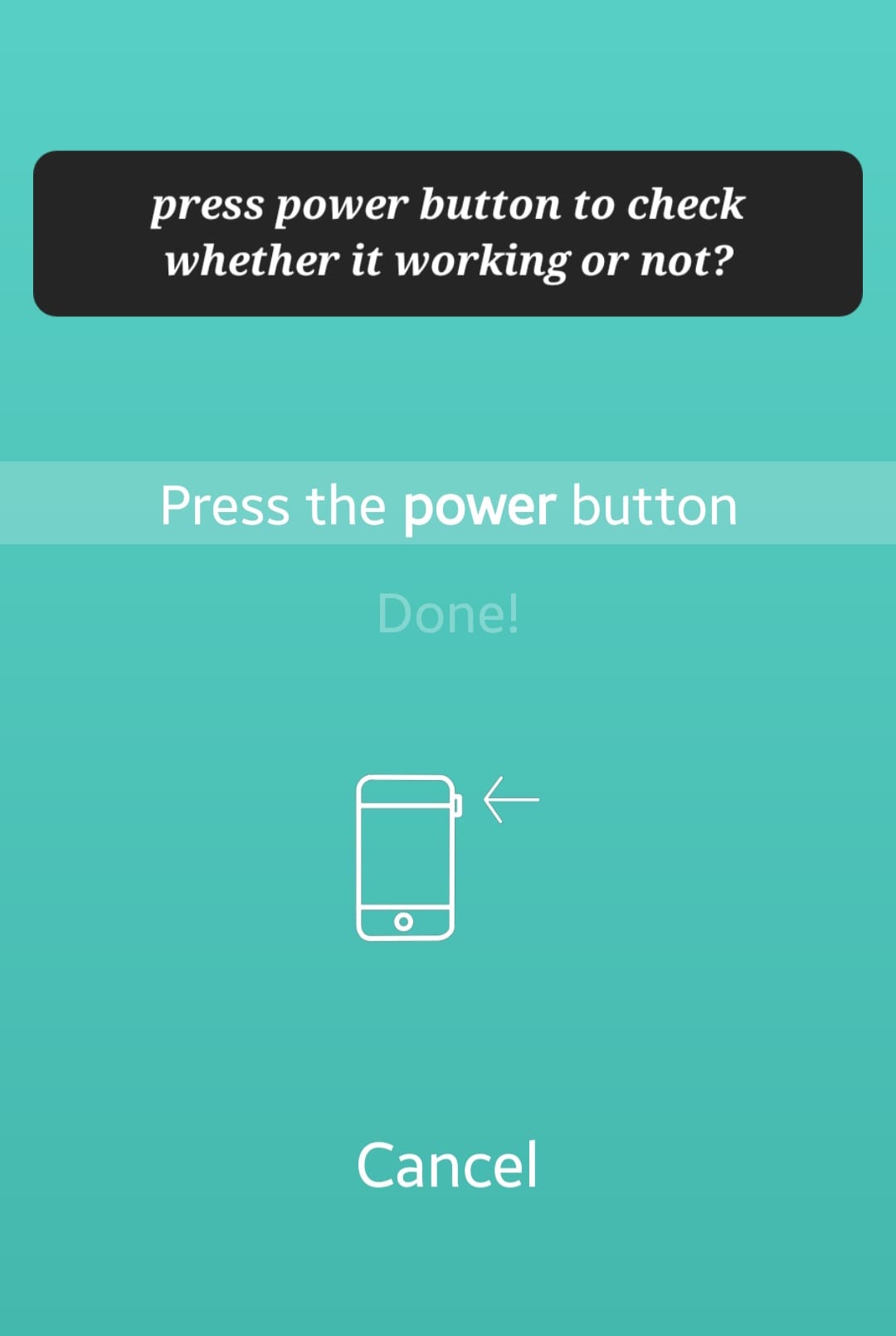
In case, if the issue is with the hardware, then you should consult the phone repair service center for technician help.
If you have passed the hardware test, then it is confirmed that the issue is with the software. Now, proceed to the software-related fixes below.
Perform Soft Reset
Most of the issues are easily solved by just rebooting your phone. Hence, try to restart your OnePlus Nord. As the power button is not working, therefore you will need to reboot it some other way.
- Go to “Settings” and then tap “Additional settings”.
- Further, tap “Accessbility” and then “Accessbility menu”.
- Now, enable the “Shortcut” option.
- Finally, you will see the accessibility menu icon on your phone home screen at the bottom, just tap on it to pop up different options.
- Select, the “Power” option
- Drag the “Slider” to the top to restart your OnePlus Nord to perform the soft reset.
Once, your phone boots up then check whether the power button is working or not.
Enter Safe Mode
Some third-party apps might be the main culprit behind the power button not working issue. To confirm this, you should boot your phone into safe mode.
If the power button is working fine in the safe mode, then the issue is with the third-party apps.
Delete all the recent third-party apps from your phone to eliminate the issues.

- Turn OFF your smartphone.
- Press and hold the “Power” button until you see the OnePlus logo on the screen.
- Next, release the “Power” button, press and hold the “Volume Down” button.
- Now, your phone will boot into “Safe mode” successfully.
- Finally, you will be able to see the “Safe mode” label at the bottom left corner of the screen.
Software Update
The outdated version of the software might also cause issues on your phone. Update your phone to the latest version to eliminate the issues.
Check for any available recent version of the software and download & install it on your phone.

- Head over the “Settings”.
- Further, tap “Systems”.
- Finally, scroll down to the bottom and then tap “System Updates”.
Clear System Cache
Most of the problems are caused because of the corrupted data stored in the cache memory of the phone. Over a period of time, the system cache needs to be cleaned otherwise it may cause severe interruptions and prevent your phone from functioning properly.
Therefore, try to clear the system cache as a whole.

- Switch OFF your smartphone.
- Press and hold the Power and Volume UP or Power and Volume Down buttons together until you boot into recovery mode successfully.
- Use the volume buttons to switch between different options and the power button to select the desired option in the recovery mode.
- Finally, select the “Wipe Cache Partition” option.
- When the process finishes, reboot your phone by selecting the “Reboot the System Now” option.
When your OnePlus Nord boots up, then check whether the power button is working or not.
Perform Factory Data Reset
This method can easily solve most of the issues that appear on your phone, but it should always be opted in the last. This is to avoid the extra effort of taking a backup of your data and setting up your phone from the beginning again.

Note: Back up your important data before starting the factory data reset operation on your phone.
- Head over to the “Settings”.
- Further, tap “Systems” and then “Reset options”.
- Finally, select “Erase All Data” and then tap on “Erase All Data”.
Now, wait for the process to complete and when you see the welcome screen on your phone display, then set it up accordingly by following the on-screen instructions.
Related: How To Fix OnePlus Nord Touchscreen Not Responding?
Conclusion
Is your OnePlus Nord Power Button Not Working? Don’t worry, do these few things to restore back the power button to work.
First of all, check whether or not there is some physical issue with the power button. Try the TestM app to check the hardware-related issue, if you find any hardware-related issues, then consult any phone repair service center for technical help.
Some phone cases might also prevent the key from being pressed properly. Hence, take off the case and then check.
An outdated version of the software could also cause issues like these on the phone. Hence, try to update the software to the latest version.
If none of the above fixes work, then factory reset your OnePlus Nord.


