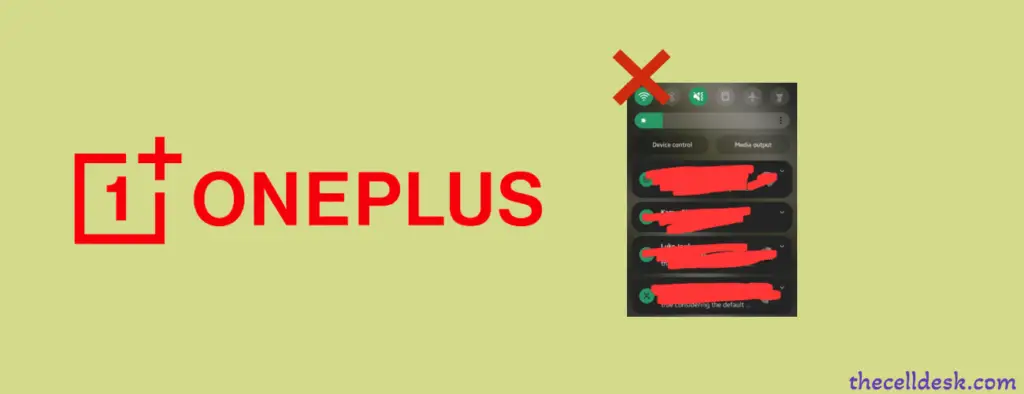
Unable to pull down the notification bar on your OnePlus phone? There are several reasons behind the notification bar not working issue.
- Temporary software glitches.
- Misconfiguration in phone settings.
- Corrupted data in the cache.
- Bugs in the software.
You can easily solve this problem with a simple quick fix known as a soft reset in the first place. After that, if the problem persists, then follow the other proven fixes.
Perform a Soft Reset

- Press and hold the “Power” button until the “power options” appear on the screen.
- Now, tap “Power Off”.
- Once the phone is turned OFF, turn it ON by pressing and holding the “Power” button.
- Wait for a while and your smartphone will boot up in a few minutes.
Clear the OnePlus Launcher Cache and Data
You should clear the cache so that if there is any corrupted data involved in the app cache can be removed.
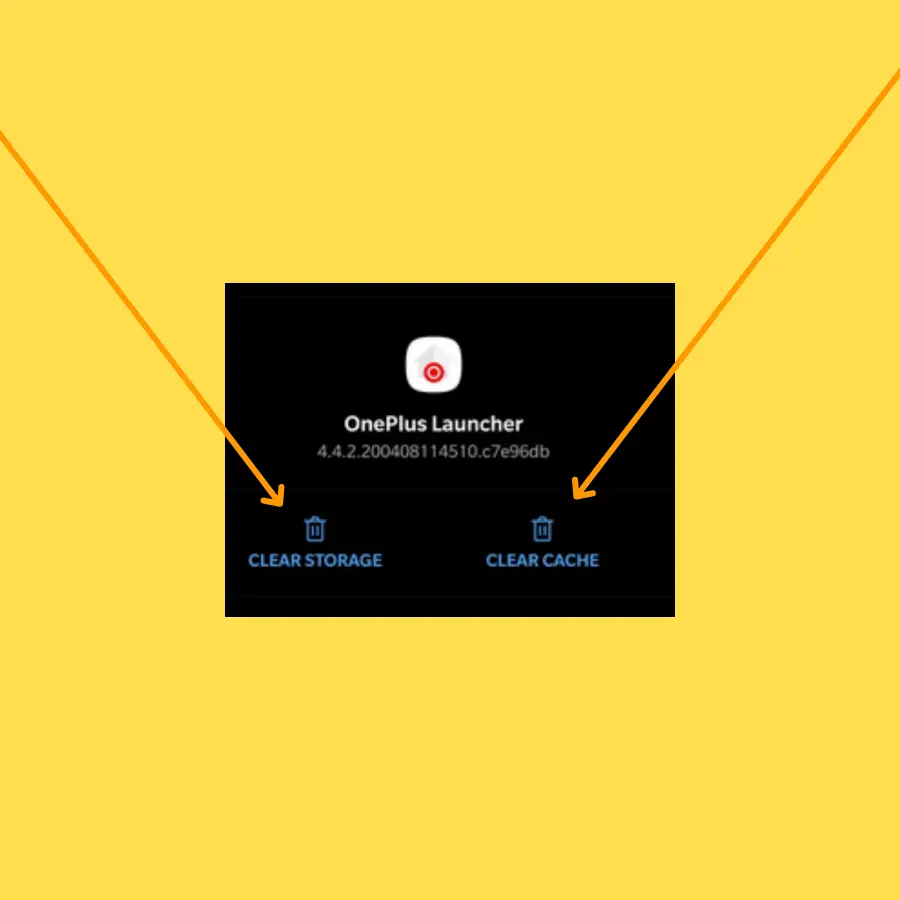
- Open “Settings” on your phone.
- Tap “Apps->All apps” and then the “three-dots menu” icon.
- Select “Show System”.
- Now, locate the “Oneplus launcher” in the list and tap on it.
- Select “Storage & cache”.
- Finally, tap “Clear cache” and then “Clear storage”.
Once, you have cleared the cache, now restart your phone and see if it works.
Clear the System UI Cache
Try to clear the System UI cache as well to reset the Home app.
- Open “Settings” on your phone.
- Tap “Apps->All apps”.
- Select “System UI” from the list of apps.
- Select “Storage & cache”.
- Finally, tap “Clear cache” and then “Clear storage”.
Reset all Settings
You might have accidentally performed any wrong activity on your phone that has caused the notification bar issue.
Resetting all settings to default can fix the issue on your phone. Moreover, It will not erase any data from your phone.
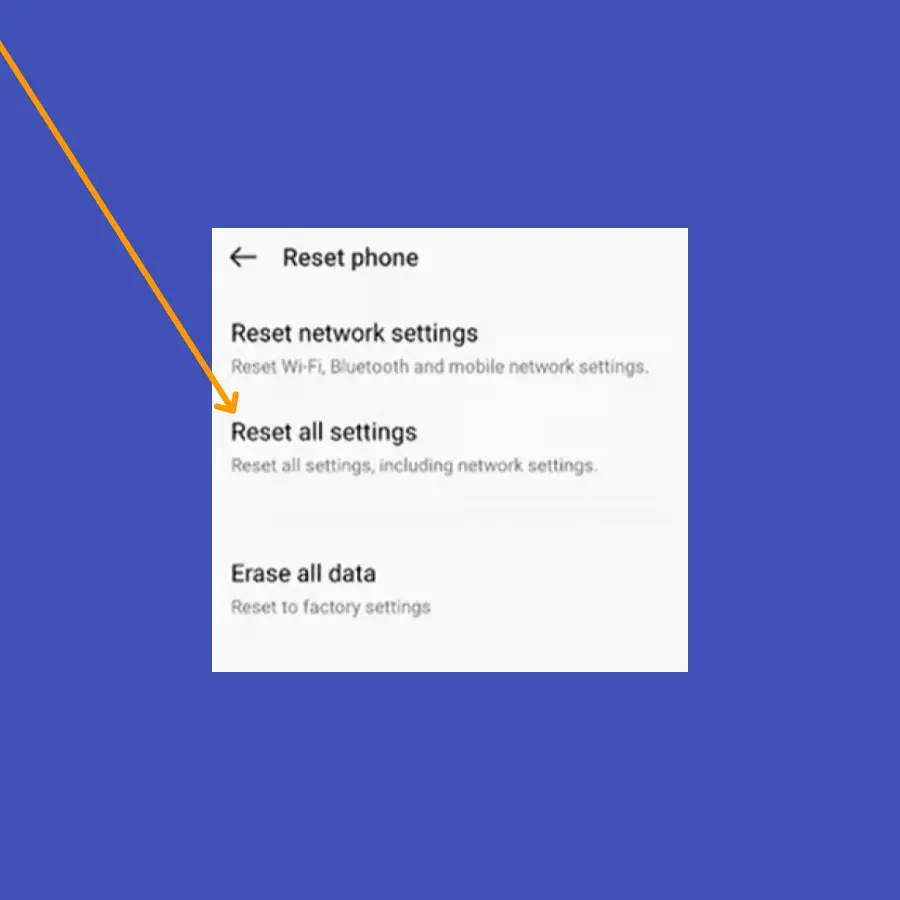
- Open “Settings” and then “System settings” on your phone.
- Tap “Back up and reset” and then “Reset phone”.
- Finally, tap the “Reset all settings” option.
Update the Phone Software
Bugs in the software can also intervene in the system functionality and may lead to such kinds of issues. Try to keep your phone software up to date to avoid the bugs.
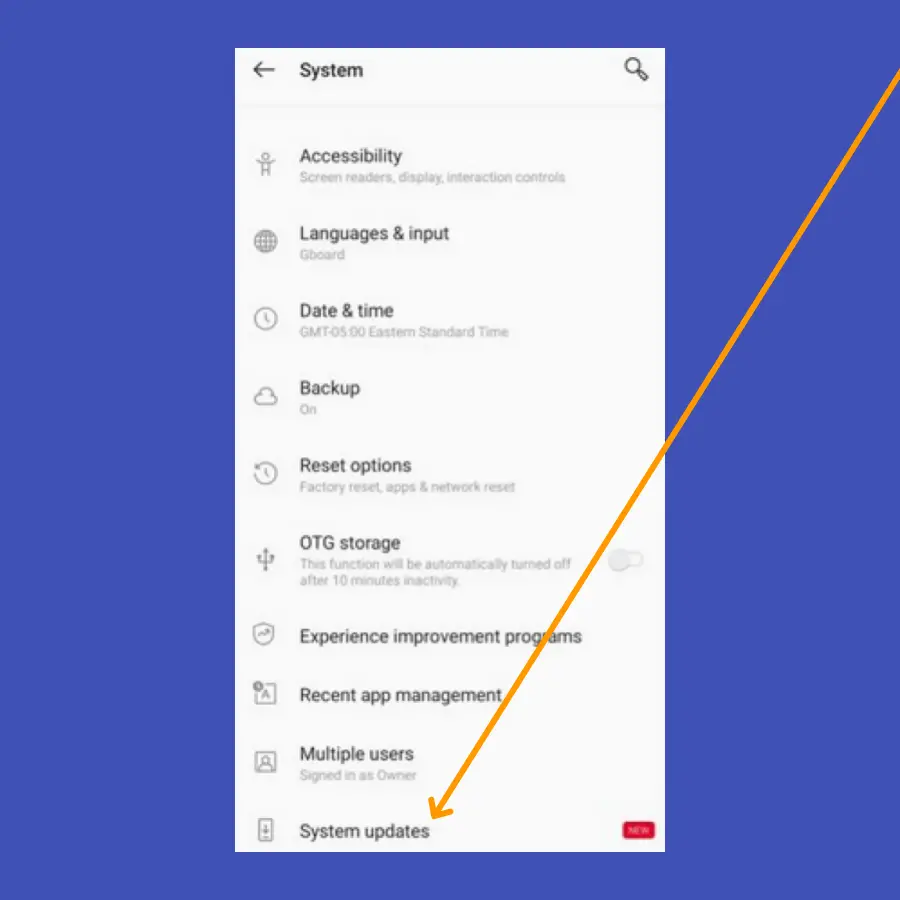
- Open the “Settings”.
- Tap “Systems”.
- Finally, scroll down to the bottom and tap “System Updates”.
- Further, follow the on-screen instructions to download and install the updates on your phone.
Enter Safe Mode
This might be the matter of some corrupted third-party apps affecting your phone functionality and leading to various issues. You can better diagnose it with the help of safe mode whether or not the real culprits are the third-party apps.
If the notification bar is working properly in the safe mode, then remove all the recently installed apps from your phone and then check.

- Switch OFF your smartphone.
- Press and hold the “Power” button until you see the OnePlus logo on the screen.
- Release the “Power” button, press and hold the “Volume Down” button.
- Now, your phone will boot into “Safe mode” successfully.
Wipe System Cache
Another solution that can help you get rid of the Notifications bar issues on your phone is clearing the system cache. You can do this by entering into the recovery mode of your phone and then performing a wipe cache partition operation.

- Turn OFF your smartphone.
- Press and hold the Power and Volume UP or Power and Volume Down buttons together until you boot into recovery mode successfully.
- Once in recovery mode, use the volume buttons to switch between different options and the power button to select the desired option.
- Choose the “Wipe Cache Partition” option.
- When the process finishes, now reboot your phone by selecting the “Reboot the System Now” option.
Perform Factory Reset
At last, you restore all your phone settings to the factory default. This will remove all the data from your phone but will potentially fix the issue.
Note: Take a complete backup of your important data before performing a factory reset operation on your phone.
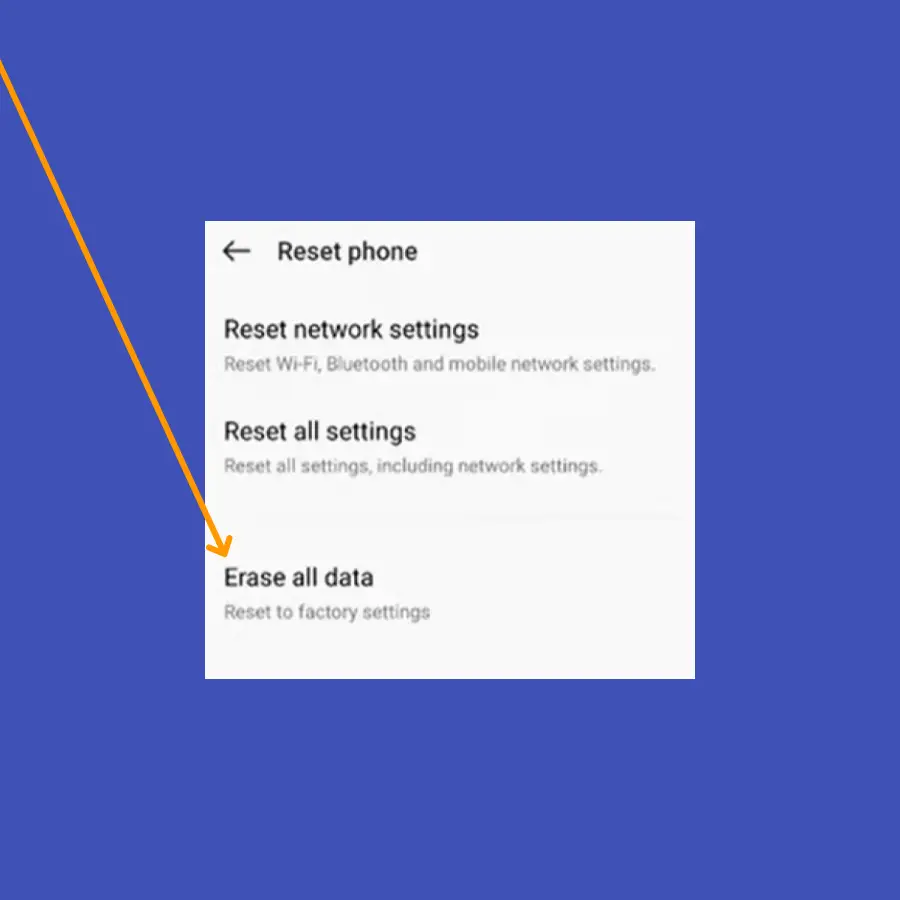
- Open “Settings” on your phone.
- Tap “Backup & Reset” and then “Factory Data Reset”.
- Select “Reset Phone” and then “Erase everything”.
Wait for the process to complete, once it finishes, the phone will boot up and will be directed to the Welcome screen. Now, set up your phone from scratch by following the on-screen.


